
Technology offers endless application resources ranging from a game as entertainment to a dictionary as a studio. As if that were not enough, some of these tools are already installed by default on our smart mobile phones. They are updated as the days change, as there are versions that improve their functions and incorporate other innovative purposes.
The updates of these can be managed by choosing a configuration that allows more control, either automatically or manually, which are those required for the optimal use of your equipment. However, in both ways, you will be providing security to your device, by filtering tools with unknown content where the operating system may be affected.
In the same way this same technology offers a kind of security, since it allows you to manage some activations incorporated in your equipment. So that you have how these apps are revolutionized and choose which ones are of your interest to keep in renewal. All this contributing for a longer time the battery life of the device, improving the performance of the device and freeing you from everything unnecessary. Below you will discover everything you need to know about this topic.
Index:
Steps to update all apps installed on Android mobile
Once you install the apps, you should know that you update all the apps every time you want it , for that there are two ways, automatic or manual. These innovations allow it to achieve stability and in some cases a new style. You should keep in mind that if Google considers that one of these should be improved to correct an error, it will do so regardless of the configuration it has.
Automatically
If you are busy in other activities where your mobile phone is not the main object of occupation at the moment, but if you use it when necessary, this update will favor you. It is fundamentally based on the fact that you decide which applications are renewed, that is, you select the ones you use the most through a configuration from your mobile.
It should be noted that this will not interfere with the time you have to carry out other activities of your day, since they do not require your approval for the application to work. This will allow such tools to be fully redesigned with better and new developments to navigate smoothly.
To update them automatically you can do it as follows:
- First, you must enter the “Play Store” of your mobile.

- Then an opening of options will be extended and you will find the one that says «Settings», click on it and immediately the option «Update applications automatically» will appear.
- Usually, you will get a box of update options of three types, either:
- “Automatically”
- «Update at any time»
- «Update via WiFi wireless connection»
- You choose the one that best suits your needs. Keep in mind that option two may incur greater data expense if the connection is through a telephone service.

- Finally and in a simple way you will have your applications configured automatically.
Manually
In this way you also have the control, since you must accept or reject, when the question appears on your mobile if you want a specific application to be updated. Updating can be tedious or annoying at some point when the internet connection fails, so you may occasionally miss an update necessary for the proper functioning of your device.
But sometimes this is necessary, especially when you must do it with some that you constantly use and want to know the innovations it brings. An important point is that doing so in this way makes it easier for us to save memory, because we see which ones we don’t use to discard them.
This setting can be done as follows:
- You must search the main menu of your device for the “Google Play Store” and click on it.
- Click on “Settings” > «Update applications automatically «.
- A box with two choices will appear and you will choose the one that says “Do not update applications automatically”.

- A window will open that will show your applications and these should have right next to a box that says «Update» , click on those that you want to be renewed and ready, now you have your applications updated manually.
Activate update notifications
It is necessary that you have this option enabled, since so you can see what updates are being generated in real time or that require your click on them to update, with these simple steps you will be able to activate it.
- Look for the “Settings” option in the menu on the smart phone’s main screen. Clicking on it will display an options window.

- Look for the one that says “Applications and notifications” , this name may be different depending on the device, so you may only say “Notifications”.

- Next you will see a screen where all your applications will appear, click on them and enable the “On” option. On some phones they will be activated when selected, others will only change color, which indicates that the application can send notifications.
- In this way, you can let all the chosen applications let you know when they are updating or require updating, depending on the settings you have chosen.
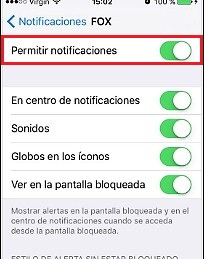
Example, these can be modified as follows: “Settings” by “Settings” , “Authorization” by «Notifications» and so on.
How to check for pending updates for your applications and games on Android?
It is possible that once you configure the updates, some do not run with the previously made settings, for this there is a way that allows you to see which ones you have on hold, and here we will tell you how to view them .
By default, your mobile device will notify you of the necessary updates for the software of your device, but sometimes these may not arrive correctly, so you must resort to manual checking and see that there are pending updates.
It is important that you know that, depending on the version of the mobile, it may be different in terms of the background, that is, the location and the words described in the procedures may vary, as previously we have said. However, it is all based on the same search and the keywords will be similar to those described in this article, so you won’t have any problems.
Now, let’s go to what interests us:
- Search “Settings” and click there, then locate the option that says “Phone information”.

- This will display a window of options, you must select “System update”.

- You must check if you have pending updates, if not, you must click on the «Check for updates «.

Finally, this update will allow your mobile to be in better performance, as an updated device is preserved more in time. Who would say no? This undoubtedly adds improvements that contribute to maintaining a system security state, recent developments that combined make your navigation optimal in all aspects.