
Whatsapp Messenger is one of the most popular and widespread applications worldwide . Since it was launched in 2009, it has grown to the point of becoming the object of interest of Facebook , one of the biggest giants of the digital environment, who decided to buy it in February 2014 to add it to its ecosystem of programs and tools in the network of networks.
Today, there are more than 800 million active users in this free instant messaging service spread across the globe. Its operation, its lightness and, above all, the improvements that its managers add to it every little time are finishing establishing their way to become a global standard. Something that is already, but promises to continue strengthening in the coming years .
And one of the best ways in which he is highlighting his position as leader is with the updates he is receiving. Little by little it is going from being a messaging service to one of communications in the most complete sense of the word. Voice calls , share documents of all kinds, establish communication groups and even make video calls to any contact are just some of the features you have incorporated. The latter, in addition, has become the great favorite.
Index:
Activate the new WhatsApp video call service
To the point that the question about how to install the latest version of Whatsapp messenger and activate video calls has become one of the most frequent. That is precisely what we are going to solve here. In this guide we will explain all the steps to follow so that download the latest WhatsApp update so that it is updated and allows you to make these very popular video calls. It is the perfect step to talk to whoever you want and be able to see it while you chat, we will make it very clear what you should do to enjoy it.
Calling through the camera is a WhatsApp function that has been incorporated into the app long after it reached our smartphones. Enabling the new video call service of this app is not complicated, it only requires being up to date in terms of the version of the application and doing a small procedure when using it.
We will explain what you have to do, from scratch , in order to use these popular video calls. You just have to follow what we indicate in each of the following steps and you can start making them to all the contacts you have :
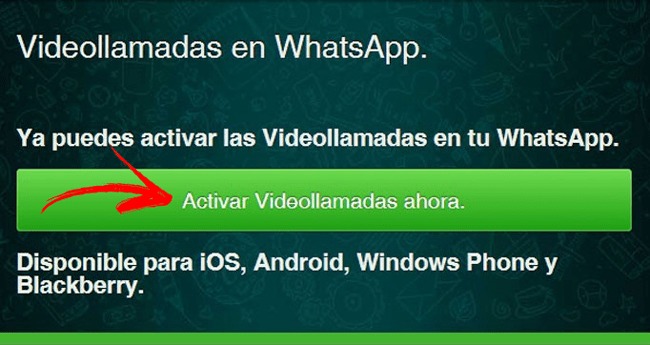
1 – Go to your phone’s app store
If you have an Android smartphone, you have to go to Google Play Store ![]() ; If what you have is an iPhone, then go to the App Store
; If what you have is an iPhone, then go to the App Store ![]() . Search for their respective icons in the places destined to apps of your smartphone and press on the corresponding one to be able to enter.
. Search for their respective icons in the places destined to apps of your smartphone and press on the corresponding one to be able to enter.
2 – Go to the updates section
Once inside, you must access the updates section of the digital store . To do this, do what we explain here depending on your terminal:
Android
- Go to the search bar at the top and click on the icon with three lines on the left side.
- Now, in the menu that has just opened, click on the first option: “My applications and games”.
- After this, you will go directly to the “Updates” section of your Android phone.
iOS
- Look directly in the lower right corner of the App Store main screen. There, you will have the “Updates available ” section. If you have a red circle with a number inside it
 , is that there is something to update. Click on it.
, is that there is something to update. Click on it. - You will directly enter a list with all installed apps , differentiated by the updated ones and to be updated.
3 – Update WhatsApp if it is pending
It is important that you always have the newest version of WhatsApp , since otherwise you may not be able to make video calls. Therefore, all you have to do now is check if this application appears with pending updates in the list you just entered on your phone.
Here it doesn’t matter if you are on iPhone or on Android , since in the case that it has to be updated, the option will appear next to the name of the application. If so, just press the corresponding button and let your phone do the rest. He will take care of downloading the files and installing them so that you have the latest version of WhatsApp available.
4 – Enter WhatsApp
When the installation is complete, the next step is to enter the WhatsApp app . Just look for its  icon within your application string (remember, a green circle with a white phone in the center) and click on it to load and let you inside.
icon within your application string (remember, a green circle with a white phone in the center) and click on it to load and let you inside.
5 – Test the video call
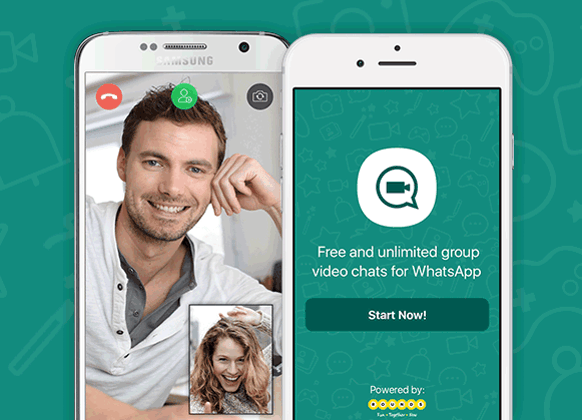
Es la hora de hacer la prueba de fuego, hay que comprobar si las videollamadas funcionan. En primer lugar, te recomendamos que estés conectado a una red Wi-Fi , ya que el consumo de datos con este tipo de comunicación es mayor al resto, debido a que tiene que mostrar imágenes en directo y en vídeo.
When you’ve checked, you just have to open a conversation with any contact . You can do it through the ones you already have available on the main screen or press the button on the bottom right to access your friends list and find the person you want to talk to.
Once you’ve opened the conversation, notice that on the top right there are several icons . You must click on the one in the form of a camera ![]() to start the video call. It is important to know that, if the other user has not updated their Whatsapp , the application will not let you make this type of call due to the incompatibility of the other party.
to start the video call. It is important to know that, if the other user has not updated their Whatsapp , the application will not let you make this type of call due to the incompatibility of the other party.
After concluding the first video call, the support service will display a couple of messages on the screen asking you about the quality and correct operation of the system . You can respond by expressing your opinion or simply bypassing it.
If you have followed all these steps, you already have the video call service activated and working perfectly in your phone’s app. You can now talk through video with all those contacts that can also.