
The applications of our mobile devices are constantly changing and evolving. The developers constantly work so that all those apps that populate the digital stores of the smartphones do not stop improving, repairing those failures and polishing everything to always aim for perfection. Given the nature of the majority, which always aspires to facilitate all possible tasks, it is logical that this race is always followed upwards.
However, for the user, the process of installing each and every update can be somewhat lengthy and complicated. A priori, it would be necessary to go app by app entering its settings and looking for new versions for download and installation. Fortunately, on Android all this can be simplified so that it is the device that looks in the networks to install the new updates of all the applications that have been installed.
You probably wonder now, how to update applications automatically on Android? We will respond to this with this guide, explaining all the steps you have to follow to configure your phone so you don’t have to do nothing more than use it normally while he is in charge of reviewing, searching, downloading and installing new versions of all your software.
Index:
How to enable and enable automatic updates on Android?
In addition to this, we also explain what can be done if you have third-party applications . These, that are not downloaded through the Play Store , do not enjoy the possibility of being part of the collection that the terminal automatically checks, although using certain tools this situation can be changed so that there is no need to worry about them. All that, and more, is explained below step by step and with great detail so you do not get lost at any time.
Android , through its settings, allows you to configure the device so that all available apps download their new versions without the user having to interfere. It is something accessible from the Google store that, once activated, allows you to completely forget about paying attention to possible future developments.
With the steps that we will establish below, you can leave your phone ready after activate automatic updates on Android. You just have to make some small adjustments and you can make all the updates arrive without you having to do absolutely nothing:
1 – Open the Google Play Store
On your smartphone, look for the Play Store icon ![]() and press in the. It will be either in the Google apps section or in the place where all applications are saved . After pressing its symbol, you will enter directly into the company’s digital store for phones and tablets.
and press in the. It will be either in the Google apps section or in the place where all applications are saved . After pressing its symbol, you will enter directly into the company’s digital store for phones and tablets.
2 – Enter the settings
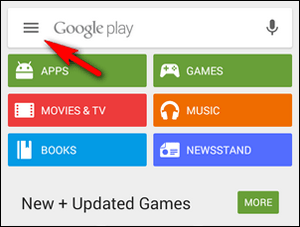
Within the main screen of this store, go to the search bar and, instead of typing something, press the three horizontal lines on the left side. A drop-down menu with many different options will open.
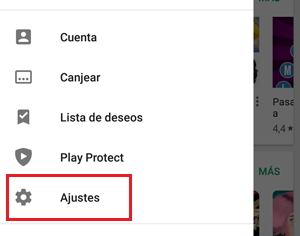
Among all of them, you have to descend until you reach the part where it says “Settings” . Click on the word to access the screen where changes are made in the configuration of everything related to apps.
3 – Access update settings
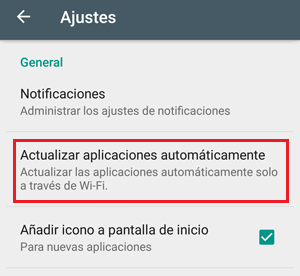
Now you will be in the section with the different options to adjust. Go to the “Update applications automatically” section and click on it to be able to change its values and activate the possibility of receiving and installing updates without having to interfere.
4 – What do you prefer?
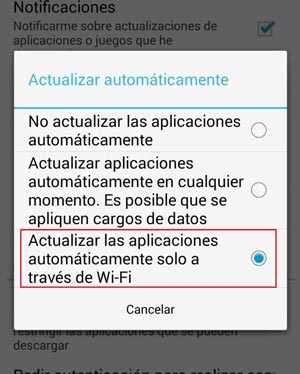
After pressing, a pop-up screen appears with three different options to choose from. Next, we list them:
- «Do not update applications automatically»
- «Update applications automatically at any time. Data charges may apply »
- « Update applications automatically only over Wi-Fi »
It should be noted that any of the last two options serves to meet our goal . Just click on the corresponding text to activate this function and, from that moment, all the software installed through this digital store will be updated autonomously when new versions are available on the network.
Update apps one by one
It is also possible that you prefer to set some applications to be updated manually and others not. In that case, repeat all the steps we have previously listed and check the option “Do not update applications automatically” .
Then, what you have to do is to enter each of them individually and, through its settings, choose if you want them to look for updates without asking or not, you can see an example by entering: activate and disable WhatsApp updates manually .
It’s a more tedious process, but also more selective . If you want only a small group of your programs to be always alert to renew with the download and installation of new versions, it is the best option you have.
APKUpdater: An alternative method to automatically update your APKs
Another option to have all the newer versions of your apps is to use programs designed for it. There are some apps that are downloaded and installed outside the Play Store , so they cannot be updated in the same way as those obtained through it, are known as APKs To solve this, the best option is download and install APKUpdater . To do this, follow the download links that we leave below, they are 100% safe:
Download and install APKUpdater latest version
When you finish downloading, just open it and enter its configuration section . There, you can prepare it to notify you in case there is an update available for any of your apps and, although you will have to download the APKs you want one by one, this tool will do if you are notified of the new upgrades available .