
Java ![]() is a language that is necessary to have installed on computers to be able to use some programs and access websites that use it. Hence it is very important to always be downloading its latest versions. Therefore, throughout this post I will try to explain how to update Java for free to the most current new version step by step .
is a language that is necessary to have installed on computers to be able to use some programs and access websites that use it. Hence it is very important to always be downloading its latest versions. Therefore, throughout this post I will try to explain how to update Java for free to the most current new version step by step .
Oracle Java ![]() includes significant performance improvements of our equipment, but especially for the security of the applications that run on a system, hence we insist so much on keeping said software updated ; thus the apps and the system will continue to run efficiently and without danger of cyber attacks.
includes significant performance improvements of our equipment, but especially for the security of the applications that run on a system, hence we insist so much on keeping said software updated ; thus the apps and the system will continue to run efficiently and without danger of cyber attacks.
It is a programming language created in 1995 by Sun Microsystems . If we do not have your program updated on our computer, it is likely that many of the software that goes on the market will not work. Today it is used for laptops, mobile phones and internet ; hence we say that it is everywhere and, therefore, that it is so necessary and useful.
Index:
How to update Java in Windows 7, 8 and 10?
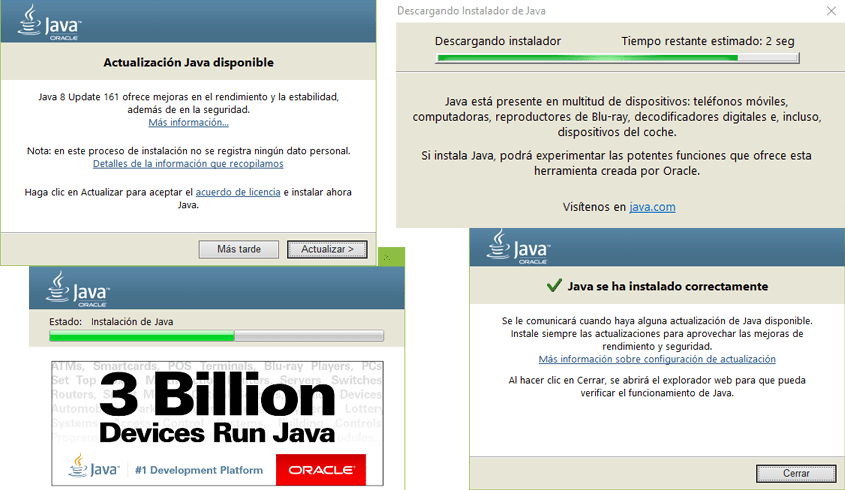
Generally, your installation brings predefined the option to perform automatic updates and to check every certain frequency if there are new versions. It is recommended not to modify these settings to avoid problems related to the loss of a major security update. In addition, you can send notices to your email so that you are notified in the event that new updates of an important nature appear, so that you are always aware of the new content that your devices need to download and run.
In order to have the latest version of Oracle Java ![]() In each of these operating systems we must follow the steps that I indicate by segmenting the Windows operating system that we have.
In each of these operating systems we must follow the steps that I indicate by segmenting the Windows operating system that we have.
Windows 7
The steps you should take into account to perform this update on the Windows 7 operating system are:
Windows 8
If you have Windows 8 installed on your device, the steps to follow are:
Windows 10
It should be noted that Oracle Java is certified in Windows 10 and can be used both in Internet Explorer and in Mozilla Firefox The steps to keep the application updated to the latest version are as follows:
Download and install Java for 32 bits
Users using a 32-bit browser must download the corresponding software. To do this:
Link download Java 32 bits
Download and install Java for 64 bits
To install java on this type of system you must perform the following steps:
Link download Java 64 bits
How to update Java on Apple Mac computers and computers?
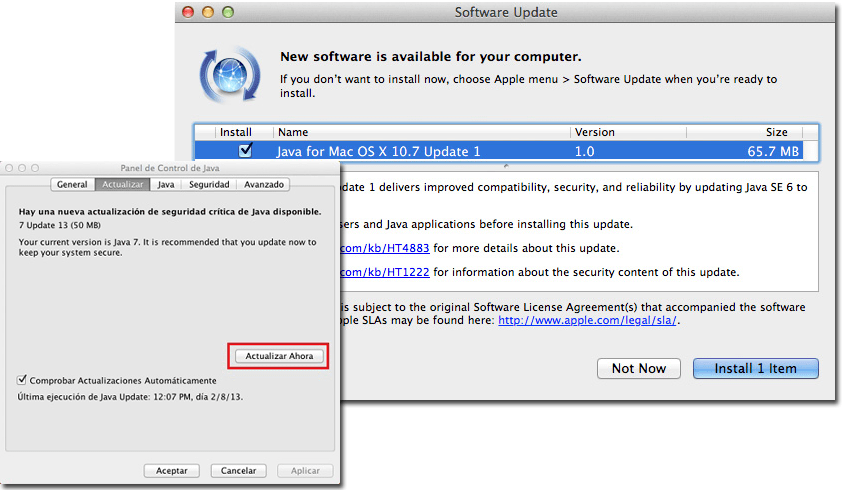
If you have an Apple brand computer and you need to update the version you have of Java ![]() , you must follow these steps:
, you must follow these steps:
Link download Java for Mac
How to update Java on Ubuntu operating systems?
Have the latest version of Java ![]() in Ubuntu , like all of this OS, can be done through commands. The steps to follow are indicated below:
in Ubuntu , like all of this OS, can be done through commands. The steps to follow are indicated below:
Link download Java for Linux
How to check which version of Java I have installed?
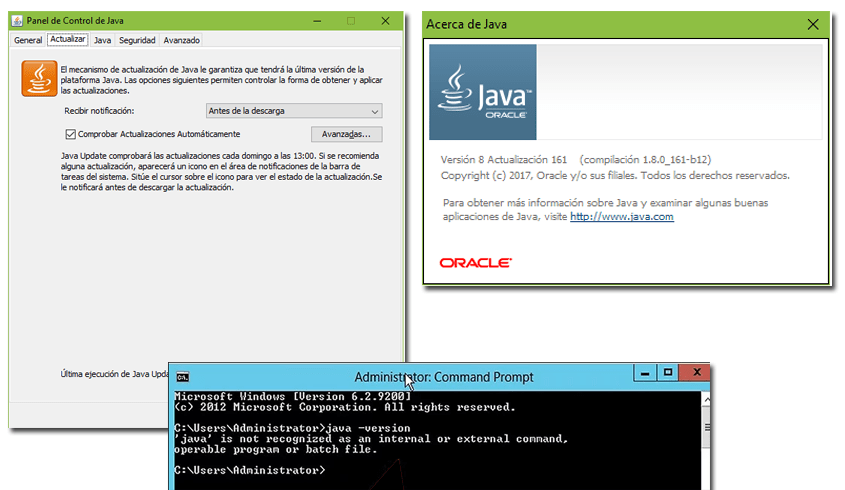
It is true that you can have several versions of Oracle Java installed ![]() on a single computer depending on the browser we are using. Therefore, next we will indicate five different ways to check the version that is being used; This is still another way of knowing that we have to update Java
on a single computer depending on the browser we are using. Therefore, next we will indicate five different ways to check the version that is being used; This is still another way of knowing that we have to update Java or if, on the contrary, we already have all the news.
- Online verification: This is about accessing the Java verification website from the browser. Once inside, click on the button that checks the version we have installed for that browser. (It does not currently work)
- Verification About Java: Search for the word «Java» in the search engine of your operating system and choose the result that shows us About »or« About «, we click and we will be shown the version currently available.
- Verification by Windows commands: Yes press the « Windows + R » key and type cmd , a black screen with white letters opens. If you write the « java -version » commands (without the quotes), the system will return some data, including the java version. If you have an old version or simply do not have it, you will receive an error message: “java-version” is not recognized as an internal or external command, program or executable batch file
- Verification on Mac: From the desktop, you must access the top bar and, in the menu « Finder «, open the option of « Applications «. Next, go to the “ Utilities ” option. Now you must open the “ Terminal ” and type “ java -version “. An answer will appear where it tells you the version number it is in.
- Verification on Linux: It’s as simple as opening a terminal screen and writing to it: « java -version «. The system will return the version currently used.
How to activate automatic Java updates?

Turning this type of notification on and off is a very simple process . But from here, as annoying as it may be for some people due to the great use they give to their devices, it is recommended that we always have automatic updates enabled.
This is controlled from the software panel itself: