
When we play a video game on a computer or a screen with both two-dimensional and three-dimensional elements that it has to calculate in real time is displayed, a API ( Programming Interface) of Applications ), a kind of digital library that is in charge of offering all the instructions so that the computer can work developing these graphic environments .
Currently, the most widespread premise is that offered by Microsoft, DirectX . The Redmond company created this API in the 90s after the premiere of the game of The Lion King on PC to avoid problems with the development of future releases and, unwittingly, laid the foundations for something that has It has become a standard in the computer industry, as well as the door for other companies and groups to decide to build their own bookstores.
Thus was born also OpenGL, an alternative created by Silicon Graphics in 1992 in order to have its own way of facilitating computer equipment the treatment of 2D and 3D images and that is currently updated both inside and outside the video games. Virtual reality, flight simulation, working with CAD and many professional environments currently use this option.
Index:
Update Open GL drivers for Windows
Some of the most cutting-edge games of today require having the newest update of this API installed on the PC. Therefore, knowing how to update Open GL to its latest version is very important. Here we will explain it step by step so you don’t have any problems and your equipment is always up to date.
OpenGL has been the most common graphics library for both desktop and laptop computers . When it comes to playing with the most advanced video games or even to work with three-dimensional modeling, this system has proven to be the most powerful in recent years, always side by side with DirectX, Microsoft’s proposal.
If you want to install the latest version of Open GL drivers for Windows 10 and 7 , you should know that you have to meet only one requirement: download the latest version of your drivers graphics card , which is responsible for using this proposal to display graphics on the screen.
This step is essential for your computer to be compatible. Let’s focus on it, dividing into the three main signatures you can have on your computer: AMD Radeon, NVIDIA GeForce or Intel Graphics.
For AMD Radeon and Windows graphics cards
Download AMD Radeon drivers

- You can go directly to the AMD download website from here to make a much more personalized download.
- Go to the text box “Manually select your controller” and complete each box that appears with what corresponds.
- In step 1 you must choose the type of product, in this case “ Graphics Cards •
- In 2, the family to which your card belongs, something you should check by seeing its box
- In the third, the exact model
- The fourth, the operating system (Windows 10 or Windows 7 in this case)
- Click on “Display Results”.
- Now, click on the “ Download” button in the “ Features ” section, right next to “ Radeon Software ”. This will start the automatic download of the latest version.
- When finished, open the program and follow the installation process. Press “ Next ” every time it is requested on the screen and, when finished, restart your computer.
- You have already updated your drivers Open GL in AMD.
For NVIDIA GeForce and Windows graphics cards
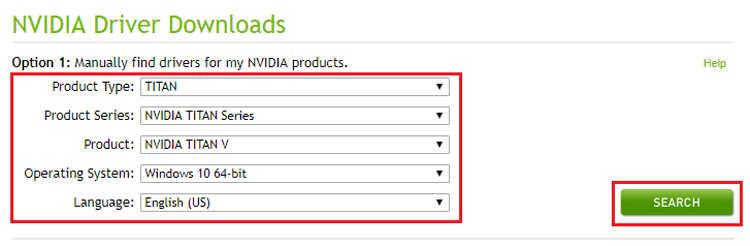
Download NVIDIA GeForce drivers
- To go directly to the drivers page of your NVIDIA card click click here and you will enter a form to find your version for later download.
- In the “ Option 1 ” section, you must set values in the different boxes:
- “ Product Type ”, The family of your card (GeForce)
- “ Product Series ”, the range
- “ Product ”, the model
- “ Operating System “, the operating system
- “ Language “, language you want
- After this, click on “Search”.
- NVIDIA will show you the search result for the most suitable driver. Click on “ Download now ”.
- When you have the installer on your PC, just open it and continue the installation. You will have to reboot for the changes to take effect and you will have the newest version of the OpenGL driver in NVIDIA.
>
For Intel Graphics and Windows graphics cards

Download Intel Graphics Drivers
- You must go to the official website of the brand to access its download area from here , you can choose the drivers of your card in a personalized way.
- When loading, you will be inside the “Downloads” section of the Intel support portal. Start by choosing the generation to which your integrated graphics card belongs in the “ Products ” field.
- When you have done so, will return to load the web and, again in the same field, you can choose the specific model of your graphic. Do it.
- Choose “Drivers” in the menu “ Download type ”
- Select Windows 10 or 7 in the “ Operating system ”
- Now, choose from the alternatives that appear in the lower half of the window. The best thing to do is always go for the one that is newer in terms of release date .
- After doing so, an installer will be downloaded to your PC. Wait for it to finish and open it to proceed with the installation of the latest drivers . You will have to restart at the end.
- Once this procedure is finished, you already have the latest version of OpenGL in Intel Graphics.
Download and install the latest version of OpenGL for free
When you have already downloaded and installed the latest updates of your graphics card drivers, you already have all the OpenGL libraries and you can use it for video games that have support for it, so as for all the software you need to be able to work. You do not have to perform any additional installation in order to take advantage of the functions of this system.
Download AMD Radeon drivers
Download NVIDIA GeForce drivers
Download Intel Graphics Drivers
So, to download and install the latest version of Open GL for free on your PC, all you have to do is follow the steps we have indicated in the previous section . Remember that we have indicated three different alternatives depending on the manufacturer of the graphics of your equipment, since each one has a slightly different method.