
Skype ![]() has long since become one of the most used communication software on the market, definitely banishing Windows Live Messenger . Many people have it downloaded to their devices and use it frequently to maintain a distance relationship with family and friends who are located on the other side of the world. Therefore, we will explain how to update Skype
has long since become one of the most used communication software on the market, definitely banishing Windows Live Messenger . Many people have it downloaded to their devices and use it frequently to maintain a distance relationship with family and friends who are located on the other side of the world. Therefore, we will explain how to update Skype ![]() to the most recent and current version, so that all these transcontinental communications that are so comfortable are not lost.
to the most recent and current version, so that all these transcontinental communications that are so comfortable are not lost.
Skype ![]() is an application belonging to the company Microsoft that was created in 2003 . Users greatly appreciate this application to be able to communicate for free by video call with other people using a system over the Internet (VoIP) . Although you can also create user accounts on which money is made and used to make calls and text messages using the mobile network, instead of an internet data rate. It also includes a voicemail and text chat service .
is an application belonging to the company Microsoft that was created in 2003 . Users greatly appreciate this application to be able to communicate for free by video call with other people using a system over the Internet (VoIP) . Although you can also create user accounts on which money is made and used to make calls and text messages using the mobile network, instead of an internet data rate. It also includes a voicemail and text chat service .
In addition, this application since 2011 is directly related to Facebook , so you can make calls from this social network, send messages or chat with friends of your associated profile. To do this, all we need is to install an add-in in our web browser . Once that is done, you can see a Skype symbol ![]() next to each contact to be able to make a communication in the way that we need at all times.
next to each contact to be able to make a communication in the way that we need at all times.
Index:
Update Skype in the mobile version for your smartphone
People who are assigned a Skype phone number ![]() enjoy a call and message forwarding service; so calls are received directly on the computer and generate a direct diversion to a mobile provided by the user or to a fixed network assigned to said computer. This application is available for a large number of operating systems and devices, so its success is not surprising at all levels.
enjoy a call and message forwarding service; so calls are received directly on the computer and generate a direct diversion to a mobile provided by the user or to a fixed network assigned to said computer. This application is available for a large number of operating systems and devices, so its success is not surprising at all levels.
Skype ![]() is a very simple application that can be quickly installed from Application markets of each brand. If you want to know how you can do it depending on the operating system of your phone or cell phone, continue reading the following points. Let’s go !.
is a very simple application that can be quickly installed from Application markets of each brand. If you want to know how you can do it depending on the operating system of your phone or cell phone, continue reading the following points. Let’s go !.
For Android
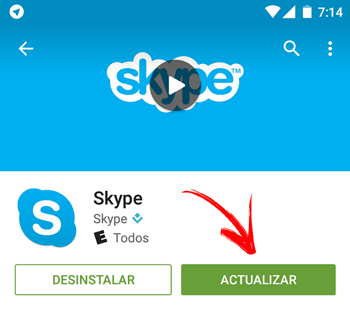
In case you have a phone with Android operating system , the steps you must take are really simple for any user with basic knowledge; something that, if you use the app on your cell phone, surely you get it easily.
For iPhone
The update of the applications is usually done automatically . You can check it by looking at the app icon. A blue circle will appear next to you when you don’t need to install new file files.
Update Skype for desktop version (Computer)
Updates for the desktop versions of this software can be done automatically or manually. This depends on many factors, but both are simple processes that any user can carry out. Let’s see which ones are depending on the operating system we use on our computer or computer, whether desktop or laptop.
For Windows

In the case of Windows platform users, we can update the Skype application ![]() in two different ways . We will begin by explaining how you can have the latest version manually. The steps to follow are:
in two different ways . We will begin by explaining how you can have the latest version manually. The steps to follow are:
Download Skype for Windows
Update Skype manually
Disable Skype automatic updates
In case you have activated the automatic updates of the application you will not have to do anything else because when the team makes the software improvement checks, it will install the ones available by itself. You might prefer to avoid this way of updating , you can also do it by following the steps mentioned in the following lines.
For Mac
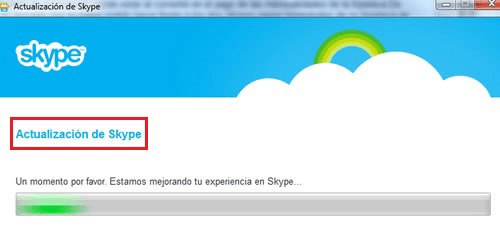
On Apple-branded computers, Skype ![]() It is updated automatically, although there is also the option to do it manually in case you notice that you do not have the latest version that the system requires. To do this, follow these points below.
It is updated automatically, although there is also the option to do it manually in case you notice that you do not have the latest version that the system requires. To do this, follow these points below.
Download Skype for Mac
In this case, you’ll see that the part where it talks about downloading new content is underlined . Click on it and follow the instructions that the program asks you to finish the update. They are simple and do not require more than a couple of clicks.
Download and install free Skype APK to the latest version
Sometimes we want to download the update for our application from an APK . This is very simple and will be used especially for applications that have been installed that way or if you want to do it without having an internet connection. You already know that this option is only available for Android devices.