
UPDATED ✅ Looking to upgrade your motherboard and can’t find how to do it? Do you need to have the latest version of your microprocessor? ⭐️ ENTER HERE ⭐️ And do it now!
BIOS are the acronyms of Basic Entry/Exit System from a computer. It is a kind of program that is incorporated into the motherboard of the computer and that is executed in the first instance before loading other components of it. Not all PCs have the same manufacturer for their BIOS, so the update process will change in each of them. But, in a general way, we can explain how to update the BIOS or UEFI of the motherboard.
The BIOS gives the computer’s operating system all the information it needs about the hardware. of it and is designed so that certain components can work. This is the main reason why if we load this part of our equipment, it can be completely unusable, which is why having an updated and properly functioning space is essential for the health of our computer equipment.
This one has a firmware programming that can save a small amount of information indicating the configuration that the user has created. Its components are soldered to the motherboard and they cannot be changed by a mid-level user. In addition, it performs a small test during startup to verify that everything is correctly connected, thus giving way to the start of the operating system. Their interaction with the user is usually measured by beeps, like the classic beep that indicates “everything ok” during a computer startup.
Steps to update the BIOS of the computer in Windows
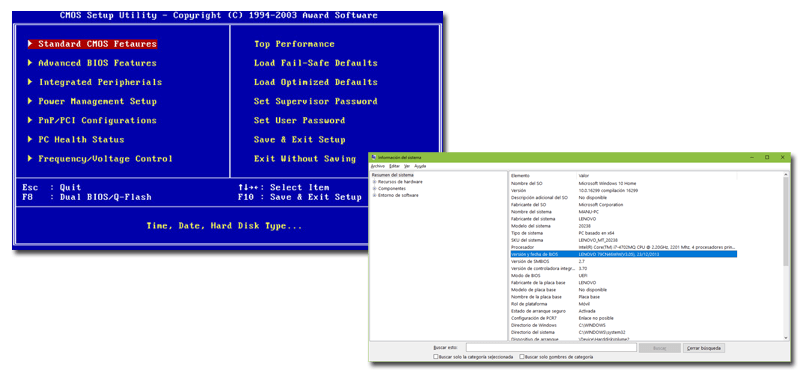
The BIOS or even UEFI update procedure (which replaces it in some cases) is extremely delicate, so it is only recommended to do it following a complete guide. It is necessary to be very careful and respect certain rules before doing it to avoid future problems that may be irreparable in relation to the improvements we want to make.
The first thing you need to know before you start upgrading or updating your computer’s BIOS is the current version you have so that you can select the most suitable file when choosing which files to download and install.
How to know what version of BIOS I have?
- You should run the tool “System information”; you can type it as it is in the start search bar of your desktop, and we click on the first result that appears.
- Next, click on “System Overview”.
- Your BIOS version is displayed under PC Processor Features; pray”BIOS version and date“. You must write down the number and the date (although this does not always appear).
How to know the brand and model of our equipment?
Now is the time to know the origin of your system. With this we will know where the correct version can be found and downloaded.
- If it is a system built from separately purchased components, you should visit the motherboard manufacturer’s website and look for an option such as “Drivers and downloads”; This will vary depending on each brand.
- If you have bought the computer as a whole, you must go to the website of the seller or the firm that has registered the device as a unit and look in some section of “drivers”.
Table: BIOS update guides by brand
|
|
|
|
|
|
|
|
|
Steps to follow to download and install the drivers
Knowing the origin and having accessed all the drivers of your computer brand, you must locate your BIOS model and download the executable or available file. We can’t really give you the steps to do this since each brand will have placed their drivers and update files differently.
What we can infer is that these files are ordered according to the version and that the process will be very simple, linear and well guided by the brand, so that you only have to click a couple of times on buttons like “Discharge“, “Following“, “Continue“, etc; really, it’s not that complicated to download a file.

- Before starting, make a copy of your current BIOS. All BIOS update programs have this option. On your manufacturer’s website (where you found the information regarding the origin of the BIOS system) you will have direct and specific instructions to make this copy.
- Once done, you can start with the update.. To do this, you just have to run the file that you downloaded earlier.
- The program may ask you for a CD at some point, so have one ready to insert when prompted by the process. In some cases a file is createdautoexe.bat” which is used to run the BIOS update automatically.
- When the procedure is complete, the computer may ask you to restart it.
- Now you must boot and enter the BIOS of your computer (when it is executed you must press on the key “Suppress”).
- The manufacturer may recommend erasing the current BIOS settings. To do this, you must look for the option “Restore Defaults” either “Load Fail-Safe Defaults”.
- If you know the necessary parameters, select them at this time so that it is configured correctly. This step is not always necessary.
- You already have your PC ready again to work with it completely updated.
*Note 2: A very important note is related to power outages. These are one of the few things that can completely disable your computer.
It is because of that:
- if it is portablemake sure the battery is fully charged.
- If you do it on a desktop PCit is best that you have it connected to a UPS (Uninterruptible Power Supply).
Update the BIOS using a USB or pen drive
In some cases, BIOS update can be done using a pendrive, since not all computers have a floppy drive today. We are going to explain how you can do it step by step, so that you can take care of doing it yourself in a simple way with a simple USB.
- First of all, we need to download the application “HP USB Format Tool“, in an updated version.
- Now connect the flash drive that we are going to use the computer and run the newly installed application using administrator permissions.
- Let’s unzip the filedosusb.zip”, selecting “Remove all”. We will need a new folder called “usbdos” that has been created at the predefined destination location.
- Within the application, we are going to select the following options:
- Device section: Choose our flash drive from the list.
- File System section: Select the FAT option.
- Volume Label section: Give a new name to the flash drive.
- Create a DOS startup disk section: You must mark the checkbox.
- Section Using DOS Files located at: You must activate this checkbox again and look for the folder we talked about earlier: “usbdos”.
- Now we can start the process by clicking on the “Start“. After a short period of time, it will notify us that it has finished formatting the flash drive.
- Now we must copy the files of the new BIOS to the pendrive. It is essential that you carry out the process connected to the electrical network and never, under any circumstances, turn off the equipment during the process.
- We make our computer boot from the pendrivewhich will cause the computer to boot into MS-DOS mode. Don’t be scared if you see a black screen with white letters, it is part of this operating system.
- Type in this screen the command “say”, which will get you a list of the files. You must run the file with the BIOS name ending in .exe. To do this, type your exact name and click on the “enter” from your keyboard.
- Now you must follow the steps that appear on the screen. Each manufacturer has different stepsbut these are usually not complex.
- When the process is finished, if there are no errors, you will have to restart the computer and we will have the BIOS in its most current version.
FAQ: Frequently asked questions about updating the BIOS of the computer
Next, we are going to show you a series of questions that are very common when performing the update that we have been showing you throughout the post, so that in most cases, all the doubts and problems that may arise during this delicate updating process.
Is it mandatory to manage the BIOS?
No, this does not require administration and therefore we should not modify its parameters lightly, if we do not have specific or advanced computer knowledge.
Is it recommended to update the BIOS?
It is not necessary to do it, especially if you are a medium / low level user with limited knowledge about it. The system continues to work even if the BIOS version is not the most current. However, keeping any element updated is always important for it to work smoothly and offer you the best features.
When should we worry about performing the update?
When our team has processor performance problems or a problem has occurred in the BIOS itself. In addition, I recommend going to ask a store or person specialized in it for advice.
If there are multiple versions after mine, can I upgrade directly to the latest available version?
No. You must download all existing versions. Put them on a flash drive and the team will decide the necessary versions when it starts to install the BIOS.
Computing