
It was the year 2009 when a programming fan, Markus Persson , began to become famous for launching a video game very different from what prevailed at the time . This indie developer decided to put aside all the technological innovations and the leading graphics to build an extremely simple, yet profound game: Minecraft .
To mention this name today is to talk about something that has marked the industry and even culture in a way. Minecraft has been a mass phenomenon that has captured millions of players , attracted by the possibility of exploring a virtual world, building on it and destroying as it pleases through an intuitive block system. With almost unlimited possibilities, the game is still one of the most popular and sold on the market today.
Thus, its creators, who went on to form the Mojang studio , every so often make sure to launch novelties in the form of costumes, objects and thematic environments, in addition to updates with which they continue to add improvements and changes with which to enrich the experience for the player. And this is precisely the reason that leads many, like you, to ask how to install and update Minecraft for free to the latest available version .
Index:
Upgrade Minecraft to the most current version step by step
In this guide we will explain the entire update process in the vast majority of the platforms on which Minecraft is available. Whether you are a PC , Android , iOS , PlayStation 4 or user Xbox One , here you will learn everything you need to install updates of this game without any problem. Come on !
Mojang , the Microsoft-backed development team that is responsible for making the video game, makes sure to constantly launch updates to introduce improvements and new content. In fact, one of the most important changes of the title, the change of its graphic engine , has been made with a jump of version. If you want to update Minecraft to the most current version on both PCs, smartphones or game consoles, you just have to follow the steps in the following sections.
On Windows or Mac
On both Windows and Mac , Minecraft updates are made automatically, although certain content may not be renewed unless a certain parameter is activated in the . To always have all the news, follow these steps:
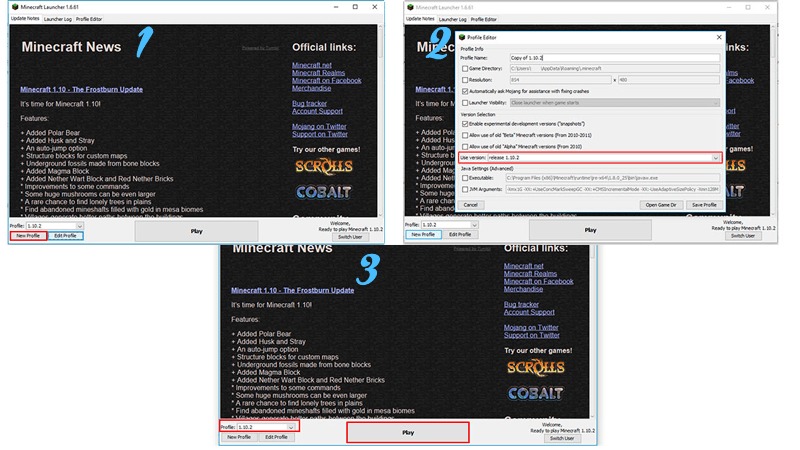
- Run Minecraft opening its startup file as if you were going to play a normal game.
- In the main menu, go to the button “Settings “ which is right next to” Store “.
- Once there, in the section on the left, go down to enter the section” General ”and then press the “ Profile ”button.
- The information in the right half will be completely different. So now you have to enter it and activate the tab that accompanies “Automatically update unlocked packs” . To know that it is active, you just have to check that the indicator has shifted to the right. If it is not, press to do so.
Windows
On the other hand, in Windows 10 , updates may not be done automatically. If so, follow these steps to renew your Minecraft game :
Download Minecraft free for Windows
- Enter the Microsoft Store
 by clicking on Your icon It is usually located at the bottom of the main screen, within the taskbar.
by clicking on Your icon It is usually located at the bottom of the main screen, within the taskbar. - Once inside, go to the upper right of the window and click on the button with three ellipses to the right of your profile picture.
- In the drop-down menu that opens , you must press the “Downloads and updates” option.
- Now, with the list of applications, programs and games in front of you, you just have to press the button blue with the text “Get updates” . In doing so, the Microsoft store will connect to the internet to find new versions and, if there are any, will update Minecraft with the most current update that exists.
Mac
On Mac , if you have problems with the new versions, you can force the installation of these through the game itself. To do this, do what we explain below:
Download Minecraft free for Mac
- First, open your Minecraft game through its icon.
- When it loads and you are in its main menu, go to the part where it indicate the version that is installed and click on the arrow next to it .
- In the small menu that opens, just click on “Last version!” or “Latest version!” if your game is in English.
- After this, accepts to start the download and wait for The program is responsible for downloading all the files and installing them. Thus, you will have the update of your game ready and ready for you to start playing !.
On Android and iOS
On both Android and iOS , users have the advantage that their devices are ready to receive updates automatically . If, for any reason, a manual update is sought, the following must be done:
Android
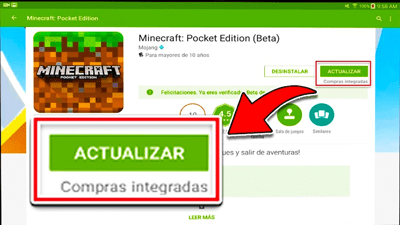
- Go to Google Play Store
 . Find its icon in your list of apps and press it to enter.
. Find its icon in your list of apps and press it to enter. - Now, in the search bar at the top of your home screen, type “Minecraft” and, among all the results that appear, choose the first one that appears .
- When you enter the app tab, if an update is available, A button will appear with the text “Update” . Click on it and let both the download and the installation be done to have the new update ready on your Android device.
iOS
- Search for the App Store icon
 and click it To enter it. Through this store you can find and install new versions of the applications.
and click it To enter it. Through this store you can find and install new versions of the applications. - Now, go to the bottom right and click on “ Updates “. If there is any pending, a red circle will appear indicating it.
- In the list that you now have in front of you are all the apps installed on your iOS device. You just have to go to “Minecraft” and click on the button that accompanies it to start updating, in case there is any update available.
On PlayStation or XBox
To update Minecraft on PlayStation or XBox it is not necessary to do more than make sure you have the console connected to the internet . Both are prepared and programmed so that all new versions of their games are installed as soon as they are available.
Download Minecraft game for PS4
When entering the main menu of each one, you will be notified that updates are available , which also will be installed automatically while you play , as long as the title with which you play or the app you use do not use the internet connection. It is a process that is done in the background and does not require any kind of interaction from the user.