
UPDATED ✅ Do you need to renew the software version of your TomTom GPS navigator and don’t know how to do it? ⭐ ENTER HERE ⭐ + DOWNLOAD LINKS ✅
Thanks to the satellite network With which we have, there are numerous means and devices that also make life easier for us in a much more remarkable way than we imagine. GPS navigators are a very clear example of this.. They take advantage of information about the entire road network and sections of all countries and, at the same time, they obtain information via satellite to determine their exact position at the moment.
Thus, they help in a more than considerable way to anyone who wants to make a trip or move around a place that they do not know. Within this sector, TomTom is one of the companies that stands out from the rest. With a wide range of GPS launched on the marketthis firm has been active since 1991 and has established itself as the main European brand in terms of navigation.
Its browsers are the best known and purchased by all those who decide to take advantage of these facilities in their day to day. Of course, when it comes to getting one, it is very important to know how to update tomtom gps navigator software for free. Roads, cities, towns, etc.
Update TomTom GPS to the latest version with MyDrive Connect
Everything changes over the years, and these devices have at their disposal new versions of their software to reflect all these modifications, in addition to, of course, bringing with them all kinds of improvements. In this guide we are going to show you everything you have to do to update your browser on both PC and Mac. Two slightly different procedures that have the same purpose, to be able to move with ease thanks to these devices.
Tomtom brand navigators have a compatible application which, after being installed on a computer, is used to transfer all the information necessary to carry out updates and renew its internal software: MyDrive Connect.
Here we are going to focus on the use of this tool, although there are certain models that are incompatible and, therefore, require the use of another program called TomTom Home (whose download links are at the end of the post). Others, however, even have the ability to perform updates without using any program, just connecting them to a Wi-Fi network and making the process through your menu.
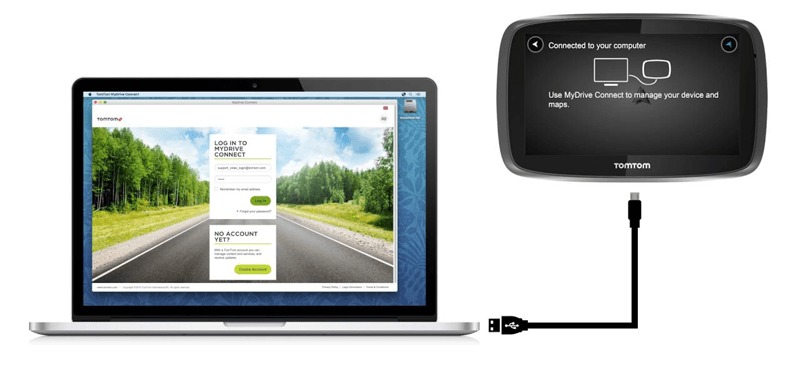
As we have said, we are going to focus this small guide on install new Tomtom GPS software updates compatible with MyDrive Connect. And, for this, we are going to clarify the procedure both for users of Windows as for users of Mac.
For Windows operating system
Download MyDrive Connect for Windows latest version
- Before you do anything, you have to download the latest version of MyDrive Connect for Windows. To do this, you just have to click on the links above to download it automatically to your computer.
- Once finished, open the installer to start with the installation of the program.
- Accept the terms of use checking the box corresponding to the beginning and continue clicking on “Following” either “Install” when applicable. In a few minutes or even seconds you will have the software ready to use on your PC.
- If you don’t have the latest version, when you open the program, you will be prompted that an update is available. Click on “Update MyDrive Connect” to take care of it. You will have to repeat the same process as starting the installer.
- Before opening the app MyDrive Connect, make sure you connect your browser to the PC using a USB cable. When you do, the program will likely start automatically. If not, open it.
- now you have to log in with your user account. Just enter your email address and password in the corresponding fields and then click on the “Log in”.
- After this, the screen will change to show all the updates that are available for your GPS. Click on “My Content”, available above. Now, mark those that you consider necessary by clicking on their boxes (you can select them all by clicking on the one available next to the title of the list).
- After this, click on “Update Selected”. The program will take care of showing you all the improvements and modifications that come with the new versions of your browser software. Now all you have to do is click “Accept and Install”.
- You will see on the screen how the process of downloading and applying the update takes place. Wait until it finishes and the message “Ready to go!” on your computer.
- Behind this, you can now disconnect your GPS from the PC and start using it with its most recent and complete version.
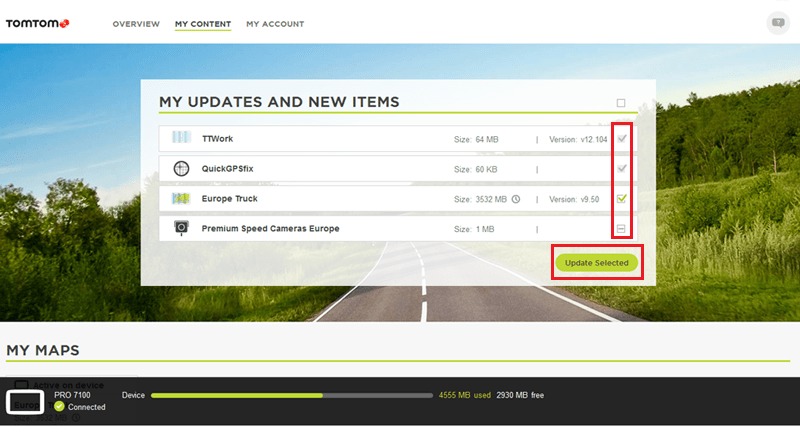
For Mac computers
Download MyDrive Connect for Mac latest version
- On Mac, the MyDrive Connect installation process is slightly different. The starting point, however, is identical to that of Windows. You have to download the official program file that we provide above.
- When the whole download process is finished, you must take that file in “.dmg” and drag it to the icon “Applications” to proceed to install the software with which you can connect your TomTom device to your computer.
- After, you will have to proceed with the installation. Accept the terms of use and continue until the program is installed on your Mac computer. Upon completion, it will launch automatically.
- Now, you probably don’t have the newest version. In that case, it will tell you and will invite you to perform the update. Accept and continue.
- before going back to start the MyDrive Connect programalready updated, connect your TomTom GPS navigator to your computer via the USB cable. When you do, now yes, open the application.
- You have to connect with your user account. Enter your e-mail address in the corresponding field and then the key of your profile in the fields that are available. Click on “Log in”.
- In the new screen that appears you will be able to take a look at all the contents available for your GPS. Instead of diving between them, head up and click “My Content”.
- After doing it, you have to start selecting updates that you want to install in your browser. Check the boxes that apply (or select all with the box above), then press the “Update Selected”. In the window that appears, with all the news, just click on “Accept and install” in order to continue.
- Now you can see how the process of downloading and transferring the update to the browser takes place. Once finished, the message “Ready to go!”. You can now disconnect your GPS and start using it with its new update installed.
*Important: As we said at the beginning of this section, it is possible that your GPS in question is not compatible with the MyDrive Connect application. In that case, you have the TomTom Home alternative available. You can download it in these links that we leave you:
Download TomTom Home for Windows
Download TomTom Home for Mac
Once the program is downloaded, you must install it and follow a few simple steps so that you can enjoy the new features of the latest versions of your TomTom device! To know how update all GPS navigators you can enter here.
Hardware