
Index:
UPDATED ✅ Do you want to know more about how to write vertically in a Microsoft Word document? ⭐ ENTER HERE ⭐ and learn everything FROM ZERO!
Generally, when doing work or documents, the texts usually have a horizontal orientation. But this is not a totally strict rule, because there are many documents that you may need. write vertically.
If you still don’t know how to do it in Wordwe will give you a step-by-step guide where we specify how to do it easily and quickly. In this way, you will be able to write without any problem a vertical text and then rotate it to face the right or left side, depending on your needs.
Also, keep in mind that this type of vertical texts You can do them both with ordinary fonts and with the WordArt tool, which allows you to make art with the texts.
What kind of documents do I need to write vertically on?
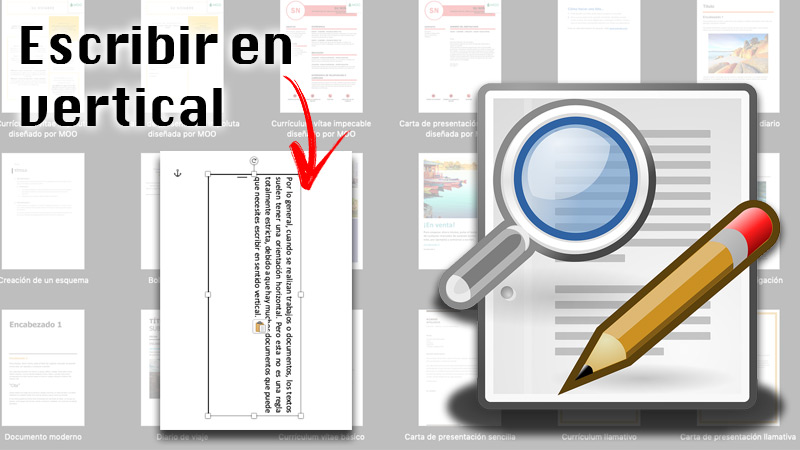
Although the use of vertically written documents is unconventional, their use may help to provide a different style to your work. Therefore, it is always a good idea to know how to do it and in which cases to apply them. In this sense, there are different documents that can take advantage of writing vertically.
Some of them can be:
- Newsletters.
- Notices.
- Diptychs either triptychs.
- Reports.
Using this type of writing sense can help you highlight a specific section of your text or even to give it a touch of originality. If you combine vertical writing with text effects, you can achieve amazing results.
What to keep in mind before setting up vertical writing in Word?
Inside Word it is possible to combine the two text orientations, that is, you can write horizontally and vertically. However, it is possible that the document undergoes a series of modifications that you should consider.
For example, you will see changes in:
- margins
- line spacing
- Letter size
- Font type
Therefore, we suggest you take these details into consideration before configuring the upright writing. If you notice unwanted text changes, You just have to modify it to your liking and that’s it.
Steps to write vertically in Microsoft Word quickly and easily
The best way to write vertical direction within Wordit is with the help of the tool “text box”. Inside it, you can write all the information you need and, later, modify the orientation.
Here we explain different ways to do it:
Insert vertical text box
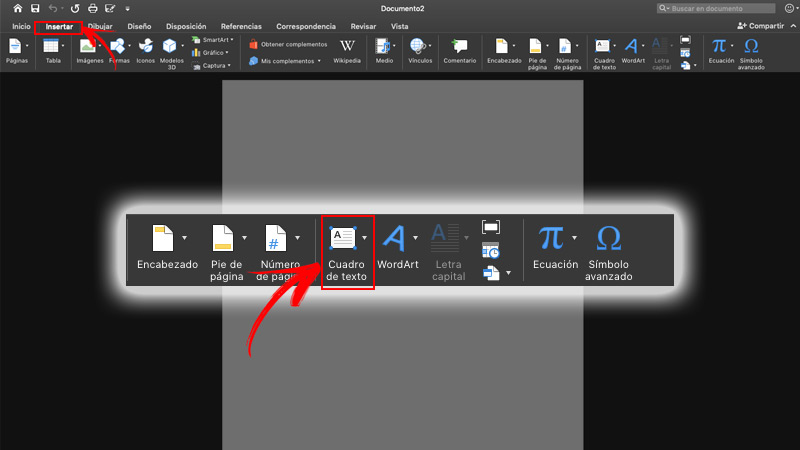
This is the basic way to be able to write a text vertically inside Word.
The steps to follow are:
- Enter in Insert.
- Once there, click on text box and then in vertical text box.
- write the text you want in the box.
Rotate horizontal text box to vertical
In case you want to rotate a ready-made text box, which has the landscape orientation to one verticalYou must follow a series of steps.
For this you have to do the following:
- Select the text box what do you want to turn
- click on Home/ Position/ Rotate shapes.
- Once there, click on Rotate Right 90 or Rotate Left 90 degrees. You can also use the spin handle that the text box has.
Stack text vertically inside a text box
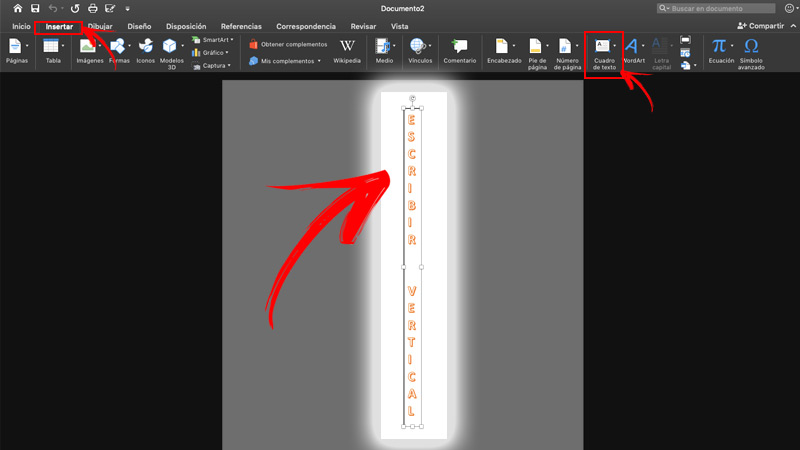
Finally, you have to know that the option of “piled up” is only available in PowerPoint and in Excel. However, you can stack words vertically within a text box. This option is recommended for only words and not paragraphs in general, because they can be visually confusing.
In such a case, the way to do it is:
- Anger Insert/ Text Box.
- proceed to write the text what you want
- Select one of the corners of the text box and drag them to the first letter of the text. This will make the box narrow and stack vertically.
Make WordArt Vertical
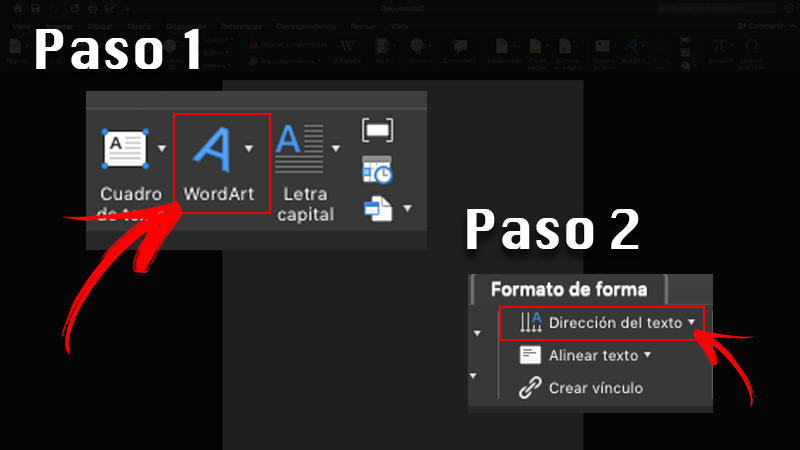
The WordArt it is written in a landscape orientation by default. However, it is possible to change it to vertical.
To do this, follow these steps:
- Enter the tab Insert and click on the option WordArt.
- choose the style you want and enter the text. Then click on To accept.
- Tap your new WordArt inserted into your document to see the formatting options.
- Choose Format in the WordArt options.
- Choose the option of Vertical WordArt Text. You can also find it in the option of “text direction”. This way, the text will have vertical alignment.
Software