
UPDATED ✅ Want to learn more about Microsoft Word’s mail merge wizard? ⭐ ENTER HERE ⭐ and learn everything FROM ZERO!
One of the advantages of using Microsoft Word or any other office program is that they are going to offer you a large number of tools that will make your work on it is much easier and faster. This is how he offers you the mail merge wizard.
Despite being a tool really useful and important for when you work with a database, letters or documents that must be sharedit is not yet frequently used by users these may be because many of them still they don’t know it or don’t know how to use it.
Therefore, here we are going to teach you a little more about what discuss this Office feature and how you can get the most out of it. To do this, follow in detail everything that we will teach you below:
What is the mail merge wizard in Word and what is it for?
Basically this is what allows to generate multiple documents from just one, where each of them will be differentiated by the data obtained from your data source how can it be Microsoft Excel Database, among others. This means that it is a process of Combination of correspondence through which they end creating a database of different information.
Some of the information handled here is the dates, names, amounts to be paid, emails, among others. All this database is going to be used in a text file so that later it can be shared with different people in a simpler way.
An example of this is when writing a custom letter where you just go to write a fixed text on itsaying text should be the one to be repeat on all cards. After that, Word will take care of generating all the variables, this means that here all corresponding values will be changed for each of the people who will receive said letter.
Therefore, this method will give you the possibility to generate all cards that are necessary for all the people who need to receive it as long as the data of each of them is stored in the database. Based on all this, it can be said that mail merge allows to obtain copies of the same document but each of these copies with the data of different people.
What is mail merge between Office software?
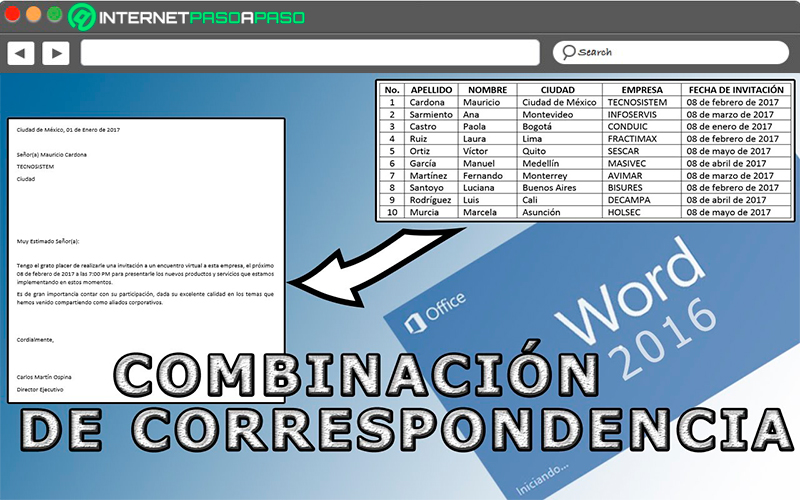
As we have already mentioned before, this process consists of combine two or more Office programs with the objective of simplify the user’s work, especially when you have to create letters or documents that must be shared to different people and that has a only model and that usually only usually change the name, address, data, telephone, amount to cancel among others, for later be shared via Outlook.
This feature is ideal when you want create an invitation letter for a wedding or for a birthday where is needed invite more than 100 people and for all is the same type of invitation. if you had to create more than 100 invitation letters completely the same only with different data can become quite a tedious process.
It is because of that mail merge It has been created to make these processes much simpler, that is, you will not have to create said invitation one by one, but in a few minutes you can have them all elaborated. To do this you simply have to do the combination of two programs office how can it be Excel and Word.
In this case what you should do is your sample letter in Wordthen you will Create your database in Excel entering all the information guest’s needs and then you must place all the codes in the corresponding fields where you want them to appear, Finally with the tool Combination of correspondence You can make all the cards in just a second.
To do this, in the next section we will show you this process step by step.
Steps to merge your Word mail using the wizard
Taking into account what was mentioned in the previous section, here we are going to explain step by step how you can carry out the procedure of creating an invitation letter or collection letter using Word and Excel programs simultaneously.
This will allow you Create more than 100 completely different cards through just one, to do so, follow these instructions:
- The first thing will be to enter to Microsoft Word and write the letter you wantnote that here you must leave blank spaces for the values that are going to change for each of the people and that later they will be replaced by Excel.
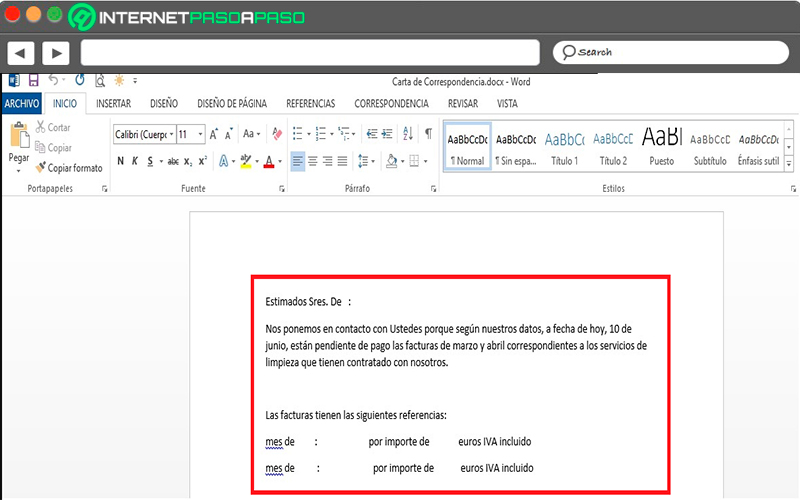
- How much have you already created? the bill of collection in the word processorthe following will be enter excel to continue with the procedure.
- once inside Excelthe following will be create your database including all information related to the values to add in Word. If it’s a bill of collection these values should be: Name, surname, ID, email, amount, address, codeamong many others.
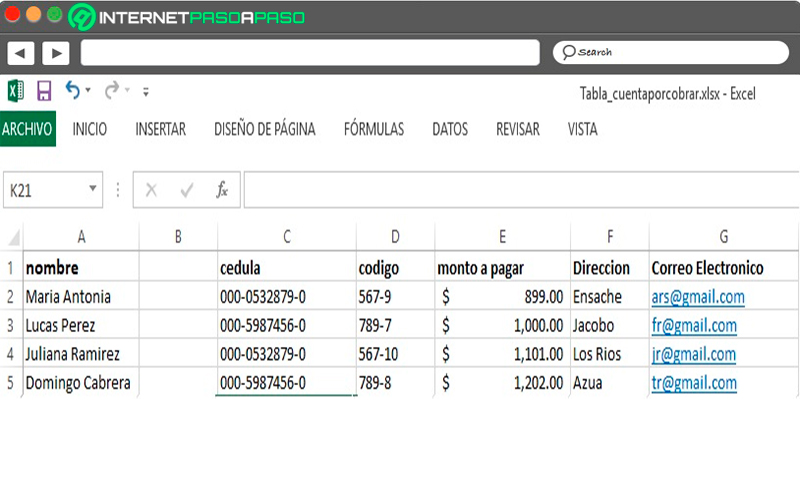
- After having elaborated your entire databaseIt is important that save the file and close it completely.
- The next thing will be to return back to word To continue with the process. Here you should go to the “Options” and select the tab “Correspondence”.
- Now click on the option “Start Mail Merge.”
- Then you must click on the item “Step-by-Step Through the Mail Merge Wizard.”
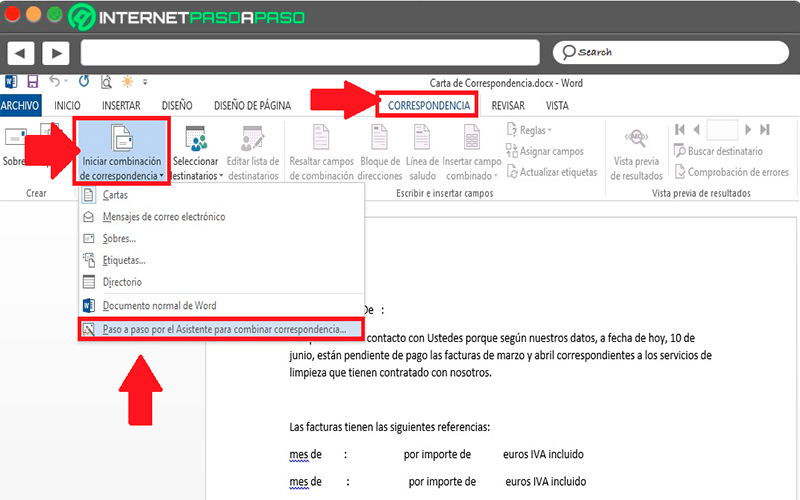
- Now one will open new window on the right side of your screen with several options, here you must select “Letter” and then select next at the bottom of the screen where it says “Step 1 of 6” in order to continue with the procedure.
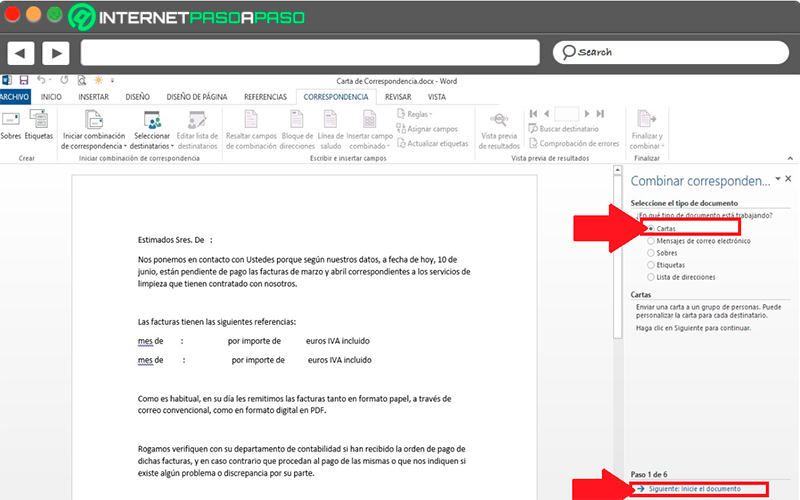
- Here you will be shown three options, either “Use current document”, “Use a template” either “Some existing document”. In this case, choose the first one and click again on “Following” to continue with third step.
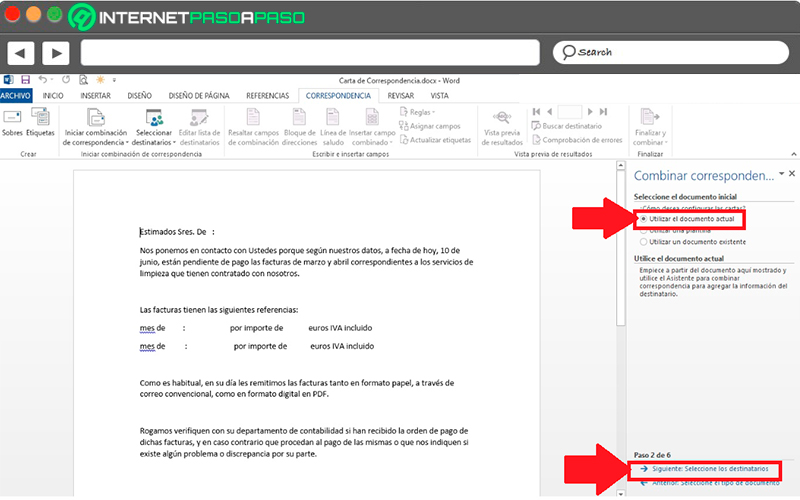
- This step is where you should load the file you created earlier in Excel, for this you must select the items of “Use an existing list” and then click on “Review”. Here you will open Windows Explorer where should you find the location of the file with the database.
- A new window will open where you specify the spreadsheet inside the filethere you will find all the data with a series of steps in case you want to edit it before add them in Word. Once all this is done, click on “Following” to continue.
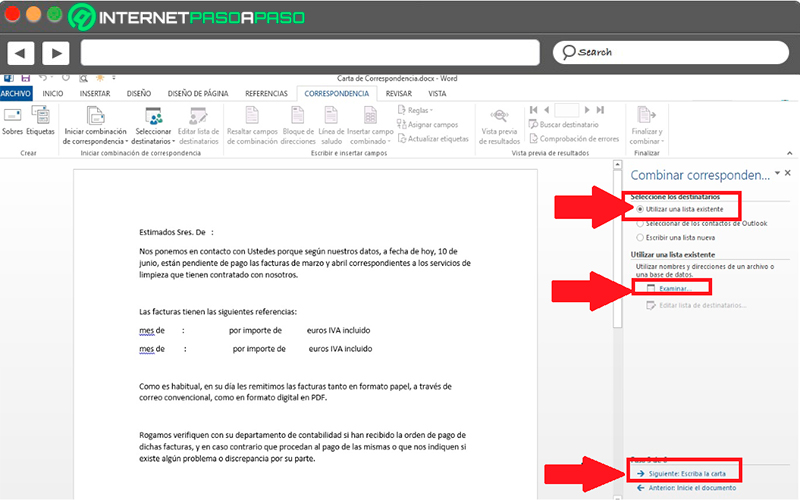
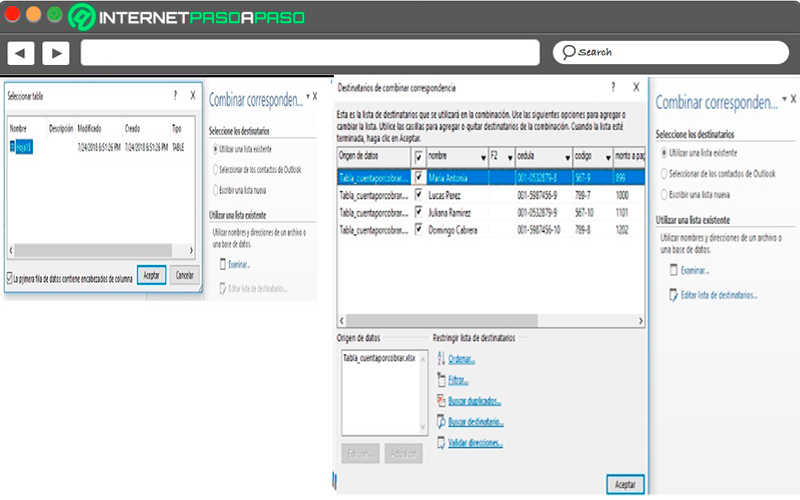
- In the new window you must select the item of “More elements”.
- Now click on one of the spaces in document blank and there select the option you want to place and finally select “Insert”.
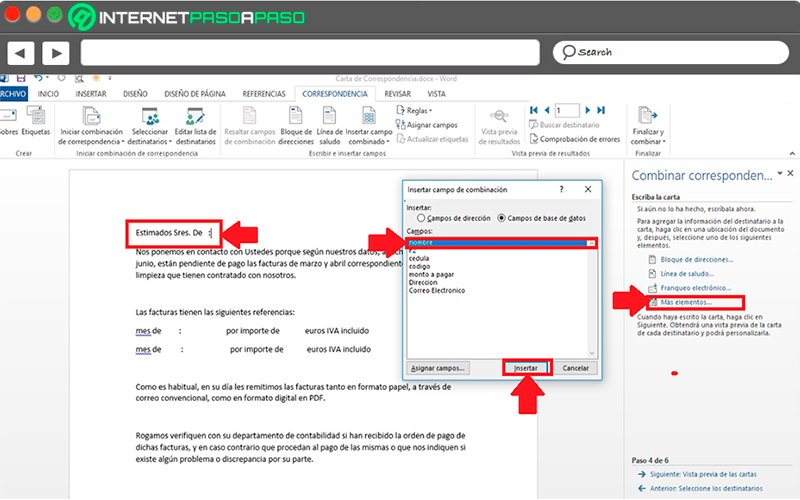
- At this point you should insert each of the codes separatelynot everything can be done simultaneously. Therefore, after insert names, I know close the window and again opens for insert the following fieldso on until all of them are inserted.
- The next step is done in the case you want delete some of the people that you have inserted in the bill of collection and see the preview of it. in case you want delete a useryou just have to look for it in “Addressee” and remove it from the letter. After this you can click on “Following”.
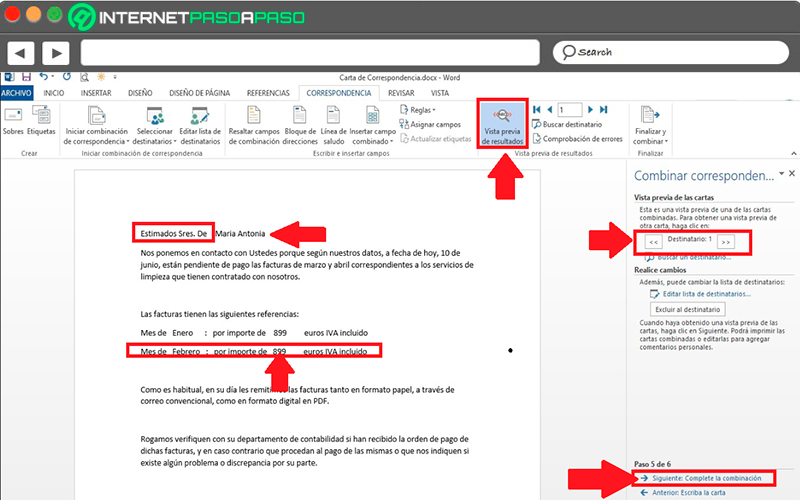
- In the new window that appears you must select the item of “Edit individual cards”. There a window will appear on the screen where you must choose the option to “All” so that generate all the cards with the changed values of each of them.
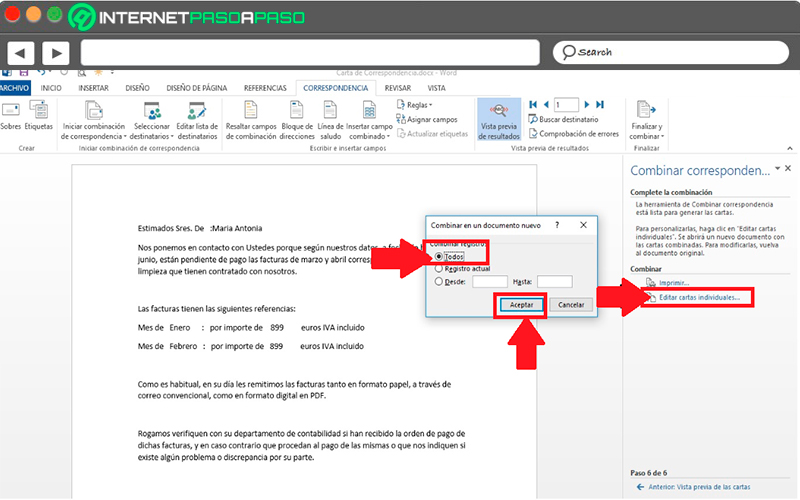
- Finally, after this the mail merge process will be finishedall the letters will remain independently with each of the data of each person as can be seen on the screen.
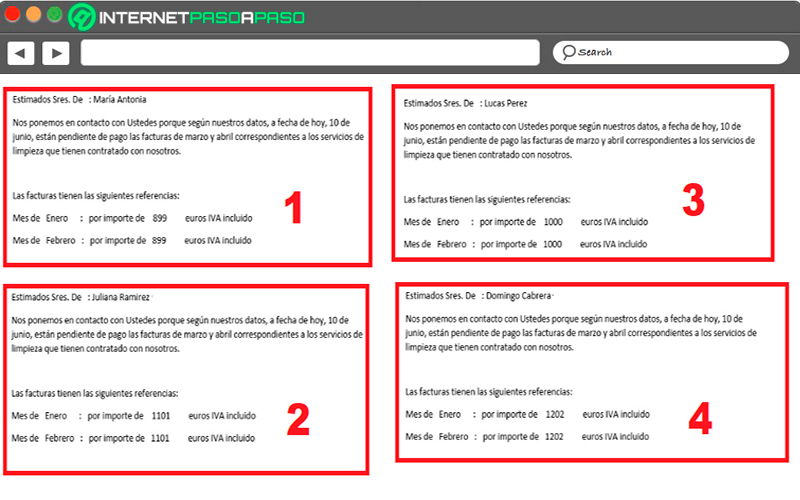
Software