
Index:
UPDATED ✅ Does your Windows 8 not recognize a flash drive and you want to solve this error? ⭐ ENTER HERE ⭐ and Learn How FROM ZERO! ⭐
removable storage devices have become one of the most used tools by most users worldwidebe it a flash memory, an external hard drive or a USB flash drive, and it is that these storage devices have become a very good tool to be able to transport information and files from one place to another easily.
They stand out for its ease of usewhere only it is enough to connect it to the PC so that it is recognized and thus begin to use itEither for extract information from it or to store data or files on it. However, you may be presented with a error when connectingand it is that on many occasions these devices are not recognized by the computer.
This type of error without a doubt causes a lot of problemsespecially when you need save or extract important data on it. The causes of this inconvenience can be several, but luckily for everyone, mostly this type of error is usually easily fixed. That is why here we are going to teach you the main causes of this problem and how you can solve it, To do this, follow everything that we will teach you next in the post.
What are the main causes why my PC does not recognize a USB stick?
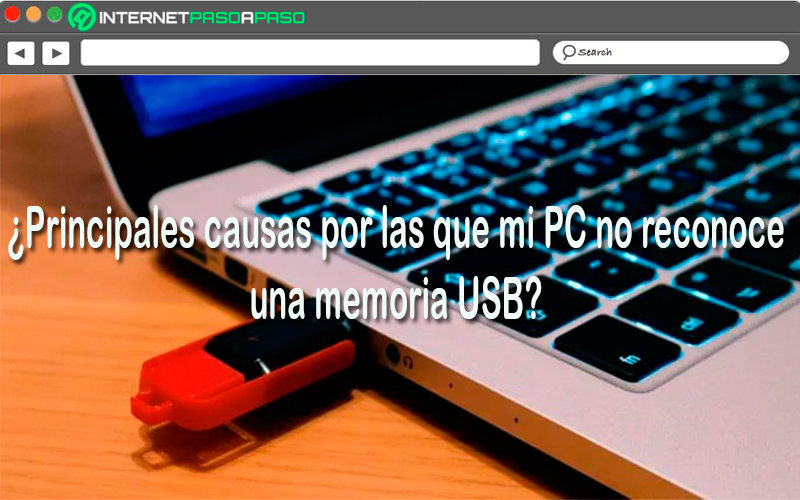
As already mentioned, this USB memory read error It can be related to different factors, mostly the reasons why these devices are not recognized are usually be easily fixed unless the storage drive has been completely damaged.
According to this, here we show you some of the main causes why these external devices are not recognized in Windows:
Virus
The virus are one of the most common reasons why pen drives are not recognized on computersyou must keep in mind that the security of these external devices is very importantmainly because they are devices that constantly have to be plugging it into different machinesEither for extract information from them or to save in it.
This means that being in internal contact with different machines the risk of being infected by a virus is very high. One of the effects of this is that the memory cannot be read by the computerwhich undoubtedly will cause serious problems. That is why it is important to be constantly scanning it for any malware that has entered into it.
driver failure
other of the main causes of this inconvenience are the driver failurethese types of Windows elements usually tend to be installed automatically when devices are plugged into one of the computer’s USB portsbut on many occasions this is not the case and they are not recognized, as they are not recognized, the installation cannot be carried out what may be caused by Not having the right drivers.
In these cases, what should be done is install drivers manuallybut before this it is important to be completely sure what the problem is that is being generated, either from computer or that the pendrive is not working properly. a form of power prevent external memory corruption is giving him a good maintenance and usethe most recommendable thing is that before remove him from the team authorize it to the system so that it approves your expulsionwith this type of action you can extend its useful life.
hardware failure
When generates this error power is very important rule out everything possible to find the reason for the problem, That is why it is very important to make sure that the error does not come from the hardware and that the port is not working correctly. On many occasions when the external memory is not recognized by the computer may be due to a fault in the USB port.
In order to rule this out, it is necessary try the memory in another of the USB ports of the computer and so power check whether it is working or not. If the problem continues another good option is to try connecting mouse, keyboard, webcam or any other USB cable device to see if it is recognized by the system.
Windows update error
When the Windows system does not have the necessary updates is many occasions are usually have software or hardware problemswhich can reach cause problems when recognizing a pendrive.
Keep in mind that with windows updates I also know update the driversso this will help you to have updated drivers that they allow you easily recognize any type of device you connect to your computer. Therefore, you must make sure that there are no pending updates on your computer and if so then you must install them to try to correct this problem.
The device is incorrectly connected
It is also possible that without realizing it you have wrongly connected the pendrive to the USB port of the computer, on many occasions the same is inserted into the computer but not far enough for the computer to make good contact and be recognized by the Windows operating systemso it’s worth reviewing these details when you encounter these errors.
Learn step by step how to repair the USB ports of your Windows 8 so that it recognizes a pendrive
If for some reason your pendrive is not being recognized by the computer, it may be due to faults in the USB portsso one A very good alternative for this is to solve it by repairing said ports.
To do this, you will need to follow the different methods that we are going to teach you below:
Restart the system
The first step to take is Restart the system, since this is the simplest method that can be run to try to fix this problem. On many occasions when something is wrong with the functioning of the system the The best alternative is to turn off the computer and turn it on again or restart it directly.
Although it is a fairly simple process, it can be very effective and it works many times, so it is a very good alternative to try it, especially if your problem is recognition of external memory. If at the time of turn on the PC again, it still does not recognize the external device, then it will be necessary resort to other methods to try to fix it.
Check the USB port physically
As already mentioned in the previous section, on many occasions the problem becomes USB port hardwareso it is a very good option to be able to physically check it outas this will let you know if it has something stuck inside or if it is unstable. In order to test this you can connect the USB memory and detail if it moves sideways very easily.
You must do this very delicately, avoiding cause major damage. You should also keep in mind how often you use that portif you are constantly connecting and disconnecting devices on it, then it may be due to Physical problem. Nap the port is very unstablethen you will most likely find bent or broken, It is best to seek the help of a professional who can change it correctly.
Use the device manager in Windows
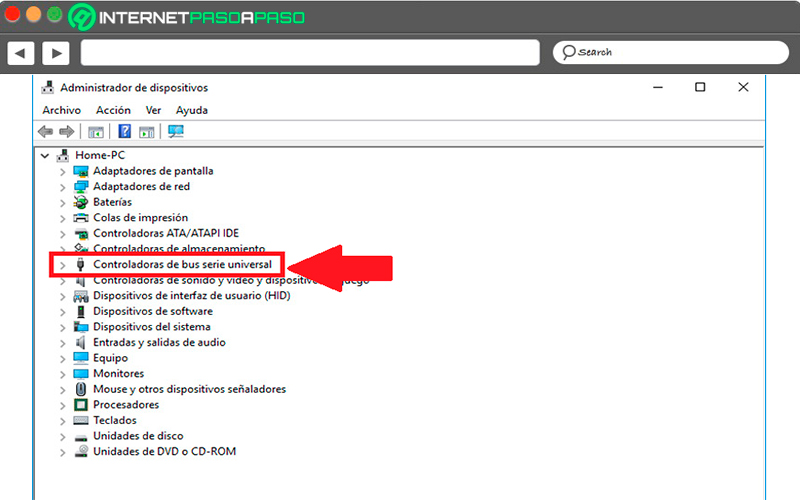
Most of these problems are directly related to the operation of a driver or because they don’t have the right ones. Luckily, there is a way to check this.
To do this you must go to the “Device Manager” and follow each of these steps:
- The first thing will be to locate you in the start button and there right click on the Option menu that appears there you must select the option “Device administrator”.
- In this section usually appear all those devices that are connected to the machine and are grouped by specific categories. Therefore, you should look for the “Universal Serial Bus Controllers” and double click on it.
- Next, a list will appear where you must look for the option to “USB host controller”, the name of it will vary according to the PC being longer, but it will necessarily contain that phrase so you can quickly identify it.
- If this option does not appear, it is most likely that the USB port be the one that is failing, since does not recognize the external device. To fix it you can go to “Scan for hardware changes” located at the top of your screen.
- Here a new verification process will start where should it be detected any device that is connected there.
- If after the analysis nothing is detected, then you should consider reinstall drivers of it, for this you must select “USB host controller” so you can uninstall each of them.
- When they have been uninstalled, then it will be necessary that restart your PC and that way the drivers will reinstall automatically when you turn on the computer. This should fix USB port damage.
sleep device
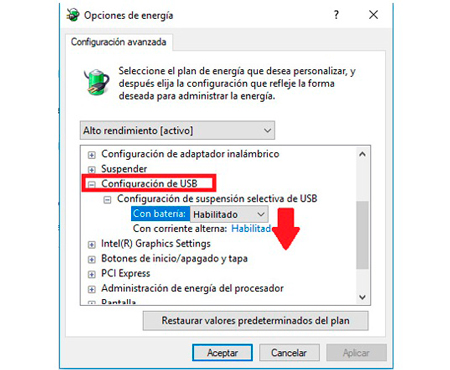
This is another reason why on many occasions USB sticks are not recognized on a computer. If your team has the selective suspension system activatedthen this device cannot be recognized.
This option is usually unknown to most, but it is usually activated with the option to reduce the power supply on USB devices that is not active. This means that if you have never used that device on computer surely this will affect you or in case you have already used itbut you removed it without first asking Windows for authorizationthis could cause you inconvenience for your reading in the system.
Luckily, this problem can be solved in a very simple and fast way, for this you can follow each of the steps that we will show you below:
- The first thing will be to access the “Windows Power Options.”
- When you are at the window “Energy options” You must select the item “Change power plan settings”, the one you have at that moment will be deactivated.
- Now you must select “Change advanced power settings”.
- Next, a new box will appear where you can make the new configuration of “Energy options”.
- Then you have to click on “USB Settings” there will appear a list of options where you must choose “USB Selective Suspend Settings”.
- If this option appears as “Enabled” you will need to change it to “Disabled”. When you have modified these parameters, you just have to click on “Apply” and then in “To accept” for all changes to be saved.
- To finish and make sure settings are applied correctlyit will be necessary that restart the computer and come back to try to connect your external memory.
Update your operating system
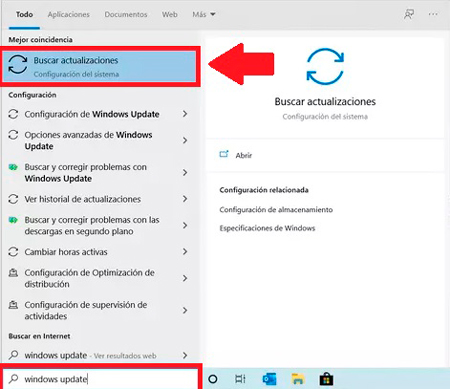
In the event that the Pendrive recognition problem persiststhen it will be necessary upgrade your computerthis will help you to have the latest updates to your operating system and the possibilities of correct this error are very extensive. For this you need to go to “Start” and there select the “Search bar” and write on it Windows Update. In the options that appear on the screen, select “Search for updates”.
If one is available, then the system will start to apply itkeep in mind that depending on the type of update will be the duration of the update. After updating the system, it is best to restart it and try again to connect the memoryYes the error was linked to updates, then the same will be been corrected and your storage unit will be read correctly.
Assign a letter to the storage drive
Finally, if you have already applied all the previous methods and you still do not have a positive resultthen it will be necessary assign a letter to the external drivein this case it may be a external hard drive, flash drive or pen drive. To do this, you need to connect the device to the computer again.
Then you must press the key combination “Windows + X” and then choose “Disk Management”. There you must right click on your USB storage drive and select the option “Change drive letter and paths.”
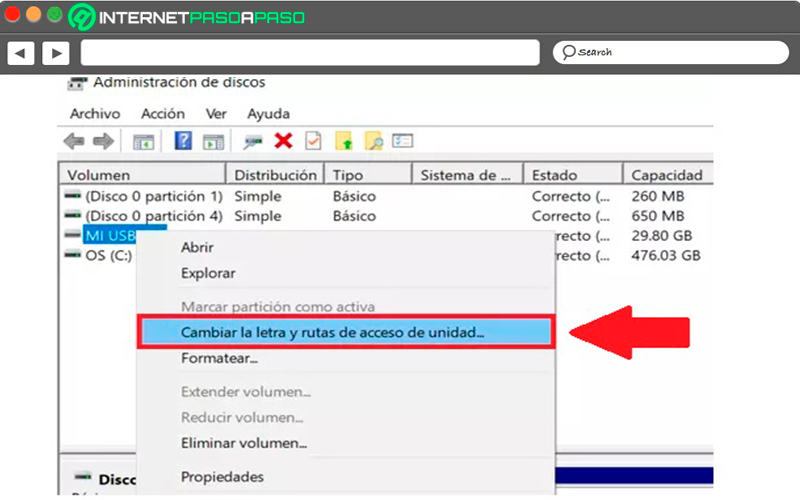
Now from the window add letter or path you are going to check the box “Mount to the following empty NTFS folder.” There you must enter the access path for your device such as C:MI_USB and then click “To accept” so that the storage unit is visible in the path that has been indicated.
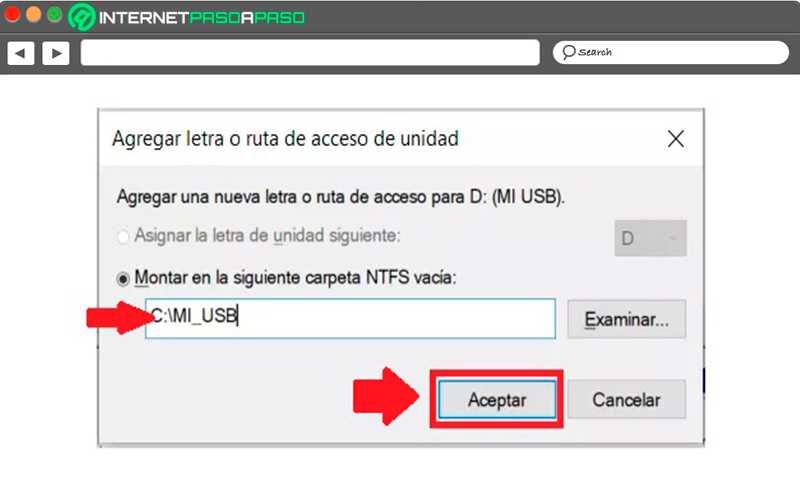
Hardware