
Index:
UPDATED ✅ Do you want to know more about what are page breaks in a Microsoft Word document? ⭐ ENTER HERE ⭐ and learn everything FROM ZERO!
Word is the most used and popular writing, editing and proofreading software in the world.. Nowadays your new tools are very broad and range from the search for synonyms, through the design of pages and even the insertion of hyperlinks.
Nevertheless, has not neglected its most classic utilities. Among them we can find the modification of margins, spell checking and font change. All this makes the program a useful application for experts and beginners.
In this case we will deal with the page break. If you want to know more about this tool, continue with the post.
What is a page break in Microsoft Word?

Before the massive use of computers as a device for write textpeople used to use typewriters. A lot of the tools we found in the interface of programs like Word, come from there. This is the case of page break.
Beforewhen you wanted to go on to write the next sheet, You just had to remove the current one and replace it with a new one.. With a software it is impossible to perform this action. However, if we want to go to the next page of a document we can use the tool “page break”. Although the same it does it automatically when reaching the end of the available spacewe can force it through a command.
It will tell the program no we will write nothing on the current page and that we will continue to do so in the next. This will avoid us making unnecessary line breaks to get to the next blank page.
When is it convenient to insert a page break in Word?
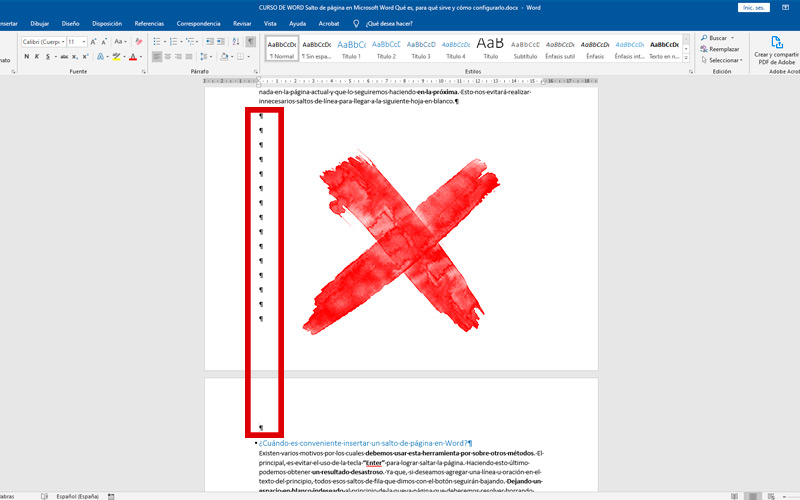
There are several reasons why we should use this tool over other methods. The main one is to avoid using the key “Enter” to skip the page. Doing the latter we can obtain a disastrous result.
Since, if we want to add a line or sentence in the text at the beginning, all those row breaks that we made with the button will continue to go down. Leaving unwanted blank space at the beginning of the new page that we will have to solve by deleting invisible characters. And by doing this, will mess up the rest of the text.
the same will happen if we change the margins or the sheet size. The same result will be given if we copy all the text and paste it in another document or program. So much so that it could create conflicts when passing what is written in Word to a web platform HTML. To verify it, you only need to press the keys “ctrl” + “Shift” + “)”.
In case you are writing a very long document, like a book. You will need to break it into chapters. This utility will not only save you time. Since, if you are going to print it, the correct thing will be leave blank pages to match the beginning of each segment with a odd page.
Next we will see how to do it:
Steps to set a page break in Microsoft Word like an expert
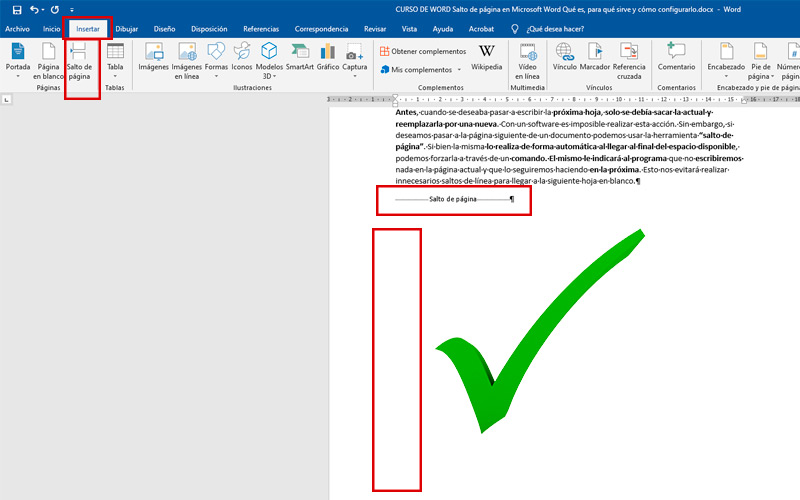
You already know what this tool is about, as well as the advantages of using it. next thing will be learn to use it. For this there are two methods. In both cases, the text cursor should be at the end of the sentence you consider to be the last on the page.
Then continue with these steps:
- The first method is to go to the tab “Insert”which is located at the top of the program.
- Inside it, you will find the section “Pages” which allows you to add three elements. We will select “page break”.
- Doing this, the cursor (the flashing bar at the end of each word) will be at the top Of the new page.
- The second alternative to do it is through a keyboard shortcut.
- It consists of Hold down the button “ctrl” and then press “Enter”. All this from the physical keyboard. Every time we carry out this action we will go to the next page.
In case you have done an involuntary jump is very simple to solve. You will have to position yourself end of text, just before the blank page. Once there press the button “Delete” either “Delete” depending on the keyboard language. Carry out this operation until corrected the error.
You must be careful of don’t let him down if there is post-jump text. since you could erase important content.
Software