
Index:
UPDATED ✅ Do you want to know more about how to properly set up pages in Microsoft Word? ⭐ ENTER HERE ⭐ and learn how to do it FROM ZERO!
When working with a word document the user has the possibility of applying a great number of tools in it with the aim of doing a lot more professional and attractive to the reader. An important aspect to take into account is page setup, especially if this is going to be printed.
The page setup is nothing more than what the user must configure before printing the documentas they are sheet margins, paper size, sheet orientation, page breaksamong other aspects to take into account.
Despite being a basic tool when working in Wordmany users still they do not know it or do not really know what its function is. That is why we are going to explain a little more below about what it is about and how this function is used in the word processor.
What is page setup in Word and what is it for?
It is important to mention that page setup is always present when working in wordand this stays that the program assigns default values for these parametersso most users work in the word processor without knowing that there is a previous page setup.
Note that this configuration will change depending on the type of document you are working with and the needs of the person. with this function the editor will have the opportunity to establish the parameters that he considers necessary, modifying three basic aspects for them as they are margins, page orientation, and paper size.
The most recommended when working in the word processor, is that before starting write on worksheetI know modify these parameters, since this will make the text adapt directly to the previous measures that you have established.
And finally, it should be mentioned that this type of configuration It is done mostly when the document is being created to be printed and used physically. If it is to be used on the web, with Word’s defaults will be more than enough, unless they tell you some specific parameters.
Learn how to set up a page of a Word document correctly
Taking into account everything mentioned above, configure word page is very importantespecially whether the created document should be printed. This will allow him to have the necessary and correct measures in accordance with margins, paper size, and page layout.
That is why below we show you how to configure each of these aspects in an easy and fast way:
margins
The first point to keep in mind account are the margins that you want to give the text with respect to the sheet. Mostly when working with some document that has been assigned at work or university, These usually have some specific parameters What should you give at the time of work on them. In this way, here we are going to explain step by step how you can adjust these measurements easily and quickly.
To do this, follow each of these instructions:
- The first thing you will have to do is enter Word’s ribbon.
- There you must select the tab “Page design” and in the section “Set Page” You must select the category and “Margins”.
- Now a window will be displayed with various margin options which you can select. In case you want yourself set these values then you should click on “Custom Margins”.
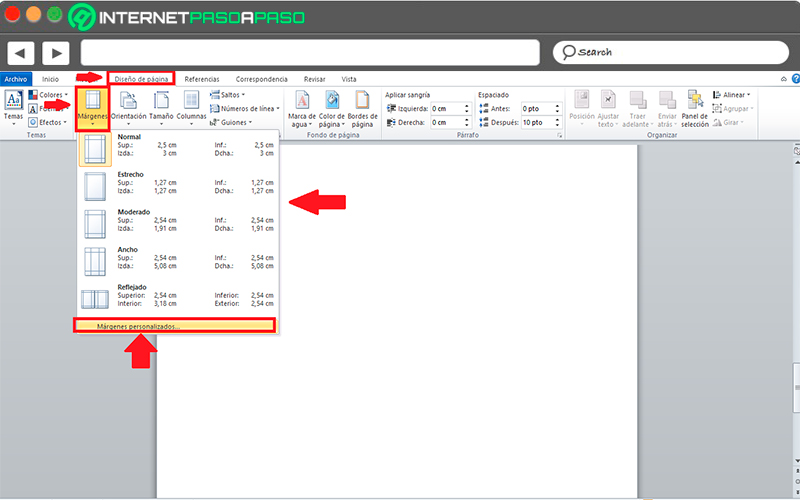
- Here you will see a new frame on screen where are you going to be able modify each of the margins separately, this will allow you to give it the exact measurements you need. you can also modify the position of the inner margin of the sheet.
- As you can see here you can also modify some other parameters as it is sheet orientation and get a preview of the modified aspects.
- Once all this is done, the next thing will be to click on “To accept” what for the values you modified are set. This way you can start giving the margins you want to your worksheet.

page size
For resize the page a process very similar to the one mentioned above must be carried out. Note that this will let you know what kind of sheet can you print it, yes in one of letter size, A4 or just want the sheet with a custom size.
To perform this procedure you must perform the following steps:
- To start you must go to the ribbon and there select the tab of “Page design”, now in the section “Page setup” You must select the category of “Size”.
- Here I know It will display two optionshow can you see letter and A4 sizes. In case you want to configure this a bit more you can click on more paper size.
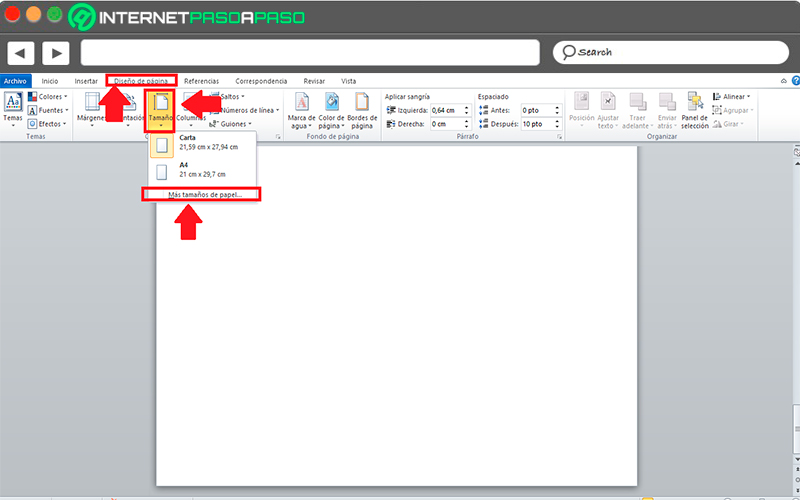
- The window shown above will open here. “Margins” but this time from the tab “Paper”.
- As you can see in the section “paper size” you will be able to select if you want the sheet to have the measurements of letter size, A4 or just have the values that you want to give.
- You can also get a preview of the results of the parameters you have chosen and you can select if you want the settings apply to the entire document or just part of it.
- Once all this has been modified, you must select the button “To accept” what for changes are made. This way you can start to change the sheet size of your documents in Word.
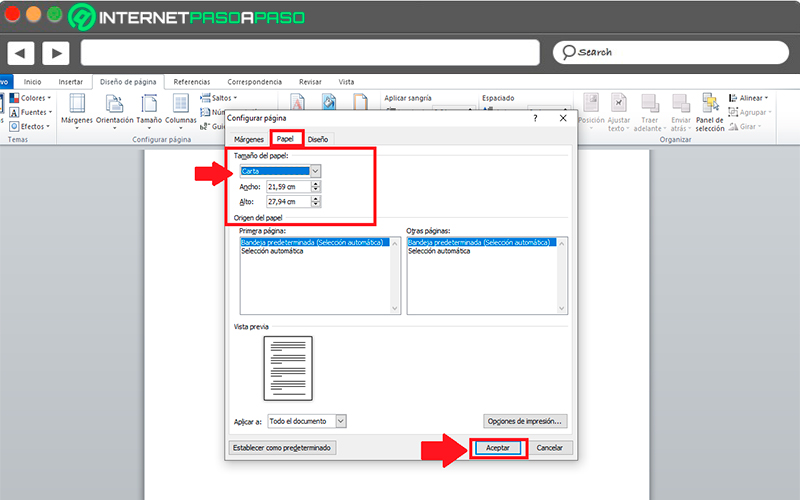
Page design
Finally, for modify page layout in word you can do it in a procedure similar to the two mentioned above. In this case you can do it by entering from the category of margins or size.
To do this, follow each of these steps:
- In this case you must enter the tab of “Page design” and select the category “Margins” or “size”, either one is valid in this case.
- Once you select some of these two you must click on “Margins personalized” either “More paper size”.
- When the box appears “Set Page” on the screen you must click on the tab “Design”.
- As you can see here you will find different options, from “Section”, “Header and footer” until the “vertical alignment”.
- when you have modified these parameters according to your needs, you can make one results preview. You can also indicate if you want these parameters are added to the entire document or just a part of it.
- Once all this has been modified, click on “To accept” what for changes are saved.

- In this way you will be able to modify the design of the page whenever you need to work with a document in Word.
Software