
Index:
UPDATED ✅ Do you need to know what Quality of Service is in your router and how to improve it? ⭐ ENTER HERE ⭐ and discover how to do it ✅ EASY and FAST ✅
It often happens that, in a network structure, the devices have the same hierarchical range, but we need that any of them have priorities with respect to others in terms of Internet browsing.
According to this situation, we have the option of enable a tool from our own router called Quality of Servicewhich consists of increasing the quality of service for each of the clients or equipment connected to this WiFi network.
In this article we will show you what this quality of service means and what its most important advantages are when we implement this option. In addition, we will talk about the steps that we will have to perform in order to configure QoS. Do not miss any details of this post.
What is the “Quality of service” or QoS of my router and what are the advantages of using it?

The Quality of Service or Quality of Service is the system by which the network can segment information, VoIP and videoin order to transmit it correctly, thus reducing latency.
We can configure in two ways, one through an app and the other for the MAC address.
When we do it through an app, what we are programming is to give priority to certain software with respect to others that may be installed on the same computer or device.
For configuration via MAC addresswhat we do is manage the priority with respect to this class of links and not taking into account the programs as in the previous case.
Namely, We will give priority to the device that has that MAC address that we have indicated, being able to add, also, the first criterion that we mentioned above. Therefore, we can configure not only showing a MAC priority filter, but also that certain programs can be prioritized within that device.
In this way we can considerably reduce latency and obtain other advantages that we will mention below:
Decrease latency
By being able to segment the data transfer and direct it to certain paths, we are considerably reducing the bounce time of temporary delays because we focus each of these data packets on the correct path.
Segmentation Control
Through this configuration we can give an order of priorities to the different computers that connect to the network and we will be able to achieve a much better quality to prioritize the relevant software.
streaming quality
Thanks to reduced latency we can see multimedia content through streaming with much better stabilitythus generating a better user experience.
Reduce delivery mess
Since there is a possibility that the data packets may take different paths or routes to reach the receiver, many times they may be lost or arrive late.
With frequency segmentation, what we do is that those data flows, which are voice over Internet and video, can arrive with a much better quality due to the synchronization of the sames and in the order in which they are delivered.
We can enable them in the OS
In this way, on our computer we will have specific control over which programs we can give priority to.
Can QoS really improve the quality of my WiFi network?
Quality of service was created to be able to improve the quality of the wireless network, but many times it is not effective because it brings with it some problems that did not exist when it was not enabled.
Among the problems that we can mention are:
- It overheats the router, thus generating a more forced work of it.
- It uses more RAM memory and CPU of the routing device therefore it generates overload in these processes and makes the wireless network a little more idle.
Steps to configure and activate Quality of Service on your router
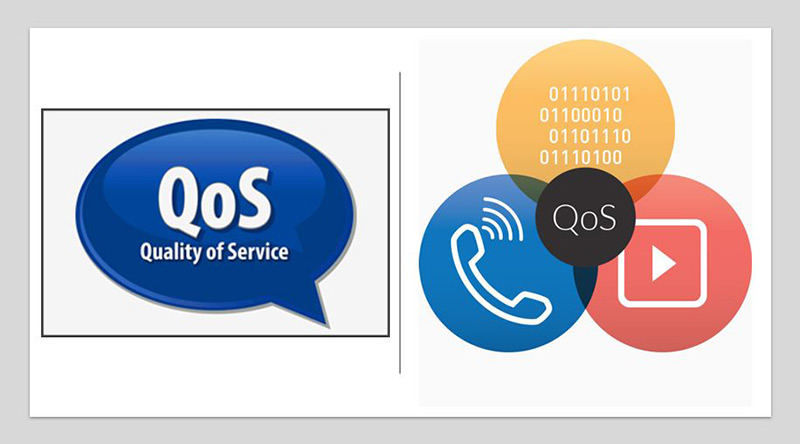
As we have mentioned before, we can configure QoS for a computer or directly for a network of them. In addition, we can filter according to the MAC address, as well as give priorities to the different applications.
We will see below how to configure according to these criteria. The steps we need to do are the following:
We enter the router
In order to access the interface of our device we will follow this guide:
- We enter with our browser we write 192.168.1.1 in the address bar.
- We write the username and password that we have.
We select the Network option
Once we have entered the router configuration, we will follow each of these steps:
- We turn to the option “networking”.
- We select “ports”.
- We go to the section QoS.
We choose to enable for the entire network
When we need to enable for the entire network we will have to do this:
- We activate the option “Start QoS”.
- We choose the networks for which we will configure, being able to choose “WAN or WLAN”.
We configure the priority of the data
We choose the protocol for which we can prioritize small data packets within the TCP option.
We can activate:
- ACK
- SYN
- FINISH
- RTS
We choose the programs that will have priorities
At this time we have the possibility to choose those Software that will have different priority with respect to the others.
To do this, we will follow these instructions:
- We’re going to “Service priority”.
- We select the option “Add” and we look for the site we want to add, giving priority to each one and choosing between the variables within a range of “Maximum” a “Standard”.
Internet