
Index:
UPDATED ✅ Do you want to know once and for all what shading is in Word and how to use it? ⭐ ENTER HERE ⭐ and learn everything FROM ZERO!
When a text is created in a worksheet on many occasions it is necessary highlight some part of iteither because you want focus on an important sentence or term in the text.
That is how Microsoft Word offers you a tool for this type of function, with which you will be able to apply a shadow to those parts of the text that you want, is also applicable for data tables, forms and images.
In this way, here we are going to teach you a little more about this tool and what are the main advantages of using it and how to apply it in each of your documents. To do this, follow in detail everything that we will teach you in the post.
What is a shadow in Microsoft Word and what is it for?
a shading is a function that can be applied to texts, entire paragraphs or tables in order to give it a backgroundthis will allow you to highlight in documentthus allowing readers can pick up on that part easily.
As usual, shadows are used to mark an important part of the text that it is essential that the reader knowsthis can be treated of dates, appointments, events, specific characteristicsamong others.
You must bear in mind that when applying this function you will have to choose a color for the background fillyou can use any and different filled in each of your texts. This option is also applicable when you want to perform some summary of a specific textwith which you can mark the important parts.
Advantages of Shading What do they contribute to my texts in an aesthetic sense?
Being able to use this tool in your word texts without a doubt, it will bring you some advantages, taking into account that it is very important that the newsrooms have color and elements that help attract readers’ attention.
That is why we are going to show you the main advantages that you can achieve with shading:
- It allows you highlight the important parts of your text What do you want him to do? reader knows.
- They allow you to color each of your texts making them much more attractive to the reader.
- help to create more elegant wordings.
- You may apply the fill color you want.
Steps to apply shading in a Word document like an expert
Taking into account all that it brings the padding functionhere we are going to explain what are the main steps you must take to apply this tool in each of your Word documents, and so begin highlight all those important parts in it.
To do this, follow each of these instructions:
In words
As we have already mentioned before, this function can be apply for both words and full paragraphs. In case you want to mark some words of your text because you think they are important then you will be able to do it as follows:
- The first thing you should do is select the word What do you want to highlight from your text?
- Once you have it selected, you must go to the “Word Ribbon” and there select the tab “Start”.
- Inside the home tab you should go to the source section and select the icon of the pencil with the filled ab.
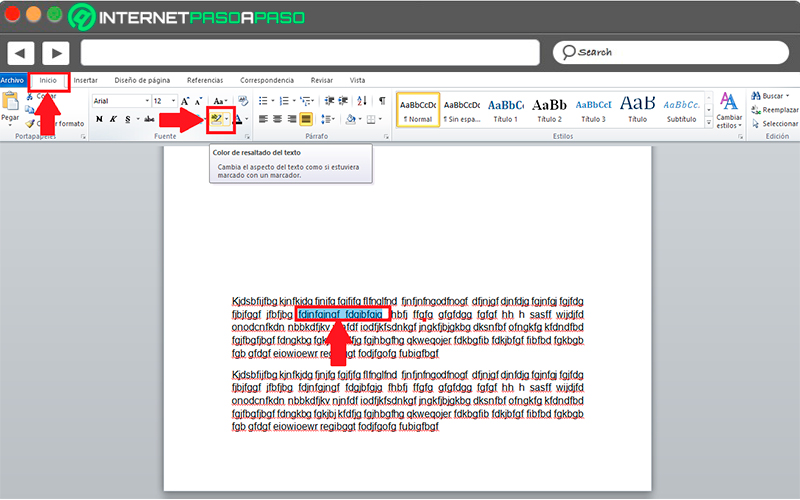
- There will appear different colors for your fillin this case select the one that you want to apply.
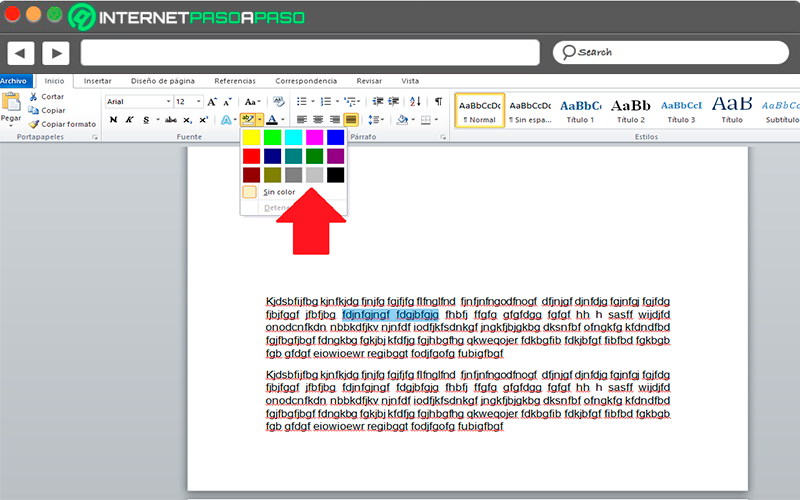
- here you can see how your word appears with a background of the color you have selected. This way you can start marking each of the words that you think are necessary in your writing.
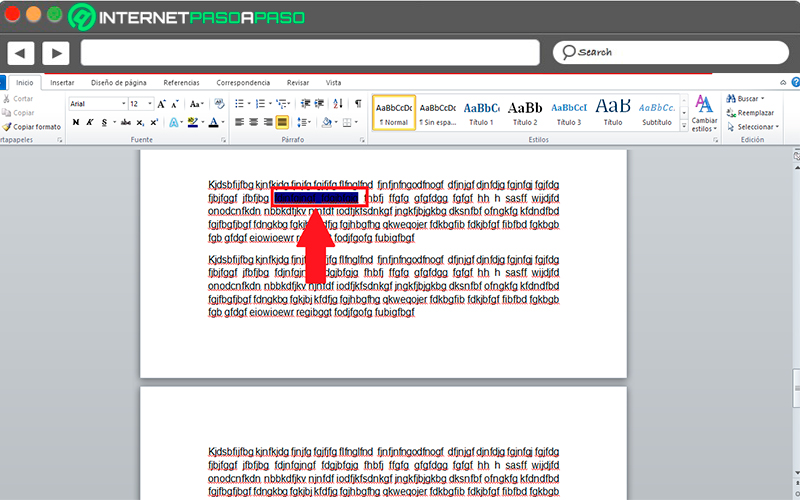
in paragraphs
If you want to highlight a full paragraph of your essaythe process is very similar to the one mentioned aboveonly now all must be selected the lines of text that make up the paragraph.
To do this, follow these steps:
- once you have defined the paragraph that you want to highlight, you must select it completely.
- When you have it selected you must go to the tab of “Start” and there to the section of “Font”.
- Here you must select the icon of “Text highlight color” which is a pencil with the letter ab highlighted.
- next thing will be select fill color that you want to apply to the paragraph.
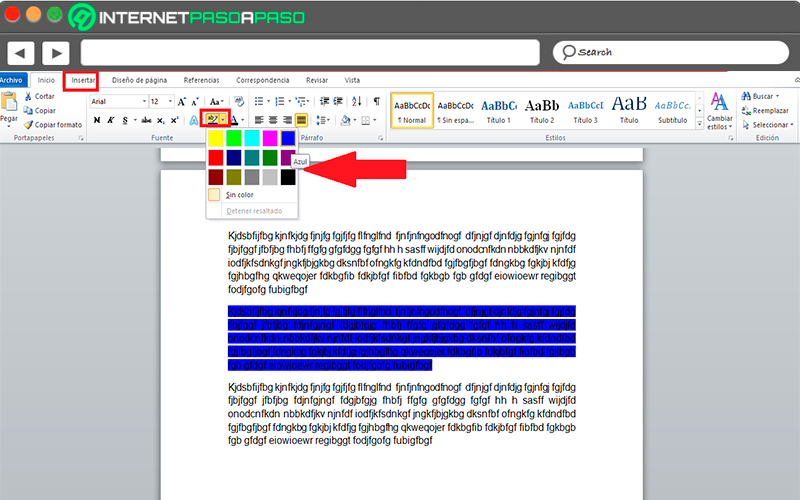
- Once selected, the paragraph will look like this:
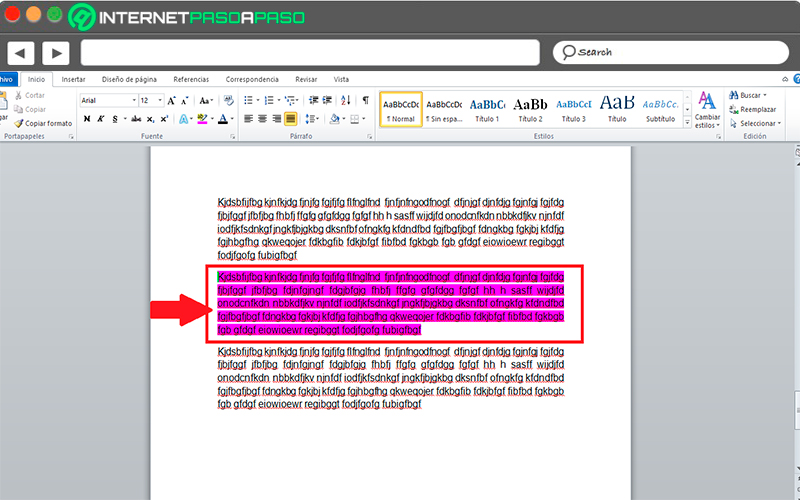
- In this way, you can start highlight both the paragraphs and the words of your compositions in Word, and thus begin to give a better appearance to each of your texts.
Software