
UPDATED ✅ Want to learn more about setting up Microsoft Word’s spelling and grammar checker? ⭐ ENTER HERE ⭐ and learn everything FROM ZERO!
Microsoft Word is considered one of the word processors most complete in history and, thanks to that, most users use this program at the time of create, edit, customize and manage documents. In particular, due to the variety of options it offers for ensure quality results.
That is why currently Word has certain spelling and grammar settings Ideal for securing digital writing at a professional level. Since, through these adjustments, you will be able to exhibit increased competence as a writer or copywriter.
Thus, for you to enjoy this great goodness of Wordwe proceed to mention and explain what each and every one of these configurations are available, how you can activate them and some tips of interest.
What are the benefits of using and customizing Word’s spelling and grammar checker?
Since there are different configuration options in Word around the Grammar and orthographyof course, it is a great possibility offered by the program to personalize the experience of each user, according to their requirements or purposes. But well, what are all the benefits of having this possibility?
Faced with this great doubt, it is very important to know each and every one of the advantages that the fact of use the spelling and grammar checker of this tool, in a personalized way.
Here are some advantages:
- You can improve your spelling remarkablysince these tools will achieve prevent you from making common mistakes around your writing.
- Since you can adjust to your mode or customize these configurations easily, you will save a lot of time when editing or enriching your text at a spelling and grammatical level.
- Just as you won’t have to worry about most the accentsthanks to the same corrector is in charge of placing them for you or suggesting themyou won’t have to worry about ensure other aspects of quality in writing (autocorrect, for example).
- These options can become your best allies to the point that they will your professionalism improves remarkably. Thus, both your collaborators as well as your clients or readers, will show a very technical and competitive document.
What are all the spelling and grammar settings in Word?
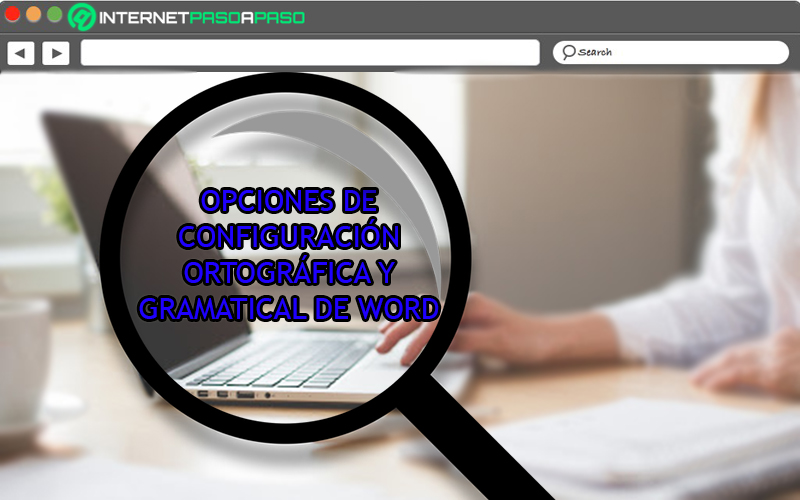
Before knowing each of the steps to execute in order to customize configuration options during your Word experience, it is essential to know what these elections are and what they are about.
Therefore, we proceed to mention and detail them below:
autocorrect options
Basically, they are those options that allow you to change or adjust the way in which the program itself, that is, Word, corrects the document and formats text as the user types.
In this sense, you can customize the auto format as you typelike the general text autocorrect and even, math autocorrect (depending on the topic of the document). Taking into account that, additionally, you can add exceptions inside autocorrect options.
Grammar and spelling checker in Word
This is a function of Word that has the ability to autocorrect as you typethat is to say, follow the instructions of what each user establishes within the program autocorrect optionsin principle.
In addition to that, you can also mark grammatical errors automaticallyor, once the user enters the text in question and apart from that, he can suggest the modification of certain words or terms that tend to be confused, in order to ensure their correct interpretation. Therefore, in short, it is a tool that guarantees the total orthographic and grammatical quality of the document prepared.
writing style
For better quality in your results drafting, Word also provides a tool based on the writing style that specifically allows you to configure certain functions around the grammar of the document.
Best of all, it offers several selections to choose from and these are:
- pronoun agreement: Approve the coincidence of certain grammatical accidents between different variable elements of the sentence. Whether based on person, gender or number.
- Adjective agreement or participatory: Makes sure that the adjective agree with him participatory (the non-personal form of the verb) in gender, number and circumstance, correctly.
- Agreement of the subject with the verb: As he subject of a sentence as the verb that refers to it, they have to be correlated effectively. So this function ensure that.
- Concordance in the nominal group: The name match It is a type of grammatical agreement between adjectives and determiners with the noun. So, for a higher quality of writing, Word You also have this choice.
- word confusion: Many users may have paronymy or respond to the “art of confusing words” and to prevent this from being evidenced in a digital text, Word also can correct these errors automatically.
- Punctuation: Either speed, ignorance or for any errorsometimes a person usually forgetting to use correct punctuation during its writing. But, this can be corrected through that grammar option.
- space usage: By certain mistakes with the keyboardsome users are likely to forget accentuate the space between words and to prevent that from being seen in the text, word notifies when there is such a fault.
- Incorrect use of “that”: One of the worst grammatical errors that are made in the elaboration of text, is the dequism. Therefore, if you use the “that” in an unnecessary way, the program will detect it.
- Incorrect capitalization: Visually and grammatically, capital letters are only correct when it comes to a proper name and after a followed or final period, however, many people are unaware of that. But Word has come to prevent that from happening in his texts.
- impersonal verb: Word also manages to detect impersonal or defective verbs which are those that should only be conjugated in the third person singular.
Steps to configure spelling and grammar settings in Microsoft Word
Once each of the options offered Microsoft Word for adjust and customize spelling or grammar of your digital writing, it is important to know how you can access them to activate or deactivate them, according to your requirements and in order to achieve the best possible configuration.
Let’s see below:
autocorrect options
If you want to set an individual way for this program to format the document and modify it while you write, You have to follow the following steps to enter the autocorrect options and take into account some recommendations of interest.
Then follow these steps:
- Located inside the word document in question, click on the “File” tab found on the program’s ribbon.
- After that, you will be redirected to a new window and in the left sidebar, click on “Options”.
- Then in the new box displayed on screen and in the available list, click “Review”.
- Next, press the button that says “AutoCorrect Options” which is located within the group with the same name.
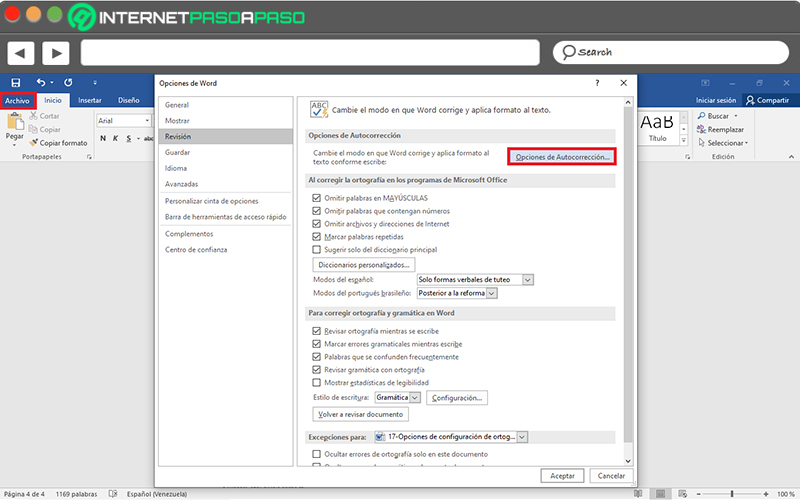
- Now, it is time to select the options that you think are pertinent to optimize your documents at the time of writing. In this case, we advise you keep all the options in the “AutoCorrect” tab selected and depending on your needs, customize the selections on the other tabs.
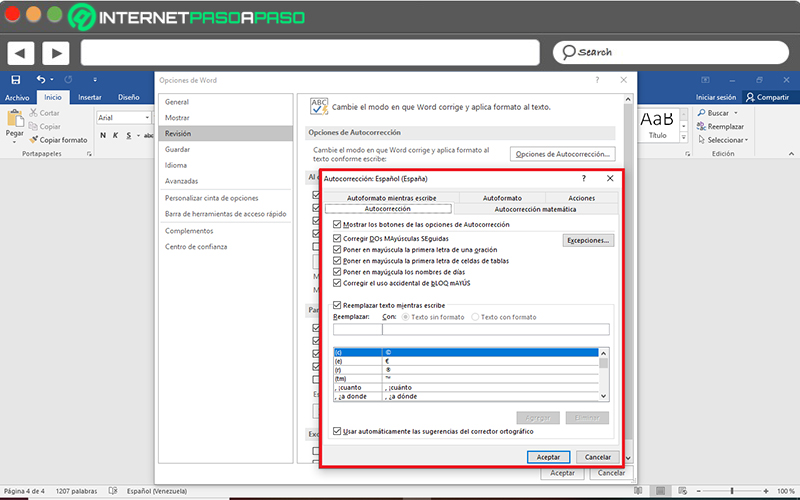
- For finish and save all changes made, click on accept.
Grammar and spelling checker
This function basically takes care of finding spelling and grammatical errors present throughout the document. Which means that once you activate it, will proceed to detect any fault.
Here we show you how to do it:
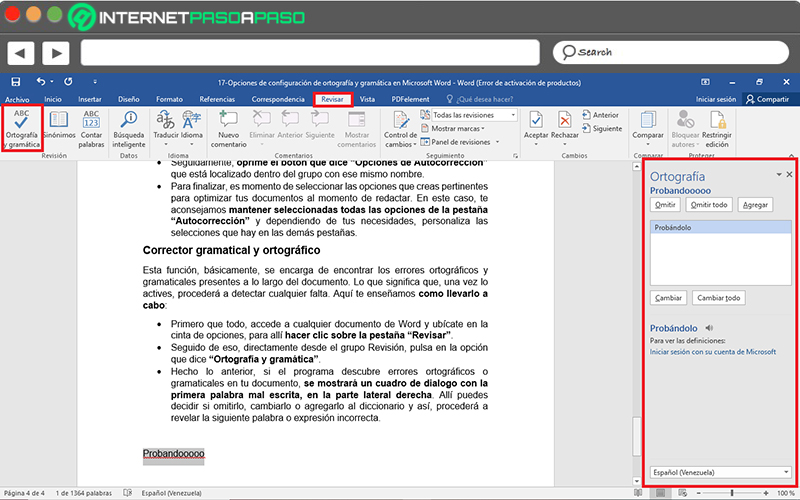
- First of all, access any Word document and go to the ribbon, stop there Click on the “Review” tab.
- Followed by that, straight from the group RevisionClick on the option that says “Spelling and Grammar”.
- Once the above is done, if the program discovers spelling or grammatical errors in your document, a dialog box will be displayed with the first misspelled word, on the right side. There you can decide whether to omit it, change it, or add it to the dictionary and so, it will proceed to reveal the next incorrect word or expression.
On the other hand, if instead of doing it manually every time you write a text in Word, you prefer to keep some predefined options always regarding your correct spelling and grammar,Is there a way to do it.
We recommend you do the following:
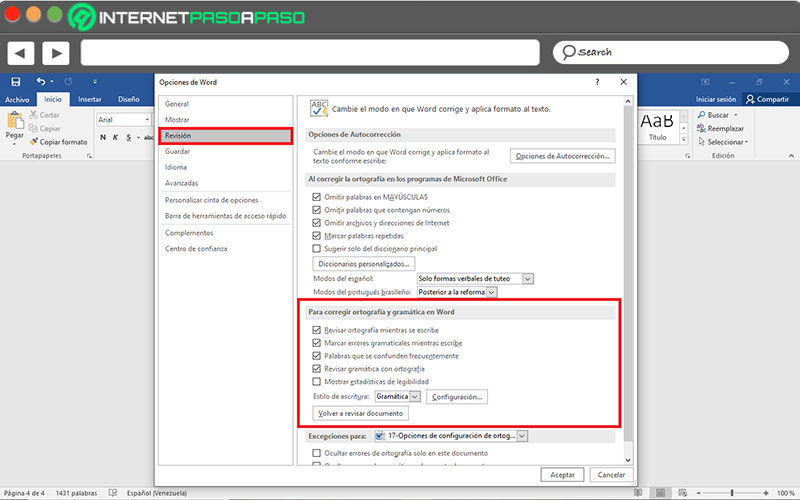
- Inside of the word documentclick on “File” inside the options bar and now, click on “Options”.
- Subsequently, click “Review” and place yourself in the group that says “To correct spelling and grammar in Word”.
- He then proceeds to turn all options on or off, depending on your requirements. As usual, it is recommended to keep the selections made by Word by default.
writing style
To continue with spelling and grammar settingsit remains to adjust the writing style fixed for each and every one of the texts that you make from Word.
Here we explain how to enter and use this section of the program:
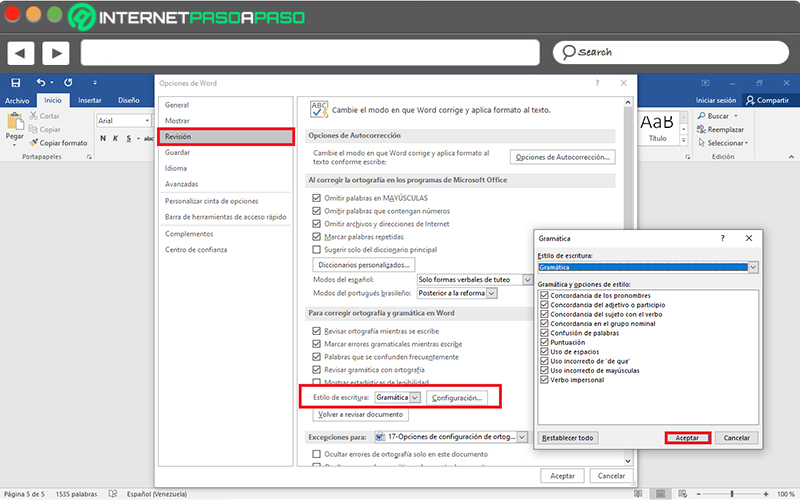
- Initially, click on “File” from the main window’s ribbon and then, select “Options”.
- now you have to click on “Review” and focus on the group “To correct spelling and grammar in Word”.
- Followed by it, in “Writing style”, choose “Grammar” and click on “Settings”.
- Subsequently, in “Grammar and style options”check the boxes you want to set to Word in order to customize your settings.
- To save changes, click on “OK” the corresponding two times and ready.
Tips to improve your writing in Word and write like a lawyer

To conclude, it is valuable that you take into account some recommendations that can be of great help to you. optimize your writing in Word and in any word processor and so get high quality documents and not leave all the work to the program that, sometimes, fails to uncover each and every error meticulously.
Therefore, we proceed to mention 5 tips of interest to become a lawyer:
Make short sentences and paragraphs
It is no secret to anyone that the readability is a key factor for simplify the interpretation of the text for readers and also to avoid getting a tedious view of it. Consequently, We recommend you make paragraphs and short sentences throughout your writing.
Likewise, try to be brief when expressing the ideas you need. which will allow you communicate information in a much stronger waywithout having to resort to too many words that end up confusing viewers easily.
Do not abuse commas
Although it is true, the use of commas in any document, it is of great help to make the appropriate pauses during it and thus show the greatest possible legibility. Nevertheless, It is not recommended to abuse them.
Consequently, try to place the necessary punctuation marks to provide a good reading of the writing, without having to saturate it with commas, for example. Since, this would show the poor quality of the text and very little professionalism as an editor.
use active voice
To level grammaticalIt’s about a type of voice from which the verb can be conjugated so that the subject does, executes or controls the action of the verb or, failing that, be an agent subject.
Due to its importance, it is recommended to use this voice on any document. Since, in this way, readers understand more quickly and ease the textsin addition to allowing to provide a more summarized and substantial document at the same time.
use simple words
In this case, the famous saying applies “less is more”. Because if you choose write using fancy words or termsyou will not be able to add quality to your writings and you will only make them much more complicated.
Therefore, rather focus on seek to be understood by all of your viewers, as this is much more effective than using those words that many readers usually do not know. Likewise, try not to repeat the same words excessively.
Take all the time you need to correct
Once you finish your essay, it is important that you make a thorough correction of the elaborated text, before showing it, sharing it or publishing it. For that, the most convenient thing will be that you choose to give a rest time to said writing, with the aim of be able to detect errors more easily and make the appropriate changes, at another time.
This means that, the distance between the text and the writer for several hours or even days, is a fundamental factor for make a better product. Because if you do the fixes just finish it, the edition will not be effective at all and you will miss many typos, for sure.
Software