
Index:
UPDATED ✅ List of the best TOOLS to RECORD Videos with the FREE Web Camera ⭐ ENTER HERE ⭐ and Discover which are the most used programs ✅ EASY and FAST ✅
Currently, webcams are one of the most used devices by users, especially with today’s technological advances and with the use of social networks where it is very common. make video calls which has increased the handling of these devices considerably.
Webcams are devices that can be connected to any type of computer via USB. However, currently most equipment such as laptops have a built-in webcam, which allows them to make video calls with other users without having to install a device on the PC. When buying a webcam, they usually include a CD where it is the program for its operation and installation of drivers, which should only be installed on your computer to start using it.
In other cases, software is included which is specialized to make high-quality recordings. But, it is possible that at some point there is no such program or it is not working correctly, for this there are some applications that will allow you to make video recordings through your computer
List of the best paid and free programs to record videos using WebCam on Windows

There are different programs that will help you recordings from your webcam on Windows computers, most of them are very easy to use and of great quality. But, you must take into account that some have a value which Depends on your capabilities and duties.. However, you can also get some free programs that are usually very good and that will help you with what you are looking for.
For this, we bring you a list of the most recommended programs so that you can use it on your Windows computer:
Debut Video Capture Software
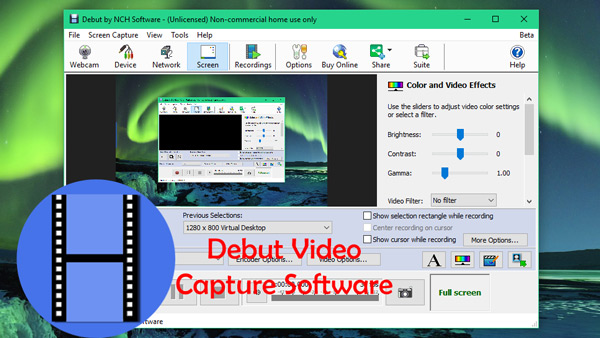
This is one of the best known applications to record video and which is available for Windows for free. This program will allow you to take video captures from the webcam without much trouble.
The main characteristics of this program is that it allows its users to be able to record videos in the formats avi, mpg.mp4, mov, wnv, among others. Also, the software you use for screen capture records the entire screen, a single window, or just a selected part, has the ability to record audio from your microphone and video speakersan ideal option when you want to record a videoconference.
Webcam Surveyor
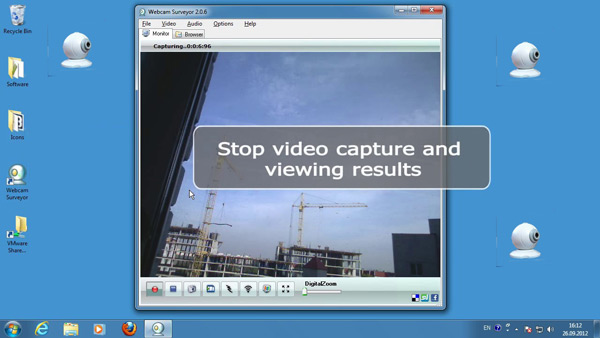
This application is ideal for those people who want to cTurn your computer into a security system, where they can record from their Webcam in an easy and fast way. This application works in the background and will allow you to be able to select a specific point where it will be constantly recording, in this way you will be able to detect when there is any type of movement. A program specially designed for surveillance.
This program will allow you to record in different formats such as AVI, MPEG or Mp3 and WNA for audio. With it you will have the option to apply zoom to the recording videos as well as capture frames. Surveyor is considered one of the most complete Apps to carry out this function.
Activate webcam
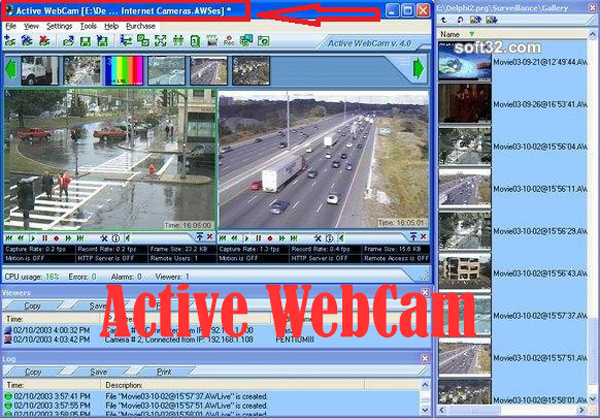
This is another App available for Windows that will help you carry out this function. With it you can make real-time recordings from your webcam which can be published immediately through the Internet and has an update time of every 20 seconds. A program that will allow you to take full advantage of this type of device.
With it you can have the control to configure the quality of the video as well as all the other necessary tools, you will also have the opportunity to customize these recordings in the website where they are published on the Internet, keep in mind that this page is provided by the program where you will not have to register since Activate webcam does everything for you. But you must bear in mind that this type of application has a cost that will depend on the place of sale.
VLC Media Player

This is one of the best-known applications for all users since practically all computers have it included and it works as a video player, considered one of the best. But currently there are very few users who know how it really works. VLC, gives you the opportunity to perform screenshotas well as recordings from different sources, including the webcam.
This application is currently known as a video player and is completely free and is characterized by supporting a large number of audio and video formats without the need to install any kind of codecs.
List of the best paid and free programs to record videos with the webcam on MacOS

There are also different programs available for Mac computers which will help you get the most out of your webcam, taking into account that this is something that not all users know how to do today. Where for some reason they do not know all its functions as well as the tools that allow you to make video recordings from your camera.
That is why we bring you a list of the best programs to make video recordings with the webcam from your Mac
QuickTime player
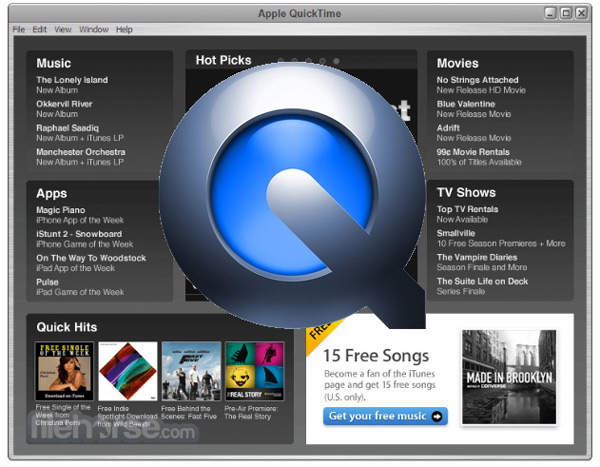
This is a program that has been developed by Apple and that works as a Media player which is available for Mac and is characterized by offering its users a very easy interface to work with.
But, this program is not only characterized by being a player, but also has a multimedia system that is capable of transmitting and playing quality content on the Internet and any other device. This App offers you the possibilities to record a camera or a screen, as well as edit, create, copy, paste, share any type of media content.
Aiseesoft Screen Recorder
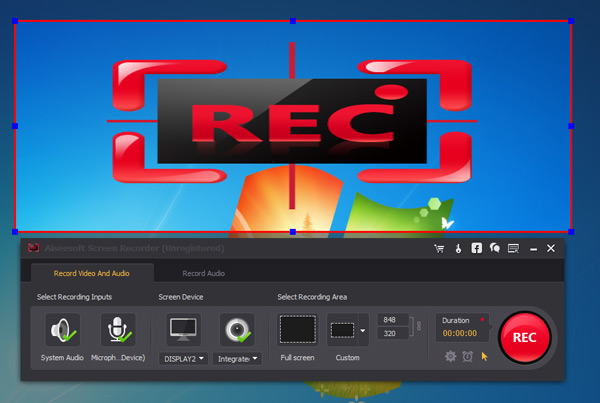
This program is characterized by allowing recording videos from webcam and computer screen, as well as take screenshots. In it you can make adjustments to the audio of the microphone or the system, adjust the quality of the video, select the recording area and choose the format we prefer either MP4 or WMV.
This program also gives you the possibility to perform multi screen recordings this for the case that you have two or more computers active to your PC. Once the recording is finished you will have the possibility to see it before saving it in this way you will realize if you have been satisfied with the result obtained.
Movavi Video Editor
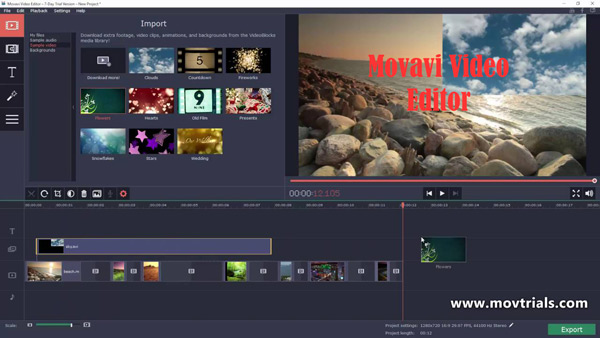
This program also offers the possibility that you can make recordings from your webcam and is available for Mac. This application will allow you to take screenshots, recordings directly from a webcam, as well as configure all the necessary tools for video quality, create audio and video folders to save the filesamong many other options.
This program, like recorder, gives you the possibility that you can review the videos once finished and before saving it, that way you can edit it to your liking. A very complete platform to carry out this type of activity in a quick and easy way, above all offering good results.
How to record computer screen and webcam at the same time?

You may have wondered at some point how to record computer screen and webcam at the same time? This is something that is very useful especially for those people who daily do videos for YouTube or for social networks, where at some point they are offering a conference and it is necessary to record with the webcam to show other content which needs to be explained or taught.
This is where this option is very useful. But, you should consider that not all recorders for computers They can perform both functions simultaneously. To be able to carry this out, it is necessary to use special programs that develop this tool, that way the screen of your monitor will not be blocked.
One of the most recommended tools to carry this double recording out is the App ShowMorethis program is usually compatible with almost all browsers and is characterized by its wide variety of options that allow it to carry out a large number of functions, such as screen capture, webcam recordings, simultaneous recordings between the screen and the webcam, among many others.
Like other programs mentioned above, it allows you to edit the videos and make improvements to them before saving them. If you want to know how you can record your monitor screen and the webcam at the same time you just have to follow this series of steps:
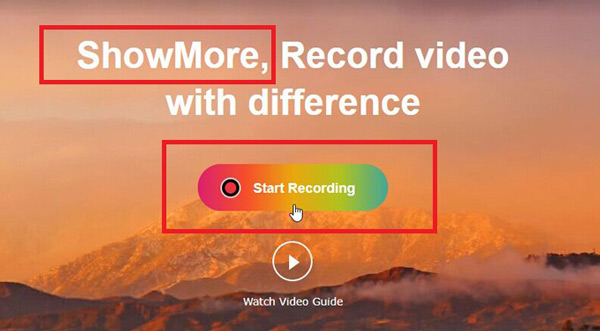
- To start you must do the configuration of both devices, for this it is essential that you have Internet connection.
- Once both computers are configured you will start the screen recorder. To start it enter the program and go to the “Webcam & Screen Recorder” Now you just have to click on “Start recording”
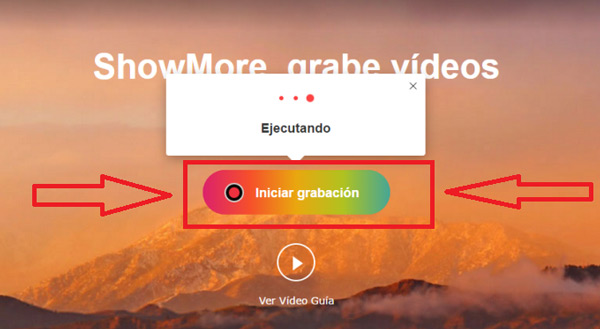
- Now, you are going to have to configure the recording so that later you can start it, here you will have to adjust the frames of the area that you want to focus on during the recording, once this is done you are going to select the red record button for it to start.
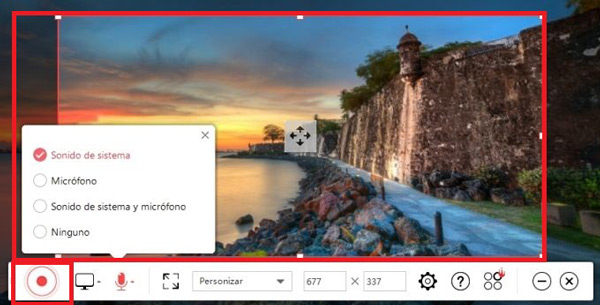
- While the screen recording is taking place you have the possibility to add webcamfor this you will only have to click on the option “webcam”, then you are only going to select the name of the camera you are using.
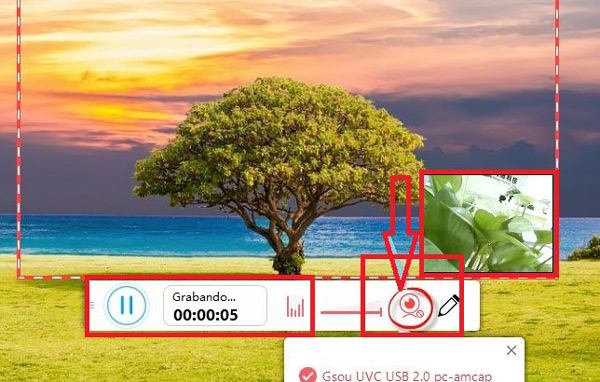
- If you have already finished your recording, it is time for you to review and modify what you think is convenient from the already recorded video. But, in order to finish the video you must click on “Pause” now if you want to edit it you must click on the green icon of “Check”there will load a window with a video editor and the preview of the video where you can make the improvements that you think are convenient before saving it.
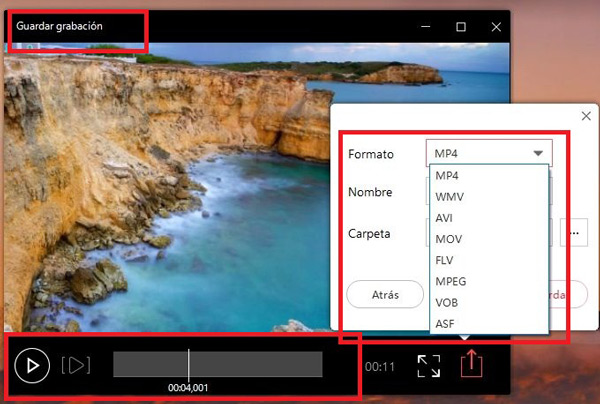
- Once the improvement is complete, you just have to save it, for this you will click on the option of “Save” Once it is saved, different file formats will appear, you just have to choose the one you think is convenient or you need. To finish, just click on “Save” again.
Software