
Index:
UPDATED ✅ Do you have doubts about which Processor or CPU is better and want to know the differences and similarities between the two? ⭐ ENTER HERE ⭐ and discover which one is better ✅ EASY and FAST ✅
Nowadays, when you go to download any program or application on your computer, you are usually given two options to choose from. The first one refers to downloading the 32 bit version and, on the other hand, they also give an alternative to download the 64 bit version.
Thus, basically, they refer to the type of central processing unit of 32 or 64 bits and, with which, a version arises for each number of them. Consequently, there are already some apps that, on their own, decide that they are going to go from one version to another on your computer, depending on its characteristics, to optimize it also.
Well, many users don’t really know what these amounts of bits mean, even though they handle computers that contain them. Therefore, in this post we let you know the main particularities of each of these CPUs, as well as their differences.
Main characteristics of a 32 Bit CPU
It is said that a processor, by law, is the most important device in the computer. In view of that, it is the one is responsible for processing all the information contained there and added to this, it also includes everything that refers to the working speed of the PC. Indeed, it is one of the most important characteristics of these teams that are so widely used today.
Once the above has been clarified, it is essential to know the most important features of a 32-bit CPUto later be able to understand the most notable differences that exist between a 32 or 64 bit processor.
Next, we indicate the most outstanding particularities:
- 32-bit CPU architecture is an adjective used to describe integers, memory address, and data units in general; that understand up to 32 bits or failing that, four octets.
- From the beginning, 32-bit operating systems used Windows 95.
- Supports a total of 4 GB of RAM and this can be extended up to 64 GB, depending on the processor that the computer uses.
- Beginning in 1982, it became apparent that 32-bit CPUs had the ability to increase system performance.
- It is known that the range of natural values that can be stored in 32 bits, range from 0 to 4,294,967,295.
- The data and address buses are wider than 32 bitseven though these are stored internally in the processor as 32-bit quantities.
Main characteristics of a 64-bit processor
Beyond the 16-bit and 32-bit processors, there are the 64-bit ones. being these, newer technology which, of course, beats the others in the application of processes, security, speed, time, etc. But well, to know its main differences with respect to the 32-bit CPU, we first refer to the most valuable features of this processor:
- Generally, 64-bit computer architecture comprises data units that are up to 24 bits or, failing that, eight octets wide in total.
- 64-bit processors have about a decade on the market, being massively introduced into computers. Since, since 1960, they have existed in supercomputers.
- In terms of security and agility, this technology it is the best there isUntil now.
- These types of processors have the ability to theoretically address up to 16 exabytes of memory.
- Allows maximum use of 192GBthat is, 48 times more than what a 32-bit CPU is capable of supporting.
Comparison between 32 and 64 bit processors. What are the differences?
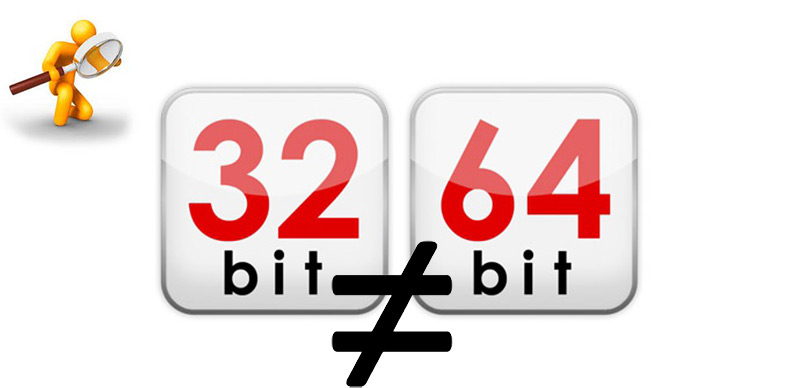
Now, let’s start with the comparison between both processors. thus emphasizing, its most outstanding differences today and, with which, a conclusion can be made about which one is better for a computer, regarding security, speed, productivity and other aspects of great interest.
RAM
Although it is true, the most marked distinction between both architectures is its ability to manage a certain amount of RAM. In view of that, 32-bit processors do not show as much capacity, with respect to this particularity, unlike 64-bit ones. Taking into account that the latter can use up to 16 Exabyteswhich translates into a total of 16 million Terabytes.
On the other hand, if, for example, you have a PC with 8 or 16 GB of RAM, a 32-bit operating system will only be able to take advantage of a maximum of 4GB. Which can influence when opening a certain number of applications at the same time.
For example, it might work just fine keeping three or four apps open, but if you use more than that number, you will surely need more RAM. This, fortunately, does not occur on 64-bit processors, since many can work with up to 128 and 512GB of RAM memory.
In short, it is stated that 64-bit CPUs are much better, when it comes to the ability to manage the RAM of a computer. Therefore, if you are one of the users who uses your computer directly attached to the multifunctionit is best that you use a 64 processor.
Efficiency
Beyond installing much more RAM in the system, 64-bit processors also exhibit more efficient use of said RAM. This, mainly because it can be achieved that the memory consumed by the secondary systems is notably less.
Like, for example, your video card. Which is fully noticeable in the machine, even if you can only double the physical amount of RAM. This means that, in terms of efficiency during processes, the 32-bit CPU is not the most optimal and, on the contrary, the 64 bit one is.
Speed
Thanks to the fact that with 32 bits only a total of 2 GB of memory can be assigned to each application and theoretically, 64 bits are capable of reaching up to 8 TB, it is confirmed that computers with these latest processors show higher speed when executing anything. That is, they can do more in less time, compared to 32-bit.
This is mainly because more virtual memory can be allocated per process. Usually this it is noticeable during the use of programs that are extremely demanding around memory usagesuch as the well-known Photoshop or AutoCAD.
However, it is worth noting that when talking about higher speed, does not mean that the applications installed on the 64-bit computer are always the fastestsince this depends on the way it works, the demands of each application and the state of the system at the time.
Security
Another of the most important aspects to take into account is the security exhibited by each of these types of processors.
Well, as for the modern 64-bit processor, it is worth noting that this has advanced protections that add hardware DEP, Kernel patch protection (protects the computer against kernel exploits) and, in addition, device drivers must be digitally signed, mandatory. This last, decreases the risk of driver-related infections.
On the contrary, none of these characteristics of security are available for users of 32-bit processors. With which, it can be concluded that in reference to security, the 64-bit ones are more advantageous.
Utility
Another of the biggest differences between the two processors is their usefulness. Usually 32-bit processors are recommended for an average user which basically doesn’t need as much RAM to run the main processes that are done in the home environment. That is, this class of CPU it is ideal for personal use. Of course, taking into account that these are not capable of running 64-bit operating systems, at any time.
On the other hand, 64-bit processors are employed by companies and/or businesses that require considerable power to manage and process large data. Being completely indicated, make use of 64-bit operating systems for it.
How do I know if my operating system is running on 32 or 64 bits?
Because the 32-bit processor is considered to be older than the 64-bit one, it’s safe to say that any computer you buy today, will be 64 bit. However, many times users want to manage how to know whether your operating system is running on 32 or 64 bitespecially if they are about to buy a second-hand computer.
Well, fortunately, doing this is very easy. Therefore, below, we indicate the steps you must follow to achieve it, either in a Windows 10 computer or even on a Linux or Mac computer.
On Windows 10
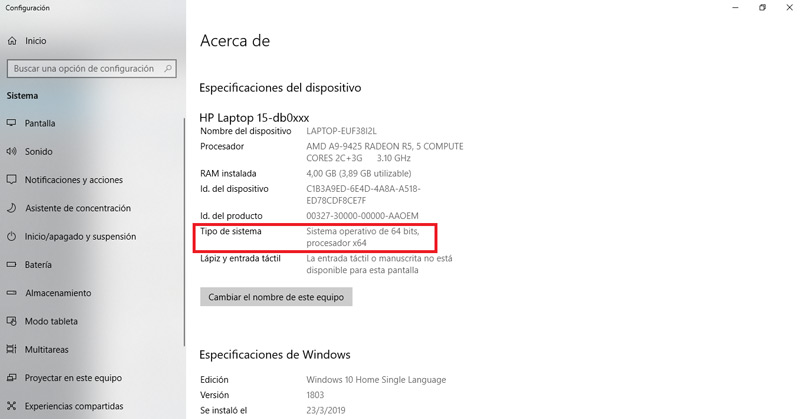
While it is true, one of the operating systems with the greatest presence in the computer world is Windows. In particular, its newest version, which is Windows 10, and, in effect, we begin by indicating the process to carry out when you want know if your operating system runs with 32 or 64 bitson Windows 10.
Thus, you must do the following:
- To start, press the Start menu of your computer and in the search bar, proceed to write “About your PC”.
- Once the above is done, the option with said identification will appear and you must click on it.
- Subsequently, a new window will open and in this, it is possible to see all the information regarding your PC. To do so, enter a section with the name “Type of system”.
- After looking at that selection, you can see what is the architecture of your processor and your operating system. With this, of course you will know if it runs with 32 or 64 bits. In case it does it with 64 bits, you can also make sure of that by enter C: and get a second folder called “Program Files (x86)”, this indicates that it uses a 64 operating system.
on linux
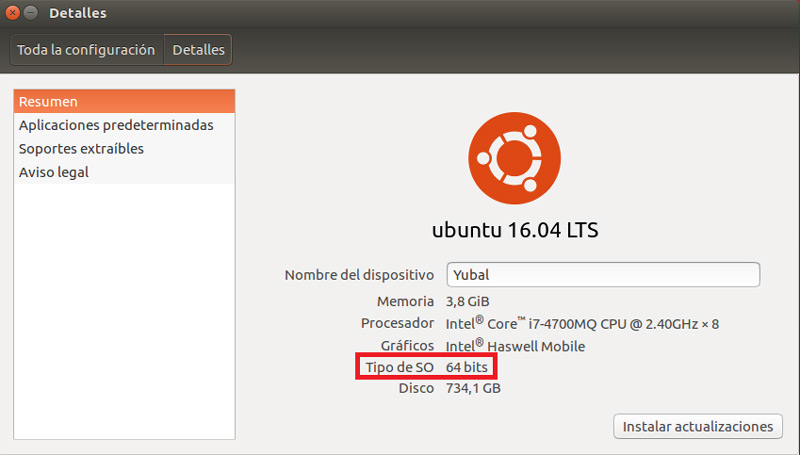
On the other hand, we find the possibility of knowing what type of processor your computer works with, when it belongs to the well-known Linux operating system. In this case, the process to carry out is also very simple and here we indicate it step by step:
- First of all, you should go to the “System configuration”. To do this, simply type that combination into your system’s launcher or, if you prefer, look for the options icon on the top right hand side and when you enter there, select that option.
- After accessing the indicated menu, you have to go to the selection with the name “Details”.
- Once the above is done, a screen will open in which you are informed about the version of the distribution that you are using. In addition to the amount of RAM, the graphics card you use, the capacity of the hard drive and the processor. There is even a field identified as “OS Type” and that’s where they show you the architecture of their operating system. Therefore, this way you will know if it is 32 bits or 64.
On the other hand, if you prefer to do it with a keyboard shortcut, you simply use the commands “arch” either “uname-m” and any of them, shows you the information regarding the architecture of your operating system.
on Mac
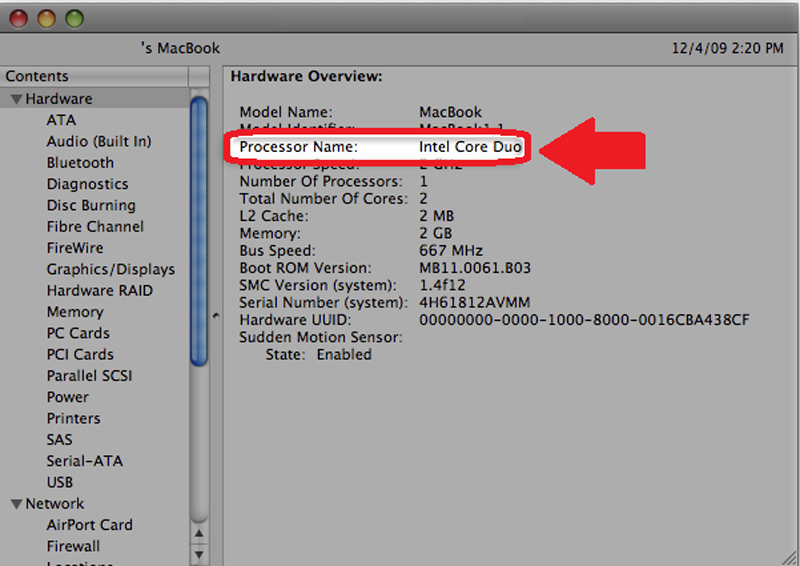
To know this important information on a Mac, there are two ways to do it. The first one is via data provided by Intel:
- Located on your Mac in the Apple menu, select the option “About this Mac”, which is located in the menu bar at the top left.
- After that, click on “More information…” and click on the section “Hardware”.
- Once the above is done, look for the computer information in “processor name” and now, proceed to compare the name of it with the following data that allows you to know if the Mac contains a 32-bit or 64-bit processor:
| processor name | processor type |
| Intel Core Only | 32 bit |
| Intel CoreDuo | 32 bit |
| Intel Core 2 Duo | 64 bit |
| Intel Quad Core Xeon | 64 bit |
| Dual Core Intel Xeon | 64 bit |
| Quad Core Intel Xeon | 64 bit |
| Core i3 | 64 bit |
| Core i5 | 64 bit |
| Core i7 | 64 bit |
For its part, the other method to follow is also very simple. This is based on finding out via the Terminal programwhich opens from “spot light” or through the “launch pad”.
Thus, when accessing said program, you must type the command “join me” and after that, press “Enter”. This will throw a result by means of which it is possible to know if the computer runs with 32 bit or 64 bit:
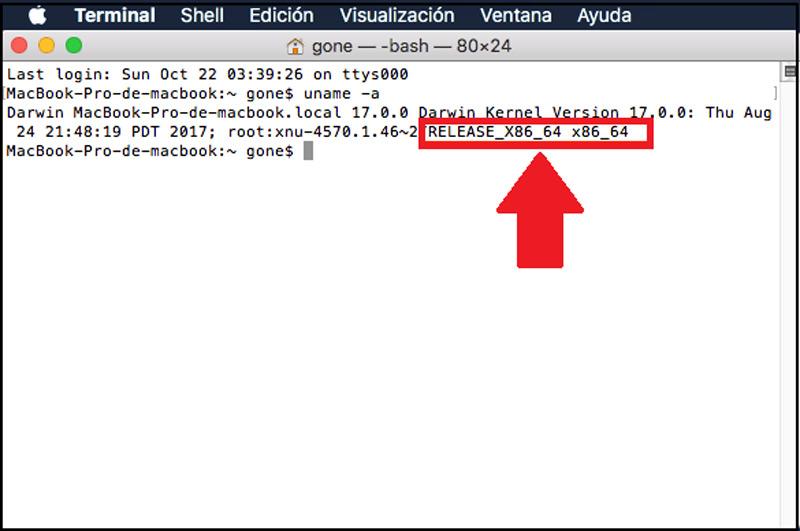
- If the display shows “RELEASE i386”, is indicating that the system is 32 bits.
- If the display shows “RELEASE x86_64”, means that the computer is 64 bits.
How to upgrade my Windows OS from 32-bit version to 64-bit version?
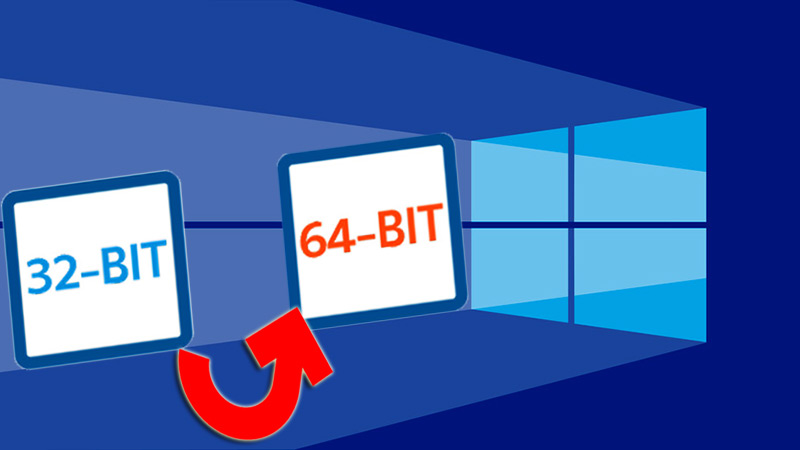
In view of the excellent advantages that the 64-bit version of Windows brings, many users who contain the 32-bit version, are interested to know if possible change this to a 64. Luckily, there is such a possibility and it is very simple to do.
In this sense, the process to carry out to achieve this change in Windows is as follows:
- In the beginning, it is important to check if the system is 64-bit compatible. To do this, go to the Start menu, select the option “Equipment” and right clicking there, choose “Properties” in the drop-down menu.
- At that point, you will see the system type and you should click on “Windows Experience Index”.
- Afterwards, click on “View and print detailed system and performance information”.
- After this, you will see a new window and in the section called “System”, you can see an option with the name “64-bit compatible”, in case it says “Yes”, of course it has compatibility and it is possible to change from 32 to 64.
- Now, you can start the change process. For this, it is necessary do a clean install, that is, you must start the operating system from scratch. Before that, it is recommended back up your files.
- Upon completion of the above, head over to the official Microsoft servers and proceed to download your desired operating system (Windows 10 recommended) at its 64 bit version.
- Once you download and install the above (the Windows 10 ISO file does it automatically), you can insert the USB memory in which you copied all your files, follow the steps and select the hard drive on which the system is to be installed, to start the copy process. This is followed by a simple initial setup wizard.
- Finally, you will have installed your 64 bit system and you can give it the use you want. It is worth noting that, at the user level, nothing changes. However, you will notice that the improvement in the speed of the processes and the ability to take more advantage of the resources is absolute.
Hardware