
Index:
UPDATED ✅ Do you need to know what the Windows CheckDisk tool is for? ⭐ ENTER HERE ⭐ and discover everything you need to know ✅ EASY and FAST ✅
While it is true, ensuring the security and performance of your PC’s hard drive is important. Because if it is affected and has failures, the stability of the system would be absolutely altered. Which could generate data loss, high expenses and other relevant alterations.
Therefore, it is necessary to keep hard drives under timely control and check the integrity of these drives. It is also important to be able to repair logical errors in the file system; and this is what it does the CHKDSK command.
said command is a utility added in Microsoft Windows and DOS. Being of great help to be able to solve different faults that have to do with the hard disk. Therefore, below, we will tell you in detail what this command is about, its functions and the steps to execute to access it.
What is CHKDSK and what is this command used for?
Taking into account that “CHKDSK” is the acronym for Check Diskthis command can be defined as a tool that allows analyze, repair and check disk health or, the hard drives of a computer. Being thus, in addition, a utility that is used optimize computer performanceas well as its speed and its use.
In detail, it could be said that the CHKDSK command owned by Microsoft offers the functions required to be able to thoroughly examine the state of hard drives and, as if that were not enough, also of the external storage units that are connected to the PC. These units could be such as: an external hard drive, a pen drive, an SD memory card, etc.
In addition to this, during the analysis process, it is worth noting that the Check Disk look for errors in order to repair them, subsequently. In this way, it proceeds to verify the status of the hard disk to increase the performance and capacity of the unit in question.
Which means that, in a nutshell, the CHKDSK command is used to fix hard drives, Commonly. These disks are usually of the HDD type and are also compatible with SSD solid disk drives, as well as removable storage units.
So basically it allows solve problems When the drive is running slow, the drive is not recognized by the system, you cannot move files on the drive, etc.
What are the main functions of the CheckDisck tool?
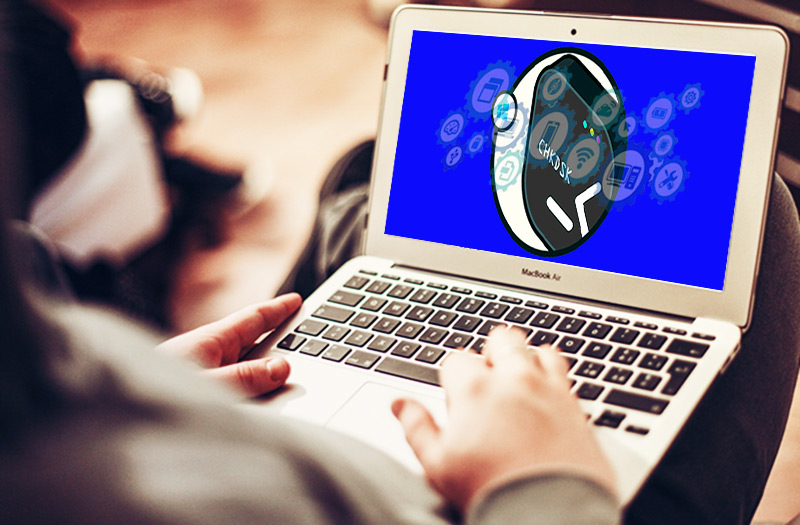
Once you understand the uses of this important Windows tool, you will be able to have some notion of the main functions it provides. Nevertheless, it is relevant to know what these functions are, specifically. Which, allow to obtain valuable benefits for the effective control and performance of a computer.
These functions are:
- Scan and restore hard drives on Windows computers that only operate under versions 7, 8 and 10.
- Troubleshoot when The system does not recognize the unit. Just like when this drive displays a RAW format, the drive runs very slow, not allowing files to be moved on the drive.
- In Windows 10, it has a function to analyze and check for errors on NTFS disk.
- Guarantees optimum performance of hard drives via the command line.
- Can perform an offline scan of all disks, accompanied by this parameter: CHKDSK /OFFLINESCANANDFIX. Which means you don’t need to stay connected to the Internet.
- Collect and delete data that the analysis tool or “scan” does not use.
Thanks to these functions and many others that it contains, CHKDSK is one of the most important and useful commands in the Microsoft operating system.
Thus, it provides the following benefits:
- It is a tool that can be used by anyone who, even, does not have relevant knowledge in terms of computers.
- Shows users the integrity of the hard drive in real time.
- Completely repair logical errors that you have the computer’s hard drive.
- Solution to physical problems showing the hard drives in the system.
For this and much more, it is advisable to use the Check Disk command when any sign of a problem in the file system of the hard drives. Even before using programs or tools outside the operating system.
Steps to access CHKDSK and scan a disk for errors in Windows
Taking into account that this command can only be accessed from a computer with Windows 7, 8 or 10; We indicate that there are three ways to enter this utility, which are:
Using the command line
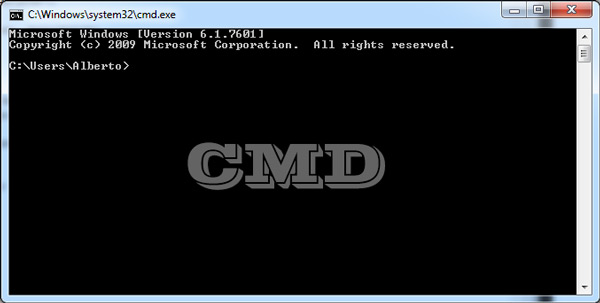
- This alternative simply consists of open cmd with administrative privileges.
- So, later, enter the term corresponding to the command there, that is, “chkdsk”
- Finally, it only remains to press the “Enter”.
Via the Run command
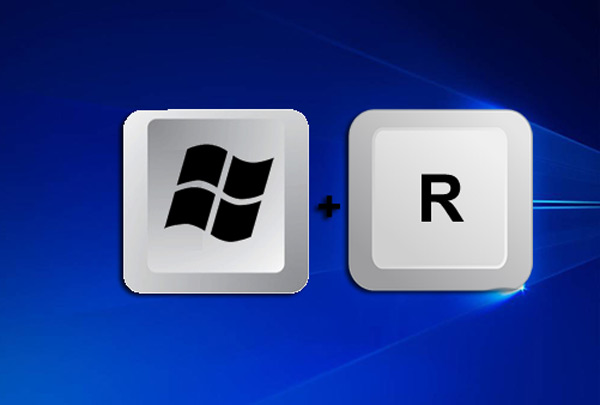
- Mainly, you will have to press the keys “Windows” Y “R” in order to open the Run window.
- After that, type the term in question “chkdsk”.
- Finally, click on the button “To accept” or simply press “Enter”.
In Windows 10, you can use the search bar
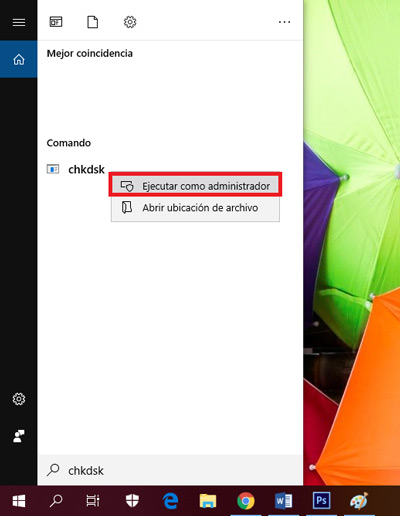
- Click on the search icon (a magnifying glass, specifically) that is located in the lower left corner of your PC screen, right next to the Start option.
- In the bar where they indicate “Type here to search”, you must type the term “chkdsk” (in lowercase letters).
- Subsequently, select the respective option to start its execution (right click and “Run as administrator”) and that’s it.
Now, once you access this utility as an administrator, you will only be able to see all the information it gives you regarding the disk. That is, it will indicate the type of disk and the integrity of the system, but it will not execute anything beyond that.
So, in order to analyze the disk and identify errors in the OS, you must proceed as follows:
- In order to check the drive you want, you have to write CHKDSK followed by the letter of the drive to study, then add: a colon, a space and the necessary parameter to execute a specific action with this command. An example of it:
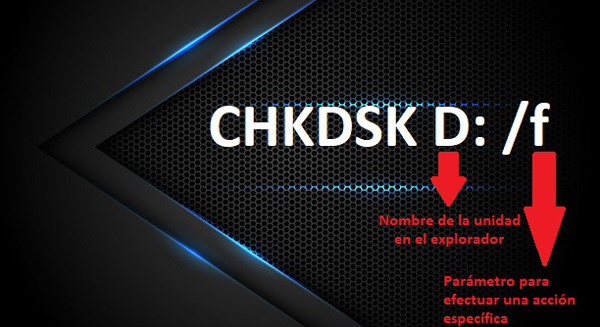
- After this, press the key “Enter” of the equipment and with it, the review of the disk will start or, the repair of the errors of the same.
Finally, it is necessary to limit the operation of the combination specified aboveso that we indicate the following:
- CHKDSK D: This indicates to do a review of the chosen disk, so that the command delivers information about its status and the integrity of the file system. As you will see, it does not execute any action because a certain parameter has not been specified.
- CHKDSK D: /f: By including this “/f” parameter, you are telling the system that perform a review of the selected disk plus, fix the errors that it gets to the file system, of course, in case of any failure.
Operating systems