
Index:
UPDATED ✅ Do you want to know more about cross references in Microsoft Word documents? ⭐ ENTER HERE ⭐ and learn everything FROM ZERO!
While it is true, Microsoft Word is considered the main word processor in the computing environment. Reason why, is the most used program to create, edit, customize and manage any digital writing.
In that sense, provides a lot of features that allow obtain absolute quality results, as well as optimizing the experience of each user. So, currently, allows you to create and insert a cross-reference in documents.
Therefore, you can make use of these elements as a tool at the service of knowledge that very helpful to readers. Next, we explain What are cross-references in Word, what are their distinctions with a hyperlink and how should they be added correctly?.
What is a cross reference and what is it for in Microsoft Word?
Basically one cross reference is defined as an element that offers the possibility to link to other parts of the same document, in a concise way. Well, whenever you talk about “reference”is to do reference to any information It helps to understand the topic in greater depth.
In that sense, the cross references in word are used for describe the dependence, similarity or link of any data with respect to another. Therefore, in summary, it is distinguished that this type of elements are related to the action and the effect of a reference as such.
Thus, they are a item type computer that, in general terms, are used in conventional printed documents (essays, research articles, novels, textbooks, etc.) and also in readings via the Internet. Reason for which, there are diverse varieties of Cross-references that exist for achieve signaling information in a much simpler and more effective way.
However, within the program Microsoft Wordusers choose create and add cross references in your documents to link, relate or subordinate two elements present in the same text, but found in different areas of the same. Thus, especially, they serve to obtain a naturally methodical or orderly document in which any associated theme can be connected instantly.
Therefore, the cross references are used for headings, bookmarks, numbered paragraphs, or footnotes. They are even, for example, used to create a link to a chart displayed elsewhere in the document, in order to optimize the interpretation process of each reader.
What are the differences between a hyperlink and a cross reference?
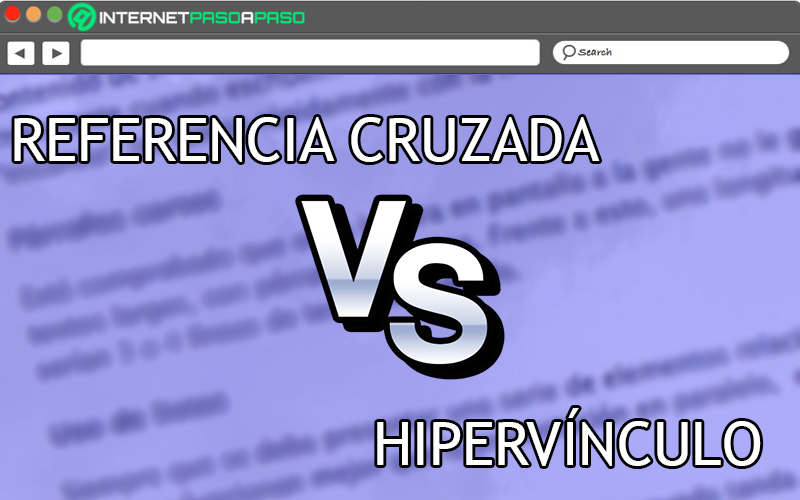
However, although the Cross-references They are marked as a kind of link throughout any document, the truth is that not to be confused with a hyperlink. Since there is a notable distinction between the twodespite the fact that they help to improve the organization of a given piece of writing.
In this sense, we point out that a hyperlink consists of a link present in the electronic documents (emails, web pages, digital text documents, etc.) that refers to a different document or other resource in any medium. Thus, it is an element that can relate two web pages from the same site or point a page from another website to a file or image, for example.
Therefore, while a cross reference is used to link two parts of the same document and symbolize the dependency or analogy between botha hyperlink takes care of associate one text with another that do not necessarily share the same context and, only, they are related by some term or review.
Also, cross-references usually are used in text documents such as Word and hyperlinks in web environments (for this reason, they are also known as “link”). Therefore, these last allow you to “visit” the various resources available onlinewhile the Cross-references they don’t have that role.
Steps to create and insert a cross reference in Microsoft Word documents
Before presenting how to create and add a cross-reference in any Word document, it is worth noting that, this class of references are inserted in the text as fields.
That is, as a set of information that indicates to the program that add text, page numbers, graphics, or other material to a piece of writingautomatically.
However, according to the casethere are two ways to include cross references in a document within this word processor. Since it can be done from a separate file and also with a master document.
Here we explain the steps to carry out in each matter:
With separate document
Basically, this is the main way that exists to insert cross references using Microsoft Word. Because, is used to reference two parts of the same document that is totally autonomous.
Next, we indicate the step by step to follow for it:
- Once you search for and access the document in question, you have to start with create the element you are cross-referencing. Be it the title, graphic, page number or any existing component in the written.
- Once the above is done, it’s time to start inserting the cross reference. For that, inside the document, proceeds to write the text that addresses the cross-reference. For example: “Visit the title What are the differences between a hyperlink and a cross reference? To better understand the subject.
- Next, from the program’s ribbon, click on the “Insert” tab and then in the Link group, select the “Cross reference” option.
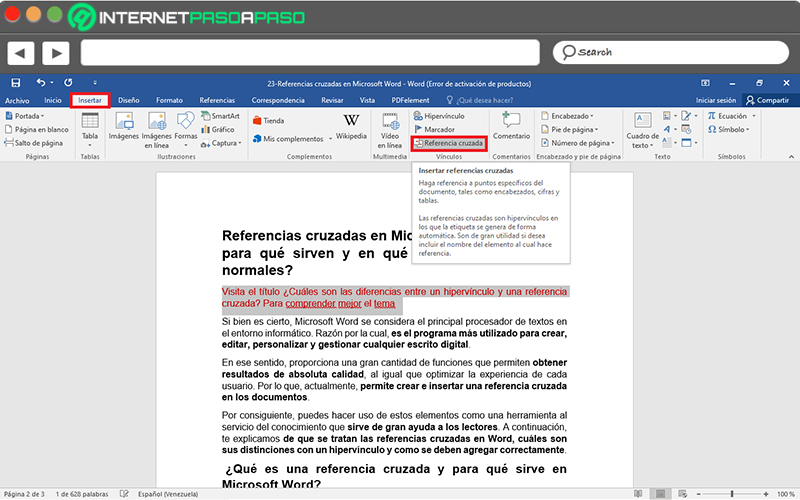
- Now from automaticallythey will show you a dialog where you must indicate the Type of reference through the drop-down menu (numbered item, title, bookmark, footnote, endnote, or equation).
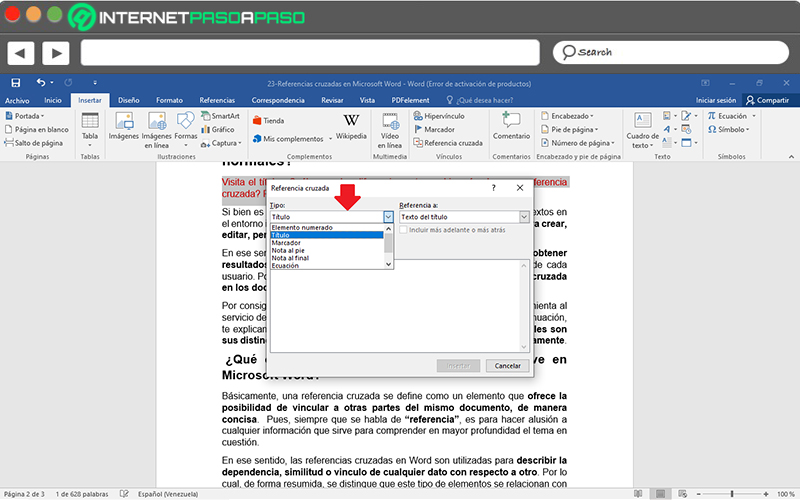
- After that, in the next drop-down menu, it is time to choose the “Reference to:”. To do so, click on the information you want insert into document and now, select one of the options shown in the menu (will depend on what you chose in the reference type).
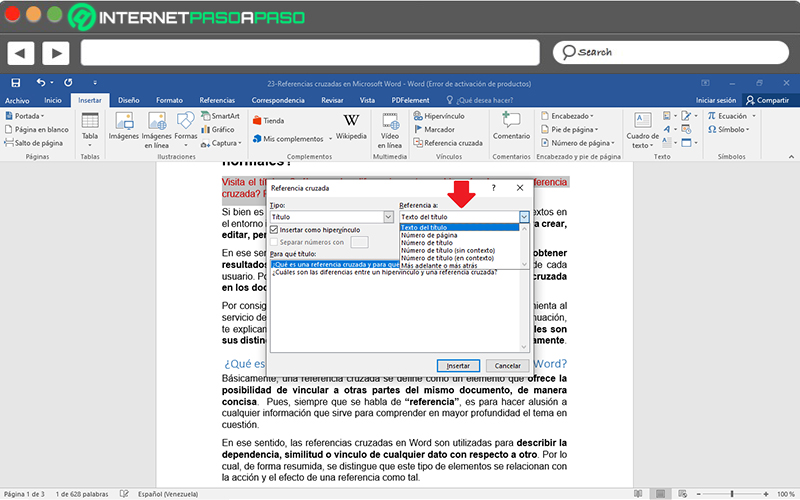
- Then, in the box that indicates “For which item listed”click the specific component you want reference.
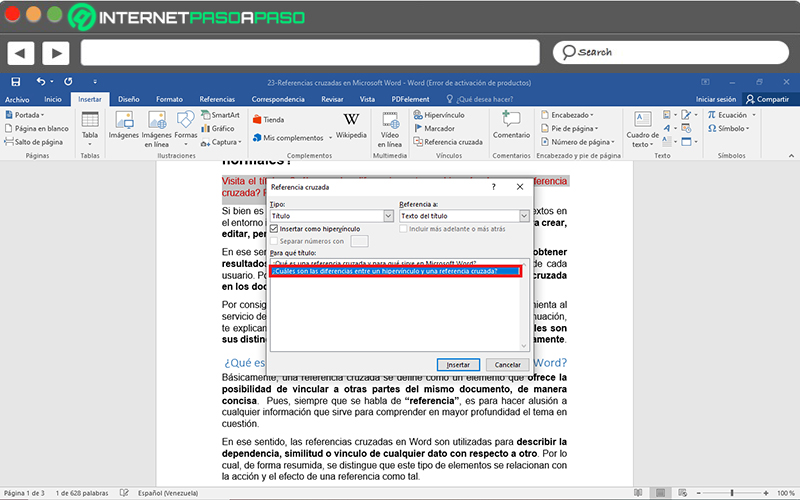
- If you prefer allow that the Users are automatically directed to the pointed item with this cross reference, select “Insert as hyperlink”. Also, if you want add detailed relative position of element referred to, click the “Include later or later” option.
- Lastly, just press the “Insert” button so that the cross reference is added in the word document.
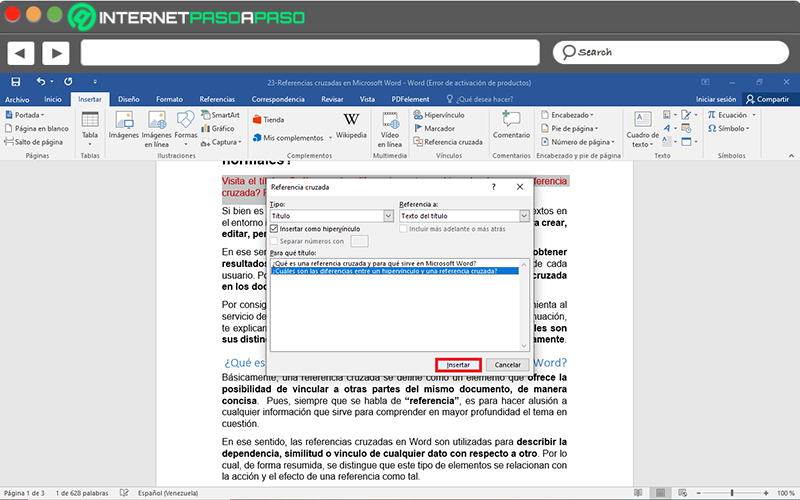
With master document
Yes, unlike the last casewhat you need is create a cross reference among those items that reside in a separate documentthe most recommended will proceed through a master documentnamely, combine each separate document into a master document and then add the cross-references. Which, will prevent you from using hyperlinks.
In this sense, it is opportune to highlight that, a master document refers to a container from a set of separate files that are identified as “subdocuments”. So, they allow manage a document with several parts and so on, work on a single project by splitting it into multiple files for simplicity.
So if you want to do this division in an existing documentin order to obtain subdocuments and use Cross-references; The first thing to do is create master document.
Next, we explain how:
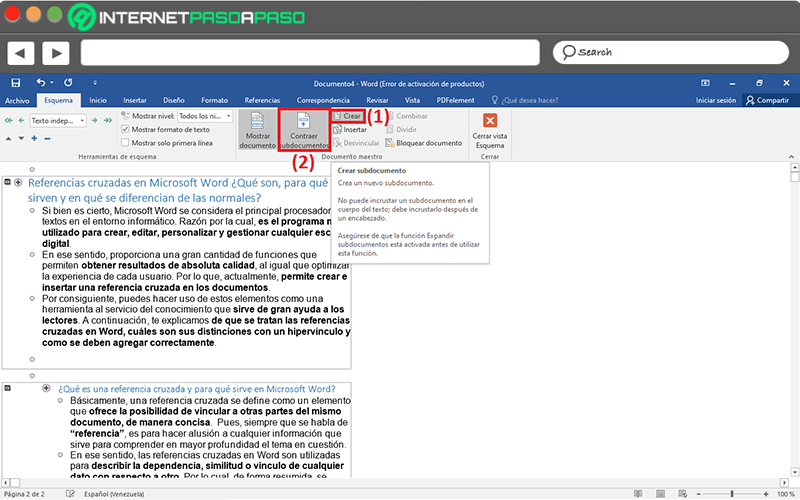
- To get started, proceed to open the word document that is going to be sectioned into several parts or several subdocuments.
- After that, do Click on the “View” tab and select “Outline” in the Views group.
- Now, from the Master Document group, click on the option “Show document”.
- Following that, you have to choose each subdocument to elaborate, as you must select the “Create” option to set them one by one.(1)
- After pressing on “To create” for each block, you have to click on “Collapse subdocuments” (2) to proceed to save changes in any folder on your computer.
- Next, each of the obtained subdocuments will be shown separated by small boxes.
Once you have created the master document and when you have saved changes successfullyyou will have to access it to proceed to insert the cross references as we explained in the previous case.
Namely:
- Keeping the Outline view, punctuate the first text to reference in any subdocument obtained and from the ribbon, click on “Insert” and then click on “Cross reference”.
- Later, choose the type of reference, as well as what you want to reference and click on the title of the other subdocument to link.
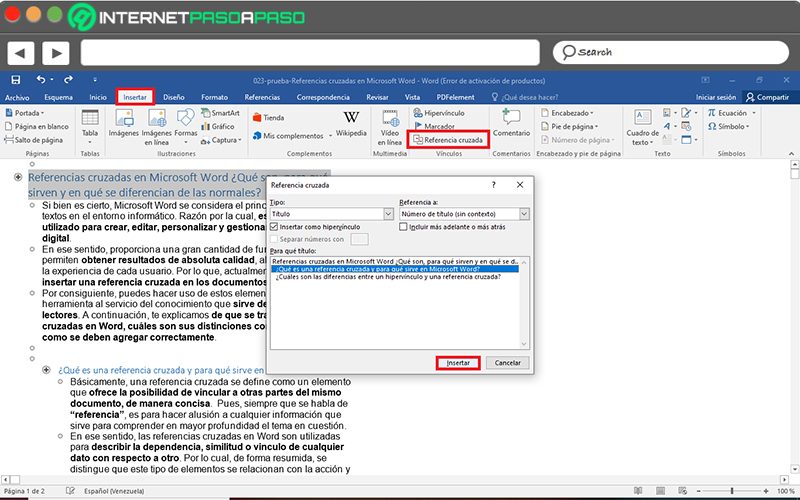
- Now, choose the extra options of your preference and click on “Insert”. That is all.
Software