
UPDATED ✅ Do you need to ENABLE “Night” Mode on PC with W10 and don’t know how to do it? ⭐ ENTER HERE ⭐ and discover how to do it step by step with this TUTORIAL ✅ EASY and FAST ✅
Like MacOS Mojave in its new version, Windows has incorporated the option to activate or deactivate the dark mode of the Windows 10 operating system, without any type of complication. Although it should be noted that this function is not new since Windows has incorporated this function from the beginningalthough to achieve this, quite long procedures were carried out.
With Windows 10 activating this mode is a matter of just seconds, since the Microsoft company realized such a need and the little use of this tool due to its slight degree of difficulty in its previous versions, and decided to innovate in Windows 10 a way that facilitates access to it, making it possible for anyone with or without computer knowledge to configure it.
This design is highly acclaimed by various social sectors or people who use it as a way to reduce eyestrain caused by the brightness of the computer and in some cases that use devices with direct current, to avoid high energy consumption. Regardless of the purpose for which you want to change your PC to dark mode, We will teach you step by step how to do itkeep reading that this information interests you.
Steps to enable and put dark mode on your Windows 10
Windows 10, like many applications and programs, includes a mode that changes the entire interface to dark or night. There is nothing innovative about this feature since Windows has implemented it on their systems a long time ago, but previously it was necessary to use the Windows registry editor to enable it.
With the new w10 update So many procedures are no longer necessary because this makes your life easier, follow the steps and you will see that activating this function is child’s play.
- All settings and changes are made from the system settings. To enter it, from the desktop you click the right mouse button, and in the drop-down menu that appears you choose the option “Personalize”.
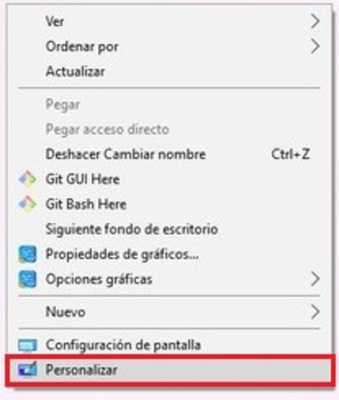
- Once chosen, the option will open the window that allows customize windows settings. By default you see the first Windows background settings tab, you will locate and select the “Colors”.
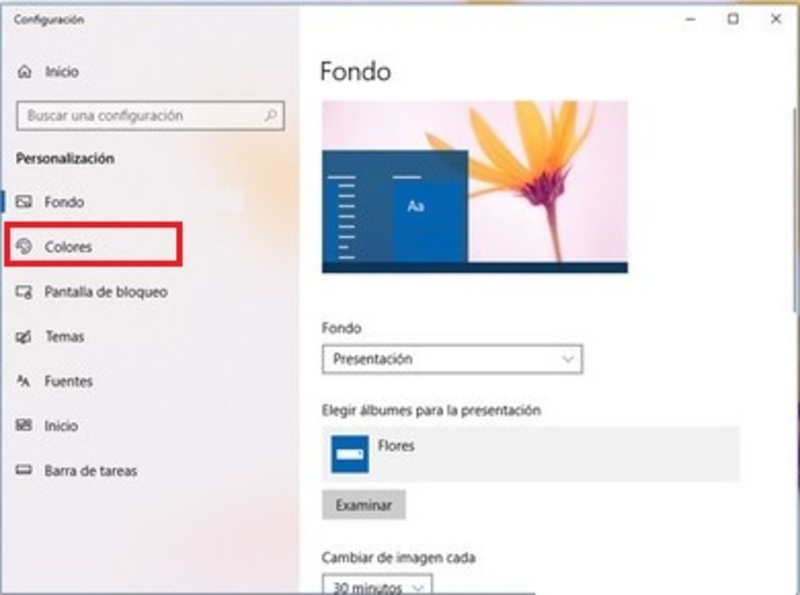
- With the mouse or with the help of the keyboard arrows, slide the window until you reach the configuration, then choose The default application modewhich you can choose between Light or Dark theme. Clicking the Dark theme immediately changes the background color of the window you’re currently in and other Windows 10 app windows.
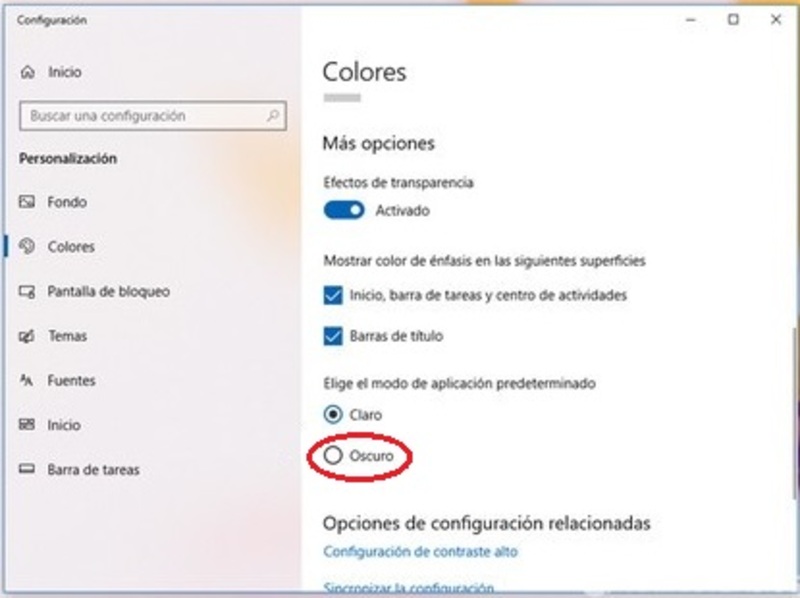
- With these simple steps you can change the system interface to Dark. If you want to add a bit of flair since the colors used on a white background don’t look great on a dark background, you’ll need to decorate it with whatever color you want. You can find this option in the same colors section of the configuration menu.
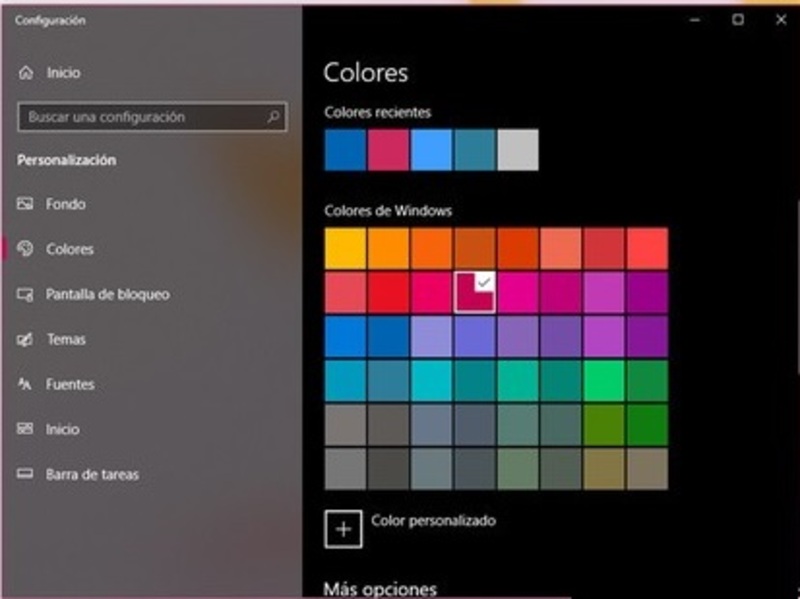
How to automatically switch dark mode on W10?
There is not much to talk about and not many steps to follow with the interface of Auto Night Mode and to tell the truth, it is not necessary. But you should know that before starting you must have this program installed on your computer.
Download Auto Night Mode for Windows
- When you open it, it shows three options that change the mode, you select the one that says automatic option.
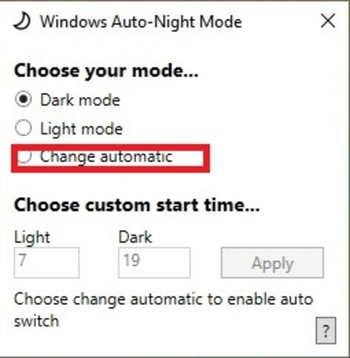
- There you will choose the option for light mode and the time for dark mode to activate. Ready, with these two steps you can activate the dark mode automatically.
How and where does dark mode look on your Windows 10 computer?
Dark mode not only gives your system a different look, it also helps reduce eyestrain caused by computer brightness and reduces computer power consumption. For that reason when you activate the “night” or dark mode on your W10 This tries to cover those most important areas which, according to the studies, would meet the objective.
For example, when you select this mode one of the things which you can notice that it changes its tone and color are the Windows windows. All the windows and applications that it has change immediately to dark mode as you can see in the following image
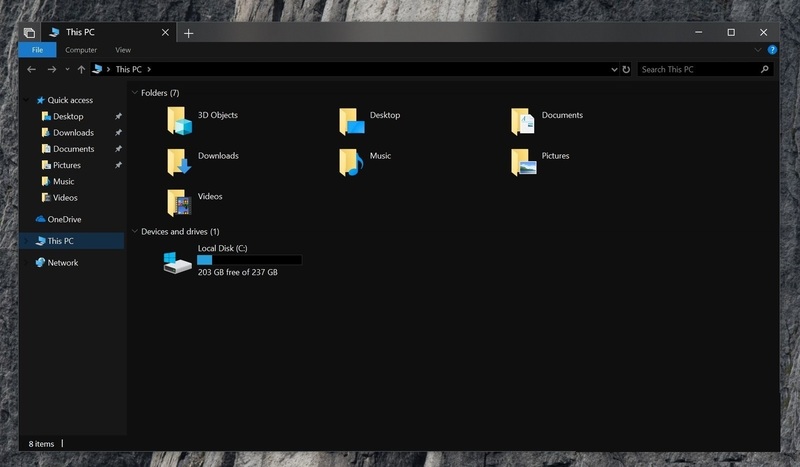
Like the background of the lists, options and the control panel. In most cases change also the color of the menu bars. As you can see, this modality inverts the colors in a certain way since the letters turn white so that they can be perceived by the user.
Though for now, dark theme is only activated in applications that support itwhich are those that are pre-installed in the system, such as the calendar, the calculator, the clock or the system configuration itself.
The Microsoft company is studying ways to enlarge dark theme effectso that it also covers the Windows file explorer, but at the moment there is no confirmation or any news regarding this issue, but we can say that it will be available for the new version of Windows.
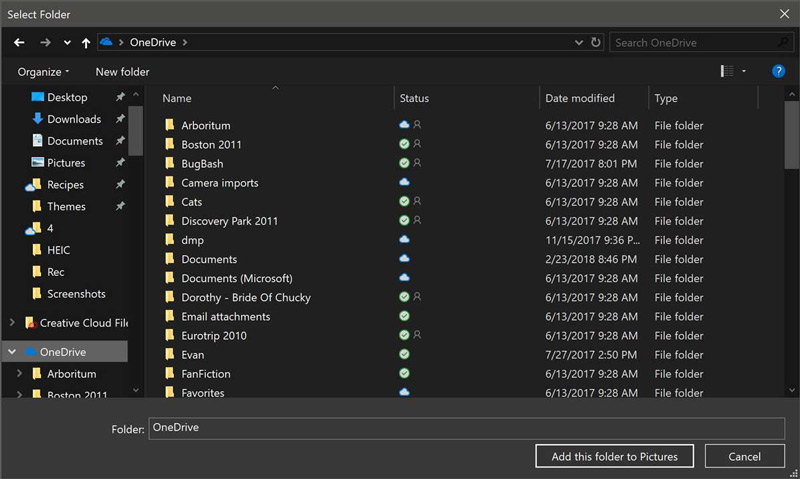
Therefore, with this trick that we teach you you can quickly switch your computer to dark mode without any complications. We suggest you share this information with your friends so that they can also enjoy this mode.
Operating systems