
Index:
UPDATED ✅ Do you want to know more about how to add elements to a chart in Microsoft Word? ⭐ ENTER HERE ⭐ and learn everything FROM ZERO!
It is very common that when you work with graphs in a Word documentyou see that you need to add or remove elements to it.
This is due to different reasonsits size is large and spills over the margins, it doesn’t stand out in relation to the style of the rest of the document, or you just made a mistake and need to change it.
So that you do not waste time and can do this task safely, we invite you to continue reading this post. We will show you the step by step that you must do in these cases and all the elements that you can add to a graph.
What kind of elements can be added to a chart in Word?
The elements that can be added to a graphic in Microsoft Word are varied. Among the most used are the imageswhich you can download from the Internet or choose them from the computer and the forms.
These last ones are drawings with basic shapes and connections that will allow you to create a large number of graphics with very simple steps. stand out rectangles, lines and arrows.
But this is not the only thing you can include in a chart, you can also incorporate text boxes, SmartArt and screenshots.
Steps to add or remove elements from a chart in Microsoft Word
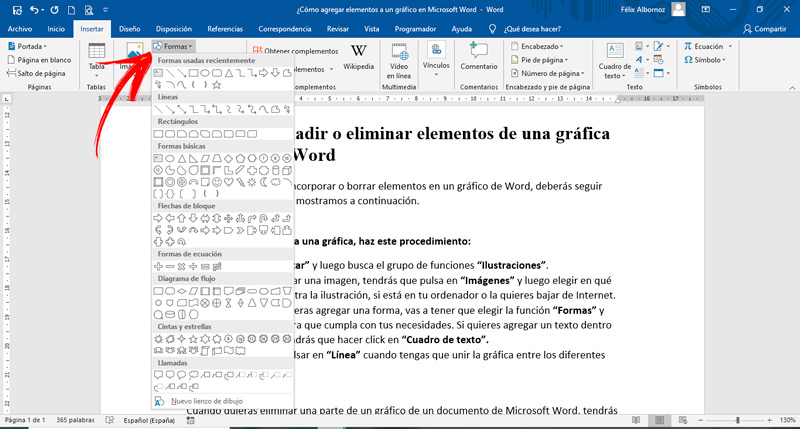
In case you need to incorporate or delete elements in a Word chart, You must follow this step by step that we show you below:
Add
To add elements to a chart, do this:
- Click on “Insert” and then look for the function group “Illustrations”.
- If you want to add an image, you will have to click on “Images” and then choose where the illustration is located, if it is on your computer or you want to download it from the Internet.
- In case you want to add a form, you will have to choose the function “Shapes” and find a figure that meets your needs. If you want to add a text inside the form, you will have to click on “Text box”.
- You will have to click on “Line” when you have to join the graph between the different elements.
Remove
When you want to remove a part of a graphic from a Microsoft Word document, you will have to follow these instructions:
- Select the item you want to delete.
- When you see that white circles appeared at the vertices of the figure, you will have to press the key “Delete”.
- You’ll need to repeat the steps for each item you want to remove, regardless of whether They are images, lines or geometric figures.
Software