
UPDATED ✅ Do you need to PROTECT YOURSELF from Spam emails and don’t know how to do it? ⭐ ENTER HERE ⭐ and discover how to do it step by step with this TUTORIAL ✅ EASY and FAST ✅
Who hasn’t cursed the moment when they subscribed, who knows when, to that forum bulletin they consulted 10 years ago? Certainly, being the case, more than once you will have wondered how to avoid SPAM mail.
This is the correspondence we receive and that we consider junkthat is, that it is not in our interest at all, that it is not part of a conversation and that, in most cases, you do not want to continue receiving.
If this is your case, know that in this post we address precisely this topic and We teach you how to manage junk mail so as not to fall into fraud or have your trays saturated with useless content.
But… What really is the SPAM mail that reaches our inboxes?
We have all heard of SPAM at some point, and not necessarily in the context of emails. It is simply the correspondence that reaches us at our email address (in this case) and that we do not wantwhich is why it is also known as spam or trash. It is usually massive and comes from unknown senderswith whom we do not correspond.
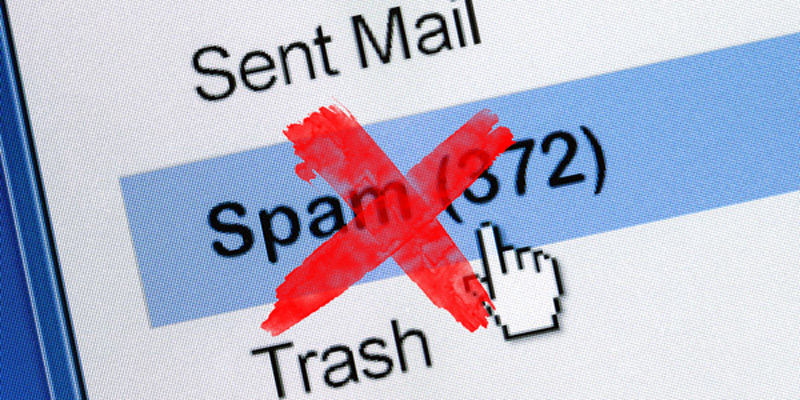
It comes to us in two different ways:
- We have not asked: In this case, our address has ended up in the hands of a company for a reason that we have not consented to. There are people who are specifically dedicated to collecting addresses, either through chains, in surveys… Afterwards, databases that someone has previously collected are bought and used to carry out marketing campaigns without the consent of the recipient, which is rarely is interested in what is displayed in the messages.
-
we have asked: Yes, quite possibly you have requested that these messages be sent to you. Usually the ways to do it are:
- Subscription to a newsletter: Now it is fashionable to receive any file or a discount for subscribing to a site’s newsletter; we do it, we receive the gift and they already have a tacit way of involving us in their email marketing campaigns. You can also have subscribed years ago, out of interest, and neither remember or no longer enjoy that correspondence.
- Subscribing to forum notifications.
- Profile creation: On many, if not all, occasions, creating a user on a site gives us the option to accept communication with us for one purpose or another.
- Participation in contests: The method is the same; You give your email to participate but, on one or another site, it is indicated that you are giving your consent to be informed of offers, promotions, changes and others. Sometimes you cannot uncheck this option, participation implies acceptance.
The best thing, directly, is to eliminate spam, so that you do not suffer the possible damages that can be given and what they are:
- loss of space on the account.
- Difficulty checking correspondence that is of interest to us.
- Possibility of deleting messages that we do want to keep.
- Infection of our accounts or equipment by introducing malware.
- Bandwidth consumption.
Steps to protect ourselves and block SPAM in Gmail or Outlook
Now it only remains to see what we can do so that don’t get too much trash mail to our address and, in any case, to manage it effectively.
In Google Gmail
The well-known email provider offers some options to detect spam and remove it easily.
Mark as SPAM
This option is given very easily:

- Enter the Gmail email account in question.
- Now open a received email that may be suspected of Spam.
- At the top of the panel you will find several icons. One of them is an octagon with a closed exclamation mark. Press it and you will immediately return to your inbox (or to the folder where you were) and you will see that the email has disappeared (it is in the corresponding SPAM folder).
- If the email corresponds to a newsletter to which you are subscribed, when you press the icon a window will appear to ask you if you also want to cancel the subscription.
- You have a button just to mark as SPAM.
- Another to also cancel said subscription.
- If you really have no interest in this content, we advise you to click on the latter.
SPAM folder
In this you will find both the mail that you yourself have been sending and the one that the provider considers as unwanted.
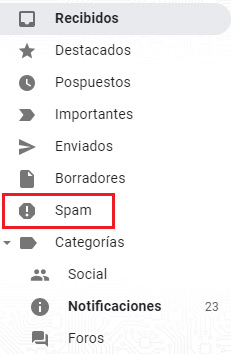
You can access it by clicking, in the folder column on the left, where you see “SPAM” and it has the same icon that we have already mentioned.
Automatically delete: The first thing you will see will be a notice indicating that messages older than 30 days will be deleted of the folder automatically.

Mark as not SPAM
If you have been confused and have sent something here that does not correspond:
- Select the message in question from the box to the left of it.
- You will see that new options appear in the upper area. You can choose to:
- “It’s not SPAM”. She will go back to the folder where she was previously.
- “Move to”. It allows you to send it to the folder of your choice.
- “Label as”. You can give it the label you want among those you have to categorize it, traveling with the rest, even create a new one.
In Microsoft Outlook.com (formerly Hotmail)
Outlook, which in addition to being an email provider has its own client version, also offers some interesting options to help us avoid SPAM on the Internet and, of course, to manage it effectively.
Clean up
The clean option allows us to manage the messages of a sender according to different options that we can choose.
- Go to the email you want to keep from the recipient in question (open).
- In the upper area you will find a bar with different options. Click on “Clean up“.
- You will find four options related to emails from this sender. You can:
- Move all messages from this recipient that you currently have in your inbox.
- Move both the ones you have and the ones that come in.
- Keep the last of the messages received by this sender and move the others.
- Move those that are older than 10 days.
- You are then given the option to choose the folder to move them to. Both those defined by the webmail and those that you have been creating are included. Choose the one you want.
- Click on “To accept“.
Unwanted mail
It appears, having entered the screen of the mail in question, next to the previous option, the cleaning option, in the upper bar.
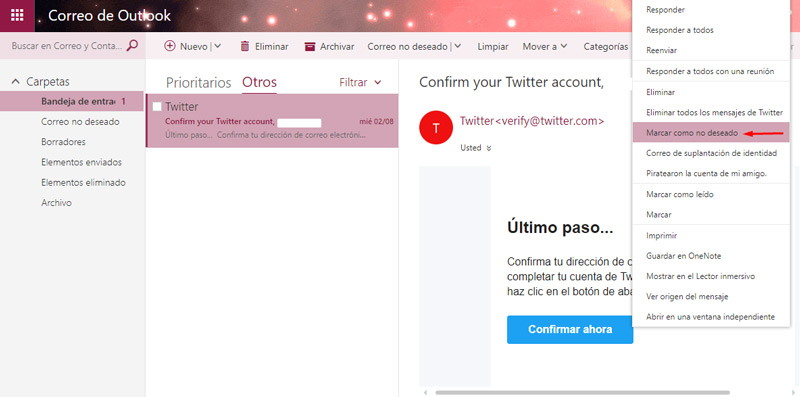
By clicking on this button you can:
-
Not wanted. Identify that email as Spam:
- Clicking on the button that indicates it. It will quickly be moved to the spam folder.
-
Identity fraud. By clicking on this option you are giving notice that you have received, from that address, a message in which someone pretends to be another person to scam you.
- Click on the option.
- A window will appear thanking you for the information and confirming that you give that notice.
- Click on “Report” to end.
-
Block. With this option, you will stop receiving emails from this sender.
- Press the button “Block“.
- In the window that appears you are asked if you want to block the sender.
- Click on “To accept“.
Move: You may move to SPAM folder corresponding emails that you want, one by one or selecting several at the same time. There are two ways to do it; yes, this does not help Outlook work to consider the senders, in the future, as such, you only move them easily.
- Go to your inbox.
- Choose, clicking on the dot to the left of each emailto select all those that you want to move to the spam folder.
-
Once everyone has been chosen, you have two ways to proceed:
- Click on one of them, keeping the click pressed, and dragging to the folder in question (in the column on the left). You will see that they disappear from the main tray and, if you check it, they will have appeared in the destination folder.
- Press, in the top bar, “Move to“. There you will find the folders you use the most (you can use a search engine to find the one you want or simply click on “all folders” so that they are displayed without exception).
Extra tips and tricks to clean your spam inbox
Other tips that we give you to better manage the spam you receive are:
- use different accounts. Have a personal account that you only use for your business and to communicate with acquaintances and create another that you use to create users and profiles, participate in questionnaires and contests, etc. Thus, this last account will receive the garbage and your regular mail will remain clean.
- Pass an Antispam program. There is software that analyzes your mail and classifies it by querying the RBL blocks, which inform about the name of the servers that send these SPAM messages.
- Unsubscribe from newsletters. The newsletters you receive give you the option to unsubscribe. They usually do it in small print and at the end of the content, where the option is not too visible. You just have to click and, depending on the site, you will not have to do anything more than confirm, you may be taken to a small form, etc. But, come on, you have the option.
And, if you can’t find it, you can always go to the company’s website from where the emails are sent and there you only have to look for a contact form to ask how and to whom it corresponds, to unsubscribe.
- Do not accept corporate communications. When you participate in contests or simply when you create a profile on a website, you have the option not to accept communications. Be careful because the option must be visible either not to accept them or to do so (generally it is pre-marked so that, if you are not clever, you can give your consent when accepting).
- Do not participate in chains. They are no longer in fashion but we can still see them and their only objective is to capture addresses (which appear when forwarding) to create a database, sell it and use it so that whoever buys it sends these emails that we do not want to receive.
Emails