
Index:
UPDATED ✅ Do you want to personalize your Google Chrome browser by changing the background image? ⭐ ENTER HERE ⭐ Learn Everything! FROM ZERO! ⭐
Google Chrome has become the favorite web browser of most usersthis is because it is a application that is highly customizable so its users can adapt it according to their preferences.
currently allows change the theme, its background image and even create new topics for the browser, which has clearly been very well received by all users who use it. Since this allows them to fully customize it and improve their visual experience on it.
That is why in this post we are going to explain step by step how to change the background image of google chrome and how to customize it easily and quickly. To do this, follow in detail everything that we will teach you below.
Learn how to change the background image of Google Chrome
If you’re tired of browse and always see the same background color in it, then here we are going to explain how you can easily change it and thus begin to modify its appearance.
To do this, follow each of these instructions:
- The first thing you should do is enter the browser of Google Chrome from your PC or smartphone.
- Once you are there, you will have to select the “Customize Chrome” which is located at the bottom left of your screen.
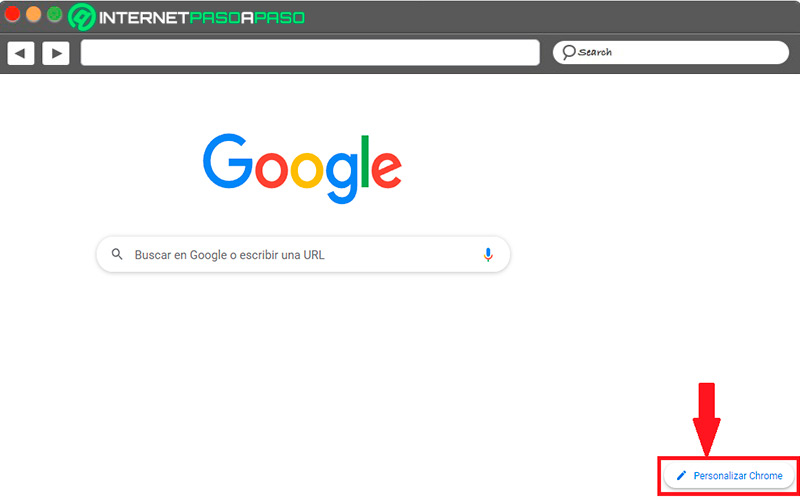
- Here a new window will open where you will find the option “Background” in the left pane. Also, you will see the theme you are currently using as well as all available themes in the browser. You will also find the option to “upload from device”. Choose the background that you like the most.
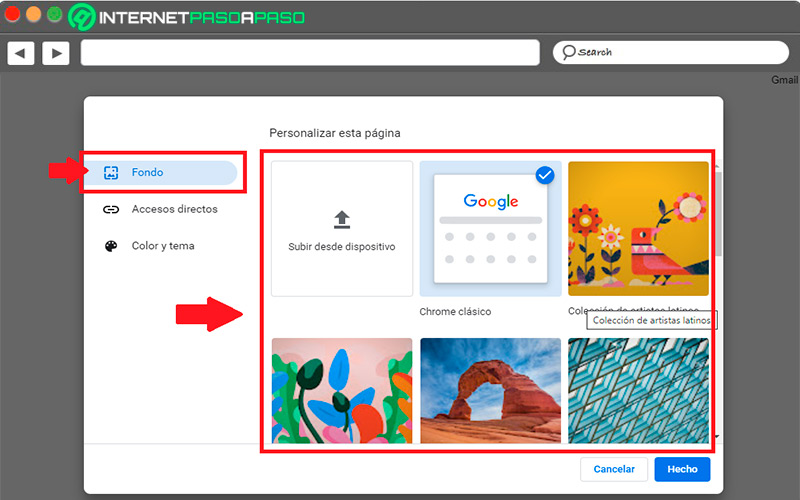
- The next thing will be to enter the section “Color and Theme” and choose the color of your preference.
- Now you will have to click on the button “Done” to save your settings.
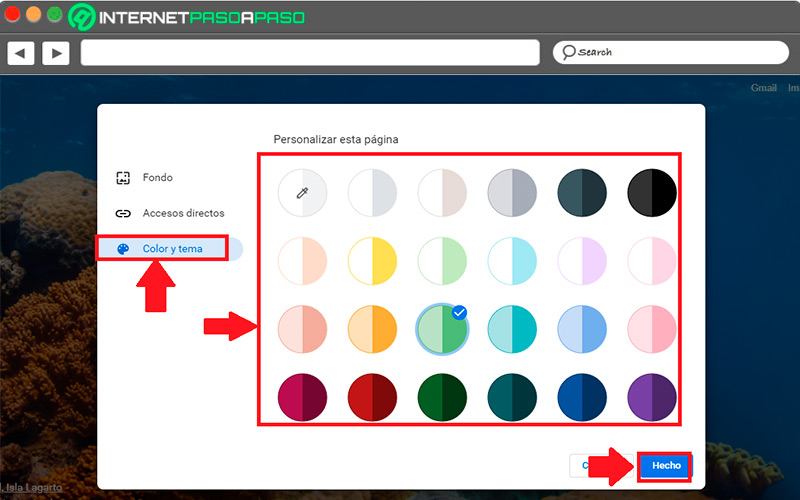
- your window of Google Chrome it will be as follows, so you will have customized it 100%.
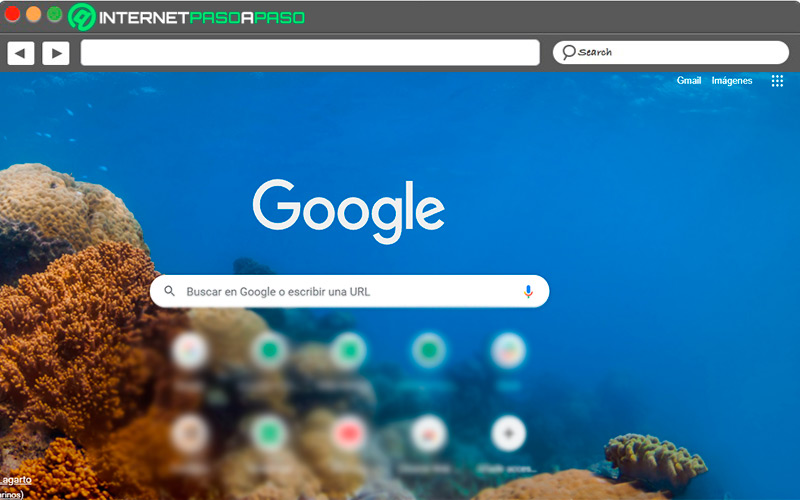
Note that with this you can change background color of the browser and replace the screen and tab color. So you will be giving your browser another look.
Discover how to create your own custom theme in Google Chrome
If for some reason you didn’t like any of the themes available on Google Chromethen you will have the opportunity to create your own theme personalized to your liking.
To do this you will need to follow each of these steps:
- To get started, you need to log in to your browser. Google Chrome.
- Once there you will have to access the site
ThemeBeta.com. - when you find yourself inside ThemeBeta you’re going to have to sign in with your Google account.
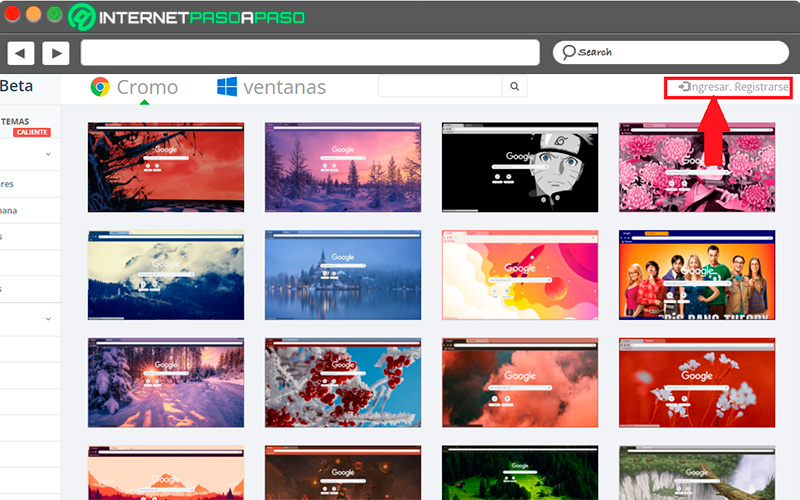
- Yes it is the first time you enterthen a new window will appear where you will have to click on the button “creat your account”.
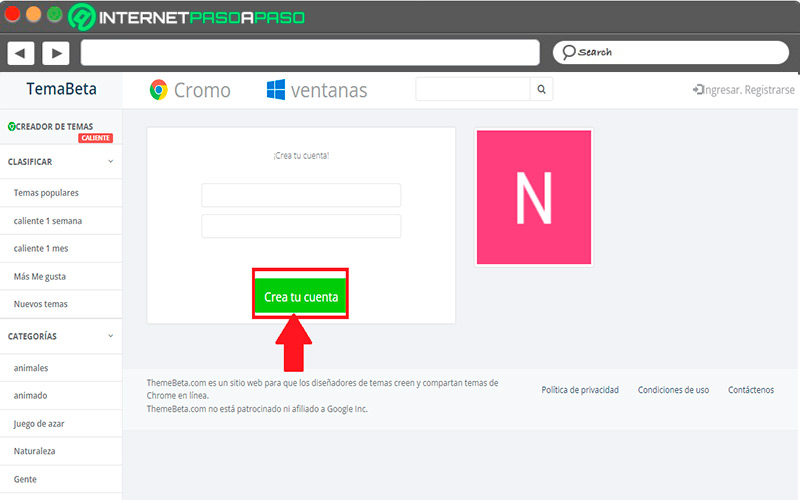
- Once you have your account created, the following window will appear. In it you must select the option “ThemeCreator”.
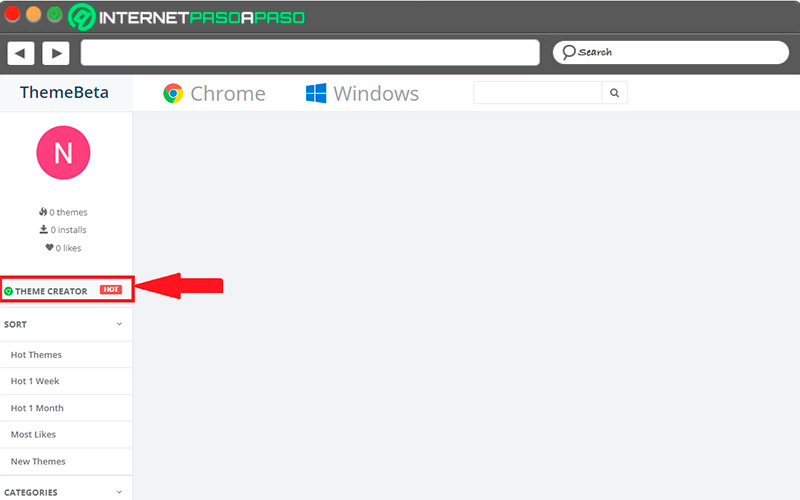
- Here you will enter the page where you will create the theme. The first thing you should do is give it a “Name“.
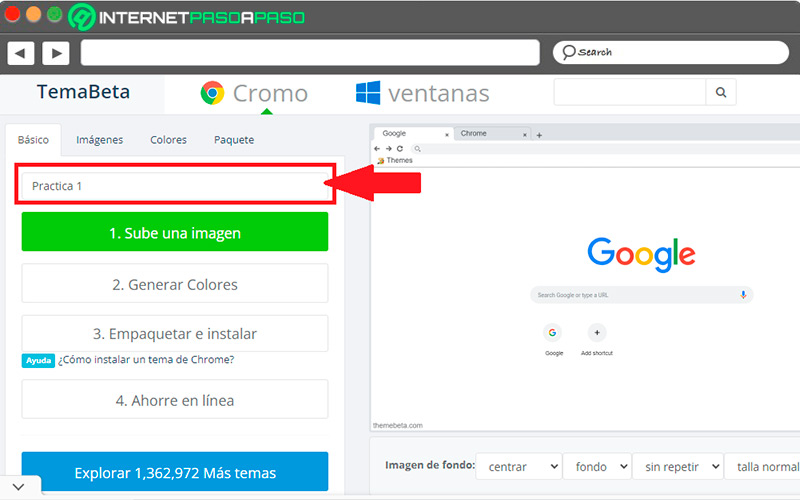
- The next step will be uploading an image from your computer, to do so, click on “Upload an image” and look for it in your documents.
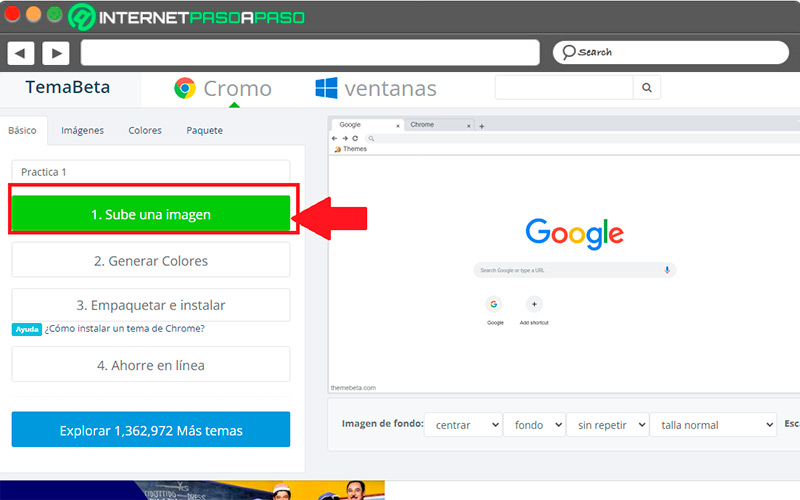
- Now you will have to select the colors for the theme, for this click on “generate colors” and the system will automatically place the colors related to the image you have uploaded in the previous step.
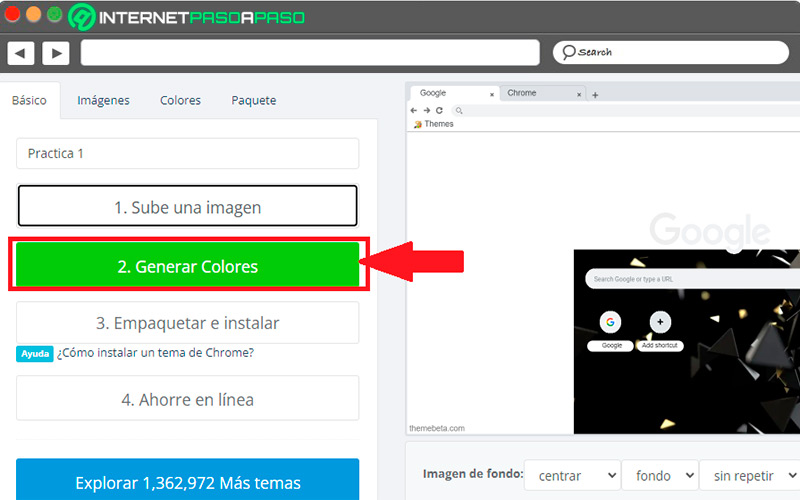
- Keep in mind that on the right side of the screen you can see the preview how the topic is going. This way you can see if you like it or not.
- If you liked the theme you have designed, then the next thing to do is to click on “pack and install” for it to download to your PC.
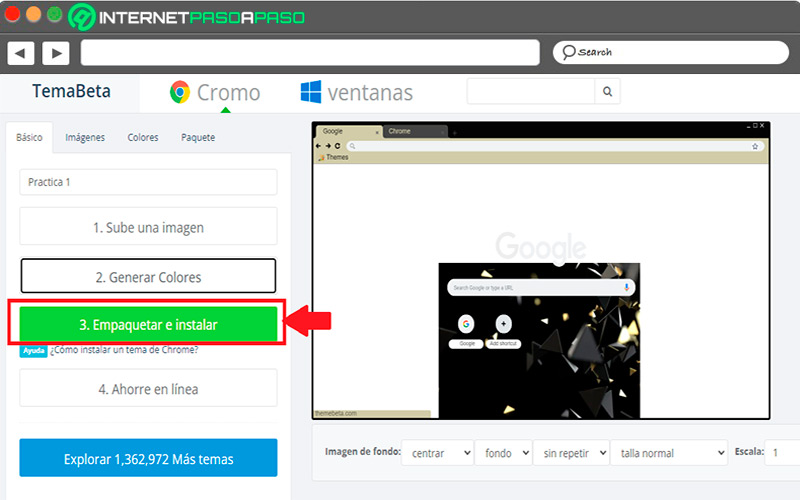
- Google Chrome it will tell you that it is downloading a harmful file and that your PC can be damaged. In this case ignore the warning and proceed with the file download.
- The downloaded file will be stored in your “downloads”. In this case enter the Chrome Web Store and there you will copy and drag the .CRX file that you have created with the theme to be able to add to the extensions of Google Chrome.
- Finally, restart the Google Chrome browser and when you re-enter it should appear with the new topic you have created. This way you can start creating and using your own custom themes in the browser.
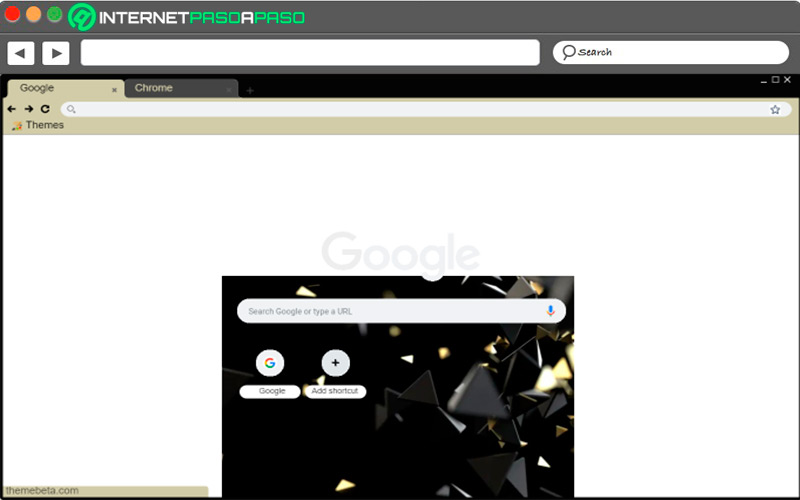
List of the best themes to use in your Google Chrome
If you are interested in using the themes that are already available in Google Chrome, so here we are going to leave you a list with the best themes that you can start using in your browser.
To do this, follow the list that we show you below:
MacOS Mojave Dark Mode
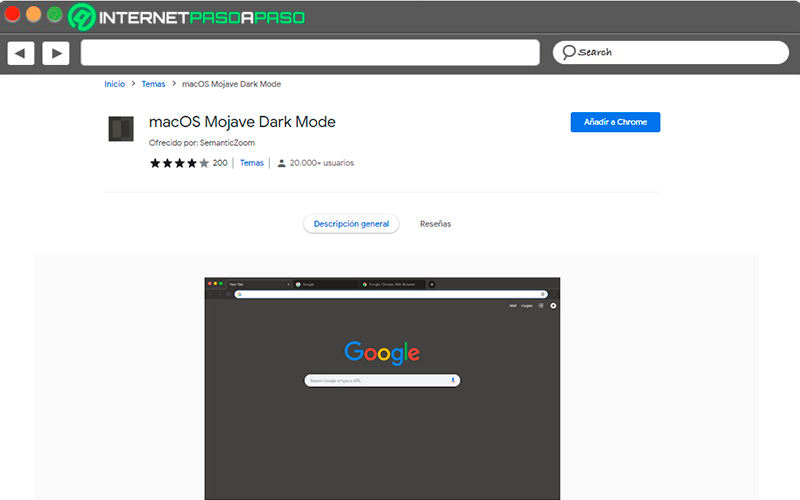
This is a very interesting topic that will allow browser users to have the same interface in the best style of macOS. It will simulate the apple operating system dark mode so your browser will look very modern and attractive. It is like not only showing you a dark color, but everything the text, tabs and other elements have been modified to match as closely as possible the dark mode of macOS Mojave.
Windows Blue
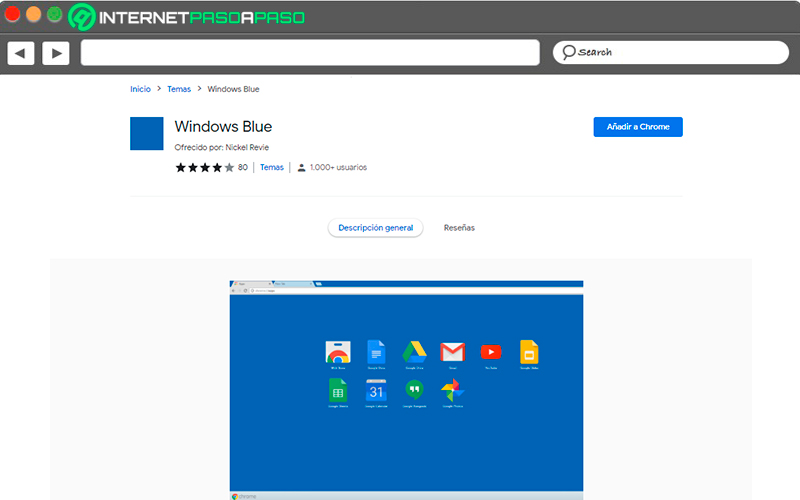
If you like Windows style and blue color, then this topic will be very interesting for you. It will reflect an appearance very similar to that of the Microsoft operating system. if you use W10, then you are going to want to make use of this fun and attractive look.
Totoro Rainy Day
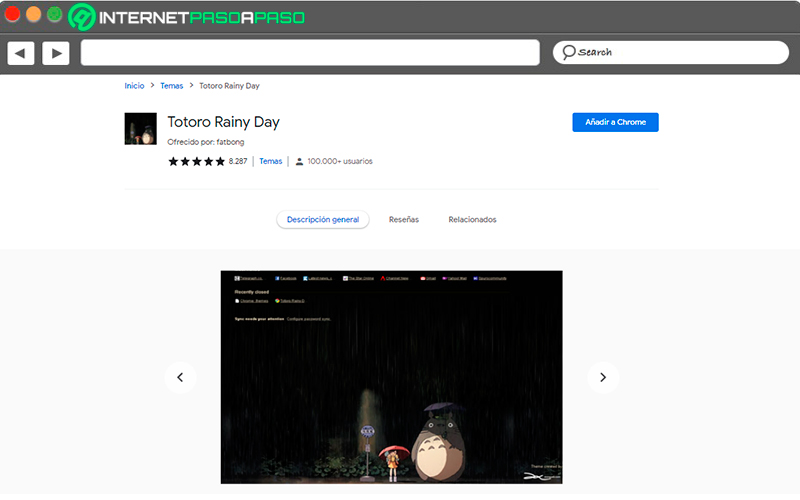
It can be said that it is a theme created for all fans of the film My Neighbor Totoro, so now you can start enjoying this great background in your web browser. Google Chrome, which offers excellent images and a very good design in text and tab. He himself is a dark theme that will prevent you from suffering from eyestrain every time you navigate in the browser and you will also be able to see the main characters of the film standing in the rain. A very interesting theme that you can not stop using.
Sahara
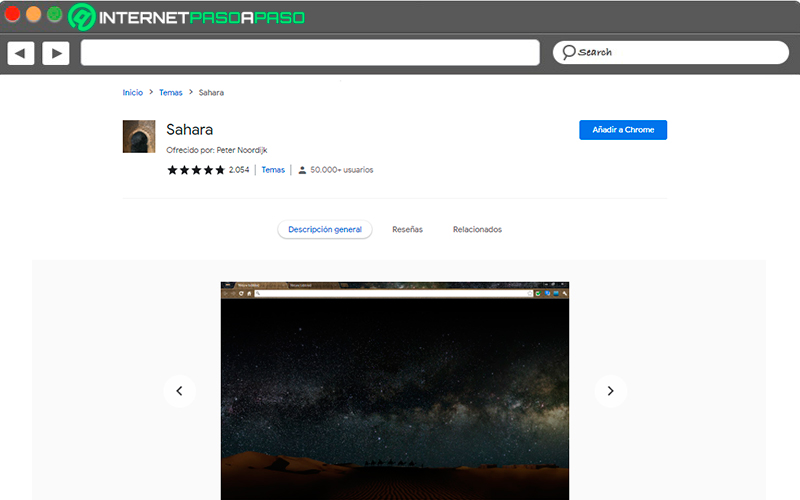
If you like the landscapes and the Sahara desertthen you can not stop enjoying this background available for Google, which will allow you to enjoy a great view while browsing your favorite websites. For the taskbar they have used another background photo so it becomes much more attractive. This is a photo taken in Morocco so the theme combines the colors dark desert night and the sky full of starswhich makes the view of this image really attractive.
Nordic Forest
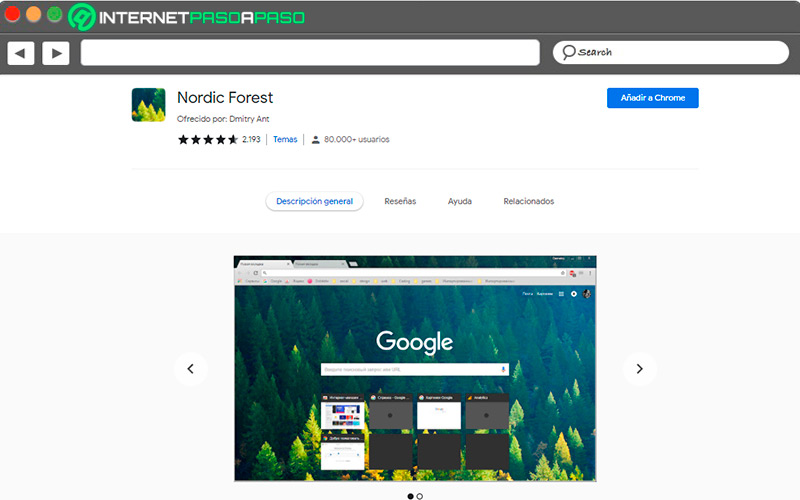
We close this list with the topic Nordic Forestanother wallpaper for Google Chrome that shows a amazing landscape, this time he shows us a Nordic forest that will undoubtedly cause you a moment of relaxation and tranquility. However, unlike the ones mentioned above, this background only adds the image, while the tool bar is the default for Chrome like the tabs and the top bar.
browsers