
UPDATED ✅ Do you need to install Windows 7 from an external USB Pendrive and you don’t know how to do it? ⭐ ENTER HERE ⭐ and discover how to do it ✅ EASY and FAST ✅
A booted USB is a pendrive where you can insert programs like Windows to install them on different computers without the need for the installation disk. Of course it works as a bootable drive to save the essential files of the ISO operating system.
You can also save all the information of a Windows to install it on your PC in the bootable USB, from the main file to the most relevant installers of the program. Which of course is great because you no longer need a disk to install a Windows 7, just a flash drive with ample memory and free of viruses is enough.
In this article we will show you how to create a bootable or bootable USB to install Windows 7 from an external flash drive step by step. In this way you will no longer have to resort to a technician to format your computer.
Steps to create a bootable USB to install Windows 7 from an external pendrive
Although it pains many of us to admit it, Windows 7 is already an almost obsolete operating systemIn fact, Microsoft stopped providing support for it a couple of years ago. That is why to create a USB with an ISO image of it, you need to use external software.
Currently there are many of these, but we will limit ourselves to teaching you how to do it with Windows USB/DVD Download Tool. At the end of this article we will show you a small list of more programs with which you can also do this task. Knowing this, what you should do is follow the steps that we expose below.
Download Windows USB/DVD Download Tool
The first thing you should do is go to the Microsoft page, download the program with your administrator permission (if you don’t have it, you won’t be able to download it). Once the download is ready, you accept all the terms and conditions in each of the screens (these are shown as dialog iconography).
Download Windows 7 USB/DVD Download Tool Spanish
The 2.0 adaptation of the Microsoft .NET Framework it is necessary for the execution of the program without it it will not work. You will need that or a more advanced version.
Download the ISO image
Download the Windows 7 ISO image from here and have it ready to run. At this point you must be patient, since the download of this file can take a long time since it is usually very heavybut with a good internet connection you can speed up the process.
Once downloaded, open the program on your computer and continue until you find “the source file” which is what we need to move forward. When you have done it, load the path or the image of the path to show, this procedure can be done by selecting the option “Review”, do not forget that when it is ready you must upload it to the system to finish this process.
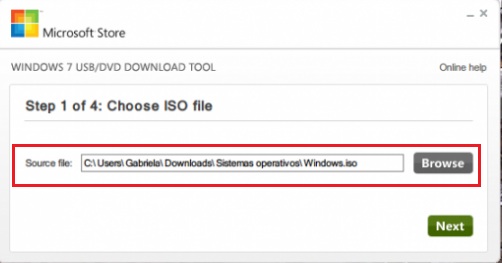
Insert the USB stick
When your computer reads the USB drive, click “Start copy”. Automatically the software will start recording the ISO image on the flash drive, do not despair for a quick copy, it only takes about 15 minutesif you try to speed up the process it may not be done correctly.
Finally, open the USB device, take a good look at the files and confirm that everything has been copied correctly. Double click on the source folder “exe” to install the program on the USB device. That way you will have the pendrive booted and ready to install Windows 7 on any other computer.
Where can I download the official Windows 7 disk image (ISO file) from?
Options are limited so there are only two ways to download an ISO image; through Microsoft or a third party server. Both are valid to show it on a USB drive after doing the process to boot it.
From Microsoft
Microsoft’s intention today is to remove Windows 7 from the market, since for them this program is devalued, so downloading it legally from its page is impossible. All this in order for its users to update using Windows 10.
But there is a rule of thumb from Microsoft that allows you to download it. It’s a little trap that he put on the market, if at any time you bought Microsoft software separately without pre-installing it, it makes you a creditor, so you are allowed to download using the product key following the system instructions.
From an external website
If you are not one of the lucky ones to have access to the previous one, you still have this option, you can access the download through a third party server. This modality is used by thousands and is the simplest. you should only make sure that the program you are going to download does not have a virus. For this, observe the download comments, they are always useful.
The only thing you have to do to get to the download site is using our maximum search engine, just by placing the keyword in the Google search engine It will take you to dozens of download pages. Download, enjoy and share because you are now ready to boot your USB and install Windows 7 on your PC. Become the bearer of a flash drive with the ability to handle Windows 7 installers for any PC.
List of best programs to boot a USB with W7
Well, as promised, here is a list of the best programs to boot a USB with Windows 7, so that you can install it on any computer with it.
All these programs are completely free and very easy to use:
Ultra-ISO
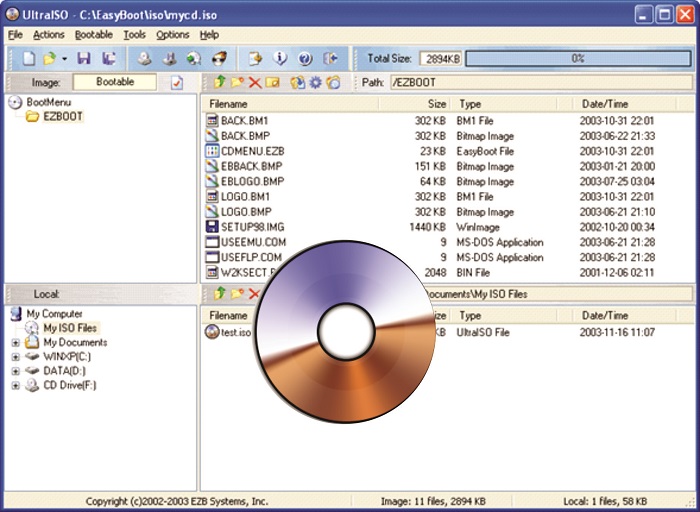
Since creativity has no limits, Ultra ISO is a program that you can run easily and with which you can create, edit and transform ISO images. It is designed so that you can record with software what you need on a USBthe autostart mode allows you to boot the flash drive easily in a very short time.
Rufus
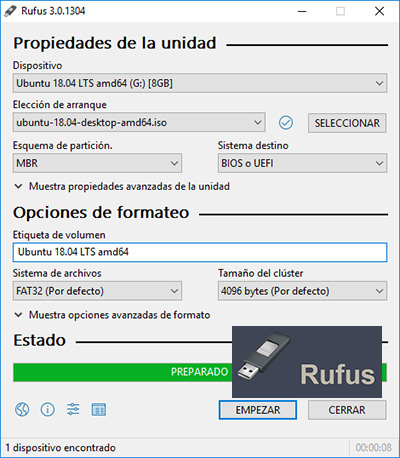
When we mention this program we take into account that it is the most lucrative because it is the favorite of Windows users. The reason is that this program is one of the most coveted for burning ISO images well in Windows 7. In addition, it allows you to boot the USB in just minutes since from its interface you can download the ISO image of the OS you want.
Yumi
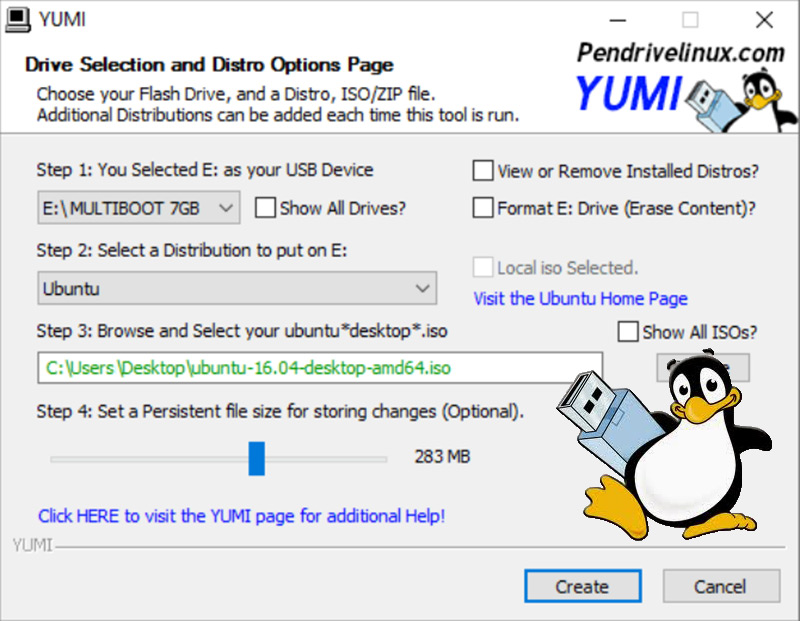
Known for its ability to create multiple ISO images. Each of the ones I mention have a limited capacity of an ISO copy, this one burns more than one in minutes. This is what is known as multibootwhich means that on the same USB you can copy ISO images of various operating systems such as Windows and Linux, a characteristic that greatly differentiates it from the others.
DaemonTool
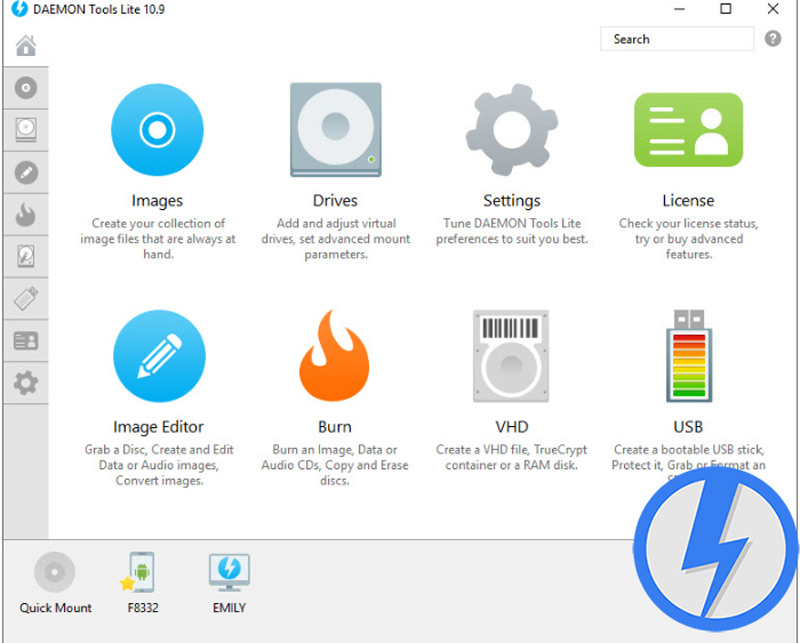
This is one of the most complete programs for burn an ISO of any operating system. It has a very well designed interface that makes it easy to use all of its tools, and like the previous one has the ability to create multiboot USB very easily. Also, you’ll also be able to record on CD/DVD with amazing ease. Undoubtedly one of the best alternatives on this list.
PowerISO
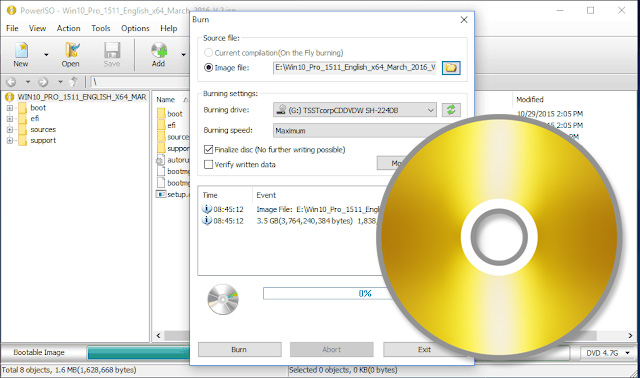
We close our list with this software that is also very versatile since it not only allows you to burn ISO images, but also It has a series of very useful tools to identify internal errors in your computerboth software and hardware.
Hardware