
UPDATED ✅ Do you need to install Windows 8 from an external USB Pendrive and don’t know how to do it? ⭐ ENTER HERE ⭐ and discover how to do it ✅ EASY and FAST ✅
Creating a bootable USB is very easybut because it is easy does not mean that you should not know some steps to follow first, we recommend that you read below the steps that we leave for you to make a bootable external drive so you can install Windows 8 and 8.1 without dying trying.
Before starting, you need to know that for this first you must have downloaded the ISO image of the operating system you want to install since it will be unzipped for installation, don’t know how or where?
Do not wrap yourself up here we will also explain this to you. All the necessary information is here, just follow detail by detail so you don’t miss anythingremember the steps are experiences of others for you.
Steps to create a bootable USB in Windows 8 and 8.1
Here we will show you the step by step that we must follow to successfully install Windows 8 and 8.1 on our computer. First you must bear in mind that for this process it will be necessary that we have a USB flash drive with a storage capacity of at least 4 GB.
As when decompressing the ISO file, it will occupy a large part of this capacity, if you do not have a pendrive that meets the requirements that we demand of you, it will probably not proceed to boot it. Once the above is defined, let’s proceed with the steps, which are short and simple.
Unzip ISO
to get started you will need to download the ISO image of Windows 8 or 8.1if you don’t have it, we suggest you go to our last section where we will explain where to download it officially.
Once the ISO is downloaded, we proceed to download Win8USBto download this program you will have to go to the following link:
Download Win8USB
Once the program that we are going to use for the process has been downloaded, we run it as administrator.
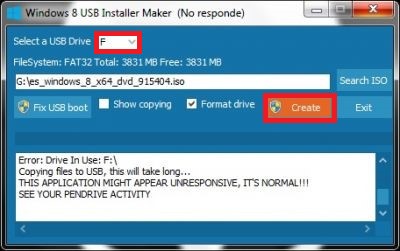
Once the program has been executed, We will see a small blue window in which we can select in which unit we will install the operating system (As you can see in the image, our unit has the letter F as volume name) and then the address or path where the Windows 8 or 8.1 ISO image is located. To complete this step, check the box “Format Drive” and then press on “Create”.
*Note: the program will take several minutes during the process, on some occasions a box may appear informing us that the program does not respond but in reality Even so, it continues to function, carrying out its work, so we should not be alarmed or cancel the process..
Install Windows 8 from USB
For this step we must have Booted our USB. Now it’s only up to us turn off the computer on which we want to install Windows 8 and insert the pendrive. Then we turn on our PC by pressing the key to enter the BIOS, in most cases the key is F12, F11, Del, Tab, F9.
If they are not any of these that we mentioned, you will have to turn off your PC and turn it on by pressing the different keys (F1, F2, F3) until you match the appropriate one and enter the BIOSsince without this, we will not be able to install our Windows 8.
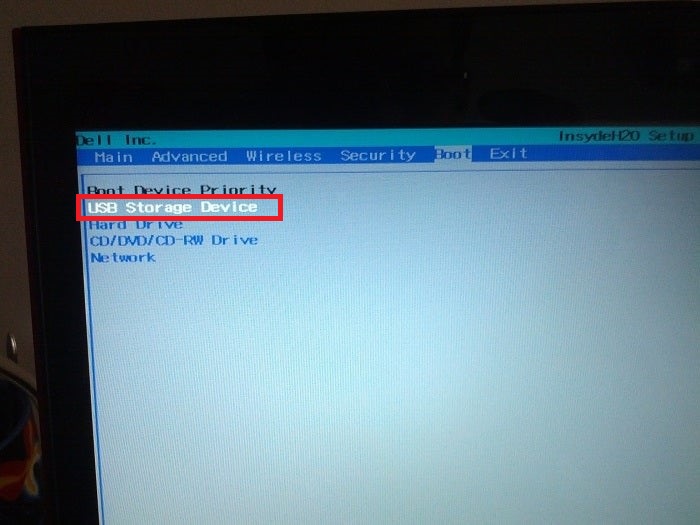
After entering the BIOS, we will have to select the name of the USB that we have Bootedthen type in “Enter” to continue. In this way we proceed to the classic installation of Windows 8 following the steps that the system dictates.
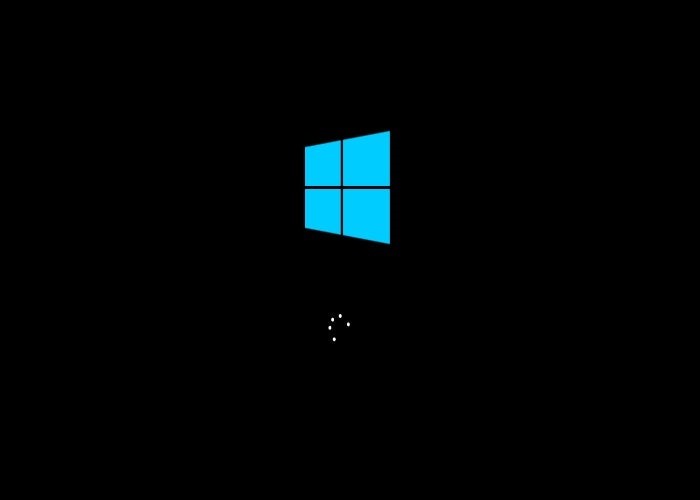
In this way you can install windows 8 from bootable usbas we mentioned before, it is very easy but the steps are to be followed…
Where can I download the official Windows 8 and 8.1 disk image (ISO file) from?
If you do not have your Windows 8 ISO file you will have to download it, already in this last section we will show you how and where to download it but before you must take into account the following:
- You must have a good internet connection.
- You must have a flash drive or place where you will store the ISO file, it should be noted again that it must have a storage capacity greater than 4 GB.
If you already own the above mentioned, download the Windows 8 ISO from the following page:
Download ISO Windows 8
On this same page at the bottom, we will see below “Select Edition” a dropdown list with the different editions of Windows 8.

There in the list we can select the Windows 8 of our preference and then we click continue. Then it will require us to choose the language we use, in our case Spanish, and we click on “Continue”.
At the end of the survey we will be shown two W8 download options, one for 32 bit and one for 64 bit. Remember that the bits are required by the computer itself. For this reason it is highly recommended that check first the necessary bits for your PC before doing this process since this is very important to know.
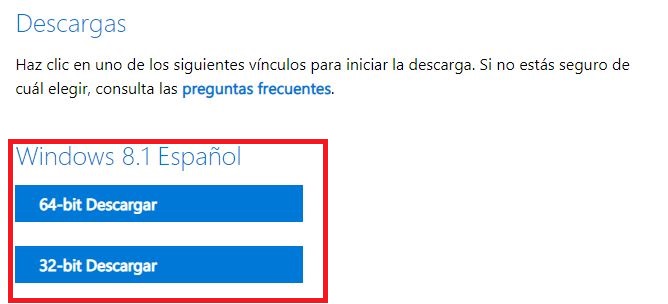
finally alone It remains to wait for the process to finish since it can take several minutes and even hoursit all depends on the data transfer speed of the internet that we are using at the moment, as you can see in our case the download will take approximately 6 hours since the weight of the file is 3GB, although this will also depend on your internet connection.
already downloaded, you boot the pendrive with the program and the steps that we show you in the previous section. As you have seen, it is very simple and it did not cost us anything to do it, what you should always keep in mind are the requirements that we mention so that the process is carried out successfully, since without these requirements we do not guarantee an excellent process.
We hope that this information has been very useful to you. since we constantly work for you. On our page you can find much more information like this because we are here for you, to teach you how to develop in this technological world.
Hardware