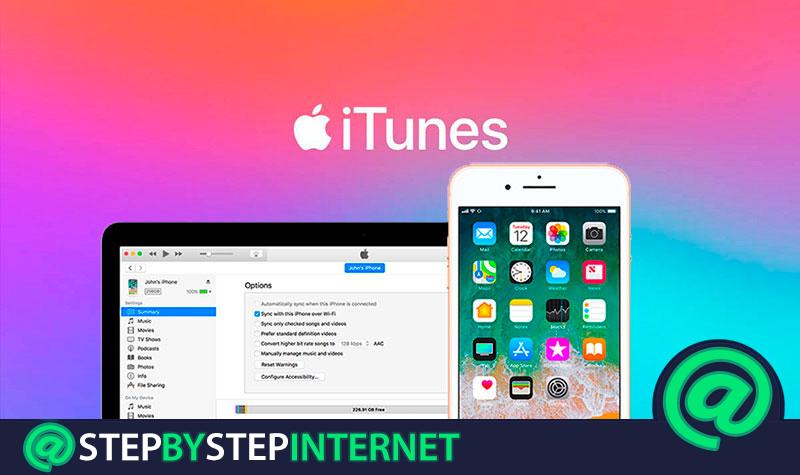
Since January 2001, Apple has been serving its own music service to users who use their devices. The iTunes player has been active for about two decades and continues to update to be compatible with new formats, improve its design according to the lines that the company marks and, of course, gain in comfort for all who resort to its use.
It is part of a compendium of services and programs created by the company of the bitten apple. Proposals such as iTunes Store, iTunes U, iTunes Match, iCloud, iBooks Store and countless other names are part of this cluster of utilities accessible from a user profile. Many, somewhat confused by this amount of proposals, often ask how to create a free iTunes account ; But the truth is that the real question is how to create a free Apple ID . This is the type of account that must be created to make use of all this.
This identity has become the center for everyone who uses a brand device. If you have a Mac, an iPhone or an iPad, you have an ID linked in the same way as google accounts to devices with Android operating system . It is the way to centralize everything in the same profile to facilitate consumer comfort.
Index:
Register a new iTunes Store account step by step
In this guide we will explain what you should do to open a new one with or without a linked payment method, as well as explain if you can really open an iTunes Store account exclusively . There are many aspects to specify about the use and registration in these services, and here we are going to make them all clear so that you do not get confused at all when using any device with the iOS operating system .
Registering a new iTunes Store account is not necessary , since what is really needed is to have an Apple ID . If you want to be able to use the digital store of this company, you have to go through the creation of this user profile that they request previously. To do so and start using not only this iTunes Store , but also all the other services provided by Apple, follow all the steps that we will explain below:
1 – Enter the App Store website and start the record
On your PC or Mac, open the web browser you have and go to the Apple App Store . The best way to do this is by typing the following URL in the search bar that you have available at the top of the window: https://www.apple.com/es/ios/app-store/
![]()
Within the main page of the store, you have to go to the upper right corner and, in the web options bar, click on the icon that is at the end shaped bag . A drop-down menu will open in which you have to click on the “Account” option to move forward.
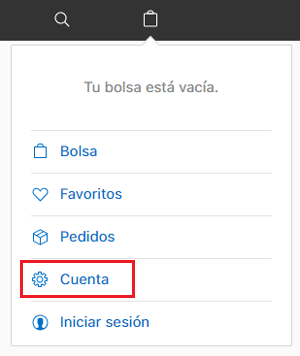
In the window that you are now, “ Your account “, you have several different sections from which to get information of all kinds about the use of your user. Since you don’t have one, go to the “ Account Settings ” part and then click on “Login and password”.
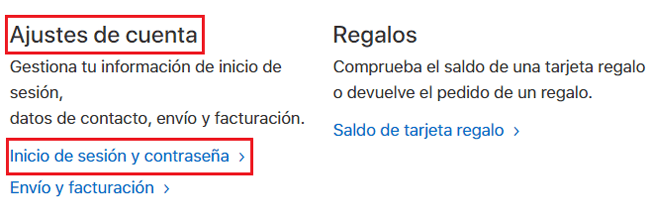
Now, instead of entering an ID you don’t have, lower your mouse a little and click on “Create one now.”
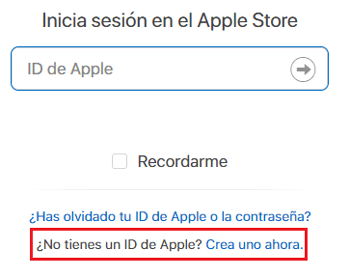
2 – Enter your data
It’s time to give data to Apple to build your user profile in the App Store and other services. Fill in all the fields that appear on the screen. Your name, your last name, date of birth, email you have ( will be your ID ), password and three security questions with corresponding answers to avoid problems if you forget your password.
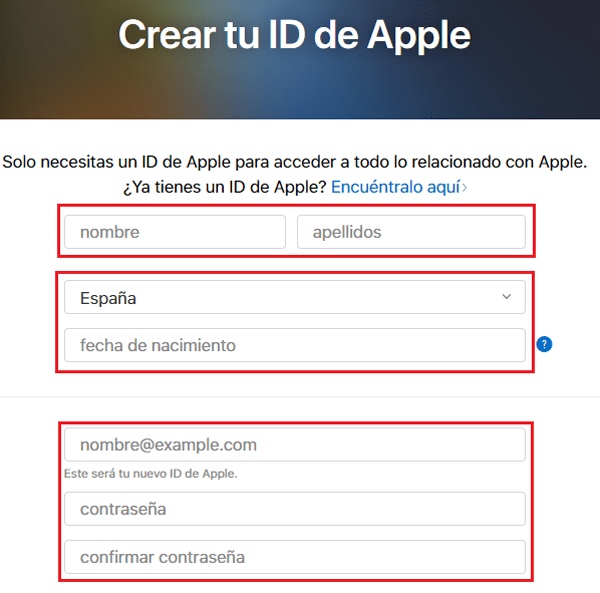
The access password must contain numbers and letters both upper and lower case, in addition to having a minimum extension of 8 digits . In addition, you can choose if you want to receive notifications from Apple to the mail or not with the boxes below the secret questions and answers.
Solve the captcha to verify that you are not Spam or a robot trying to create accounts in bulk. When you’re done, fill in the last box with what appears in the image next to it click on «Continue».
3 – Verify the mail
The automatic service will send an email to the email address you entered in the previous step. You should look in your inbox to find an Apple message, since inside you is the key you need to verify your identity as a user for the App Store. Copy it and write it in the field that appears on the registration form and move on .
4 – Account created!
After completing the previous step, your Apple ID will be ready to go . From now on, you can enter the App Store and the other services offered by this company without any limitation.
How to open an account in the iTunes Store without having an Apple ID?
In case you don’t have an Apple ID and want to open an account in the iTunes Store , the only possible way is the one we explained in the previous section. For a while, the company decided to centralize everything in this identity for the user , so it would not be necessary to create different profiles to access this store, the music section and the other services it provides.
So, the only way to open this profile for the iTunes Store is to create an Apple ID . And for that you just have to follow the detailed procedure before. Check out the section right above it to do it step by step.
How to create an iTunes account without having a credit card?
If you don’t know how to create an iTunes account without having a credit card , we’ll explain what you need to do to get it. First, and as we have said before, iTunes accounts do not exist , what is used is an Apple ID , so this is what you have to create to continue.
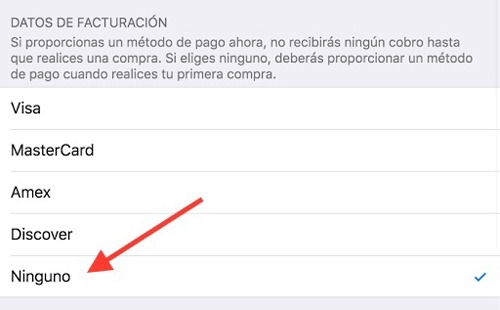
In the first section of this tutorial we have explained how to proceed to create the ID on PC and Mac and, based on this, do it without having to specify any payment method. However, on iPhone terminals or even on iPad you have to follow in a slightly different way.
We explain it to you:
- Open the App Store by clicking on its icon . Within the list of available apps, find a free one and download it.
- Now, you will be asked to log in . Among the options that appear, choose “Create a new Apple ID.”
- Choose the country you are in and then accept the terms of use of Apple .
- Fill in the entire login form with your personal information . Remember that the e-mail must be unique and the alphanumeric password.
- In the “ Payment method ” section you have several options to choose from. Just choose “ None ” and there will be no need for a credit card, although you can use “ PayPal ” or “ Mobile phone ”, others alternatives.