
UPDATED ✅ Do you want to get a profile in the new Microsoft account system and don’t know how to do it? ⭐ ENTER HERE ⭐ and discover how to do it
After Windows XP, Vista and 8, Microsoft made a leap in quality with your new operating system version, Windows 10. Available both for mobile terminals through its portable branch, as well as for traditional computers with its main version, it has become one of the most frequent systems in computer installations not only for its improved performance, but also for all the facilities and tools that it offers to its usersin addition to guaranteed compatibility with most existing programs.
As in most operating systems, W10 needs you to create a user account in order to strengthen security and prevent anyone from accessing without consent. In addition, thanks to this, you can offer different proposals for different types of people who coincide on the same computer. A good way to organize and avoid problems with installed programs, messy desktops and everything else that usually comes when more than one person uses a PC.
In the case of this system, moreover, registering a profile gives you the opportunity to create one online, something that allows access to various tools and functions available only through the internet. Because of this, know how to create a Microsoft account for Windows 10 It has become more than interesting, since in this way, in addition to synchronizing information, many services and applications available only to registered users can be used.
Steps to create a Microsoft account via the web
Do you want to know what you have to do? Well, this guide will be very useful for you. We are going to explain all the steps you have to follow to register your Microsoft account and, in addition, we will also detail all those programs and services that you can take advantage of after having registered. The latter is precisely one of the greatest strengths of this account system and what invites many to register with it.
To have an account profile in Microsoft we tell you the steps below, it is simple and fast:
You must first go to the Microsoft official page to create a new account, which you can do from this link. Once there, follow the steps that we explain below so you don’t get lost in the process.
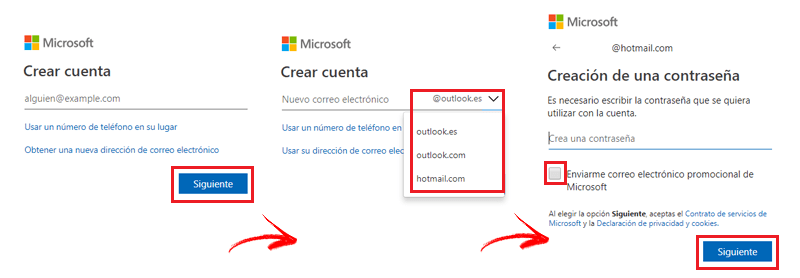
Now we’ll have to enter a valid and unique email addressIf you don’t have one, you can click on “Get a new email address” to start the process of creating your email. It even gives us the option to register the account with our contact mobile phone, although it is best to do it via email.
On this page a form will appear in which you must indicate our name and surname, username or email addressthe password, confirm the password again, country or region, nation date and gender.
So that Microsoft keep our account safeyou will also ask us at the end of the form for our telephone number and alternate email accountwhich we can access to recover the access password if we forget it at any time and where Microsoft will inform us of any suspicious use or access to our account.
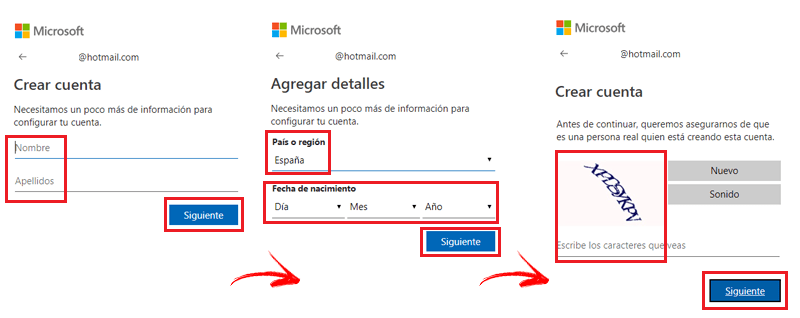
To finish, we write the characters that are shown to us for security to make it clear that we are not a robot, we check the box if we want to receive promotional email messages from Microsoft and we can click on the button to finish. It is worth mentioning that we must accept the agreement with the Microsoft conditions and use policy to finish the process, so if we are interested, we can read it before anything else.
How to register a new Microsoft account in Windows 10?
Anyone who uses Windows 10 as an administrator can open a new account with Microsoft. The process requires accessing the operating system settings section and performing a series of steps that we are going to explain in great detail below:
1 – Enter the accounts section of Windows 10
To start, go to the Windows 10 Start menu by clicking on the button at the bottom left with the logo of the operating system . When the dropdown openslook at the left side and do click on the gear to enter the configuration pane. This is where you access the submenu for user accounts.

Once the new window has opened, go to the section “Accounts” and click on it to access it.
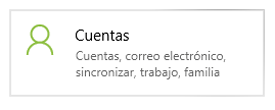
2 – Start creating the Microsoft account
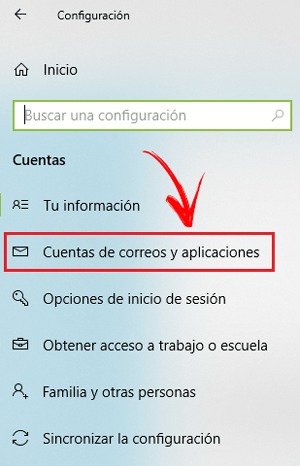
Within this screen, in the side menu, click on “Email accounts and applications” and, now, in the information that appears on the right, click on “Add a Microsoft account”.
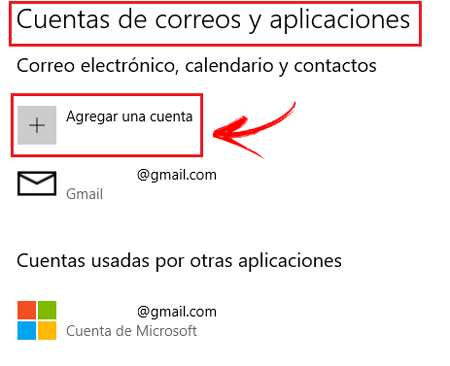
Now we will have to select the service you want to register, either from Google, Yahoo!, Outlook.com, Exchange, iCloud or Other account. Depending on what kind of email account you have, you must click on one or the other option.
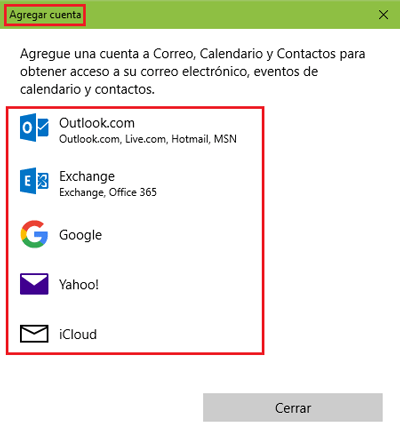
3 – Fill in the forms
Let’s do the example choosing the Outlook.com option (for the other accounts the process is similar), once our account is selected, a pop-up window will appear that now it asks us for the data to log in; however, you must go just below the space to enter them. There, you have to click on “use another account” > “microsoft account > “Continue“.
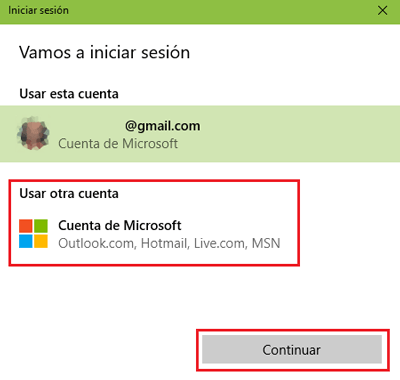
Next, a new screen will open. If it is the case that we do not have a Microsoft account, either a hot mail mail, Outlook, Skype, or Live.comwe will have to click on “create one right now“.

Now is the time to start detailing all the information that Windows requests for your new Microsoft account. The first thing to write is the name that you will give to your new email. Here you can use one you already have or, otherwise, click on “Get a new email address” so you can create a new mail with the ending “@outlook.es”.
Below, you have to set an access password (remember that if you use upper and lower case letters, you will have to write them also when you want to access), the country where you reside and the date of birth. Do it by indicating it in the spaces that are enabled for it.
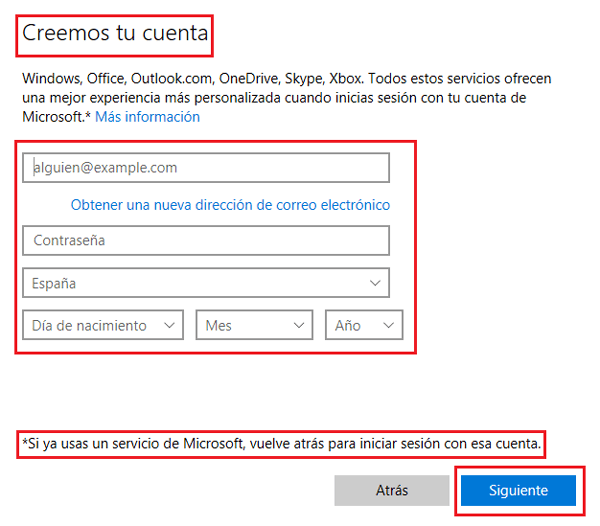
4 – Add the security information
In order to avoid problems in case of phishing with your Microsoft Mailnow W10 will ask you to enter a phone number to link to your account. We recommend using your usual mobile terminal to have greater control not only in case of unauthorized access, but also if there are problems due to forgetting the password or the e-mail itself. If you prefer, you can add an alternate email address for issues of recovery of your main account in case of forgetfulness or blockages.
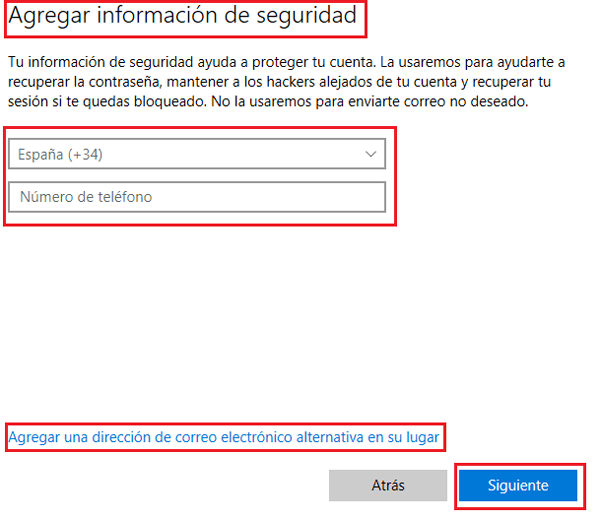
5 – Additional details
The next thing is to set a series of parameters in relationship with Microsoft advertising. If you want ads to appear related to your tastes or suggestions that are in line with what your searches on networks determine, as well as receive promotions and offers from the company, check the two boxes that appear. Otherwise, uncheck them to reduce this type of advertising while using the browser or other programs.
When you accept and go to the next window, you will be accepting the privacy policies and terms of use of Microsoft.
6 – Enable the account
The last step is to enable your newly created Microsoft account in Windows 10. In this case, resort to Windows Hello service. Click on “To accept” when the pop-up window appears after completing the above step for it.
If you have a PIN code in your access to Windows 10, you will be prompted to enter it here so we can confirm that everything is in order. Do it and accept to be able to finish and have your Microsoft account ready for use.
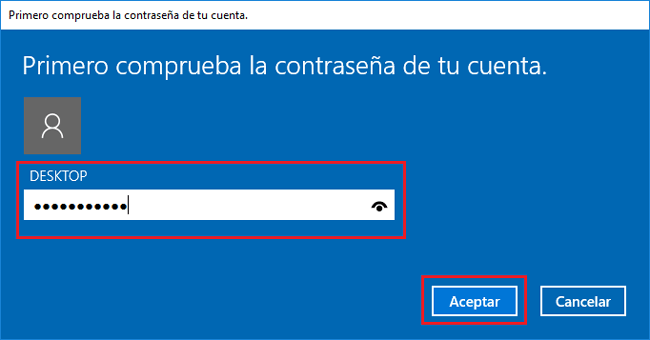
From now on you will have this new user created and ready. You can modify its configuration parameters or even delete it if you wish; although it is advisable to have this account, since it guarantees access to a series of quite interesting Microsoft tools which we will list below.
What services and applications can we use with our Microsoft account?

Having a Microsoft account not only allows you to sign in to your Windows 10 operating system and have it connect with your online profile, it also opens the door to a good set of programs and tools that have become quite popular due to their usefulness and versatility. In this section we will review the most important that you have at your disposal. A brief overview so you know the capabilities of all those applications and services.
OneDrive
The cloud hosting It is one of the great tools that we have come across in the 21st century thanks to the Internet. Microsoft OneDrive It allows you to store a large number of files on the network of networks to have backup copies (5 GB free, expandable up to 5 TB upon payment).
It is a very useful serviceespecially to share files with other users without worrying about the limitations of email or physical format.
microsoft-outlook
One of the best apps for manage email and, precisely, the one for which Outlook accounts are designed. Microsoft Outlook is a program in charge of managing e-mail, but it also has a web version from which you can access your mailboxes, send and receive emails or even carry out other types of tasks such as chatting or making video calls.
When you create your Microsoft account you have the option to create an outlook emailwhich ends up giving you everything you need to get the most out of this completely free tool.
Microsoft Store
To search, download and buy any program you need on your computer or even on a terminal or tablet. Microsoft Store is the digital store that includes Windows 10 and to which you have full access at the same time you create this account. After logging in, you can take a look at its entire catalog of applications and games to install whatever you want.
It is also in charge of keep track of installed to re-download it if it has been deleted or to perform updates if new versions are available.
Skype
Chat, voice calls and video calls; this is the trio of possibilities that Skype provides to its users and that is fully available at the time you have opened your Microsoft profile. This program has been operating for years and allows communication between users from all over the planet on both PCs and smart devices.
Xbox
If you are a gamer, you can also enter the xbox service to integrate your new account on the Xbox One console. This way, you can manage your friendships, control the games you’ve been playing and even take advantage of the online features that the platform offers you.
Some of these possibilities include sharing games between the video console and the computer or even Game Pass, a kind of Netflix for video games.
office 365
The most famous office suite made the leap to the cloud and changed its licensing system a while ago, giving way to Microsoft Office 365. If you want to get the most out of it, or even have access to a free version, although somewhat limited, it is absolutely necessary that you have a Microsoft Account created.
Word, Excel, Access, PowerPoint… Everything you need to make documents, spreadsheets, presentations and a long etcetera is gathered there.
Operating systems