
Index:
UPDATED ✅ Do you need a good cloud storage service with Microsoft security? ⭐ ENTER HERE ⭐ and discover how to open your new account
Since it crept into our lives and our daily lives a few years ago, the internet has helped our way of carrying out different tasks evolve. At the same time, the network of networks itself has undergone a necessary and logical process of evolution that does nothing more than enrich its list of benefits and benefits with more and more positive points for the user.
One of the most notable of the entire repertoire it has is the cloud. That system that refers to storage in the digital world and is what makes proposals like OneDrive something to take into account. This service, provided by Microsoftallows you to store a large number of files on the Internet so that you don’t have to worry about losing the data on your computer or your mobile phone, or even when you want to protect important files from attacks by third parties.
These are some functions, but the range of possibilities is much wider and the main reason why many people want to know how to create an account on OneDrive. In this small guide we are going to explain how to do it and, in addition, we are going to deal with other topics of special interest regarding its functions and advantages.
Register a new Microsoft OneDrive account
If you want to know the method to proceed with the registration, in addition to knowing all the other tools that this system offers to any user who encourages register an account on it. We recommend you continue reading and review everything we have in the following lines. There are many details of special interest for any user moderately concerned about their files, as well as others designed for those who need a fully available multifunction tool. OneDrive hides much more than just cloud storage.
It is a tremendously effective and versatile system, as well as easy to use and intuitive. Open a new Microsoft OneDrive account It is also a fairly simple process, although it requires following a series of completely mandatory steps before being used. To do this, and to avoid any possible confusion, we are going to break down the entire procedure step by step so that it is clear and there is no problem when carrying it out.
1 – Enter the OneDrive website
On your PC, open the web browser you use the most and go to the address bar, which is usually found at the top of the window. Once there, Enter the following URL to enter the OneDrive home page: www.onedrive.com.
2 – Start the registration process
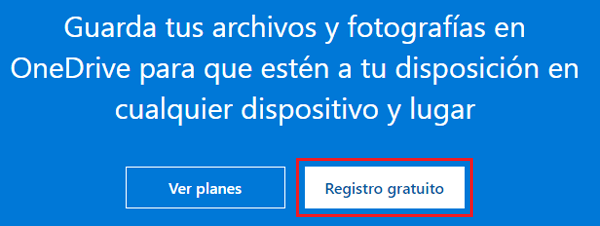
The system makes it quite easy for you. On the website you just entered, you will have two buttons in front of you. You just have to click on the white one, with the text “free registration”, to start the whole process and start registering your new user account to take advantage of this cloud storage service.
3 – Creating an account
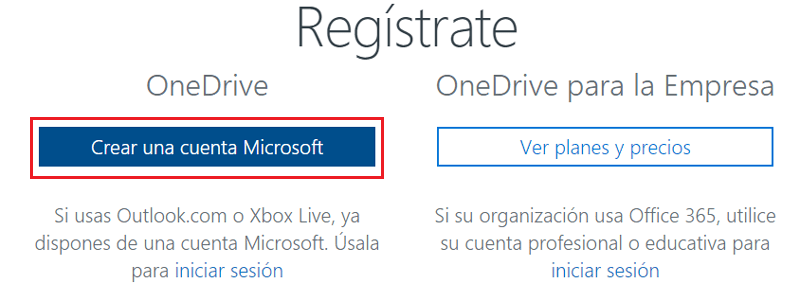
In case you have an account outlook.com or of Xbox LiveYou already have one microsoft account and the only thing you have to do is log in to it, this is due to the new policy that the company has unify accounts in its different services. You can also do something similar if you have a professional account linked to office 365.
If you do not meet any of these points, then in the menu that has just appeared you must press the option on the left: “Create a Microsoft account”.
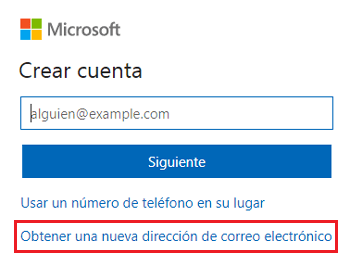
The next section takes you to the Microsoft Live system home page. Here, you can enter an email account that you had previously created for other purposes so that it is linked. In this case, we are going to do everything from scratch, so we must click on “Get a new email address”, available at the bottom of this menu.
4 – Create email and password
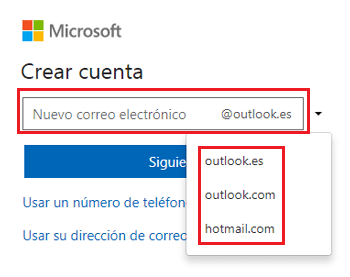
Now you must enter a name for the email account that will be accompanied by the endings @outlook.es, @outlook.com or even @hotmail.com as you prefer (you choose by clicking on the arrow on the right). The name to set must be uniquein fact, if it coincides with that of another existing user, you will not be able to advance.
The second field, the “create a password”, must be filled with a personal and non-transferable key, since it is in charge of allowing access to your account. The most recommended is to use an alphanumeric sequence with some special character for greater security and a minimum of 8 characters.
5 – Final touches
It’s time to indicate both the first and last names to link to your Microsoft Outlook and OneDrive account. We advise that they be truthful so as not to confuse the users with whom you interact. Once this is done, click again on “Following”.
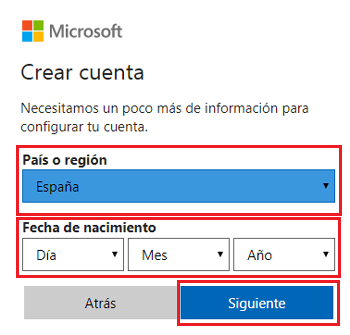
After, you will be asked to indicate the country or region where you livein addition to the date of birth. These are details that Microsoft asks for to finish developing your identity in the digital field, so you can indicate the real ones without any inconvenience. Filled both fields, click again on the button “Following”.
6 – Account Verification
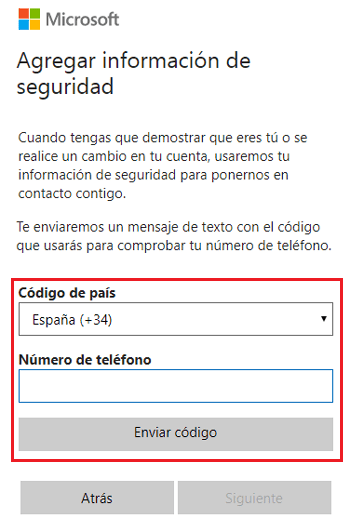
This step is something traditional in this type of systems to prevent attack by bots and other malware. Microsoft requests enter a verification code that is sent to your phone number or cell phone, to get it, enter your code of the country where you live and your phone number and click on “Send code“, in a matter of seconds you will receive a code on your cell phone that you must write on the computer screen to complete the account creation process.
7 – Process completed!
After this last requirement, you already have your Microsoft Outlook account created and, therefore, you also already have a Microsoft OneDrive account. From now on you will be able to send and receive emails in it, in addition to taking advantage of the many other advantages that the company offers both in terms of services and software. In fact, you can even link it to the Xbox console to integrate purchases and share them between console and PC.
FAQ: Questions and answers about how OneDrive works
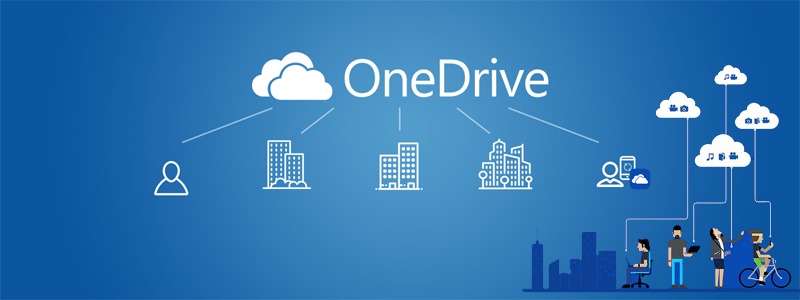
The nature of this tool that Microsoft makes available provision of all its users in the cloud is committed to ease of use. Even so, there is always room for doubt and it is inevitable that questions may arise in this regard. To make it even easier, let’s review the Frequently asked questions about OneDrive operation and services. Thus, you can use it without any problem.
How does it work and what are the advantages of uploading files to the cloud?
To know how OneDrive works, you first have to become familiar with its work environment. In its main window you have several points of mandatory knowledge. First, a documents menu where you can see recently uploaded files, be they documents, photos, videos or files; plus a recycle bin in case something was accidentally deleted.
You also have the option to search through a bar dedicated to it, view the folders and files directly, create a new document (Word, Excel, OneNote, or PowerPoint) by clicking on “New” or upload files from your computer to the cloud with the option “Carry”. In the latter case, when clicking on the upload action, a small window will appear in which to search for the file in the location of your computer and, from there, accept so that it is stored in the cloud.
The main advantage of uploading these files is that, in case you have to delete data on your computer or suffer a problem that ends with your storage devices, you will always have the security of knowing that all those important elements are safely stored. In addition, it also allows theaccess from different machines, or even the option of working directly on the internet without having to resort to software on your own computer. All available for free and accessible at any time of the day, as well as from many different devices.
What functions does opening a Microsoft OneDrive account offer me?
One of the main features offered by opening a Microsoft OneDrive account is a totally free space with up to 15 GB to upload anything you want to the internet. In case it falls short, you can pay to have more storage in the cloud and, thus, have a powerful online directory where you have everything you need or consider important.
But there is much more, and also very remarkable. Any user of this service has at their disposal all the office suite tools without the need to install any software on your computer. You can open a Word document and write, review a spreadsheet or even finish off a presentation that you have half by simply connecting to the internet and, best of all, from any compatible device.
All these functions become completely available to you from the moment you register your account with Microsoft OneDrive. A host of facilities with which to make the most of the benefits of the network of networks and that, in addition to having a backup system in the cloud, allows you to also take advantage of the main office suite on the market.
Applications