
UPDATED ✅ Do you want to cancel your Microsoft account and don’t know how to do it? ⭐ ENTER HERE ⭐ and discover all possible solutions
Many companies have been encouraged to offer their users a series of free services for the mere fact of registering. Firms such as Google have developed account systems with which, in addition, they open up a huge range of possibilities with tools such as docs drive and many other totally free proposals.
In the case of Microsoft and your accounts the same thing happens, and that is that the Redmond company also provides those who want open a Microsoft account the possibility of having an email manager, making calls, video calls, writing documents and storing files in the cloud without having to pay anything.
But, many users do not like the data policy followed by this firm, as well as prefer the versatility and options offered by other brands in the same fields. There are people who simply do not consider these services adequate and prefer to learn how to delete a microsoft account to completely disassociate themselves from them and continue using other proposals from the thousands that are on the network of networks today.
Steps to close my Microsoft account permanently
In this guide we are going to help you get rid of it. In case you are from that group of people who want to know the method to follow to unsubscribe from this profile and, in addition, use a Windows 10 computer or, conversely, a smartphone with windows phone, here we offer you all the ways to follow to proceed with the closing of the account. We explain everything you need and, in addition, those additional steps that can come in handy in case you want to recover the account. If you change your mind after requesting deletion, you can remedy it.
Whether you use Windows 10 or if you have a terminal with its mobile version (Windows 10 Mobile), you need to perform a series of steps prior to requesting a Microsoft account closure. It is something that happens because it is linked to the device you are using, so if you do not do it, it would simply prevent you from proceeding.
In this section we are going to explain the steps to follow to unlink and then permanently delete the Microsoft account:
Delete my account in Windows 10
To delete your account from Windows 10, first you must establish a local one to connect your user to it. If you had previously connected a Microsoft account, you won’t be able to delete it until you change that connection. Continue as indicated:
- Click on the button “Start” at the bottom left and a drop-down menu will open. To the left of this, you will see a gear icon, click on it.

- Now inside the window “Settings” of the system, you have to go to the section “accounts” and click on it to continue.
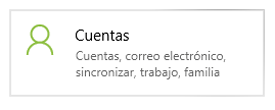
- In section “Your information”, press the option “Sign in with a local account instead” to be able to unlink. A window will open in which you will have to go ahead and enter the access code to confirm your identity.
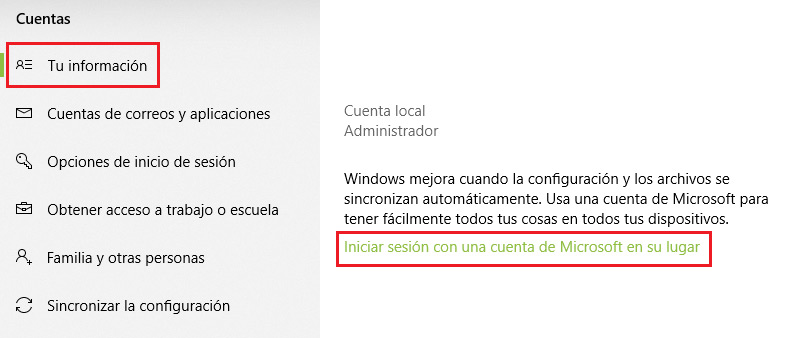
- After this, the session will be closed and you will re-enter the system, only this time unlinked from the Microsoft account.
- Go back to the “accounts” and, this time, go to the section “Email accounts and applications”.
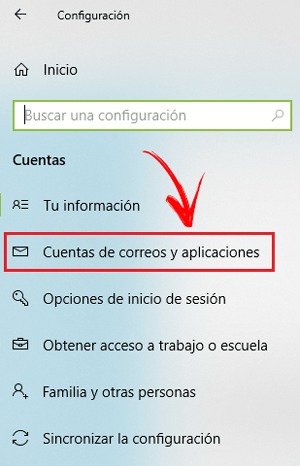
- Now where the Microsoft profile you want to deleteyou just have to click it and then press the button “Put off” that appears. Do it and confirm in case the system asks.
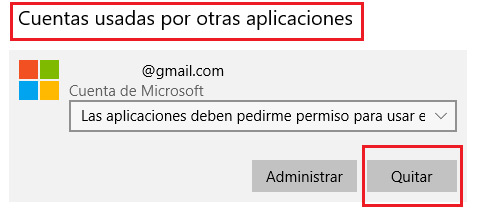
- After this, it is time to continue with the total deletion. Open your web browser and type this url in the address bar: http://go.microsoft.com/fwlink/?LinkId=523898
- Log in first entering the email of your account and moving forward. Then, you will have to enter the password, always respecting capital letters if any. When you’re done, press the button and continue.
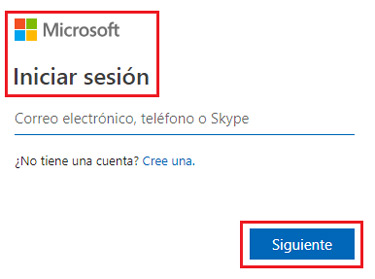
- You have to validate your identity, asks them to send a message to the linked mobile phone. In doing so, you will have to write the last four digits of that number on the web to send the SMS in question.
- When you receive it, copy the code in the form in the browser and you can move forward.
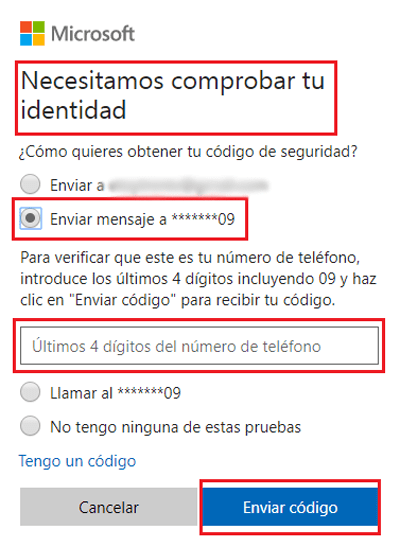
- Following, and ignoring the proposal to log in differently, a window with information about the closure will appear. Press the button to continue.
- Next, you must tick all the boxes to show your agreement and explain the reason why you request the cancellation. Once you hit the mark for close button, you’re done.
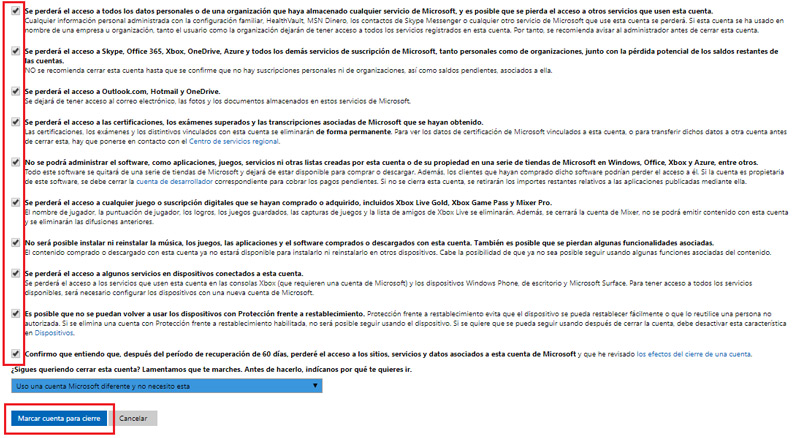
Cancel account on Windows Phone (Windows 10 Mobile)
The system for cancel an account on Windows 10 Mobile devices it is quite affordable and comfortable. We are going to explain below the steps you have to follow to do it:
- Enter the home screen of the terminal and run your finger over the list titled “All applications”. When the menu opens, you have to press the option “Setting”.
- Now, within this section, advance to “System” and press it.
- Then press the option “About”.
- In it, you will find the function “Restore initial settings”. This is the one you should press to remove the account.
- From here, two warning messages will appear. Press “Yes” in both and the restore process will start of the terminal. In a few minutes the phone will return to its factory statewithout information or anything that could be previously stored.
- What you have to do next is open the browser. Follow the points that we have indicated in the previous section to request the total elimination of the account. You must follow the instructions from the seventh step and you will be able to get rid of this profile in a few minutes.
Even if you have requested deletion of the Microsoft account, you have time to go back in and retrieve all the information you want, or even to cancel the deletion. Just enter through the company’s website, as if you connected normally, and you will have access. Nevertheless, you have a maximum of 60 days to do so.
Internet