Index:
UPDATED ✅ Want to remove temporary files from your Windows 10 operating system? ⭐ ENTER HERE ⭐ and discover how to do it ✅ EASY and FAST ✅
Every time we carry out actions on our computer with a Windows operating system we are leaving traces on it. In other words, every time we access the Internet and visit a site, we are leaving a file in a specific folder that later, when we close that application or Internet site, the general file will no longer serve.
These files are called volatile files and are located in certain folders within Windows, they generate inconveniences when it comes to performance and from the point of view of system security, since many malicious files are hosted in these folders.
Fortunately, there are different tools to be able to clean the temporary files folder. In this article we will show you each one of them and we will talk about the benefits that exist when we clean said folder.
What are temporary files and what are they for in your Windows 10 Operating System?

Temporary files in Windows are those data that are saved in a specific folder and that were originated by the operating system itself.
Windows permanently generates volatile files for different reasons, the most common is for security. That is, files are generated that support the different changes and editions that the user makes within Windows, if the user makes an error, the previous version can be recovered using these temporary files.
To be able to identify a temporary file, it is enough for us to look at its extension, if it is “.tmp” we are in the presence of these auxiliary files.
The folder in which they are saved is “c:windowsTEMP:” or “c:userusernameAppDataLocalTemp:” for those cases in which there is more than one user on the computer and we only need to specifically delete one.
Why is it necessary to delete the temporary folder and how often to do it in W10?
We know that every activity that we carry out with our computer is recorded somewhere in Windows.
We will realize that each activity, from visiting a web page to printing a document, leave your temporary files in the Windows folderthat is, as time goes by and our interaction with our device grows the volatile files folder keeps getting bigger and bigger.
This generates as a consequence that more space is used on the hard disk, and therefore inconveniences or incompatibilities with other programs that need free space on the disk to be able to function correctly may begin to arise.
In turn, by having a greater amount of junk data, it also implies occupying more RAM memory, which also decreases performance in terms of executing the commands that we assign to our computer.
Last but not least, viruses. Trojans especially hide in the temporary files folder, since they have an extension “.tmp”.
From all this we can highlight that, we need to frequently delete our temporary files folder in order to increase the performance of our computer, have a larger storage capacity on our hard drive and protect our safety and that of operating system.
But, like all things in computing, it is not recommended to do it often (except when we find strange returns on our computer, they could point to the presence of a virus or malware), since when deleting the volatile files we will need, as we progress in our interaction with the computer, to have certain data that is necessary to provide the information to the processor so that it can work quickly.
By this we mean that every time we delete the volatile files, we will have to do some work that before deleting the folder we did not do italso our processor will run a bit slower at first because it doesn’t have the immediate information it can get from these files.
What are the benefits of deleting this type of data from your PC?

When we clean the temporary files of our Windows operating system, we obtain benefits that we will see reflected in the operation of our equipment.
The most important benefits are:
- Increase our storage capacitythis prevents the danger of overwriting storage units near the hard drive when it is full.
- We achieved a higher performance of installed applications, applications also need to create temporary files in order to function properly, when we have a lot of junk files it takes time for programs to find a place to save their temporary file that they need to generate.
- We considerably reduce the risk of virus or malware entry to the system, many of these types of malicious files have the same extension as temporary files, so it is a good idea to delete volatile files to prevent these malware from running.
What programs leave unnecessary files on your computer that you can delete?

There are different origins of generating temporary files, the programs that can save your data in these unnecessary files we will name below.
Windows operating system
Windows generates many junk or temporary files that are necessary for the proper functioning of the system and its kernel.
That is to say, that Windows is saving necessary information about a better operability of the same but that after finishing with the operation it no longer serves us.
An example of this is when we have updated the operating system and automatically Windows saves the previous version in this kind of file so that if there are current modifications in the edition by us, we can reuse the previous version without any problem.
Another example of this is when we use previous versions of a program that we have installed, we are going to take Word as a model, if they send us a document with an older version than the one we have, without realizing it we can open and edit that document, since our operating system saves all the necessary files to be able to edit.
Applications
As we have been telling you, the programs that we install also need to work efficiently, for this they generate files that will not be used later and that will not be of any use to us either.
The designers of these applications develop them in this way because it is the only way to find a fast and correct operation so that we can have a good experience.
Websites
As expected, the Internet plays a major role in this kind of files. Although it is true that it saves many of these temporary files directly in our browser, it also saves them in folders of our operating system.
It happens this way because different sites need to identify us at the moment we enter the same, which is why they often link our accounts with other applications without us taking any additional steps.
Steps to remove volatile files from your Windows 10 computer
Windows is one of the most reliable operating systems that exist, its design is closed source and it presents constant updates in order to increase our protection.
We have mentioned that different viruses are housed in the temporary files folder, so it is necessary to carry out different steps to be able to shield the operating system of our computer.
One of those steps is the elimination of volatile files, for this there are different ways to delete this junk data.
Next, we will show you three efficient methods, they are:
With Disk Cleanup
Microsoft offers us an internal tool with which we can delete the temporary files folder without any problem, in this way, in addition to protecting ourselves against junk files, we will also be sure that we will not touch the kernel or kernel of the operating system.
This tool is called “Disk Space Liberator”, and the steps that we will have to follow are the following:
- We select the Windows logo “Start”, which is located at the bottom right of our screen
- We will immediately write “Disk cleanup”, Windows will automatically detect that we need to enter the control panel. Setting
- A tool will appear “Disk Cleanup” and we click on it
- We activate next “Downloaded Program Files”
- In the box “Temporary Internet Files” we add a tilde
From the storage options
We can also use the storage options to delete the volatile files, they are found directly in the Windows configuration.
To do this we will have to perform these steps that we detail below:
- We are going to “Start”
- we choose “Setting”
- We look for the option “System”
- We squeeze “Storage”
- We will have to select “This Team (S)”
- We select the option “Temporary files”
- We click on the option “Remove temporary files”
- We click on each of the options that we want to delete
With an external program
Another way to be able to delete temporary files is through the installation of third-party programs.
The advantage of this type of application is that it can be configured to be done automatically, and many of them offer the installation of antivirus as an additional service, generating greater peace of mind for our operating system.
The steps we will have to perform are the following:
- We install “System Ninja” (download it later).
- We open the application and select the option “Junk Scanner”
- We click on “Scan for Junk”
- we choose “Options”checking each one of the components that we want to eliminate
- Finally we select “Delete files”
Download System Ninja Windows
List of the best programs to free up space and delete temporary data in Windows 10
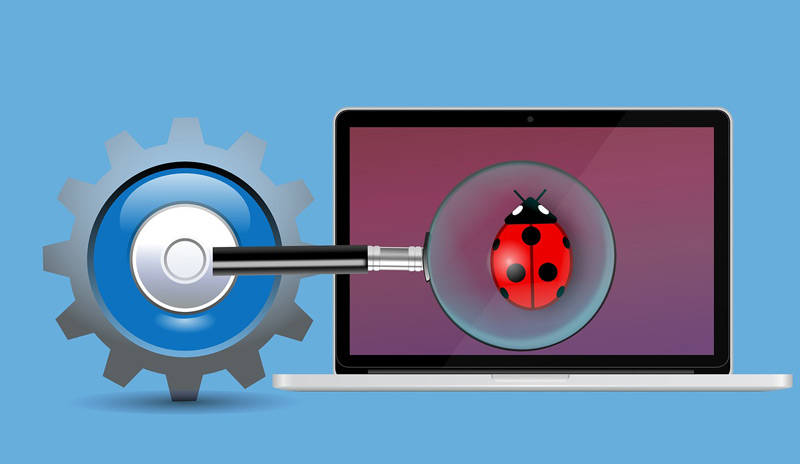
We will present below the list that has the best programs so that we can free up space on our hard drive and thus have an operating system in optimal conditions.
Next we detail what they are:
Total PC Cleaner
With this application we can reach places where we will not be able to do it manually, with it we will have the correct hard disk space without having files that are left over from applications that no longer exist.
AVG TuneUp
It is an antivirus par excellence, among its most outstanding functions is the one of scanning junk files and gives us the ability to remove them according to our criteria.
It has a free version and a paid annual subscription.
Download AVG TuneUp Windows
Glary Utilities
This very simple tool offers us advanced tools to be able to clean our Windows operating system. With it we can choose the scheduled start and also have a configuration based on different alternatives that the application proposes.
It offers two versions, one free and the other with automatic maintenance and unlimited support with which we will have to pay €19/year.
Download Glary Utilities Windows
Wise Disk Cleaner
It allows us to scan our equipment in a simple way, its control panel is very intuitive and we can choose different options to scan and then delete the junk files.
It can be downloaded for free.
Download Wise Disk Cleaner Windows
Soft Cleaner
Allows us clean and optimize our computer through an exhaustive analysis of those volatile files that we have and want.
Download Soft Cleaner Windows
Operating systems