
UPDATED ✅ Do you need to modify a PDF file with this online software and don’t know how to do it? ⭐ ENTER HERE ⭐ and discover how to do it ✅ EASY and FAST ✅
IlovePDF is an online tool that has multiple functions and benefits to edit documentsis very useful, practical and easy to use, just by placing it in the Google search bar: ilovepdf.com, we can have access to this platform totally free. It has various functions that make it easy for you to convert various files, maintaining their quality.
With this editing program, we can edit a pdf online, using tools such as: split, compress, convert office documents to PDF, PDF to JPG, and JPG to PDFwithout the need to install the application, in addition, it also allows you to register by being able to create an account or personal profile, which will give you other benefits as a faithful user of this tool.
In the following guide, we will explain in a clear way, How to use IlovePDF to edit your PDFs onlinewhich, as we already know, are digital portable formats, which can contain any combination of text or multimedia, starting from the simplest way to make changes to your files without having to download any other editing program.
Is iLovePDF free to use or do you have a paid subscription? account types
Use this online software to edit these documents online, does not require a paid registrationsince it is a Internet platform that allows totally free useyou only need a computer to carry out the file conversion.
Among other packages, offers to buy the PDF programs (exclusive of the platform), with the intention of not being with trial versions, which also expire from time to time, in this way, it will make it easier for you to work in synchronization with both tools. You have an option to being able to work from your desktop PC without an internet connectiona very interesting advantage.
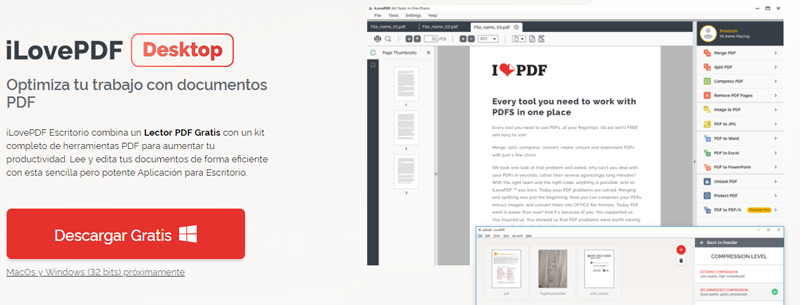
Although using it it can be free and you don’t need to register or install any softwareit is recommended that you subscribe to the platform to fully enjoy its benefits, and be able to manage multiple files, quickly, safely and with high quality, There are three types of records that make it easier, on a larger scale, to edit these documents in different ways, where a premium subscription payment, which allows you to get the most out of it.
Among the account types we have:
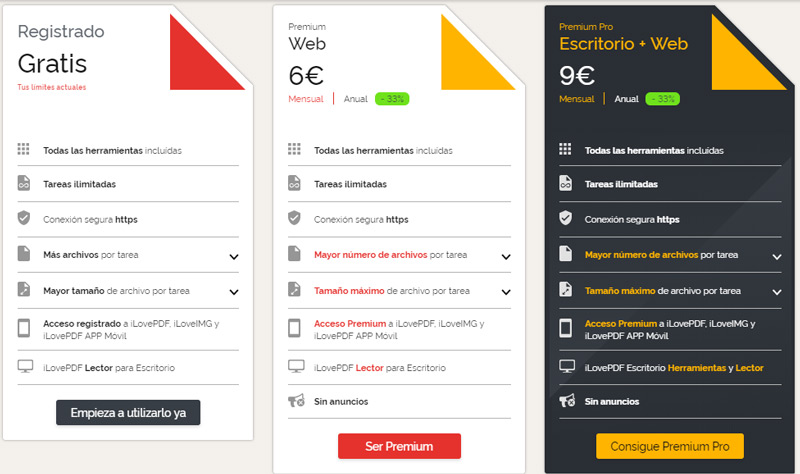
Not registered
It is the most basic way to use this online tool, therefore, it generates the lowest profits, since it provides the greater number of limitations for its usesome features are as follows:
- Link: maximum 15 files, with a total weight of the formats of 80 MB
- Split: It has a maximum range of 10 and a total weight of 80 MB
- Compress: the maximum number of files is 1, with a total weight of 160 MB
- From Microsoft Offices to: the number of files allowed is 1, which in its entirety weighs 10 MB, the same happens if it is a PDF to an Excel, Word, etc. document.
- PDF to JPG: the maximum of files is 1, must be 20 MB maximum
registered for free
The simple fact of being registered even if it is free, enlarges the benefits, we leave you the same characteristics with the data for free registration, so you can compare:
- Price: free with limitations
- All tools included
- unlimited tasks
- https secure connection
- More files per task (Times it allows us to do the task):
- Merge PDF 25
- Split PDF 1
- Compress PDF 2
- Office to PDF 1
- WORD to PDF 1
- POWERPOINT to PDF 1
- EXCEL to PDF 1
- PDF to Office 1
- PDF to WORD 1
- PDF to POWERPOINT 1
- PDF to EXCEL 1
- PDF to JPG2
- Image to PDF 20
- Insert page numbers 2
- Insert watermark 2
- Rotate PDF 20
- Unlock PDF 2
- Protect PDF 2
- Sort PDF Pages 5
- Repair PDF 1
- Largest file size per task:
- Merge PDF 100MB
- Split PDF 100MB
- Compress PDF 200MB
- Office to PDF 15MB
- WORD to PDF 15MB
- POWERPOINT to PDF 15MB
- EXCEL to PDF 15MB
- PDF to Office 15MB
- PDF to WORD 15MB
- PDF to POWERPOINT 15MB
- PDF to EXCEL 15MB
- PDF to JPG 25MB
- Image to PDF 40MB
- Insert page numbers 100 MB
- Insert 100 MB watermark
- Rotate PDF 100MB
- Unlock PDF 100MB
- Protect PDF 100MB
- Sort PDF pages 100MB
- Repair PDF 100MB
- Registered access to iLovePDF, iLoveIMG and iLovePDF Mobile APP
- iLovePDF Reader for Desktop
Web Premium Account
Who subscribes in a premium way, has a lot of benefits, you only have to pay 6 € per monthwe leave you everything you can do as a premium web subscriber, so you can continue comparing:
- Price: €6 per month
- All tools included
- unlimited tasks
- https secure connection
- Largest number of files per task:
- Merge PDF 200
- Split PDF 1
- Compress PDF 10
- Office to PDF 10
- WORD to PDF 10
- POWERPOINT to PDF 10
- EXCEL to PDF 10
- PDF to Office 10
- PDF to WORD 10
- PDF to POWERPOINT 10
- PDF to EXCEL 10
- PDF to JPG10
- Image to PDF 80
- Insert page numbers 10
- Insert watermark 10
- Rotate PDF 80
- Unlock PDF 10
- Protect PDF 80
- Order PDF pages 20
- Repair PDF 10
- Maximum file size per task:
- Merge PDF 1GB
- Split PDF 1GB
- Compress PDF 1GB
- Office to PDF 1GB
- WORD to PDF 1GB
- POWERPOINT to PDF 1GB
- EXCEL to PDF 1GB
- PDF to Office 1GB
- PDF to WORD 1GB
- PDF to POWERPOINT 1GB
- PDF to EXCEL 1GB
- PDF to JPG 1GB
- Image to PDF 1GB
- Insert page numbers 1 GB
- Insert 1 GB watermark
- Rotate PDF 1GB
- Unlock PDF 1GB
- Protect PDF 1GB
- Sort PDF pages 1 GB
- Repair PDF 1GB
- Registered access to iLovePDF, iLoveIMG and iLovePDF Mobile APP
- iLovePDF Reader for Desktop
- No advertising
Premium Account Pro Web + Desktop
- Price: €9 per month
- All tools included
- unlimited tasks
- https secure connection
- Largest number of files per task: (Same as Premium Web account)
- Maximum file size per task: (Same as Premium Web account)
- Premium access to iLovePDF, iLoveIMG and iLovePDF Mobile APP
- iLovePDF Desktop Tools and Reader
- No ads or advertising
These are the 3+1 user types with which you can subscribe to this platform, take into account the characteristics that best suit your lifestyle, if you are a company or an individual, if you wish to expand this information, to learn more about the characteristics and make a better comparison, you can go here.
What tools and utilities does the iLovePDF online editor offer us?
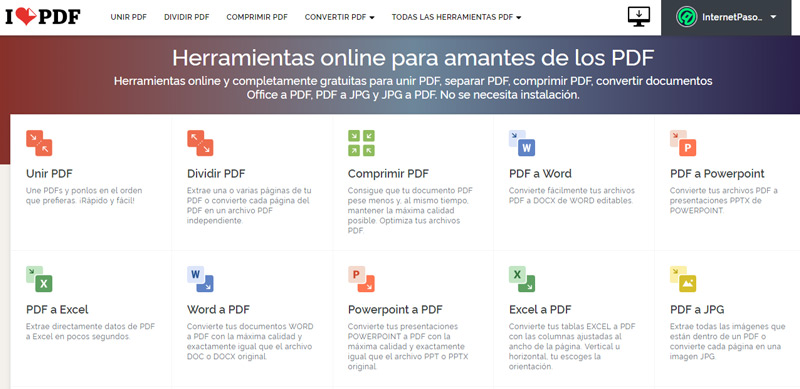
With this online editor, we can make endless changes to our documents, and edit them quickly and easily; Among the most used tools are:
Link
Select the Join option to join the formats and place them in the order you like best, then click on “Select PDF files”you can also choose them from Google Drive or Dropbox, once you drag them to this option, click on “Merge PDF” When the upload process is finished, it will appear on the screen that your documents are already joined, and you must close by clicking on “Download the attached PDF”.
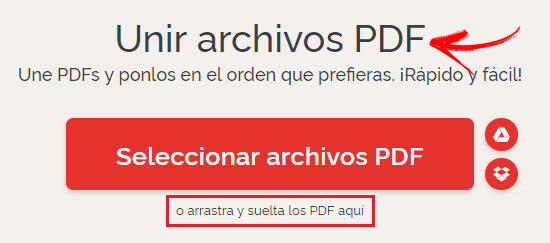
Split
Click on Split if you want to fragment your digital documents, it is basically the same process as joining, use the option that best suits you, “Drag files” or upload from Google Drive or Dropbox, once you have the file, you can choose one of the two options, “Split by range” either “Extract all pages” this way you will divide each one of the pages, and you will be able to convert them into a different file, then you click on “split PDF” and finish the process by clicking on, “Download the split PDF”

Compress
By choosing this option, you can make your documents have less weight and can be sent more easily, select your file from Google Drive, Dropbox, or simply drag it to the option “Select PDF file” once you choose it, you click on “Compress PDF” at the end of the upload, the file will be reduced in weight, to its original weight, and you just have to click on “Download the optimized PDF” to complete the process.
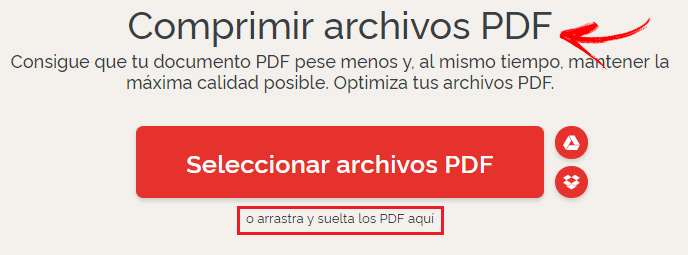
To unlock
Here you will be able to eliminate the password of these formats, so that you can use them as you wish, click on “Select a PDF file” or upload from Google Drive or Dropbox, then click “Unlock PDF” and finish the process by choosing the option “Download Unlocked PDF”.
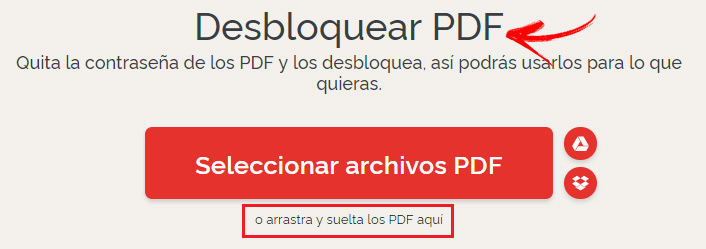
Flip or Rotate
This option allows you to rotate the documents as you wish, click on “Select a PDF file” or upload from Google Drive or Dropbox, choose the files you want, and place the mouse over them to rotate the documents or delete them, once you have them in the direction you want, click on “Rotate PDF” and then it will tell you that your documents have been rotated, finish the process by clicking on “Download PDF”.
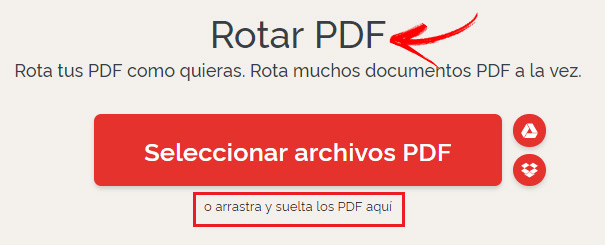
Convert PDF files to different formats
You can convert various files to other formats, such as: Office or JPGthe process is almost the same for both, choose the portable of your choice and drag it into the option “Select a PDF file” or upload from Google Drive or Dropbox, then check the option “Convert to JPG” either “Convert to Office” depending on what you’re doing and voila, you can finish by clicking the button that says download to get the file.
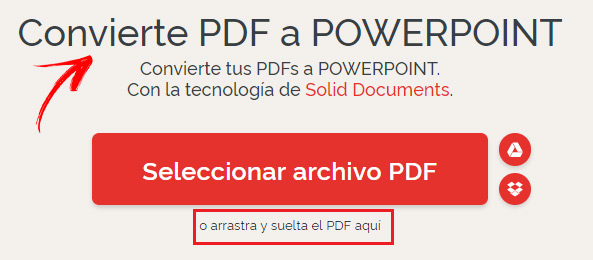
Convert other Office files to PDF
Convert your document to another type of file, it can be in; Powerpoint, Excel, Word, or JPGconverting these files is very simple and basically the steps are the same for everyone, what may vary a bit is the phrase to select, locate the file you want to convert to this format, upload from Google Drive or Dropbox, or simply click in the option “Choose a Word or Powerpoint document, etc” depending on what you are converting once the document is selected, click on the option “Convert to PDF” and you will have your document ready, then you download it and finish the process.
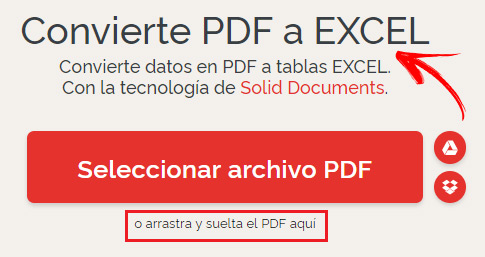
Convert PDF to Word
This is a newly available feature that includes OCR (Optical Character Recognition) technology, to convert scanned PDF documents into fully editable Word files. These tools will make our lives much easier since Convert PDF files to Microsoft Word documents It was one of the most demanded by users and, without a doubt, OCR recognition will be a great technological advantage over its competitors.

Add watermarks
Choose an image or text and you will be able to insert in them the position you want, transparency and typography, once you click on “Select a PDF file” or upload it from Google Drive or Dropbox, various options will appear, you can play with them, and when you have the changes you want, click on “Insert watermark” at the end of the process, you download it so that it is saved in your files.
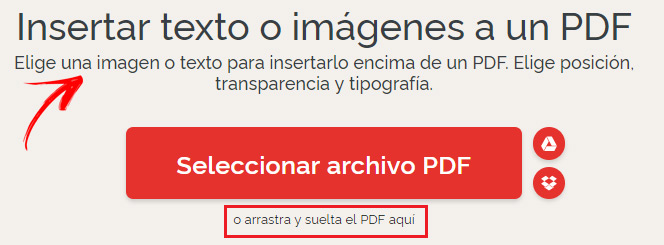
Insert number of pages
Add page numbers to your documents, and in the same option, choose dimensions, format and typography, select the option “page numbers” and open your format by checking the option “Select a PDF file” or adding it from Google Drive or Dropbox as indicated by the icons, then the options that you can place will appear; page mode, position, typography, formatamong others, choose the options of your preference and then click on “Insert page numbers” once the process is complete click on “Download the numbered PDF” And it’s ready.
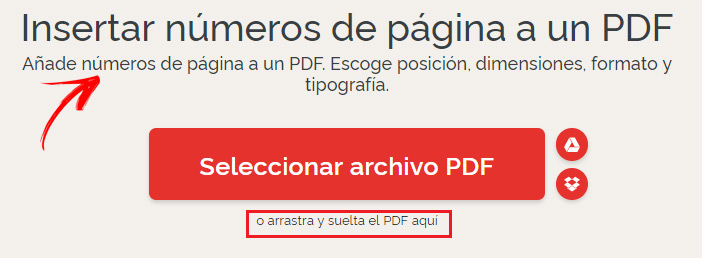
Multimedia