
Index:
UPDATED ✅ Do you have a hard drive with bad sectors and need to repair it in Windows 10, 7 and 8? ⭐ ENTER HERE ⭐ and discover how to do it ✅ EASY and FAST ✅
This case is already very common for many of us, although what we do not know is that it can be given a solution to this problem. Every day the damage of the discs is more frequent due to the fact that we misuse it, or we exceed usage regardless of what its consequences may be.
Before we can say that we are going to solve a problem, we need to know what its origin, so later we can see what are the most common causes that cause serious damage to our hard drive.
You will also find here in this post, some applications that allow file recovery from external and internal drives. Make the most of the information we leave here.
Why do some sectors of an SSD hard drive fail? common causes
A computer is a useful tool for the human being, which for many is essential. But just imagining that it might fail can give us a mental breakdown. What we have to know is that this is always subject to constant risks, which sooner or later can cause us a failure.
Therefore, it is always advisable to have a data backup everything that really matters to us. There are different causes, these are shown below:
wear and tear
wear and tear It is something that all our teams submit to, (and this law does not even exclude computers). The more the equipment is used or the older it is, the more the equipment is subject to risk of wear. When the hard drive is undergoing wear and tear it shows some audible symptoms like: The buzzing, grinding, tick every minute or clicks.
This usually happens when we make excessive use of the computer, because everything has a life time, and therefore the more it is used, the life time is shortened. Especially if you are one of those people who leave the computer on all day and all night.
Physical damage
A computer has a heart, and that heart is the HDD so this is also the most vulnerable. There are many things that can cause physical damage.
Physical damage is caused by: team falls (especially if it is in full use, before, during and after the blow), computer overheating (when the fan is not doing its job completely, or also because the ducts are clogged with dust). But these are not all the causes.
There are also others such as vibrationwhich silently damages the equipment, but which in the future causes a imminent failure. These failures may not go directly to the full hard drivebut they can go in parts, starting with the partitions.
electromagnetic damage
A silent but sure damage, is the electromagnetic exposure. These are caused by smart phones that are connected to the PC for a long time, static electricity or some other power surges (power surges can cause immediate damage). A hard drive should always be grounded as many surges generate minimal electromagnetic field with fatal damage.
Something that usually happens many times is that the computer does not recognize the HDDand when this happens it also generates a electromagnetic strikewhich accumulates and generates heavy damage at some point when HDD.
Logical hard drive failure
Finally, and that cannot be missing is the presence of the virus, because they do not only cause minor damage to files or programs. Also do great damageas they cause overwrites to the diskwhose accumulation results in a hard drive damage. But this is one of the causes that has more opportunities to solution.
Steps to repair a hard drive with bad sectors in Windows 10, 7 and 8 easily and quickly
Just as we previously showed the HDD It has many causes that break down the disk sectors. However, there are also two methods that allow the recovery of some damaged sectors, we have to understand that these steps are not always effective for all cases, since some are so complicated that we take the problem for granted. dead disk.
We are going to show you two methods: one to achieve manual repair (CHKDSK) and another to make a repair from a software.
First Method: External Software
In this method, the solution is shown by means of a sector repair software. This program simply fixes any accumulation of damaged or overwritten files on the disk with a few simple clicks, the program we will use is EaseUS Partition Master.
Follow the next steps:
- First we must download the program (we will provide you with a link later).
- After doing so, we run it on our computer. We right click on the partition we want check and select “Check partition”.
- Once the above is done, we choose the form “Require Windows CHKDSK.exe” so that all errors are corrected, and we finish this step by clicking on “OKAY”.
- In this last step, we only have left, let EaseUS Partition Master does its job, which is to automatically check hard drive for partition errors, and culminates in a fabulous disk repair.
- When finished, click on “OKAY” in order to finish the process.
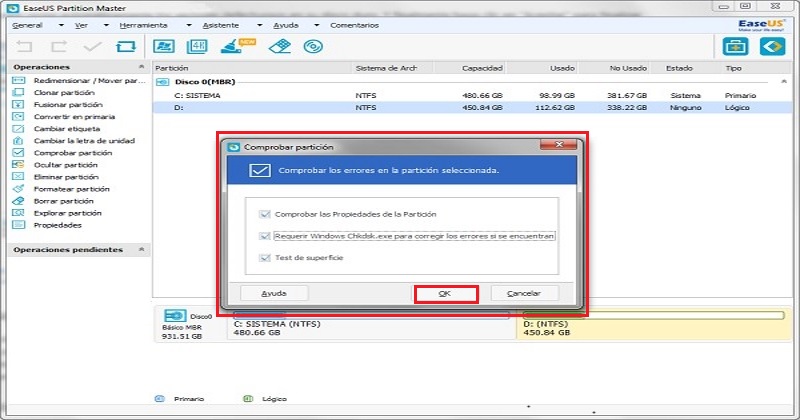
Download EaseUS Partition Master
Second method: CHKDSK
According to experts, they prefer to repair the disk using this method, which is also known as “Repair Bad Sectors”. manually”. We have to take steps before doing this method, such as performing a backup of all the data, or of those that we consider most important.
This method is dedicated to all users Windows 10 or Windows 8so we recommend Follow all the steps below:
- First we must open the computer and right click on the disk driveand then we choose the option of “Properties”.
- then we go to “Tools” and we choose the option “Check”. At the bottom of the error check, there is an option that says “Check” and we click on it.
- There it will show us a result, which comes after the analysis and we click on “Explore and Repair the drive”, there we will find the option to choose at what time we want the file system to be repaired.
- Finally we hope that the complete scan of the disk and repair of all bad sectors is carried out.
Since there are still many users of Windows 7, we also leave you some steps to repair:
- Open your computer and right click on the drive. HDDIn the list of options that appears, click on “Properties”.
- Then a window will open that says “Properties”, We will see different options and click on “Tools” and we click on “Check now” in the section “Error checking”.
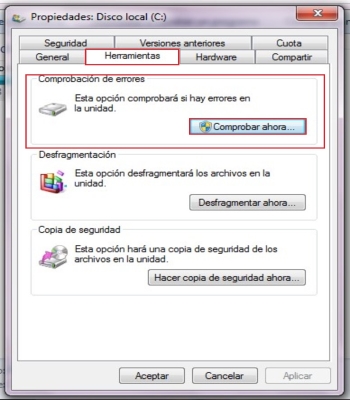
- Finally, we click “Search” to try to do bad sector recovery, and click “Start”. To finish we review the disk check report.
Steps to recover important data from damaged hard drive on W10, 7 and 8
Even though a hard drive can be restored to health, it can lose some very important information. For this reason, we will show you later the necessary steps to recover that important lost information.
With CHKDSK
If we are one of those who prefer to use the CHKDSK functions that already come in the system and not use any external tool, with this method we can recover the lost information with the using the command prompt.
Follow our instructions:
- To start we press on our physical keyboard “Win + R” and then we write “cmd”, we push “Enter” to open the command window.
- We wrote “CHKDSK E:/f” and click on “Enter”.
- We wrote “Y” and click on the “Enter” key to be able to continue.
- Then we write “AND” and click on “Enter” again, clearly we can substitute the letter “AND” by the letter of the hard drive.
- Lastly, we write “E: >attrib –h –h –r –s/s /d *” and click on “Enter” (As in the previous steps we can replace the letter “AND” by drive letter HDD).
When we finish these steps, our files that have been deleted or lost will be will be placed in a newly created folder. We can change the file extension again, so that these are reusable.
With an external program
Whether or not we can open it doesn’t really matter to us, what does matter is that when the computer is connected can connect to the computer and recognize it as a disk:
- First we have to download the program (a little later you have the link)
- Then we select the recovery mode, which we choose “Recover Lost Partitions”.
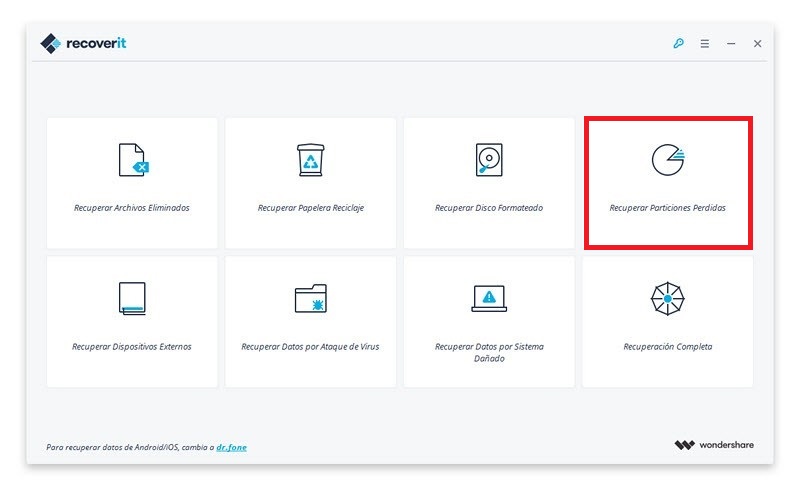
- then we have than scan the damaged hard drive. Just as we see in the image, all the partitions of the hard drive to which we are going to recover the data are shown, and we click on the option that says “Start” for the program to start searching for the lost files.
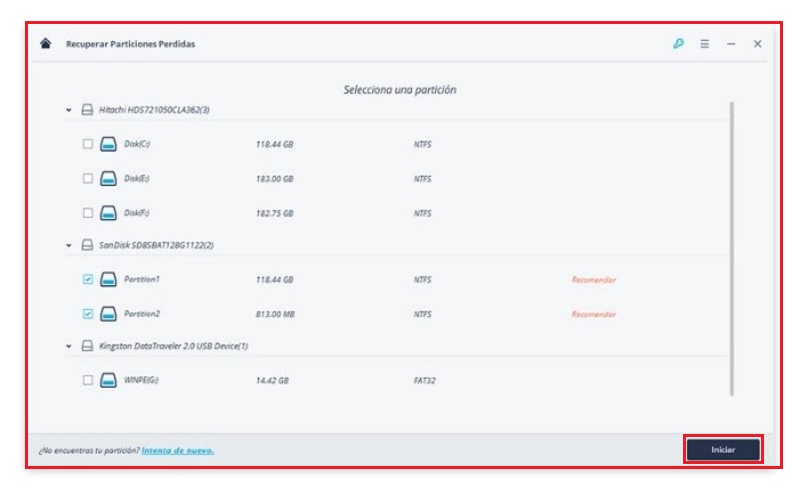
- In this last step we will recover once and for all the data. To do this, we wait for the analysis that we started in the previous step to finish, there we will be shown all the contents found in the broken hard drive.
- We check the names of the filesor we preview the images found, in order to check how many files were lost and how many can be recovered.
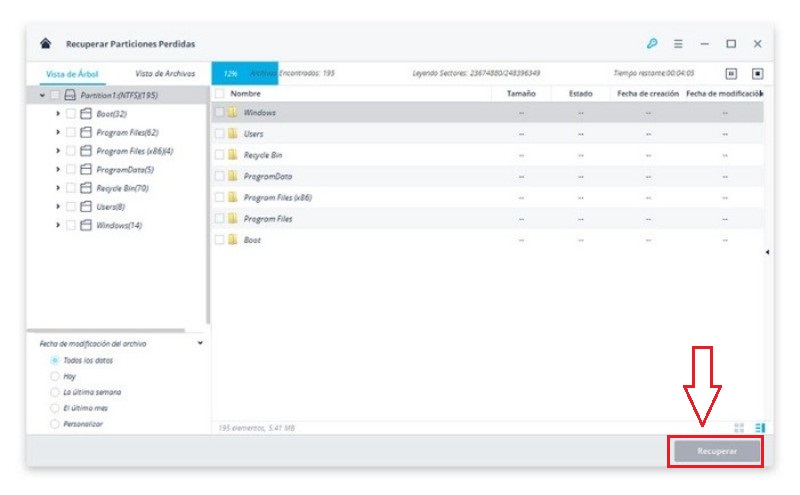
Download Recoverit Data Recovery
List of the best programs and tools to repair and recover data from failed drives
Well, to give you more options at your disposal, we are also going to present you a list of excellent tools to repair physical disks with amazing ease. Most are free, although in some you will have to invest if you want to have their help since they are more powerful:
Recuva
This is a free software which gives us the opportunity to recover the files from computers, smartphones, tabletsor any other device with memory… that has suffered permanent file loss.
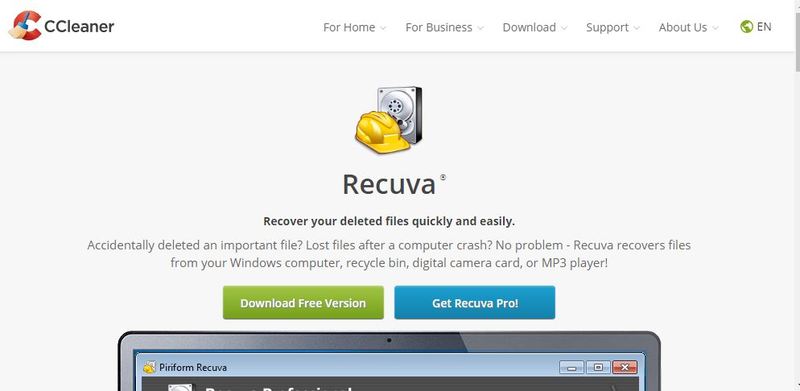
Download Recuva
DISK DRILL
This is a program that allows you to recover deleted files at no cost, although it has a limit for the 500MB free mode. We can find this software available for Mac and Windowsand can be used for the same disk with the software or external disk analysis.
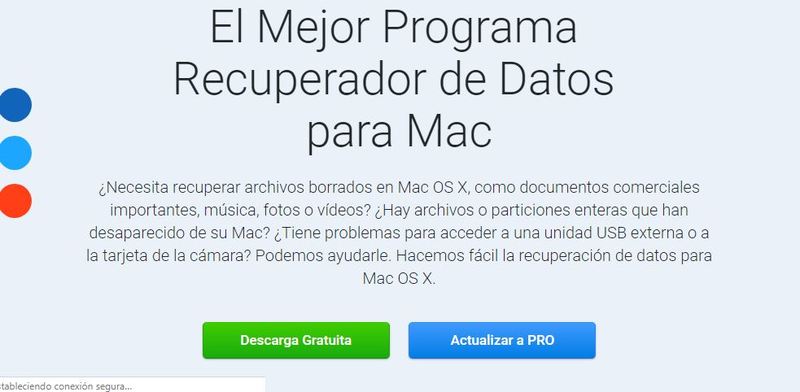
Download Disk Drill for Mac
restoration
It is a famous and simple program with completely effective and efficient function. It is characterized by being completely free and giving a full file recovery (although it does not always recover all files). This scans the hard drive and creates a folder with the recovered files.
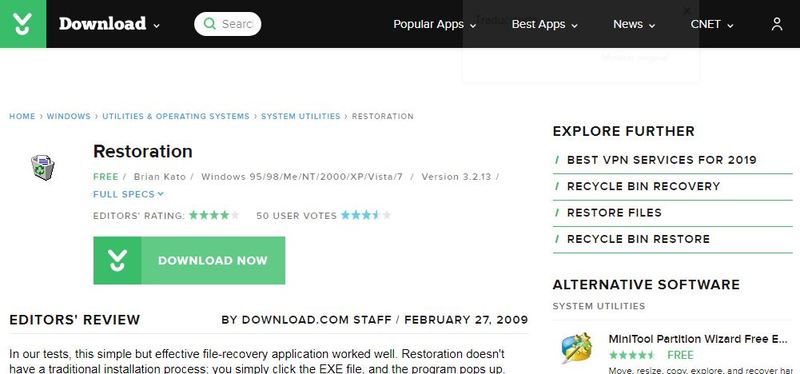
Download Restoration for Windows
Easeus Data Recovery Wizard
This is also very renowned program, easy to use that allows the recovery of files up to 2 GB. With this you can recover all the files deleted accidentally, or by errors of HDDby attack of virusfor free.
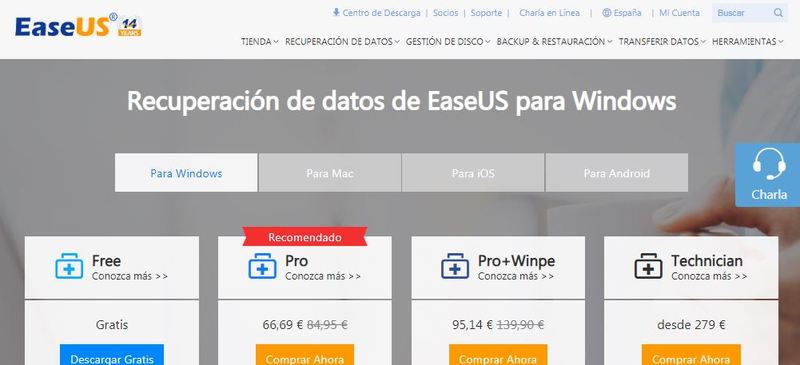
Download EaseUS Data Recovery Wizard for Windows
recover it
This is a software who achieves a successful file recoverywhich have been eliminated by viruses or damage to the HDD. Thanks to its complex algorithm of 100% of deleted files, a recovery of 85% can be achieved, without any type of failure when opening them.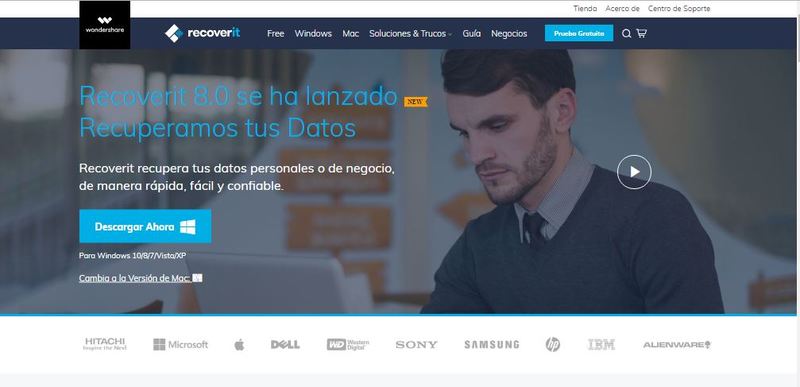
Download Recovery for Windows
PC Inspector File Recovery
This is one of the most popular programs. It has a less intuitive interface than other programs of its competition, thanks to its excellence and fulfillment of its functions it has a Good reputation among its users. Work with any disk format, USB, or external disks such as memory cards or others.

Download PC Inspector File Recovery for Windows
Glary Undelete
This is a file recovery that offers a free mode and a paid mode, supporting most file formats. It is characterized by having its own system and external devices. Not only accidentally or intentionally deleted files can be recovered.
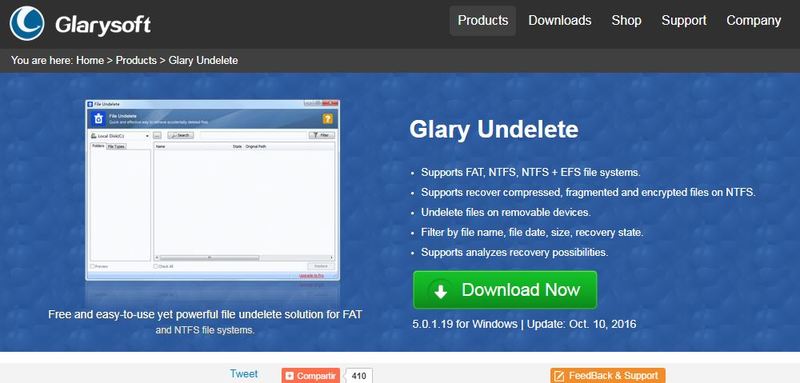
Download Glary Undelete for Windows
Stellar Phoenix Windows Data Recovery
This is a simple and easy-to-use program, which has a free version and a paid version, compatible with Windowsoffering the ability to retrieve documents, folders, emails, images and others.
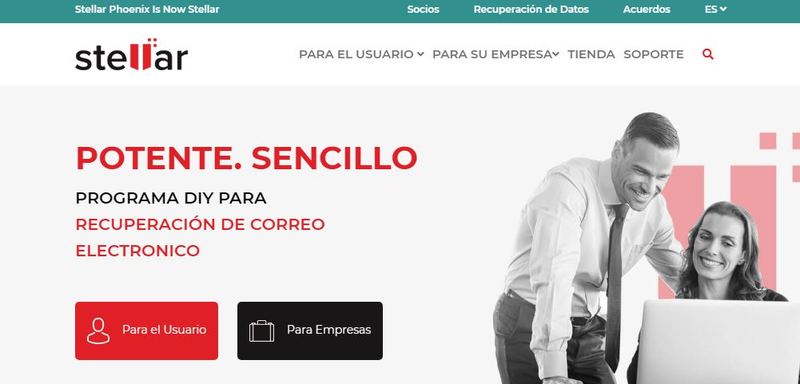
Download Stellar Phoenix Data Recovery for Windows
Auslogics File Recovery
This program to Like the previous ones mentioned, it has a recovery ability of files, such as audios, images and videosany internal or external disk. It has a fairly simple usage model which will not require much knowledge to recover files, just a few clicks.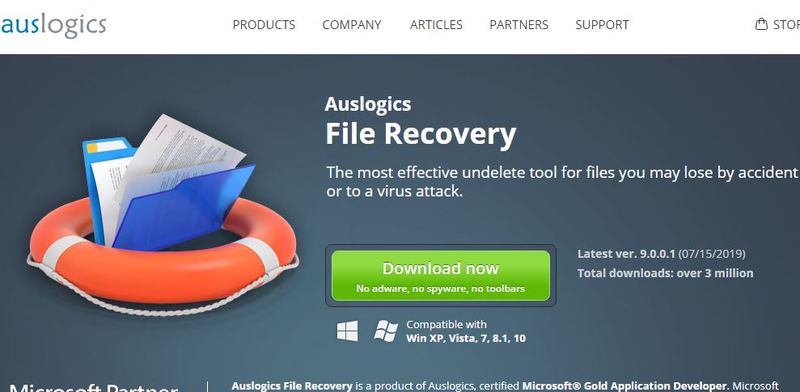
Download Auslogics File Recovery for Windows
test disk
Here we leave the latter Program that we know will also help you a lot, thanks to its great potential file recovery. This is available for Linux, Windows and Macbeing compatible with FAT, exFAT, NTFS and ext2 files.
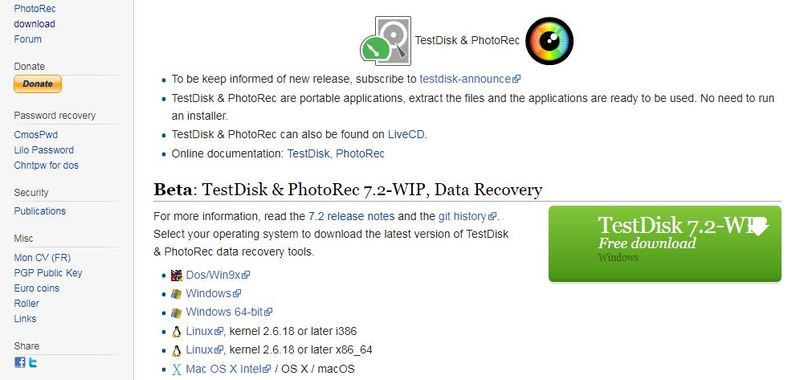
Download Auslogics File Recovery for Windows
Hardware