
UPDATED ✅ Do you need to Fix the Windows message will expire soon even though it is activated? Is he a pirate? ⭐ ENTER HERE ⭐ and discover how it’s done ✅ EASY and FAST ✅
Microsoft’s operating system has been the most widely used in the world for more than a decade. It crushed all its competitors with its XP version, and despite the failure of versions like Vista, continues to lead the computer industry with a superiority that remains overwhelming.
When you install Windows 7, 8.1 or 10, after a while it starts to appear a message that tells you “Your windows license will expire soon” which leaves you with a bad taste in your mouth because you know that sooner or later you will have to perform a software update, although this is not always necessary.
In this article we are going to show you how to fix “Your Windows license will expire soon” error in Windows 7, 8 and 10, so you don’t have to buy a new one when this message appears in front of your computer. In addition, you will learn other things such as the meaning of this error and why you should not risk installing an unofficial version of this operating system because the cheap could be quite expensive.
What does Microsoft mean by “Your Windows license will expire soon”?

As with many other software, to use Windows correctly we need a license authorized by Microsoft, which can be:
- OEM (installable on a single computer)
- Retail (installable on several computers but not simultaneously)
- Volume (istable on multiple computers at the same time)
Depending on the type of license, its price is established, which in themselves are not very expensive.
When your Windows throws the message “Your Windows license will expire soon” because Microsoft has detected that you are using an outdated license, or you are using one of its first two licenses in the wrong way. That is to say, that you are installing a Retail on several computers at the same time or that you want to assert an OEM license as a Retail.
Another reason this happens is because when you install a version of Windows, Microsoft allows you to use it for a few days without problems until you activate it with its original license. When these days are about to end, which are usually between 14 and 30 days, you will most likely start seeing this message on the screen. If time runs out and you have not activated windowsyou may not be able to use it to its fullest after that.
This error is also likely to occur if you are using an unofficial version of the operating system, which will sooner or later be detected. This usually happens when you hire an unauthorized technician to perform a Windows reinstall after a hard reset.
Steps to fix “Your Windows license will expire soon” error on Windows 10, 8 and 7
Now that you know the reasons for the problem, it is time for you to learn how to solve it in case you are doing everything right and still your Windows is throwing this message over and over again every time you use it.
Restarting the Windows 10, 8, 7 Explorer process
One way to fix this problem is to restart the Windows Explorer. But first, you must make sure that your Windows is really activeotherwise this will not have any effect since if the system is not active you will have to activate it with its respective license.
- To check this, what you should do is press the keys “Windows + Pause” either “windows + fn”or just clicking start and right-clicking computer and then left-clicking “Properties”.
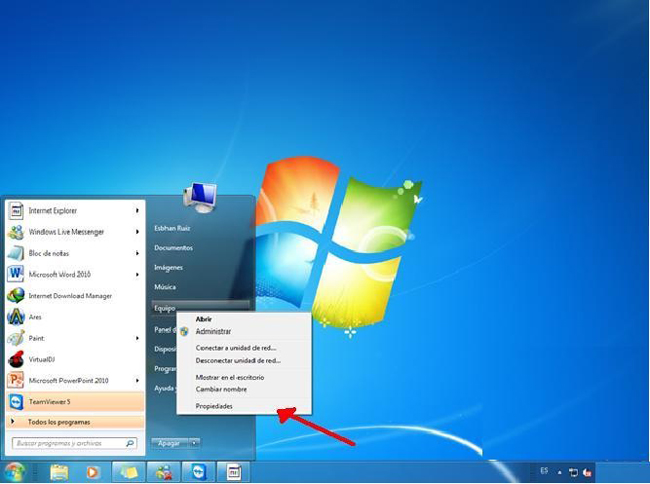
- After doing that you will see a large window in which all the properties of your computer and the operating system are specified. At the bottom, in the section “Windows Activation”you should check that the state is “Windows is Active”.
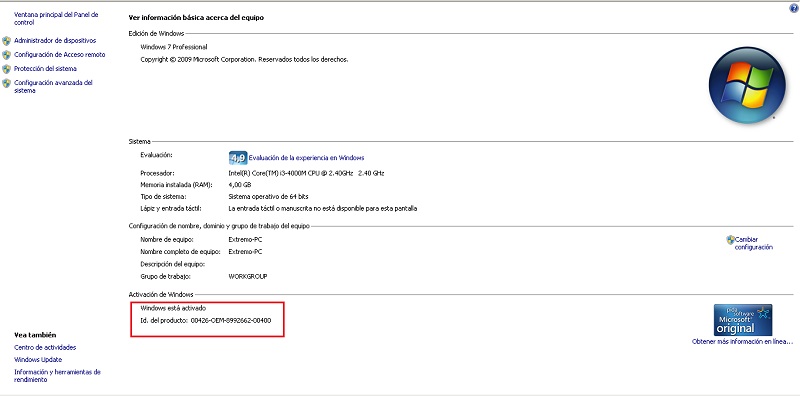
- Once you verify that your version of Windows is active and that the message “Your Windows license will expire soon” it is a complete error, you can proceed to restart the system explorer so that everything is solved.
What you must do is follow the steps that we explain below:
- Open the task manager by pressing the keys “Ctrl+Alt+Delete”.
- Once in the task manager you must go to the section “processesand identify the process “Windows Explorer” either Explorer.exe.
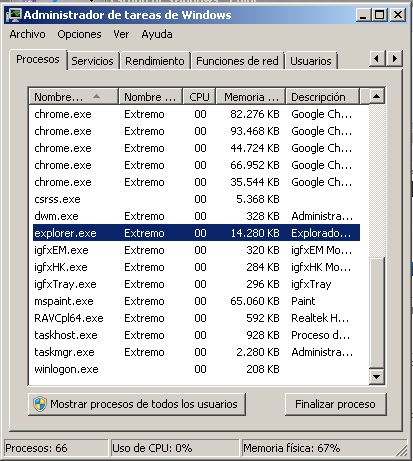
- Once you find the process, you must right click on it and then left click on the option “End process”.
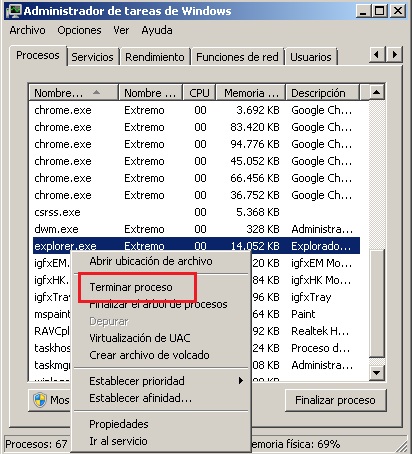
- Once this is done you will have to create a new process. To do this you must go to the option “File, Archive” in the upper left corner of the Task Managerand select the option “New homework”. When the run box opens for the new task you must put as a name “explorer.exe”which is the browser executable.
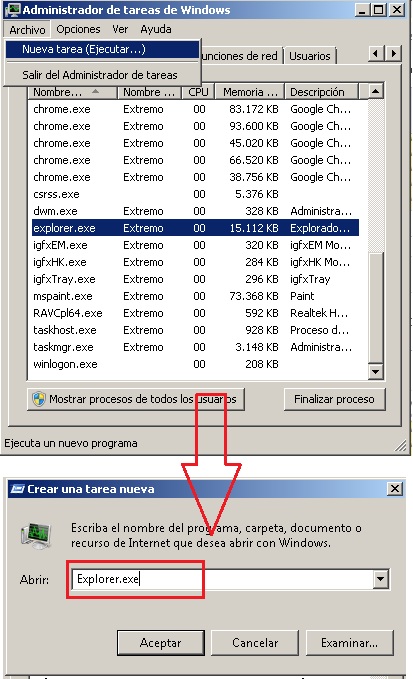
- To finish, you must enter the “Symbol of the system” and run the command “slmgr –rearm” as an administrator and proceed to restart the computer.
After doing all this, that annoying message should no longer appear. “Your Windows license will expire soon” and you will be able to use the operating system in full.
From the Group Policy Editor
Another way to solve this problem in case the previous option did not help you at all is with the group policy editor. This method is a bit more cumbersome and delicatesince if you make a mistake in a small detail you can end up ruining the entire operating system, but without a doubt it is a solution that you should take into account.
What you have to do is the following:
- Press the key combination “Windows+R” so that the execute box opens, and once it appears you write gpedit.msc
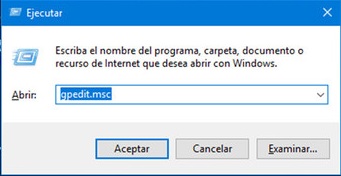
- Once the editor opens, you must follow the path: “Computer Configuration”>”Administrative Templates”>”Windows Components”>”Windows Update”
- Once there, we locate the option: “Don’t auto-reboot with logged-in users on automatic update installations”.
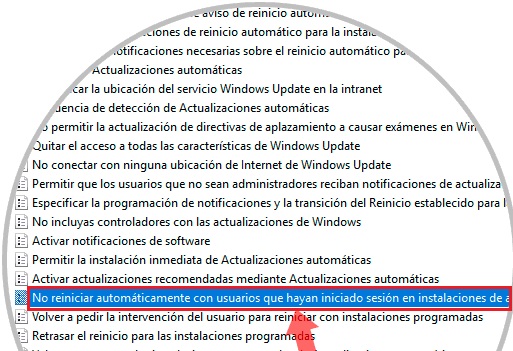
- Once this is done you must double click on it and in the window that opens check the box “Enable”, for that option stays on after saving changes to the policy.
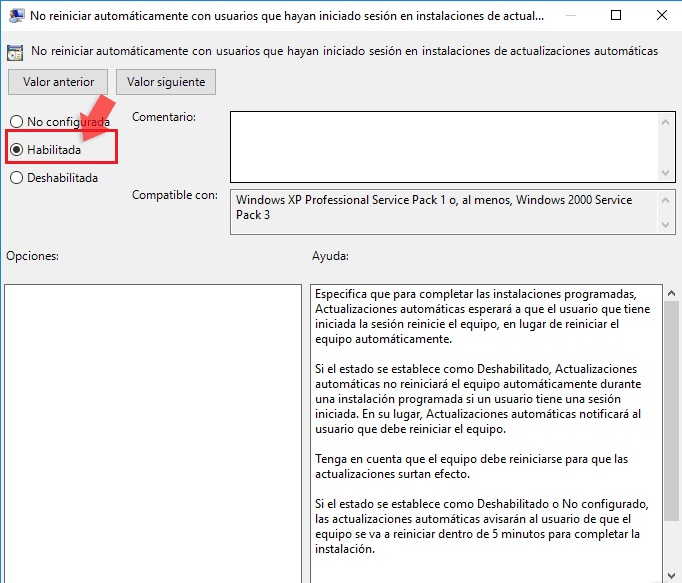
- Once this is done just restart the computer and you should no longer have problems with the error.
Disabling Windows Licensing Services
A third way to repair things when windows license error appears it is by disabling Windows Licensing services, which are directly responsible for sending this message.
To do this, what you must do is the following:
- You must reopen the “Run” box by pressing the key combination “Windows+R”. Once open write “services.msc” (Without quotation marks).

- Once this is done, the Windows services interface will open. What you need to do is locate the service “Service Windows license manager”.
- Once located, double click on it and wait for a configuration window to appear. in the option “start type” you must choose the option “disabled” and accept for the changes to be saved.
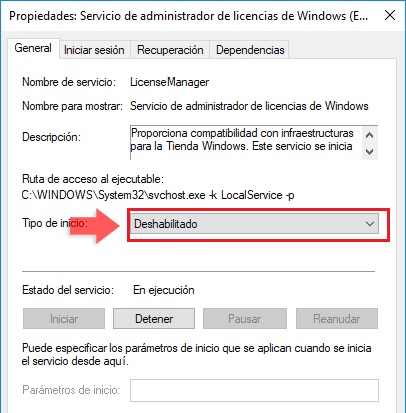
- After this you should no longer see the error message we mentioned above as the service that handles this is not enabled.
Nevertheless, this is a partial solution since you will simply be eliminating the message because there is no wizard to notify you, but if the license expires because your OS is deactivated you will not be able to use it to the fullest.
Performing a Hard Reset
If none of this works, it is probably because your computer has caught a virus that is giving you problems, so in this case it is best to run a Hard Reset for Windows to reinstall the operating system with your original retail or OEM license. For this it is important to know technical aspects, so if you do not know how to do it, the best thing to do is to have the support of a professional technician who will do it for you.
Can Windows be activated with a free license?
If you are interested in this point, it is because possibly the reason for the message that bothers you so much is that you are actually using a false license or simply do not have one yet, if you want to have Windows licenses, continue here:
- Windows 7 license
- Windows 8 license
- Windows 10 license
The reality is that there are thousands of methods on the internet to activate Windows without having an original license, which is why we leave you several personalized guides to activate each version of your Windows Operating System.
To use any of these licenses you simply must have the trial version of Windows 7 installed on your computer, simply open the Command Prompt and type the following line: “slmgr.vbs -ipk KEY TO ACTIVATE”. After that you should write the command “slmgr.vbs -ato”with that everything will be done.
You can do the same with Windows 8.1 or 10, you simply have to look for the activation keys corresponding to these versions and you will be able to enjoy them straight away.
What are the dangers of activating Windows with unofficial licenses?
Despite the fact that piracy is something quite penalized, the dangers of applying it to Windows are not so drastic depending on the point of view you apply. If you use an Operating System without a license, it may include malware that embeds itself deep into the hardwarewhich can damage it in such a way that you have to change parts such as the motherboard or memories.
However, on the internet there are several providers “pirates” quite reliable that can perfectly help you to install a full version of the software without risk. Another possible problem is that Microsoft catches you and eventually blocks the unofficial copy, which in the worst case, it will force you to acquire a legitimate copy of the operating system to be able to use it fully.
Computing