
In order to maintain our privacy when we browse the Internet, it is necessary to take certain precautions to be completely sure that our data will not be in the wrong hands.
One of the ways we have to strengthen our computer security is to use tools that can hide the IP address with which we access the Internet. This way we will prevent different search engines from tracking us and turning us into hacking targets.
We will present you in this post, all the necessary information so that you can surf the web in a safe way . We will also show what are the methods that exist to hide an IP and what are the best tools to obtain a strength in our WiFi.
Index:
Why is it important to keep my IP hidden on the Internet?

The IP address is composed of eight binary numbers that is divided into sections, one for the network and the other part is addressed to the host, each containing 8 bits in its subdivisions . As we will see later, this public address is granted by our Internet service operator.
This class routing scheme is used to identify a device that surfs the Internet. That is, every time we enter a website, the server on that page immediately knows our IP number .
It is necessary to keep our IP secure when we browse the Internet mainly for the following reasons:
Upon entering a page, we can immediately be tracked online through different search engines and can deliver that information to third parties to offer us invasive advertisements. In addition, our ISP knows in detail what our activities are , causing our privacy to be violated.
When they know our IP, they can also know where we have accessed the Internet, so it is also dangerous for our physical security and not just cybernetics.
If we enter from places that have restricted IPs , such as our workplace or educational establishment, we can hide our address and in this way we would avoid all filters > who exposed these organizations.
A good advantage of hiding our IP is when we access open WiFi wireless networks where members know our IP. This way they would also have access to all our information.
If we need to avoid the geolocation of our computer, we can hide the IP address and in this way we will be able to access different sites that are restricted by our geographical location.
A point no less important is when there are political-governmental restrictions in certain countries where certain Internet sites cannot be accessed, so that if we manage to hide the IP we can access to them without any problems .
What methods to hide my Internet protocol addresses exist?

There are different methods to hide IP addresses, which are divided into public IP and private IP . Those of the first group are granted by our Internet operator and periodically change their number, which is why we call a “dynamic public IP” .
While the Internet Protocol private addresses are those granted directly by our router being also dynamic . For both classifications you can obtain fixed IP, but for now we will not talk about this division.
The methods that exist for each of them are:
For private IP
When a device belongs to a private network, through a router, is assigned a private IP, as well as the rest of the participants of this network . Each identification number consists of 8 digits that change as we connect.
These addresses serve to identify the team and grant them specific benefits with respect to others. This is very common in companies where not all members can access the Internet.
To get a fixed IP instead of a dynamic one, we simply have to access the router configuration and make the necessary changes so that one or more devices are always assigned the same IP number, obtaining important advantages.
If we want to hide our private IP, we will have to use a VPN network tunnel .
For public IP

The public IP, as we said in previous paragraphs, is granted directly by our ISP . Which is changing number every time we enter the Internet.
If we need to have a fixed number , it will depend on the Internet service provider to grant us this advantage, we will usually have to pay around € 20 per month for this service.
To hide this IP we can do it through:
- Proxy Server : Which will serve as an intermediary between the router and Internet servers. Each time we navigate, we will connect to this server and in turn this will do so with the Internet. In this way the Internet services will not know our IP .
- VPN network : When we create this kind of tools, we connect virtually through a tunnel with VPN servers, so every time we access the Internet we do it from the VPNs as if we were geographically in the area . In this way we also hide our address.
- We could name a derivation of a VPN network : The extensions that we can add to the browser, these work very simply and with few steps we can add them, but in reality they are strictly virtual private networks.
- Use the Tor browser : With this tool we will also hide the IP address, since it has different layers of encryptions that will do that our data is safe.
Steps to change your private IP for a fixed one that you can constantly modify
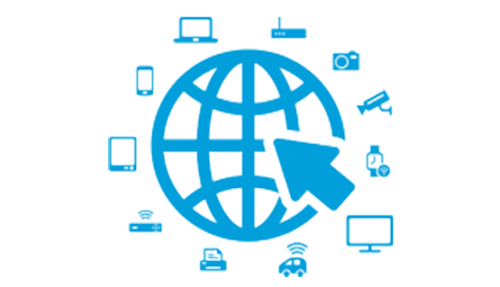
The steps we will need to change a dynamic private IP in a fixed one are the following:
- We click on Windows.
- We type “Control Panel” .
- We choose the first application that appears.
- Select “Networks and Internet” , which is the second alternative in the list.
- We go to the first option called “Network and resources center shared ”.
- We will see a report with all active networks, click on the name of our WiFi network located on the right side of this option.
- A window will open and we will go to assertPropiesdades.
- Select the option “Internet Protocol version 4 (TCP / IPv4)” .
- In the “General” tab select “Use the following IP address” .
- We write the IP address, also the subnet mask and default gateway.
- We click on “Accept” trong>.
- Once again we select respectivelyAccept .
- We choose the option “Close” .
To verify that we have used the configuration steps correctly, we can use the “cmd” command to enter the command line and type “ipconfig” .
To change our public IP we can make the indications that we will tell you below according to each of the tools:
With VPN
In order to change the public IP with a private virtual network we will need to download “ExpressVPN” and follow this guide for each OS.
For a Windows operating system, using the L2TP protocol:
- We enter the website of the service provider and enter our data.
- Select “Set Up ExpressVPN” .
- Then, We write the verification code with which we purchased the membership.
- We go to “Manual configuration” .
- We select “PPTP & L2TPUPsec ”.
- We retype our username and password.
- We are now going to the Windows taskbar.
- Select if we are connected by Ethernet or WiFi cable.
- We click on “Network configuration” .
- Select “VPN” .
- Next, we click on “Add a VPN connection” .
- We add the VPN provider that in this case will be Windows.
- We write the name of the connection clearlyExpressVPN•.
- We choose the name of username and password if we want to connect automatically.
- We click on permittedSaveEND.
To connect we go to the taskbar and select the icon of the Internet connection, immediately a window will appear with the VPN of the server and in this way we will already be within the virtual network.
If we want to leave VPN we will simply have to follow the opposite steps by clicking on the icon and selecting “Disconnect” .
Download ExpressVPN Windows
If our computer has MacOS, the steps are similar .
For a mobile device with Android OS we follow these guidelines:
- We go to the official website of this virtual network and select “Set Up ExpressVPN” .
- We go to Google Play Store and select “Download “.
- Once we have downloaded the application and have written our username and password, we grant the necessary permissions for the application to work.
- We click in “Ok” and in this way we will already be connected.
- To exit the virtual private network we only select “OFF” .
- If our mobile has a iOS operating system the steps are similar for those mentioned in the Android operating system, we will only change the download store.
Download ExpressVPN MacOS
With Proxys

We will follow these guidelines to change the public IP and navigate with privacy:
- Open the configuration panel in Windows.
- Click clearlyProxy†.
- In the window that will appear we activate the option “Use proxy server” .
- We write the address and the port.
- We can do a filtering and write those addresses that start with a certain entry, to we will write in the box the URLs separated from for;•.
- We click on “Accept” .
- Once again we select permisAcept .
When our operating system is MacOS we will do these instructions :
- We go to “System preference” .
- We select subsequentlyRedrd.
- We click In FinallyAddend.
- We look for the ›Proxies•.
- Click on the “Proxy de web (HTTP) ”.
- We write the address we want to configure and the port.
- We click on ” Accept “.
- We select equallyApplicate.
For our mobile with Android operating system we will have to configure this way:
- We select eachAdjustice.
- We choose the option WiFi to which we connect.
- Press and hold on the name of the network and click on “Modify networks configuration” .
- Click on “Advanced configuration options” .
- We look for the option permittedProxy•.
- We click on “Manual” .
- We write the proxy host and also the port.
- Click saveSave.
With the Tor browser
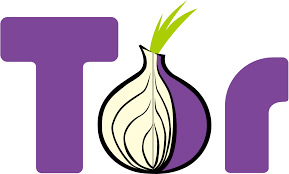
We follow these instructions:
- We enter the Tor browser
- We visit permittedHideMy.namerd.
- We can directly choose the country and speed, but it is recommended go to the right side of this page where we will put the types of Proxy, we recommend activating HTTP and HTTPS . In this way we will obtain more data.
- We click on distinguishedShow.
- If at this time we choose the level of anonymity, we recommend using “Stop” .
- At this moment we will see a list with the IP addresses, the port number, the country and the speed it has. For this occasion we will choose the ones that are in green and have greater speed .
- We select the IP address.
- We go to the “Onion” .
- We click on “Tor Network settings” .
- Activate the alternative “I use a proxy to connect to the Internet ”.
- Select in “ Proxy type HTTP / HTTPS ”.
- We paste the IP address and enter a username and password .
- We select clearlyOk†.
List of the best tools to hide your Internet protocol address
We will show you below the best tools we can find to hide our public IP address. They are:
CyberGhostVPN.com
This VPN is available for Android, Windows, iOS and also for Mac computers . It has 45 days to return the money if it did not meet our expectations, its servers are in different countries and it has more than 6000 IP addresses.
Its speed and stability is one of the best that exists and has strong encryption standards. The practicality with which it is used is a very important point for users.
Hotspot Shield
Like the previous VPN network, it also has the possibility of being installed on the same operating systems mentioned. Its servers are located in more than 70 countries and it has a good ability to unlock restricted content.
Thanks to this tool we can prevent the geolocation of our devices so we can access different websites such as Netflix and KODI, among others .
Download Hotspot Shield Windows
Overplay
With this Smart DNS Proxy server we can use it to access different sites that are restricted by political or geographic location issues. Its installation is very simple and thanks to it we can visit platforms like Hulu or RTVE .