
Index:
UPDATED ✅ Do you want to know more about how to attach videos in Microsoft Word documents? ⭐ ENTER HERE ⭐ and learn everything FROM ZERO!
Few people know that with Word you will be able to incorporate a video in the text. But this is not the only benefit, you can also perform this task with other third-party tools.
This will allow you to have documents with explanatory videos that will help the reader to better understand what you want to convey in the text.. In addition, it will have a very professional style.
For you to become an expert using videos in Word, we will show you all the secrets that this tool has. For that, you will have to read this article till the end because we will show you the steps to use the tool.
Insert video with link or from the computer? Which is the best option?
You have two ways to insert a video into a Word document. one is to do through a linkinto which you will copy the Url address of the video, the reader must click on it to access the content.
The other way you have is to directly insert a video. This has the consequence that the file will weigh much more than if you do it with the first option.
From the above we can conclude that if the video is on the Internet, it is always better to copy the linkas the Word file will be much smaller in size and easier to share with other users.
Steps to insert a video into a Microsoft Word document
When you need to insert a video in a document, you will have to follow different steps according to the way you want to add the audiovisual content. We will show you a guide for each case:
with link
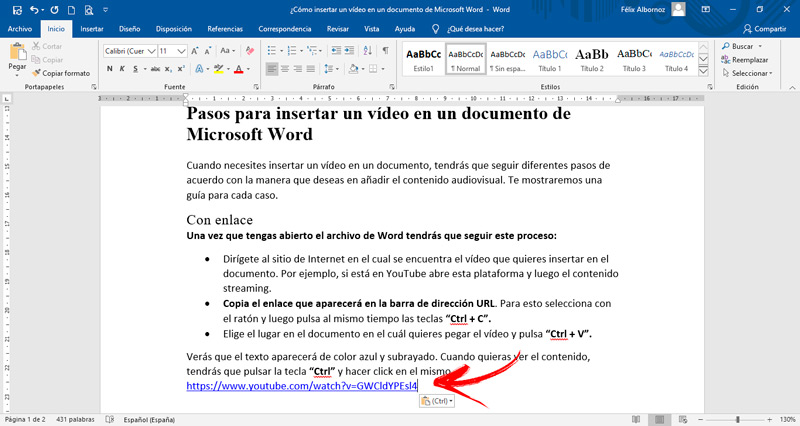
Once you have the Word file open you will have to follow this process:
- Go to the website where the video you want to insert into the document is located. For example, if you are on YouTube, open this platform and then the streaming content.
- Copy the link that will appear in the URL address bar. To do this, select with the mouse and then press the keys at the same time. “Ctrl + C”.
- Choose the place in the document where you want to paste the video and press “Ctrl + V”.
You will see that the text will appear blue and underlined. When you want to see the content, you will have to press the key “ctrl” and click on it.
from the files
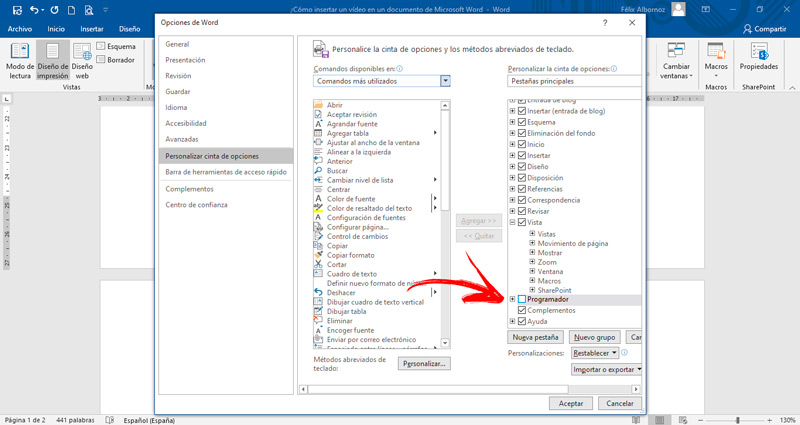
If you want to insert a video from your computer, follow these steps:
- The first thing you should do is enable the tab “Programmer” which is disabled by default in Microsoft Word. For this you will have to go to “File, Archive”select “Options”click on “Customize the Ribbon” and finally check the box “Programmer”.
- Place your cursor where you want to embed streaming content.
- Go to the tab “Programmer”.
- Find the group “Controls” and click on the function “Legacy Tools”which is represented by a briefcase.
- Two options will appear, “Legacy Forms” Y “Active X controls”. Choose the second alternative and click on “More checks…”. You can find this function at the bottom of the list.
- A new window will open. Go to the end and click on “Windows Media Player”.
- Next, click on “To accept”.
- You will see that the video player will appear in the document. Right click on it and choose the option “Properties”.
- A second window will open. head to the field “Personalized” and click on the 3 points that you will find at the end of that space.
- In the next window, you will have to click on the button “Review…”.
- Next, you will have to click on “Apply” and then in “To accept”.
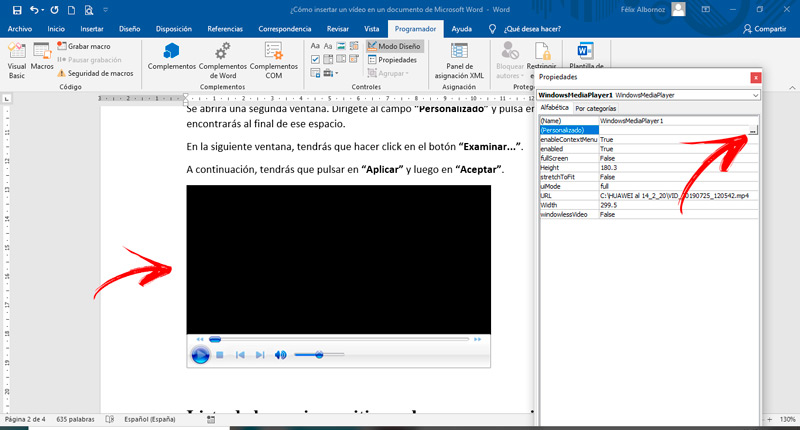
List of the best websites to get videos for your Word documents
Next, we will present you the best websites so you can download the best videos for your my Microsoft Word document:
pixabay.com
In this video bank you can download any type of content for free, you only have to choose the option you need in the search bar. You will find content in HD and 4K, with different themes and duration. The download is very simple, you just have to choose the video and then download it to your computer to incorporate it into Word.
pexels.com
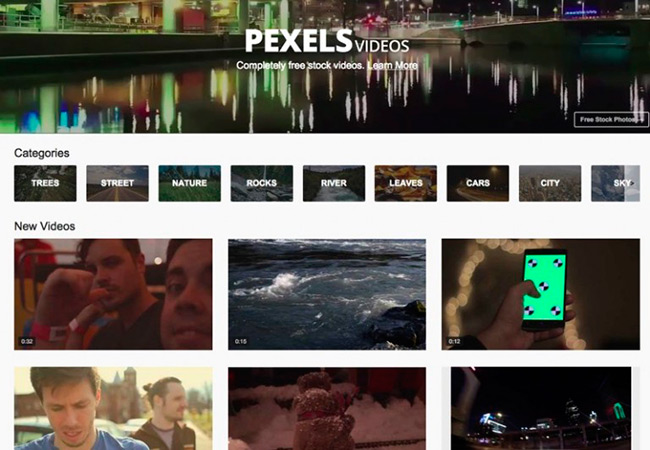
As with the previous site You can download any type of theme for videos in different image qualities and for free. The search method is very simple, you just have to put the theme you want to find and then you can download it without any problem.
Vidsplay.com
This website stands out for the large number of categories that you have available to choose from. Some content is free and some is paid. You will be able to download not only videos but also high-quality images. With this platform you will be able to give an added value to the text that you have been in Word.
Coverr.co
Technology, nature, people and many other categories you can find on this site. The option to filter by popularity or age of content. Its quality is in HD, but if you register with a paid license you will be able to obtain videos in 4K and you will have a greater variety.
Videoblocks.com
Videos, audio and images are the three things that you can download from this platform. All have HD or 4K quality, while the contents for videos will have a maximum duration of one minute. The download is free and you can do it through different categories.
Software