
Index:
UPDATED ✅ Do you need to log into your account to play your favorite games from Windows 10? ⭐ ENTER HERE ⭐ And follow this tutorial step by step
microsoft A powerful service unification race has begun that covers countless fields. The Redmond company began by creating a single account system with which to access mail, log in to your operating system, Windows, or even access programs like Skype; but his fan is getting more and more.
Your current console, Xbox One, It also has a system of users collected within what is known as Xbox Live. This is used to be able to add friends to the console, take a look at the offers of the digital catalog and endless functions among which is, above, the possibility of enter Xbox Live Gold to play online and have access to more special promotions.
Of course, it has attached to the Microsoft account system. Those who have the account already created, usually run into the unknown of knowing how to sign in to xbox live through Windows 10 or even from the console in its different models (Xbox One, Xbox One S and Xbox One X).
How to sign in to Xbox Live from Windows 10?
The procedure varies considerably depending on the platform from which it is accessed and, in addition, it has methods as different and interesting as the using a camera for facial recognition and automatic connection. in this guide We are going to explain all the steps to follow to log in to Xbox Live and we will also help to solve some of the most common questions regarding the problems that can arise trying to connect and enter the platform. All questions related to the use of these microsoft accountsresolved so that you can use them without any problem.
Given the complete unification of Microsoft services, any Windows 10 user has access to the Xbox Live service through the Xbox app. It is important to know that, in case you have a console Xbox One and have previously linked a Microsoft account to the service, just by starting the application on the PC with a user who has the same account, it will recognize it automatically and you won’t need to do anything else (just do step 1 below).
If this is not the case, we explain how to proceed to sign in to Xbox Live through Windows 10.
1 – Open the Xbox app
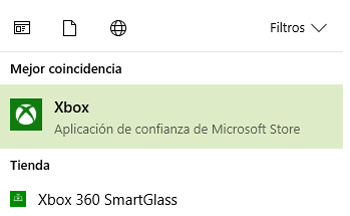
For open the Xbox appit is best to click on the menu button “Start” (Windows icon at the bottom left on the PC desktop) and, in the search bar, type “Xbox”. The operating system will show as the best match the application we are looking to open. click on “Xbox”the green icon with a white circle crossed by an X.
2 – Login
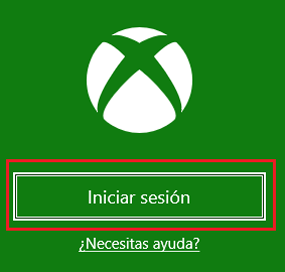
Typically, the Xbox app starts by trying to sign you in with your account automatically. If this is not the case, click on the central button of “Log in” to bring up the new window that starts the procedure.
3 – Account detection
Option 1 – Same account
By having a Microsoft Account open in Windows 10, which is required by the operating system, you will proceed to assign you a user automatically to start playing. If you want to continue like this, you just have to click on the “Let’s play” after receiving a random nickname (Gamertag) and a profile picture. With this step, you are already logged in with the account that you had previously assigned.
Option 2 – Switch account
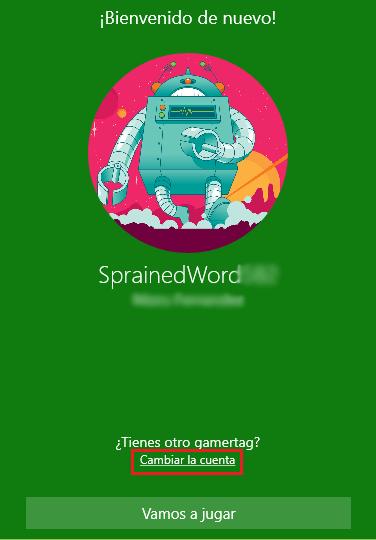
In case you want to switch to another account (the one you have assigned in your console, for example), you must click on “Sign in with a different Microsoft account” (top of window) instead of “Let’s play”.
4 – Assign another account
Having clicked on the other option, a new pop-up window will appear in which to choose the account you want to use. In section “use another account”, click on “Microsoft account” and then in “Continue”.
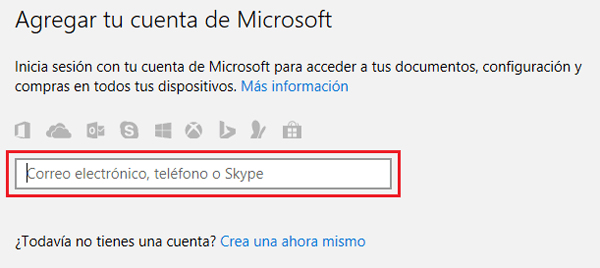
The next step is enter email account, the phone number or Skype username of the other user you want to login with. Enter it in the field that appears on the screen and click on “Following”.
After, do the same with the linked password to this other account and, this time, finish by clicking on “Log in”.
5 – Protect your account
If you haven’t done it before, Microsoft will request to strengthen the security of this account assigning a phone number. Enter it and mark the option to send SMS for greater comfort. Click on “Following”.
The phone indicated will receive a message with a 4-digit code. Memorize it and enter it in the Xbox app window, in the “Code”. Click on “Following” in order to finish.
6 – Choose your Gamertag
In case it is a totally new account and not linked to an Xbox console, the application will require that choose a gamertag with which to identify yourself within Xbox Live. Choose any of those that appears on the screen or write your own (checking that it is unique) and click on “Let’s play” to complete the login.
How to sign in to Xbox Live from Xbox One console?
Xbox One is designed to connect to Xbox Live quickly. The online service is essential to connect with friends, create an avatar and perform all kinds of actions that record your gaming activity. In addition, it is the necessary step to be able to subscribe to the Gold programpaid, with which to play online and enjoy additional services.
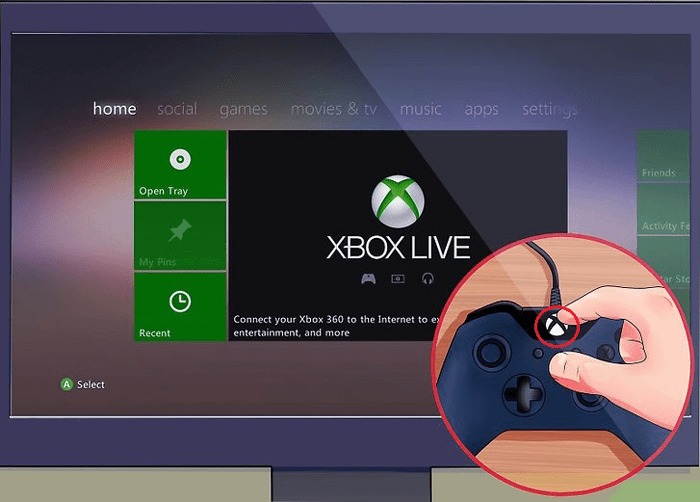
Before proceeding, there are two main forks in this procedure (same as above): whether or not you have a previous Xbox Live account. We explain below How to sign in to Xbox Live from the Xbox One:
1 – Go to login
press this button on your controller ![]()
2 – Enter the start data
We have 3 options, follow the steps according to your case:
Option 1 – If you have had an Xbox 360 console with an Xbox Live profile
- In this case, enter your email details and continue.
- After doing so, the interface will now need the entering the user password. Do the same and move on.
- Review all the sections of the Microsoft privacy settings And when you’ve done that, move on.
- To indicate the type of login you want, you can choose between:
- Sign in with Kinect (the camera detects you, to do this click on “Make it fast, make it magic” and follow the brief instructions).
- manually (Password input, indicate it by clicking on the icon “Block him”).
- With a 6-digit passkey (usual method, click on “check it’s me”).
- Once this is done, the session will be started and it will only be necessary to review the profile image and the mosaic colors. You are already connected.
Option 2 – If you have not had a console, but have a Microsoft account (adult)
- In this case, you must choose between creating an account for an adult or for a minor. In the first situation, start by entering the email in question and then the password.
- After this, click on “I agree” to indicate that you agree to the Xbox Terms of Use. Check after privacy settings.
- The rest is as in the previous section.
Option 3 – If you have not had a console, but you have a Microsoft account (minor)
- If one was chosen child accountonce email and password are entered, parents must offer their consent by clicking on “I am an adult”. In addition, they must create a Microsoft account to also connect to the console and grant permission.
- The rest of the process is identical to the previous section.
FAQ: Problems accessing or signing in to Xbox Live
When we want to access or log in to Xbox Live It can cause several problems in some occasions. Here we are going to solve the most common problems and solve various errors when we want to log in to this platform, since in many cases, it can create doubts in some users.
Errors when signing in, I can’t access Xbox Live
In this situation, The first thing to check is that there is an internet connection.. Enter the browser (if you are on Windows 10) to verify it.
If this option does not work, check this website https://support.xbox.com/xbox-live-status if the servers are in good condition.
Another alternative is to log in to xbox.com website and check that the account is in order. If you are on a PC, check that the clock is synchronized automatically. If Microsoft detects that you have a different time than the one indicated according to the servers, will not allow access.
When none of these options work on your PC, go to “Setting” > “accounts” > “put off”, next to the account in question. add it back later to try again in the Xbox app.
I changed my password and can’t sign in on Xbox One
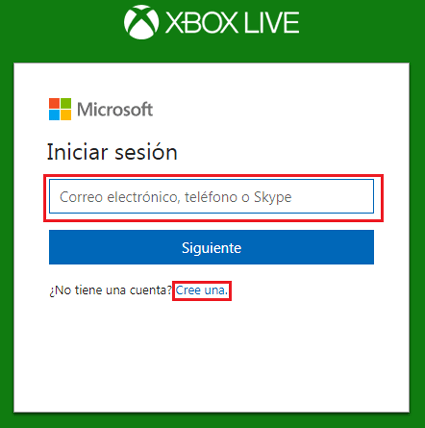
The first thing you have to do is check that on the web account.xbox.com you can log in without problems using your new password. It works, proceed as follows.
- restart the console pressing the Xbox button
 going to “Setting” > “restart console” > “Yes”. Try to login now.
going to “Setting” > “restart console” > “Yes”. Try to login now. - Remove and put the account back in the console. Go back to “Setting” > “all settings” > “Bill” > “delete accounts”. Now, reboot and do the following: press the Xbox button
 go to “Log in” > “Add and manage” > “add new” and enter all the data.
go to “Log in” > “Add and manage” > “add new” and enter all the data.
Video games and consoles