
Index:
UPDATED ✅ Do you want to know how to create a family tree using Microsoft Excel tools? ⭐ ENTER HERE ⭐ and Learn all about it
The family trees They are very useful tools that can be used to unite the family and understand the origins of each person. With Excel you can create these types of graphics in a simple way.
You will have the possibility to use different functions that will help you establish the evolution of your ancestors with quick steps. For example, you can use Smart Art as a good option.
If you want to become an expert in custom family tree creationpay attention to the following paragraphs of this article. We will show you the steps you will do with each of the available tools.
What Excel tools are useful for creating a family tree?
For create a family tree you will have to use tools that you can find in the function “Shapes”. In this group you can use circles, rectangles, lines and any other figure to help you unite the different levels.
Also, you can use “Smart Art”. Especially the “Hierarchy” category, with which you will be able to introduce, quickly and easily, the different members of the genealogical line.
To the above you can add predesigned images that you will have to download from the Internet or search for them from your computer. In this way, you can give it a certain background, either a family image or whatever you like. This will make you family tree have a custom design.
Finally, you will be able to use pre-made templates that you can find them in the menu “File, Archive” of Microsoft Excel, as well as you can download them from the Internet. If you want to know where you can find them, don’t worry, because in the following paragraphs we will offer them to you for free.
Steps to create a family tree in Microsoft Excel easily and quickly
The steps you must do to create a family tree using different Excel tools can be found below:
with a template
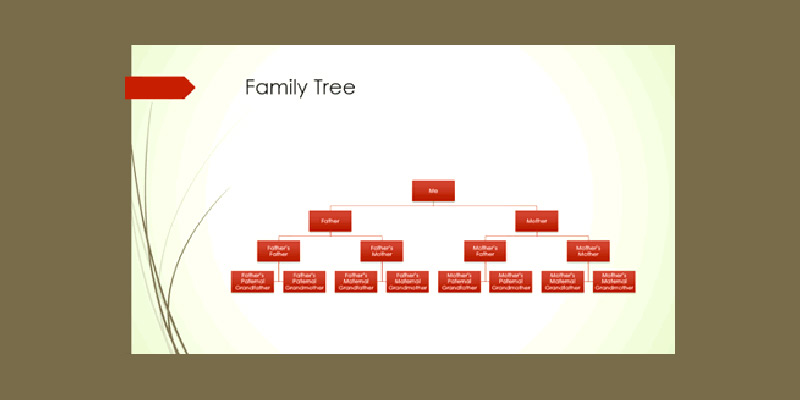
To use a template you will have to follow this guide:
- look for the tab “File, Archive” and click on it.
- Go to the option “New”.
- you will find the right of the options panel, a bar to search for different templates. Write “family tree” and click on the magnifying glass.
- you will see a list with different templateschoose the one you like the most by clicking on it.
- Then tap on “To create”.
- will open a new spreadsheet in which you can edit all the data in a simple way.
With the SmartArts
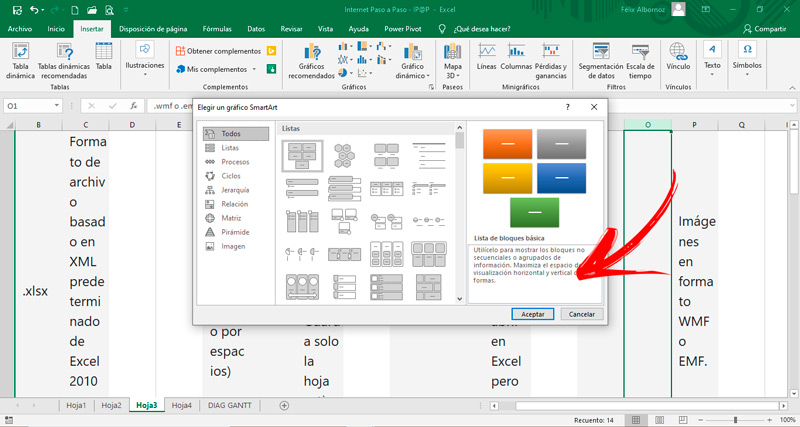
Follow these steps to create a family tree with SmartArt:
- Click on the menu “Insert” find the function “Smart Art” Within the group “Illustrations”.
- When you have clicked on it will open a window in which you should go to the category “Hierarchy”.
- Choose the graphic that you like best and suits your needs.
- Once you have the smart drawing in spreadsheet you can quickly edit it by adding or removing elements.
With basic shapes and figures
To create a family tree in Excel with basic shapes and figures you will have to follow these steps:
- Choose “Illustrations” and then “Shapes”.
- A pop-up window will be displayed in which you can find different object types, classified by categories. Choose the shape “Rectangle” and with the mouse locate it in an area of the spreadsheet.
- Modify the fill or outline style color by right clicking on the figure. Choose the option “Shape format…” and choose the aspects that interest you the most.
- Do this same step several times until you have all family members. Or, a shorter step would be to copy and paste the edited rectangle as many times as needed.
- When you have the levels you’re going to have to join them with lines. For this, you will have to follow the step of add a figureas we show you with a rectangle.
- Once you have the previous steps ready, you will have to select all the shapes by pressing the key “Ctrl” and select them with the mouse. Next, you will have to right click and choose the option “Group”. This will make it possible for you to move and resize the tree as a whole.
List of the best templates to make a family tree in Microsoft Excel
We will show you the best templates that you can use to create a family tree in Excel in a quick way for you to become a professional.
Some of them are:
Detailed
With this template you can put all the members of your family by adding photos and details up to 5 generations. His design horizontal It allows to have a broader vision about the evolution of the different stages of the family.
Download Detailed Model
Photo family tree
You will have the possibility include photos of each of the members that occupy the different generations of the family. Like the previous template, it is also found vertical way highlighting a nice graphic design of a tree in a rural area. You will be able to add different characteristics of each person in a simple way.
Download Family Tree of Photos Excel
Easy
Their minimalist look and design offer the reader a very simple to readsince they can be add a good number of people that make up the family tree. It stands out for a soft green color, but if you prefer you can modify it for any other that you like. In this template you will not be able to include images due to its reduced space.
Download Simple Excel Model
Modern
You will be able create a family tree based on tables that will allow including up to 3 generations of a family. It is characterized by having a dynamic design with colors that allow the references to be modified to include multiple marriages. In the header of this template you will find a graphic of a tree, but you can change it to another design.
Download Modern Excel Model
editable template
In this complete template you can and modify and add members of your family in a very simple way. This is because the design it presents allows you to incorporate the name of the different people and the degree of kinship with just a few steps.
Download Editable Excel Template
Computing