
Index:
UPDATED ✅ Do you want to know how to make a work or school schedule in Excel spreadsheets? ⭐ ENTER HERE ⭐ and learn everything FROM ZERO!
While it is true, in the office environment, Excel is the most widely used spreadsheet from devices of different operating systems. Thanks to the fact that it is a truly complete program for manage data, perform calculations, use graphic tools, etc..
Thus, generally, this spreadsheet developed by Microsoft is used to solve formulas and make graphs. But, beyond that, it is an ideal tool to guarantee the general organization of a flow of information. Therefore, it is also used to create calendars, generate agendas and even to make a schedule.
That is why, if you need to distribute your time effectively or read the schedule of each of your employees, for example, you can make use of this program. Next, we teach you how you can create any schedule with excel.
Steps to make a school or work schedule in Microsoft Excel
Basically a schedule consists of a kind of calendar used as a tool to manage time. Given that it allows easy distribution of the hours in which a certain activity or work is carried out and even when a service is provided.
Consequently, it consists of a list of times in which certain events or actions can take place and thus, it is a widely used mechanism. both at an academic level and also at a work or professional level. But, despite the fact that there are tools dedicated exclusively to that, the truth is that, it is more advisable to use Microsoft Excel for this.
In this sense, so that you can create your schedule easily and for free, without having to resort to third-party and/or paid programs, we explain how you can make a schedule in an Excel spreadsheet, through two available mechanisms:
with templates
Currently, the Internet provides endless options to simplify the processes of its users. For this reason, it is possible to obtain templates of different schedule models, compatible with Excel to download and use freely.
Next, we present you the step by step to follow in these cases:
- First of all, directly from the Internet, you have to find the template to use and download it to your computer.
- Once the template in question is stored in any folder on your computer, proceed to open the Microsoft Excel program and click “Open”for now click on “Browse” and locate the model you downloaded from the Internet.
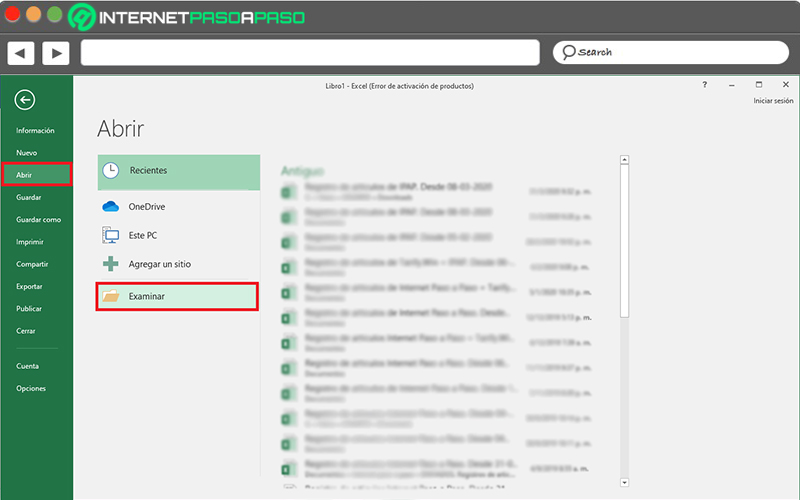
- After locating it, just double-click on that file to open it in the spreadsheet Or, select it and click on “Open”.
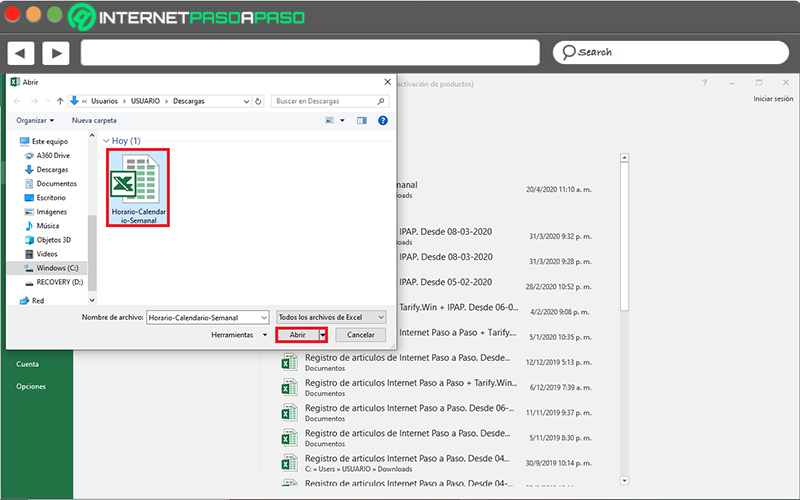
- Then, after a few seconds of waiting, you will be able to see the template of the schedule that you have downloaded and manage it to your liking, modifying each of the available fields.
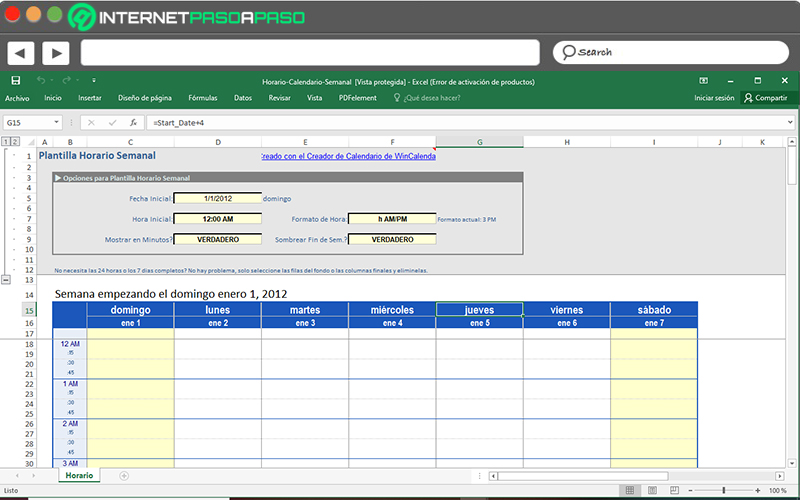
- Lastly, you just have to save the changes made and ready.
manually
Another of the mechanisms that exist to make a schedule of any nature in Excel is based on making an equitable distribution of each of the cells and entering the required information. This, without using any basic pattern and elaborating it manually.
Although, the above procedure reveals much more ease and productivity, in this case, the users have greater freedom to allocate their time and customize the appearance of the schedule.
Here we show you how to do it:
- Initially, what you have to do is open a worksheet in Microsoft Excel.
- Following that, start typing on the cell A1 the following text “Work schedules” and press the Enter key.
- Now, in cell A2enter “Week corresponding to:” and press Enter again.
- Then, leave the space blank in cell A3 to mark a separation and better organize the text. Next, go to the cell A4 Y write “Monday” to press Enter.
- Subsequently, in cells A5, A6 and A7chooses to write each shift of the day (first, second and third, correspondingly).
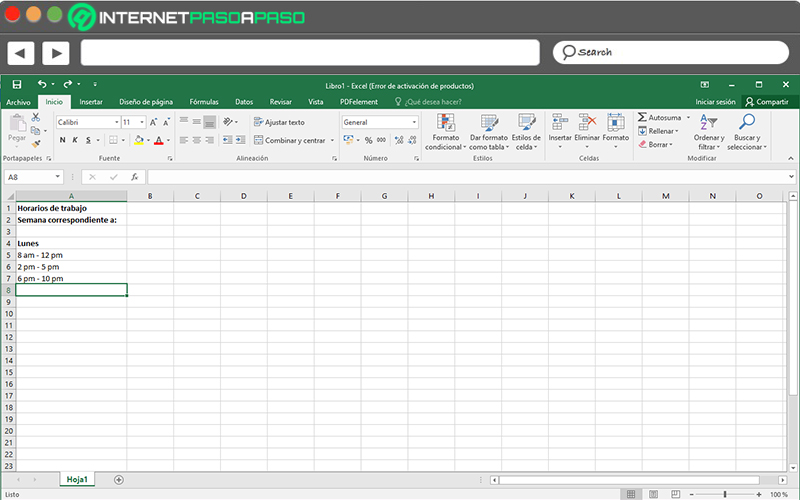
- Once the above is done, go to the cell A8 and introduces the term “Tuesday”. Following that, add the three shifts corresponding to that day in the cells A9, A10 and A11.
- Thus, it is time to repeat the same procedure in the following cells to add the information for the days Wednesday, Thursday, Friday, Saturday and Sunday with each of his three turns.
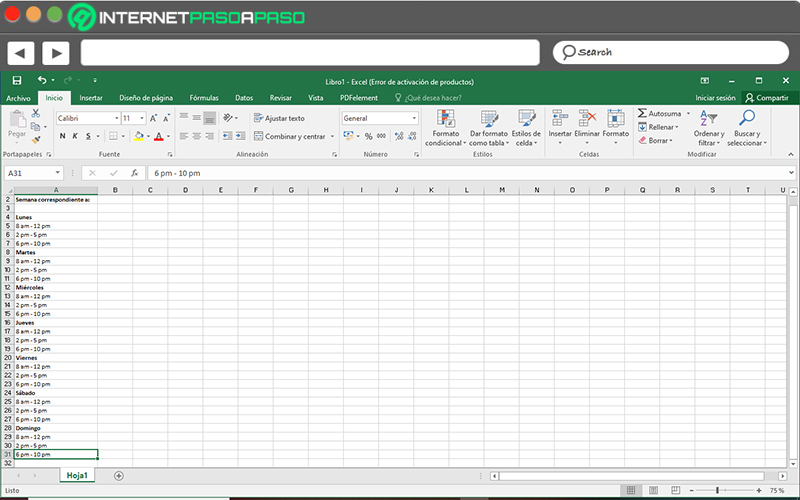
- When you have already included all the days of the week and the times, select everything from cell A4 to cell A31 (where it concludes), to proceed to click on the “Insert” tab from the ribbon and select the “Table” option inside the Tables group.
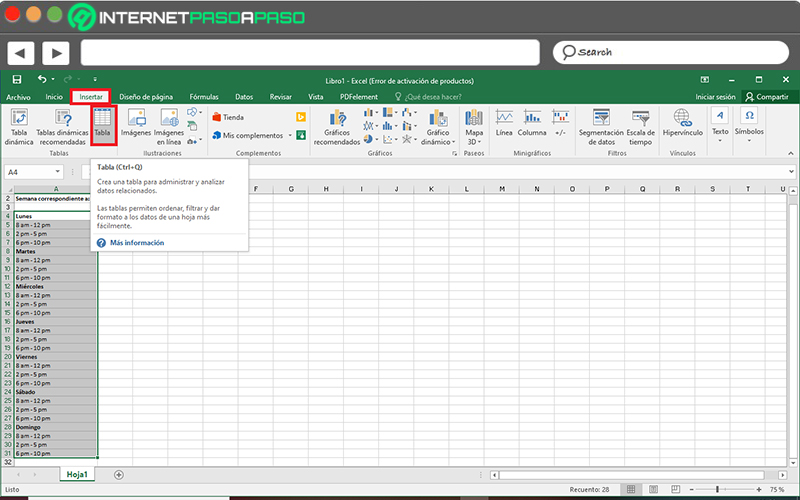
- After that, through the “Table Tools” and “Layout” tabsproceed to choose a table style for your schedule, specifically in “Table Styles”.
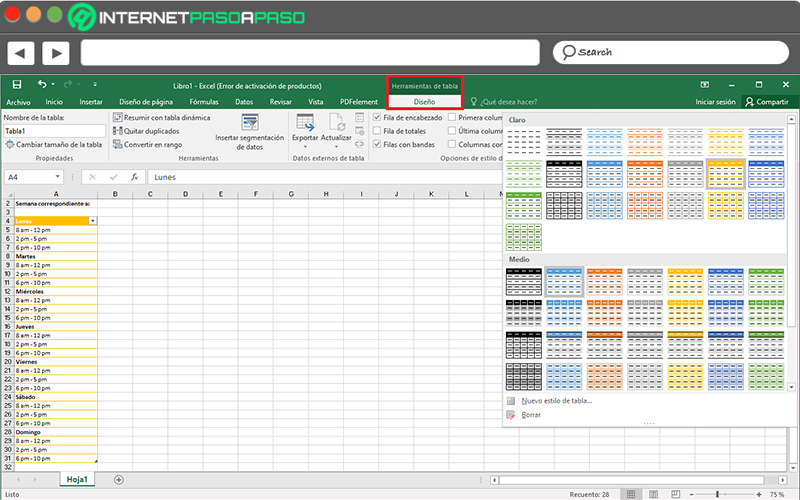
- Finally, from the same tab indicated above, proceed to edit the table with the other available tools. To then enter all the appropriate information in the corresponding cells.
List of the best schedule templates that you can use in Microsoft Excel
For ease, productivity or convenience, many people prefer to create their schedule from an Excel-compatible template, instead of creating it from scratch.
Therefore, to simplify your search when downloading these templates, Next, we list several free and interesting alternatives, with their respective download links:
Simple and practical schedule
It allows to distribute the time from Monday to Friday of each week and provides different time intervals for it. It is characterized by being very colorful and versatile.
Download Simple and Practical Schedule Excel
homework schedule
It consists of a schedule exhibits a very clean design and allows you to list your tasks along with the hours of study within a list of tasks. To do this, you must select it by month, since it is a kind of calendar.
Download Excel Homework Schedule
Schedule by Dates – Starting Monday
This is a schedule that shows a more professional and offers three alternatives to choose from (weekly, up to 31 days and up to 5 weeks)according to your requirements.
Download Schedule by Dates – Starting Monday Excel
Weekly schedule with breaks
It is an official Microsoft Office template that allows you to enter homework and class data on a separate sheet. Thus, it offers the possibility of list all weekly homework (with day and time).
Download Weekly Schedule with Breaks Excel
Schedule weekly college schedule
It is an elegant, attractive and very functional model. Which allows you to write the elements in the day and time spaces, as well as to establish a priority for each task. It is recommended to use it at the academic and/or university level.
Download Simple and Practical Schedule Excel
School Hours (without weekends)
Just as its name indicates, it refers to a calendar that does not contain the days of the weekend and, therefore, you can add the duties to be fulfilled from Monday to Friday. It includes four alternatives based on schedules and their horizontal or vertical distribution.
Download School Schedule (without weekend) Excel
Schedule Daily Work Schedule
It is ideal for manage all daily and weekly tasks, as well as for programming events. Basically, it is characterized by being a very interactive template.
Download Schedule Daily Work Schedule Excel
Student Schedule
It is used in academic and educational environments to optimally track assignments and class scheduling, during the 12 months of the year. One of its greatest advantages is that delivery dates are highlighted automatically.
Download Excel Student Schedule
Computing