
Index:
UPDATED ✅ Do you want to know how to make an organization chart for your company in Microsoft Excel like an expert? ⭐ ENTER HERE ⭐ and learn everything FROM ZERO!
A Organization chart is a graphic representation of the structure of a company or organization. The interesting thing about them is that allows organization of departmental structures and even indicate the people who run each area.
Within Excelit’s possible design the organization chart of your company in a very fast and simple way. you can do it from manually or through the use of templates.
In this post, you will learn how to make an organization chart for your company in Excel in a quick and easy way. Keep reading, you won’t regret it.
What should we take into consideration when making an organizational chart in Microsoft Excel?
First of all, you must be clear what kind of organization chart do you need to design and based on that structure yours. The types are divided according to their structure, contents either purpose that they chase
In this sense, the main ones are:
- Verticals: information is organized according to top down pyramid.
- Horizontal: hierarchies are arranged left to right.
- Mixed: combination between vertical and horizontal.
- Circulars: The authority maximum or the highest level of hierarchy is placed in the centerand around it the other levels are located in the form of circles decreasing.
- By blocks: is a variant of the classic organizational charts, and is based on the same structure of a pyramid. That is, the information goes from top down but in blocks.
- Climb: indentations are used to represent the authority. In this sense, while the greater the bloodletting, the lower the authority of said position.
- Tabular: it’s based on climbbut do not include lines that unite the commands of authority.
- Functional: focuses on the representation of specialization that each position has in a certain area.
- Integral: this is the one represents the entire company.
- Squares, units or positions: is where I know It represents to each worker of a business.
- Microadministrative: is one who represents a single company.
- Macroadministrative: is the one used when a business has different companiesand the organization chart shows all units of said business.
- Masoadministrative: includes all companies in a given sector.
Even though there are various types of organization chartssuch as those mentioned above, their structure or design may change over time. The reason is that at any time you can modify the structure of an organizationwhich will inevitably cause him to suffer changes.
Other important aspects to keep in mind is that an organizational chart should be designed in a way that is easy to understand and very practical to use. Added to that, you have to contain only essential informationwhich means that you have to save data unnecessary.
Lastly, when you go to create an organization chart in excelyou will have different tools that will help you to give shape to grapheither through templates or of manually.
What are the best tools we have available in Excel to create an organization chart?
In Microsoft Excelyou can start create an organization chart for your company without major problems. The best tools to do this are: SmartArt, Visio or with templates. With any of the three you can do it easily and in a professional.
Let’s see below:
With Smart Art
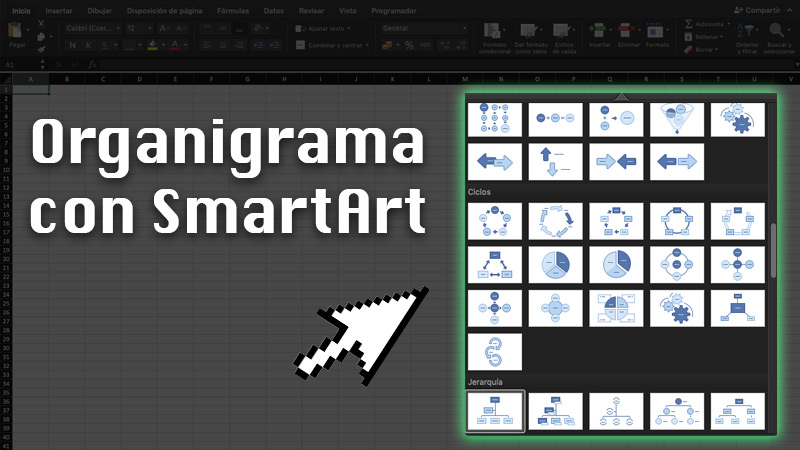
If what you are looking for is illustrate your company structure in a creative way and simple, an excellent option is to opt for the smart art graphics which includes the package Office.
The most interesting thing about this type of chart is that you can customize options such as:
- Colors
- borders
- Shapes
- Size
- Kind of text
with Visio
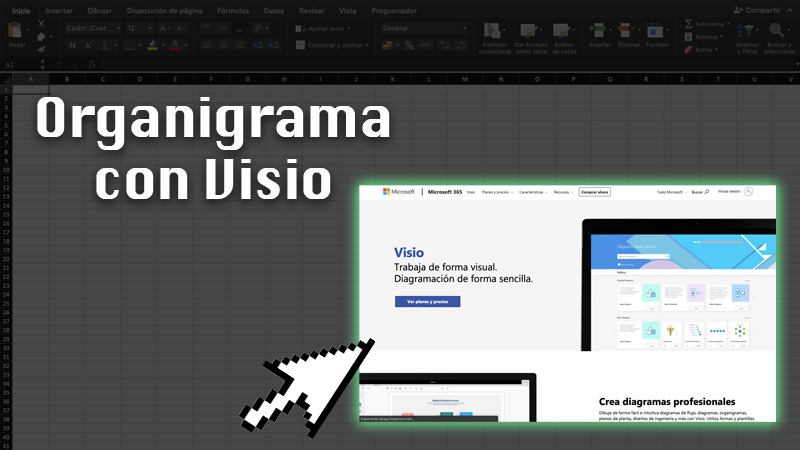
Designing an organization chart with Visio is a slightly more professional way and is much more recommended for those who are familiar with excel. In general terms, vision is a tool for draw using drag and drop technique.
With her help, you can create organization charts and even connect to data in existing Excel files. You also have access to Active Directory instances to automatically create this type of graphics.
As an important fact, Visio is not included in the Office suiteso you have to buy and install to enjoy its features.
With Templates
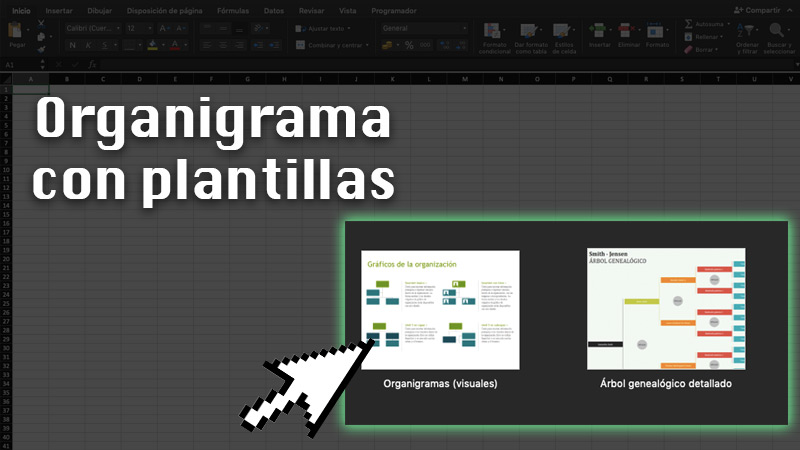
Lastly, one very practical and fast way to create organization charts is with the help of Excel templates. Within the program you have access to a default templatein which you can personalize the different fields according to what you require.
If you want to have many more optionsyou can download on the Internet all kinds of organization chart templateswith varied designs and shapes.
Steps to create an organization chart for your company in Microsoft Excel
If you want create your own organization chartkeep in mind that there are two methods to do this: manually or with a template.
Both are very simple, so we will explain the step by step according to each case:
With a Template
Templates are the best option for those inexperienced users who are not very familiar with the design. Just follow a few steps and you’re done. will be able to capture the entire structure of their companies or organizations on an organization chart. The steps to follow can be altered according to the office version with whom you work.
In this case, we are guided by Office 365 on macOS:
- Open Excel.
- Go to the section of New.
- Search Organization Chart Templates.
- Select the template.
- automatically will open in excel.
- Slide into each section and fill in the fields you need.
- For modify the colors or other details of the chart, click on the shape you want. I know sections will open SmartArt Layout and Formatting.
- Enter any of them and make the necessary adjustments.
- Once it’s ready, you can save it with a custom name.
If you don’t like the templates available in Excel, you always have the option of downloading others from the Internet:
manually
When it comes to the designing an organization chart manually, there are two methods to do it. The first and simpler, is by making use of a Smart Art. Likewise, there is the option of working with vision in Excel.
With Smart Art
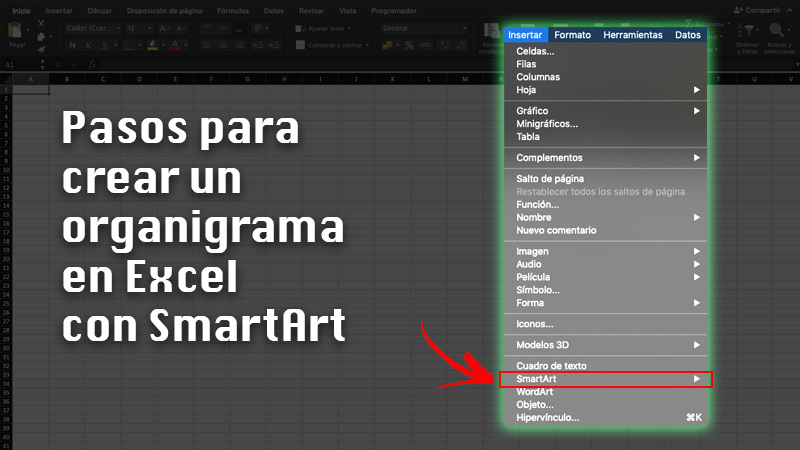
If you want to do it on Windows:
- go to Excel and open a new spreadsheet.
- In the group Illustrationsinside the tab Insertchoose the option Smart Art.
- Inside the gallery corresponding to Choose a SmartArt graphicclick on Hierarchy and choose the design you want.
- Press To accept.
- Fill in the fields of the organization chart by clicking on each box.
For the macOS version of Office 365, the way to insert a SmartArt is:
- Open a new spreadsheet in the Excel.
- In the best menu of the program, click on Insert.
- Choose Smart Art.
- click on Hierarchy and proceed to complete each frame with the necessary information.
In both cases, you can modify colors, borders, shape size, etc.by clicking the formand then inside Smart Art Design Y Format.
with Visio

After To install Visio, follow the steps mentioned below:
- Choose New on the tab Start.
- Click on Organization chart and choose metric units either United States units. Then select To create.
- If you are creating a simple organization chart, you should click Cancel when the dialog is displayed Organization Chart Wizard.
- in the tab Organization chartdifferent types of shapes are shown that you can use.
- For connect shapes automatically, drag the subordinate forms to the superior ones according to the hierarchy of your company or organization. You can also choose to connect manually using the connector shapes. You just have to write in each one the name and title, along with an image (optional).
- Organize your design in the tab Organization chart.
In case you already have information stored in a database, what you have to do is:
- Opens vision.
- Select the Organization Chart Wizard.
- Click on the information that you have stored in a file or database.
- Respond to the questions that they request.
- Import photos or images (optional).
- click on To finalize.
Apart from import information into the organization chart from Excelyou can add information directly in the Attendee for organizational charts.
List of the best templates to create business organization charts in Excel
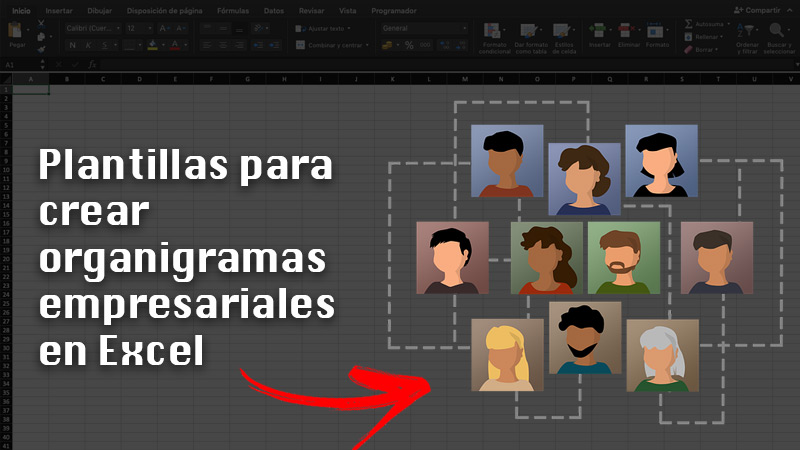
Templates can be your allies when create a business organization chart if you are inexperienced in Excelbecause they already come previously designed and you just have to fill in the fields with your company information. They also give you the option to customize colors and texts.
Therefore, we indicate a list of some websites where you can download or create templates to make business organization charts in Excel:
- en.justexw.com
- templatesmil.com
- blog.group-pya.com
- edrawsoft.com
Computing