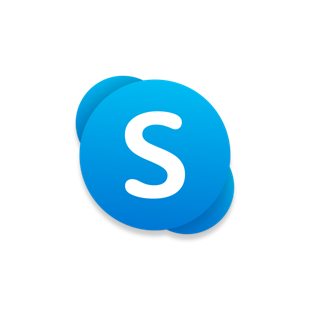Index:
UPDATED ✅ Do you want to make free national and international calls from your computer? ⭐ ENTER HERE ⭐ and discover how to do it ✅ EASY and FAST ✅
for some time the link between the conventional telephone and paying money for calls was broken. Today it is possible to call from our computer over the Internet without paying a single extra euro.
One of the most important advances that the technology is VoIP or Voice Over Internetthis system consists in that we can send our voice through an Internet network.
If you want to save money on your phone calls, don’t miss out on this article in which we will explain all the details and procedures that you must know to be able to communicate with anyone through a computer.
What methods exist to make free calls from the computer?
Among the different methods available today, we are going to focus on the two most important.
Next, we detail each one of them:
Via VoIP (Internet calls)
With “Voice over Internet Protocol“or VoIP we can send and receive voice messages and any other multimedia files through the Internet.
Through this system, users must have a device that has integrated VoIP technology, that is, say they must install special software on their computers, or have a switchboard that will work like a telephone exchange but based on the network protocol.
When we use this method costs are reduced considerablythe only thing we should pay are subscriptions to telephone operators or hire a service from the Internet-based telephone exchange.
We can call any telephone that contains VoIP and also any conventional telephone. Some of the problems it presents is that when traveling in data packets, the information does not always arrive on time and to the correct destination, sometimes these data packets can be lost. generating a low reliability and in the system.
external programs
As in the previous point when we use external programs we are going to need a PC, which has a conventional audio card, a microphone and speakers.
We will need to previously install a software, by which we have decided to communicate, for example skypeand once we have it on our computer we will only have to wait for the person with whom we want to communicate also has the same application and is online to be able to make the call.
This system is very advantageous not only because of its low costs but also because it can send files and multimedia messages, or directly carry out a videocall.
What are the advantages of using these methods to call?
There are many advantages, as you will realize as you read this post, that this free call system has.
Next, we are going to detail the most outstanding according to our analysis:
Cost reduction
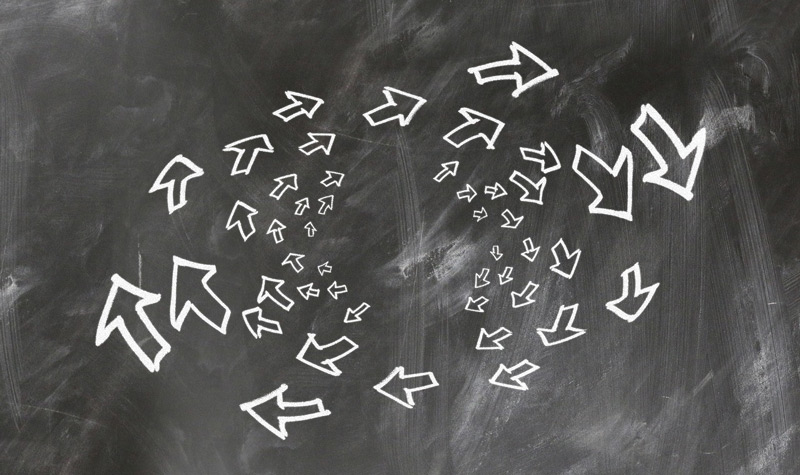
When using a system that travels through the Internet networkthe costs to make calls decrease considerably. We only need to hire an additional service if we want to call landlines or conventional phones.
But attention, if we wanted our costs to be zero, we will be able to communicate calmly with any person as long as they use this same technology. This is very handled in companies or people who need to make calls to other countries.
If we analyze the installation that is required for hardware, it is also lower than that of traditional telephony. In addition, these teams take up much less space than conventional ones.
group calls
With this technology you will not only be able to communicate with an account, or person, but also you will manage to do it with a group of them. It is only necessary to have a good Internet connection.
As we mentioned before, you can use your voice to communicate, but you can also you can send and receive messages or files with photos, videos and any other multimedia documents for free.
greater control
With the use of switchboards, such as software, we can establish controls of inputs and outputs of data packetswith this we will have reports in which we can analyze and make decisions about deviations that we consider necessary.
When we have a switchboard we can have other types of disadvantages, for example, we can expand its use of a telephone switchboard and it can provide us with a service to send or receive a fax online.
Steps to make free calls on my Windows or MacOS computer
We are going to show you all the steps you have to take for the different software that we have found for you.
Next, we detail them:
with skype
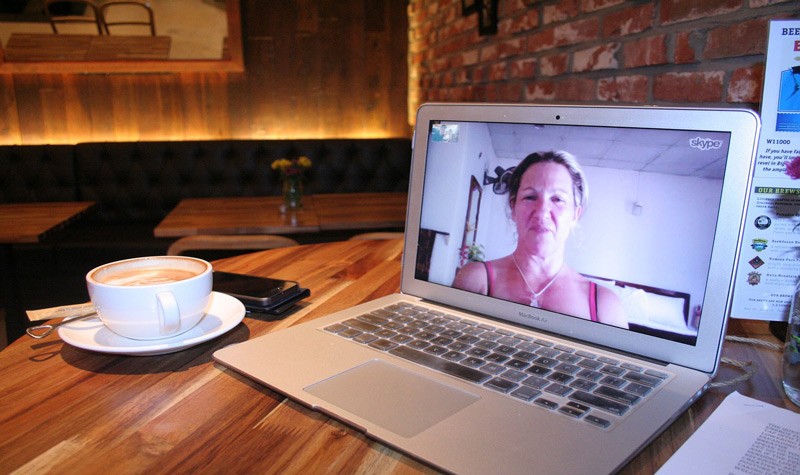
To be able to make a Skype call, we will first have to download the application on our computer.
For this you will have to:
- In Google we will write “Skype“
- Click on the application icon
- For this we will need to have an account in Microsoft or Facebook (or Skype if we already had one)
- At this time the application will be downloaded and installed
- We click on “Run“
- We choose “To accept“
- Then we press “Following“
- We’ll have to choose”Continue“
- It will ask us at this point if we want “Bing” be our default search engine (it is your discretion if you want to click on “Yes” either “Nope“)
- We choose “Continue“
Once we have created a Skype account we will have to carry out this procedure that we detail:
- We log in
- We select the option “Continue” in which he will give us a sound check and then the video of the camera
- If everything works fine, click on “Continue“
Next, we will have to search or add contacts, for this we will do these steps:
- We select “Find people on Skype“
- And a list will appear with all the results of users that match a criteria about us
- We look for the one with whom we want to establish a communication
- We click on “Add to contacts“
- In the window that arises from this procedure we will click on “Send” in order to send a request to that person or account
- Once that request has been accepted, this account will appear in your list of “contacts“
To make the call you will have to perform these steps:
- We select the contact with whom we want to establish the call
- We go to the panel that is on the right of the screen
- And we will have three options: “Video call“, “To call” or send a text
- We click on the action we want to perform
- To finish, we press the red phone
Download Skype macOS
with Hangouts
Hangouts gives us the possibility of synchronizing all our chats on different devices.
In order to establish a conversation or video call using WiFi, once we have installed the application, we must perform these steps:
- Select the app, click on “To call“
- Next, a search box will appear in which we have to enter the phone number or the name of the person we want to call (in case of being a international callwe will need to add the prefix of that country)
- We click on the number that we wrote previously, or the name of the person that we have scheduled in “contacts“
- To end the call we click on the closing window or press “end call“
whatsapp website
To use the net instant messaging application we will do these steps:
- We open in our browser “whatsapp web“
- At this time there will be no QR code
- At the same time, on our mobile device we will open the application
- We click on “Menu” located in the upper right part identified with three vertical dots
- We choose the option “whatsapp web“
- And immediately a window will open in which the message “scan the code“
- We approach our phone to the QR code that appears on our computer screen and our WhatsApp phone account will be synchronized with WhatsApp Web on our PC
Once we have done these steps we will have to continue in this way:
- We choose the contact we want to call from the list of contacts or conversations that appear on the left
- At the top right we choose “To call“, represented with a graphic of a telephone
- To end the conversation or video call (if we had chosen the drawing of the recorder in the previous step) we press the red phone.
Download WhatsApp Web Windows
Download WhatsApp Web macOS
Telegram Desktop
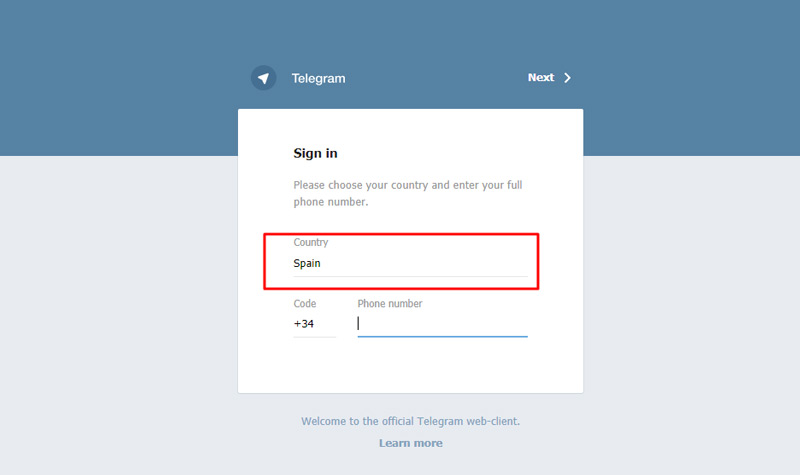
In order to establish a call through the Telegram application on any operating system, we will do this process:
- We download the application in the Google Play Store or in the Apple App Store for our mobile
- We go to the browser on our computer and type “Telegram Desktop“
- The first option will appear and we click on it
- We follow the installation instructions
- At this time it will ask us to choose the country and the number of our mobile
- We choose “Okay“
- And we will get a message on our phone with a 5 digit code to login,
- We write that number and we will automatically have Telegram Desktop on our computer
These are the step by step to be able to establish a call:
- We open Telegram Desktop
- We choose on the left the contact we want to call
- We press “To call“
- Finally we do click on the phone
Download Telegram Windows
Download Telegram macOS
List of the best programs to make free calls on Windows or MacOS
In addition to the applications that we have been analyzing previously, we want to give you a list of the best programs so you can make free calls through the Windows or MacOS operating system.
Next we detail each:
face time
It’s a program available for Apple, which is very popular among the devices of this operating system. Is free and requires an ID for our Mac.
GoToMeeting
This online conference software also allows you to share phone calls and record them, all in HD quality.
It has a trial period of 30 days and after this period we will have to pay €45 per month.
Download GoToMeeting Windows
yahoo messenger
Although this application arose for the communication of written messages, today it is possible share photos and make calls among other functions. It is free software.
Download Yahoo Messenger Windows
Viber
Viber offers since its launch in 2010, features with which you can make phone calls for free. The quality of your video calls is in high definition.
It is available for both MacOS and Windows
Download Viber Windows
Download Viber macOS
Tango
With this computer program we will not only be able to make phone calls over the Internet, but we will also be able to send text messages and make group video calls. systems oriented Windows operating systems.
Download Tango Windows
networks