
Index:
UPDATED ✅ Do you want to learn how to make attractive and original posters in Word like an expert? ⭐ ENTER HERE ⭐ and discover how to do it FROM SCRATCH!
Posters are very easy to make with Word when you know how to drive all the tools that the word processor has. In this way you can achieve unique and striking designs, giving them a touch of distinction.
There are a wide variety of functions that you can use to carry out this type of work.. You just need to know where to find them and what specific job they do.
For you to become an expert in making posters, we have prepared this post for you. You can find a guide that will help you step by step to make the best banners.
What tools in Microsoft Word are useful for making posters?

Word offers you the possibility of making different types of documents to which you can edit and attach different types of figures, videos or special letters. In this way you can create a poster that is striking, giving it your own style.
To achieve this, you will have to use different resources that will help you edit in a few steps and have eye-catching creations. The tools that you must incorporate are the following:
- WordArt: It is a function that allows you to create different designs within the text, it works in a special way with the letters making them have effects of different textures, shadows, interior or exterior lighting, create graphics, etc.
- Insert images: You will have to go to the option Insert and then click on Images or in online images find the photo you need to incorporate into your text file. In this way you can have a poster with unique designs according to the images you choose from your computer or from the Internet.
- Smart Art: When you need to create a flowchart you can do it incorporating figures in a very simple way. You will have to work with this tool that is located in the option Insert.
- Graphic: If what you are looking for is to attract the attention of the people who read your poster and you need to show certain data through a drawing, you can do it using this tool.
- Text box: This tool is ideal when you need to have a box in the middle of the text you are creating, without having to resort to a table. This option is better than Insert Table because you will be able to handle the margins in a simpler way.
Steps to create a poster in Microsoft Word like an expert
Before you begin, you need to keep in mind that you will need a printer that is compatible with a much larger paper size than usual if your poster is the size of a poster. So you will have to look for friends or go to places that make this type of impressions.
In case you decide to make a poster with smaller dimensions (or you have found a professional printer) you will have to follow these steps:
- Once you open Word, you will need to choose “New”.
- Click on the function “Design”.
- Choose the option “Size”. So you can choose the size that your poster will have.
- After you have chosen the size that suits you best, you will have to choose the orientation that the poster will have. For this you must click on “Orientation” and choose if you want it to be horizontal or vertical.
- If you want to create a header in your file you will have to go to the function “Insert”. Go to the option “Text” and choose “Text box”.
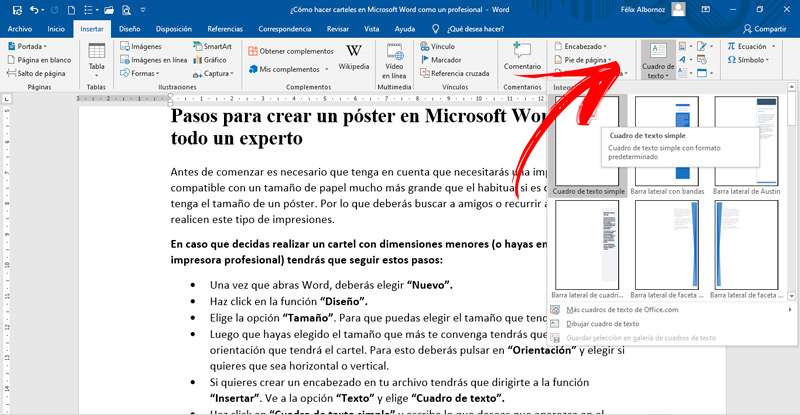
- Click on “simple text box” and write what you want to appear on the poster.
- Select the text you have written and go to the function “Start” to choose the font type and size.
- Choose the color that the letters will have.
- To get the size you want for the text box, drag the borders with the mouse until it is the dimension you need.
- Import the graphics you want on the poster. For this you will have to go to “Insert” and then click on “Shapes”.
- You can choose what you want and use the cursor to place it where you need.
- If you prefer, you can add a text to the image. To achieve this, you must double click on it to edit what you want.
In this way you will be able to add different text boxes according to your tastes, so the steps will be the same. It only remains for you to save the poster. For that you will have to click on “File, Archive”to choose “Save as” and write the name you have assigned to your document.
Learn how to download and add WordArt arts to enhance your posters
When you need to incorporate another type of art to your font types, you can use different resources for your posters and thus be able to include it in WordArt. To perform this task, you must follow these instructions:
- Open your browser and go to one of the platforms used to download fonts. In this case we choose DaFont as an example. “https://www.dafont.com/”
- Choose the type of font you want to download.
- Click on “Discharge”.
- After a few seconds, you will have to click on “Install”. This will make Word recognize that you have a new font.
To use it in your posters or in any other document you will only have to go to the beginning and it will look for a Font function the name of the letter that you have recently downloaded.
List of the best portals to download WordArt and find resources for your posters
If you want to design the best posters using Word, you should take these portals into account that will help you download WordArt so that you have more resources in your work:
pixabay.com
This platform is an image bank that will help you find the best photos, illustrations and also videos with the right to use for free. In this way you will find many resources for WordArt in high quality.
You will have to write in the search bar what the theme of your poster is and then filter by the type of image or video you want to find. To finish you will have to “click Download”.
canva.com
On this site you will find the tool you need to create and design the best posters. You will have to register with your email or your Facebook user and then you can start downloading all the photos you need.
You will find pre-designed templates and also a wide variety of technical resources that will make your job much easier.
autotracer.org
If you want your photo to not lose quality, you can vectorize it to turn it into a drawing so you can enlarge it to the size you want. To perform this task you will need a platform like Autotracer, which will help you with very simple steps to have the best image with vectors.
You will need to type the URL or select the file and stick it in the area that is intended for that purpose. After a short time, you will be able to download it for free. You will have the option to upload any type of image that has a JPG, PNG, PDF or JPEG format.
Fotor.com
When you do not have enough experience to use Photoshop or similar programs, you can log in on this page Y edit photos in a very simple way. You will need to upload the file after clicking the Edit Photos Now button.
You will have a good amount of filters that will help you to make the image the way you like it. Then you can download for free. It also has a premium version where you can use cloud storage and other types of editing effects.
1001FreeFonts.com
If you want to turn Word into a real editing tool, you can’t miss a wide variety of fonts. This will help you to give better interpretation to your files, as well as to attract more attention from your readers.
The steps you will have to follow are very simple, you just have to choose one or several typography classes and then download them so that it automatically recognizes them. In this way you can create very simple and attractive text boxes.
Software