
Index:
UPDATED ✅ Want to learn how to remove all subscriptions from any email account? ⭐ ENTER HERE ⭐ and learn how to do it for FREE!
The vast majority of Internet users tend to subscribe to mailing lists to be able to receive messages about news, alerts and above all, promotions from online stores or services and social network applications. Since today’s society is driven by technology and because of this, they want to always be connected to the online world.
However, this situation can get out of control when you subscribe to various services on the web and of course, there comes a time when it is annoying to receive so many emails that sometimes you are not even interested. Reason why people want to remove such email subscriptions in their email account; either in gmail, Outlook, yahoo mail, iCloudMail or Yandex Mail.
But, many users do not know how to deal with this circumstance and want to find a quick and easy solution for it, so that they do not have to proceed to cancel each subscription one by one. In this sense, from this post, we want to let you know the procedures to be carried out to avoid SPAM and delete all subscriptions to any email accountwithout complication.
Steps to remove all subscriptions from any email account and avoid SPAM
Now, we have reached the section of the post where we will tell you, in detail and preciselythe steps you must carry out to eliminate all subscriptions from your email account, with complete simplicity. With that said, let’s get started:
in Gmail
Since it is one of the most famous email clients in the world and therefore already has over 1.5 billion userswe believe it is appropriate to begin by detailing the procedure to follow to eliminate subscriptions to this service and thus stop receiving so much SPAM.
In this sense, in order not to use third-party services that can put your privacy at risk and even sell your data to other online companies, it is more advisable to use a method created by a blogger and engineer known as “Amit Agarwal”. Which, proposed a google script or simple open source program, which has the ability to scan email content in batch and get unsubscribe link quickly.
Thus, once you locate the option to “unsubscribe”, this tool will proceed to delete your email subscription and in case the service to which you have subscribed requires an additional message to complete the deletion, the same script will do it by itself. This being the best way to avoid resorting to third-party services or giving someone else access to your Gmail account.
However, The steps to carry out to specify this in your email account are the following:
- To get started, you’ll need to create a copy of the Google Spreadsheet so you can copy it to your account. google drive. The process of creating said copy, you will have to carry it out from this link.
- Once you access the URL provided in the first step, with your Google account open, click on the button “Make a copy”.
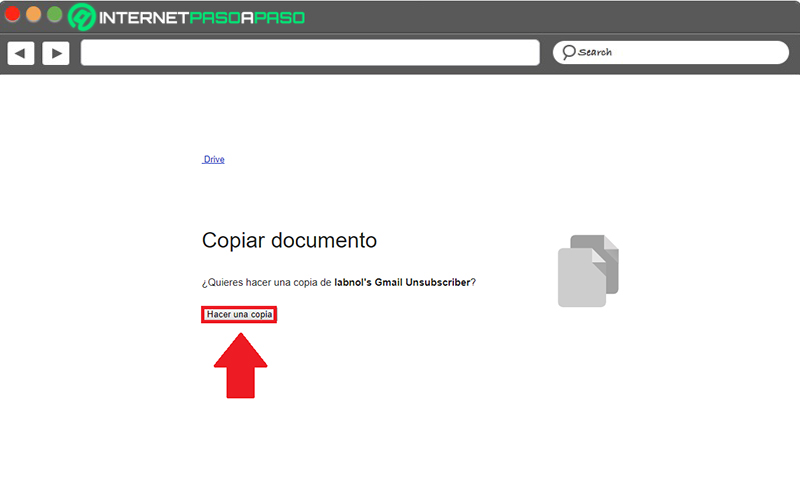
- Next, the document will open in the spreadsheet and there, you will have to click on the tab that says “Gmail Unsubscriber” and is located at the top. Thus, they will show you a small menu in which you must select the option “Set”.
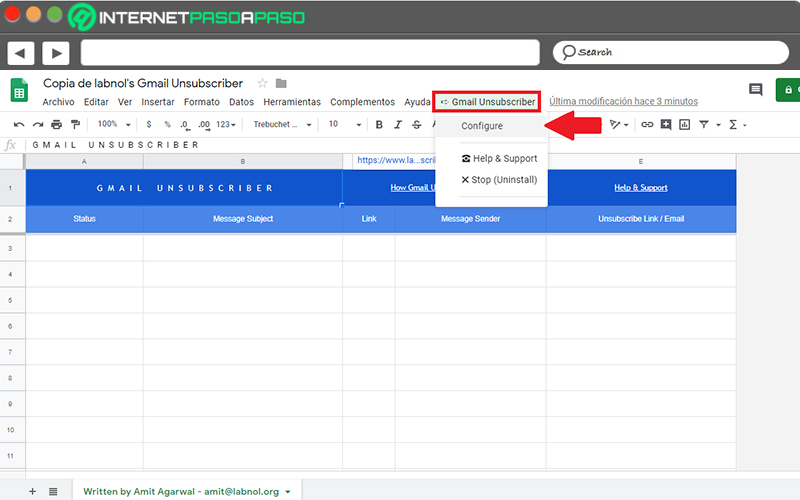
- After that, they will show you a pop-up window in which you must authorize the Google script to enter your data; taking into account that these will not be saved or shared with external sites. In this way, click “Continue”.
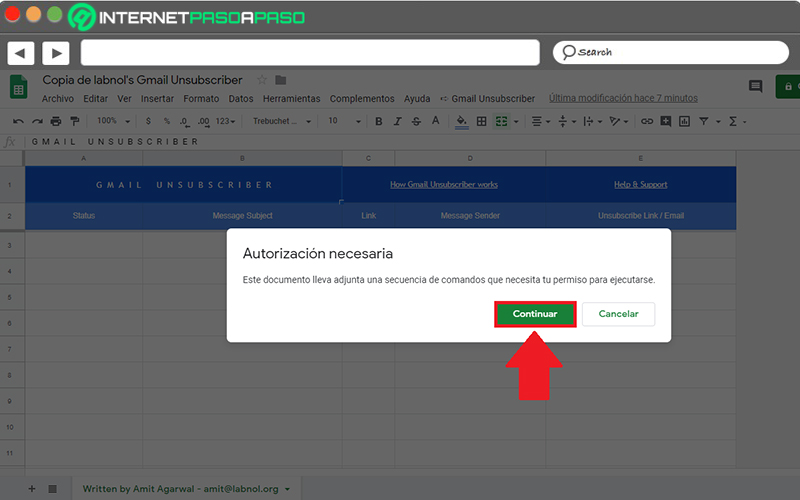
- Then, in the new screen that they show you, you will have to select your google account to access Gmail Unsubscribe.
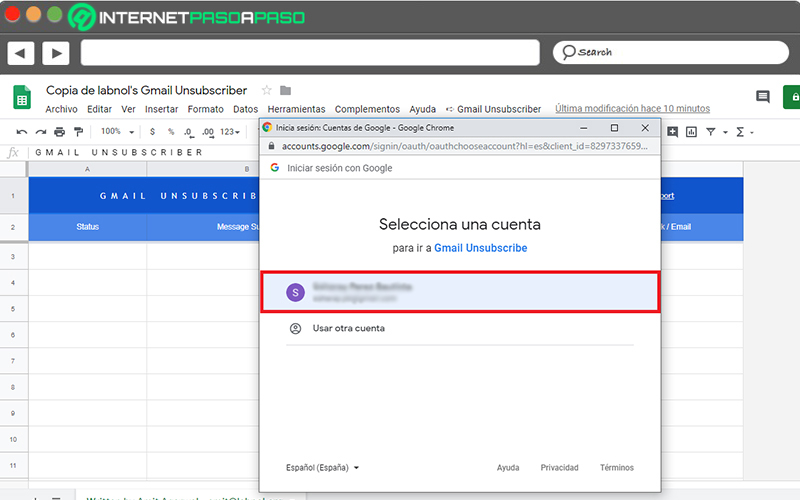
- With the above, Google will indicate that, at the moment, this service is not linked and therefore, you will have to enter the advanced configuration of the same screen and Click “Go to Gmail Unsubscribe (not secure)”.
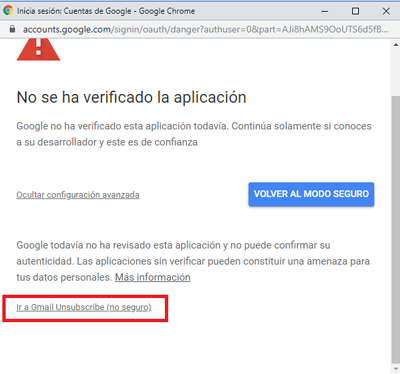
- Next, after accepting the terms and conditions of this tool, you can choose a name for the label or leave it as it is. By default, it is identified as “Unsubscribe”. done this, click on “Save configuration”.
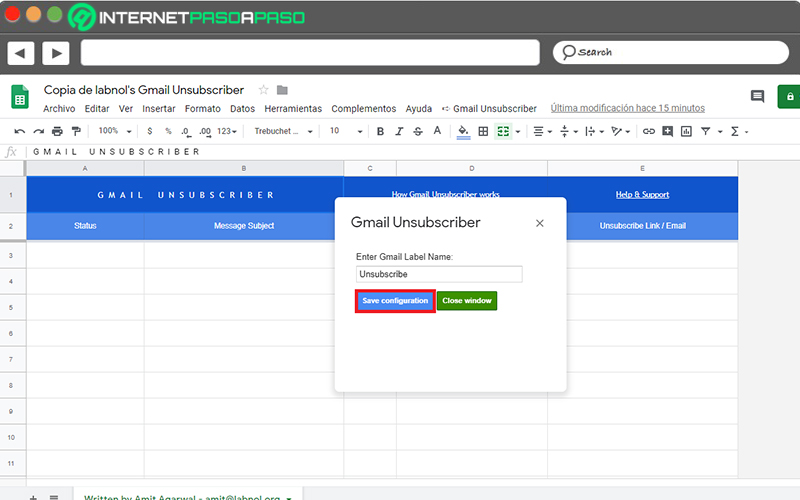
- Later, they will tell you that this label may take a few minutes to appear in your Gmail account. As usual, it will be 15 minutes.
- Lastly, the spreadsheet in Google Drive will be filled with all the subscriptions that the script has removed and, likewise, you will be able to see the current status of the subscription, as well as the location of the link to unsubscribe and its sender.
in Outlook

Before indicating each and every one of the steps to follow to be able to delete your subscriptions from an Outlook account, it should be noted that there are two ways to proceed, in this case. The first one has to do with canceling the subscription and deleting all the content that has been downloaded from the service in question or the RSS feed (a means of syndication of web content). Now, the other way is to cancel the subscription and at the same time, keep the downloaded content.
To begin with, we let you know what you must carry out, if you wish unsubscribe and remove all content that has been downloaded:
- Mainly, you have to access the official website of Microsoft Outlook and open your email account.
- Next, within the email and located in the “Folders” panel located on the left side, proceed to expand the folder called “RSS Subscriptions” (if Outlook 2016) or “RSS feeds” (if it is Outlook 2013).
- After that, click on the RSS feed folder and now it’s time to click on “Suppress”.
- Finally, you will be asked to confirm the deletion and just click “Yes” and you’re done.
However, if you want unsubscribe and keep downloaded contentthe process to execute is different. Which requires the following:
- First of all, you will have to click on “File” and then on “Account Settings”. To do so, press again on the “Account Settings” option.
- Now, located in the RSS Feeds tab, specifically in “Font name”tap the RSS feed, and then click “Remove”. In case you want to cancel multiple RSS feeds at the same time, you will need to hold down the key. “ctrl” while pressing the names of those sources.
- Finally, it only remains to confirm the deletion with just click “Yes”.
In Yahoo Mail

In this service, they allow you to cancel your subscription to special offers, marketing mailings, newsletters and product updates from Yahoo Premium Services. Best of all, it is extremely simple to do.
However, you must take into account that it is not possible to cancel some types of subscriptions, such as: updates about service outages, welcome messages when you sign up for a Yahoo! o notifications of changes in the privacy policy and/or in the terms of service, as well as billing notifications (cancellation or renewal notices).
In this sense, to proceed to eliminate the subscriptions of commercial emails or special offers, which are the contents that users prefer to remove from their inboxas usual; you will have to do the following:
- To start, proceed to enter your Yahoo Mail email account and once you are in the inbox, you will have to find and open the email whose description you want to delete.
- When you are inside said email, scroll to the end of it and click on “Cancel subscription”.
- Later, they will show you a new window where they ask you to confirm the deletion of said subscription. For it, click on the option “Yes, cancel the subscription” and with that, you will be concretizing the process.
On the other hand, it is opportune to emphasize that, such cancellation may take up to 10 days to be verified. In other words, you can stop receiving these annoying emails in Yahoo Mail in 10 days or less. Apart from that, we also mention that in this email client, it is not possible to delete subscriptions in batches (you will have to be one by one).
In iCloud Mail

Luckily, nowadays, it is much easier to cancel your access to the distribution lists in which you had subscribed using your iCloud Mail account. Since, although previously you had to scroll down to the end of the received messages and click on the indicated link to follow the instructions, This has changed.
In this sense, it will no longer be a tedious process to have to delete all your subscriptions directly from iCloud Mail. Since, As of the release of iOS 10, it is possible to unsubscribe quickly and easily through the app.
Here are the steps to carry out:
- Access the native iOS 10 Mail app, search and select the email that you know or suspect is part of an email list or distribution list.
- Second, if you see a link at the top of the page that prints “Unsubscribe”just press it.
- Once the above is done, you must confirm that you want to unsubscribe from that email list, with just Click on “Unsubscribe” on the screen of your iPhone or iPad.
That way, by following these steps correctly, You may have unsubscribed from the email list that was cluttering your iCloud Mail inbox with irrelevant information.. So, you will no longer receive annoying messages from said source and from all the ones you want; just by doing this procedure for each subscription.
In Yandex Mail

According to Yandex directives, Over 90% of all emails your customers receive are spam.. Reason why, to avoid SPAM and not fall into the clutches of scammers who distribute email addresses without prior consent, they have implemented a quick solution so that their users can delete all their subscriptions, without any type of complication.
Clarified the above, it is time to start with the step by step to be carried out to achieve remove these subscriptions, easily, from Yandex Mail:
- In the first point, you will have to access the main page of the service, enter your username and passwordthen click on “Get in”.
- Then go to your account inbox and click on the newsletter letter. After a few seconds, you will have to go to the bottom of the page.
- Third, choose any of the links that the same service offers you. If you press on “Click here”the service will redirect you to a page with the title “Subscription cancellation confirmation” and if you click on it, then you must confirm by clicking on “Yes”.
On the other hand, if you have subscriptions to the service for other topics, it will be possible to get rid of it directly from the main page. There, you should locate the section “Subscriber” then click on “Subscriptions” and then you will see the mailing lists you have accessed. If you want to cancel them, choose the desired bulletin and proceed to click on “Cancel subscription”. That’s it.
Why do I get emails from pages I’m not subscribed to? How to prevent it from happening?
Currently, the cases of SPAM worldwide are truly innumerable and for that reason, all Internet users are exposed to different dangers through the same email account. Thus, many wonder why they receive messages from pages to which they have not subscribed or from unknown email addresses and in this section of the post, we will indicate the main reasons for this.
So, in order to understand this global problem a little, we will now let you know the main cases because there is no single reason:
- It is possible that you have signed up for an internet service or that, in order to use it, you have entered your email address and because the conditions and terms of use of these services specify that they reserve the right to use the email account to send advertisements; these will constantly be sending you information that you do not know.
- In some cases, cybercriminals focus on hacking the database of some online service you used and therefore, they make use of your email address to send emails that can deceive you and thus fall into their trap.
- It is also likely that you have received and/or forwarded one or several emails in a chain with different recipients and you did not use the “BCC” (blind copy) option.
- Previously, you may have subscribed to a channel on the web to inform yourself about a specific topic and you may not remember anymore; reason why you are no longer interested in receiving these notifications.
- If you’ve posted your email address on a website, there may be a problem that I was able to trace it and because of that, it is using it to send you SPAM-type emails.
In addition to the main causes of receiving spam, it is also worth knowing certain mechanisms that you can use to solve this type of problem, with great simplicity.
Next, some effective solutions:
- Filter or block SPAM emails directly in your email client, so that they cannot access your inbox. In addition to this, you can also add anti-spam filters and create your own rules based on aspects such as: subject, sender, recipient or keywords.
- We recommend that you review the configurations or settings of the services in which you have previously registered. Since, sometimes they can provide the option “enable” or “disable” email notifications. Thus, you will stop receiving their notifications constantly.
- It is important unsubscribe from subscriptions that you are no longer interested in having in your email. This, by following the steps that we indicate throughout the post or, by using the option that, in general, includes advertising emails to stop receiving such notifications.
- Check the privacy terms maintained by the websites in which you are going to register. Since, in this way, you will be able to check if your private data will be used by third parties for advertising purposes.
Emails