
Index:
UPDATED ✅ Do you want to know how to delete a comment in an important document in Microsoft Word? ⭐ ENTER HERE ⭐ and learn how to do it FROM SCRATCH!
While it is true, Microsoft Word has been described as the most complete word processor in the digital environment and consequently has a lot of fame all over the world. Reason why currently has many users.
In that sense, this program present in the Microsoft office suite offers endless options and functions that facilitate the processes of creating and editing any digital text. In particular, for all the improvements it has exhibited and the inserts it has had throughout its versions.
Among them, the possibility of add comments or annotations within a document for information. However, during the editing stages, some users have the requirement to delete said comments and they don’t know how to proceed, so here we will explain it step by step.
Steps to remove any comments from your Word documents
First of all, it is worth clarifying what the comments in the documents of this word processor are about. Thus, basically, they can be defined as a note or annotation that an author or reviewer adds within any document created in this software. So, it will be displayed in a balloon located in the margin of the writing or in the review panel.
But, despite the fact that they are of great help when correcting any digital text and, especially, when it comes to collaborative writings; sometimes it is necessary and essential to suppress these comments. However, many people do not know how to do it and that is why, here we will detail the procedures that must be completed to achieve it. both from its web version as well as through the popular program:
From the web version
Specifically in the year 2010, was the launch of Microsoft Office Online and this opened the doors to many users so that they could use their different solutions through the Internet and without any limitations.
Therefore, thanks to the fact that no installation is required, numerous Internet users opt for create and manage your texts from the web version of Word. Taking into account that, to access, only they must use their Hotmail or Outlook email account.
Consequently, it is essential to specify the steps that must be followed when delete comments added in a Word document made online.
Here are those steps:
- First of all, through your preferred web browser, you must access the document in which you want to override the added annotations.
- Once you open the text in question, you will have to proceed to find the comment(s) you need to delete. Whereas, these are located on the right side of the paragraph and are characterized by display a dialog cloud-like icon.
- Next, click on that icon and, immediately, a bar will appear on the right side of the panel. Over there, you will be able to see all the comments added in the document.
- If you wish delete each comment one by one, click on the three horizontal dots presented in the upper right corner corresponding to the note box. With this, a pop-up menu will be observed and among the available options, click the “Delete Thread” option. Automatically, the comment will be deleted and the text dialog cloud will disappear.
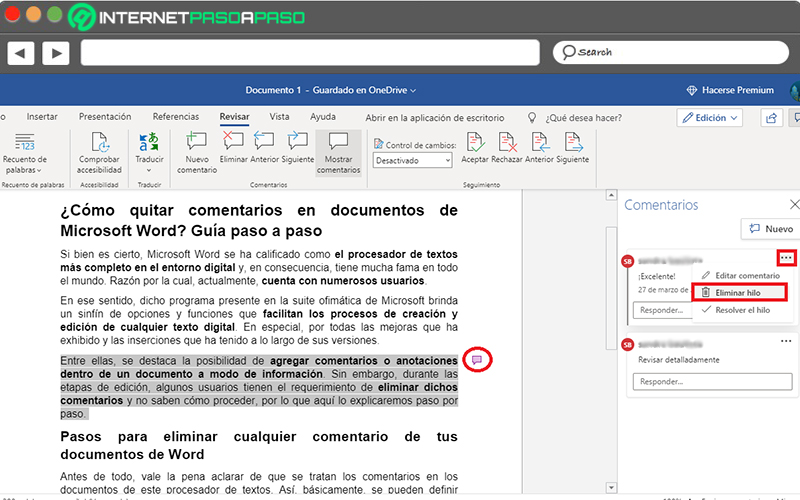
from software
Now, if you are one of the more traditional users and prefer to edit or manage your digital documents directly from the Word softwarethere is also the possibility to delete all the comments you want from there.
Highlighting that, it is a very fast and simple process to carry out that consists of the following:
- Initially, find and enter the document where you want to delete the added notes.
- When you access the writing in question, you will have to proceed to find the comment(s) you want to delete. Which are also located on the right side of the paragraph and are shown from a red barindicating the user who entered the annotation.
- After that, it’s time to right click on that comment so you can display a menu with many options. Among those, Find and select “Delete Comment” and immediately it will disappear.
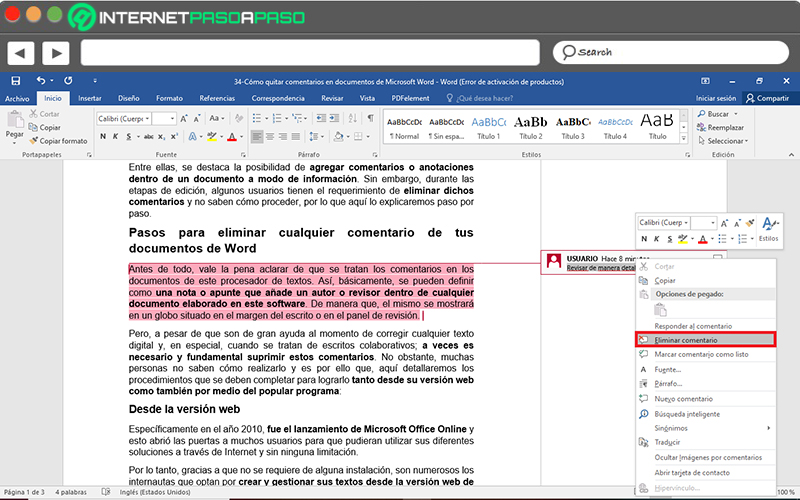
- In case you prefer to override all the comments present in the Word document automatically without doing it one by one, do the following: Click the Review tab > Click the down arrow located in the Delete box > Click the option “Delete all comments from the document”. Thus, they will be deleted simultaneously.
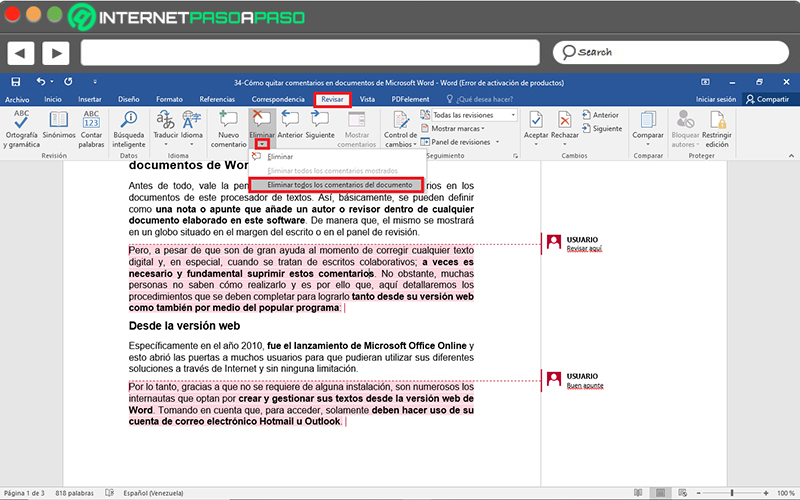
Is it possible to block comments in collaborative Word documents?
Today, Microsoft Word supports collaborative environments with the aim of facilitating teamwork of any kind. Therefore, under these conditions, the possibility of adding comments is extremely valuable and of great help to manage the documents made there.
However, for reasons of prominence, security or originality, many users wonder if it is possible to block or restrict the annotations exposed in the collaborative texts of Word. For this reason, it is necessary to highlight that, today, there is an option that allows them to be isolated in some way.
So the trick is based on make use of the function called “Track Changes”by means of which you can prevent other people from turn off revision control for your document and with it, they do not have the corresponding access to edit or delete your comments.
Next, we explain the step by step that has to be executed to restrict the notes in a Word writing in this way:
- As in all cases, start with enter the document you want to restrict with the help of Track Changes.
- Second, locate any comments present in the text and place the cursor over which area of the writing to select the “Review” tabin the options box.
- Once the above is done, in the Follow-up box, click the down arrow for “Track Changes”. Now, they will show you two available options and you have to Click on “Block Tracking”.

- To conclude, you must enter an optional password and confirm it to press “OK”. In this way, you will be able to prevent other collaborating authors from disabling change control and your comments will be blocked and/or restricted.
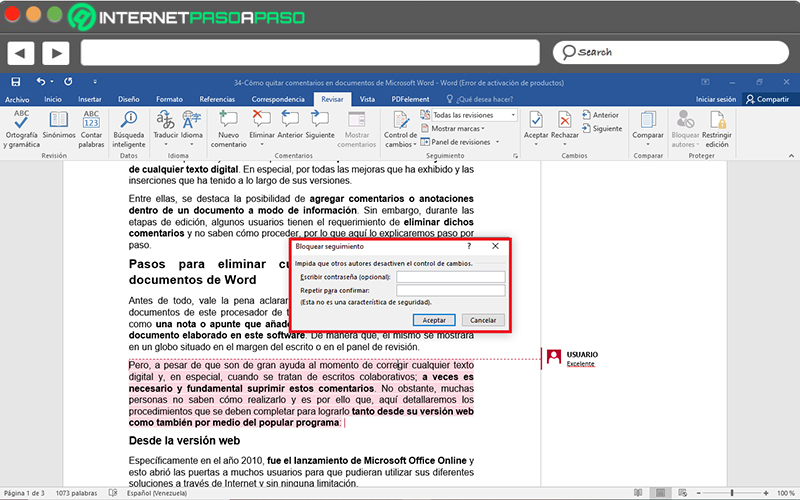
Software