
Index:
UPDATED ✅ Do you need to transfer all the contacts from your iPhone to your new Apple mobile? ⭐ ENTER HERE ⭐ and discover how to do it ✅ EASY and FAST ✅
The transition of information when we change from an old mobile to a new one always it is usually a bit of a “bothersome” activity, so much so that many times we prefer to pay so as not to have to go through that process.
Even more so when it comes to a phone book with more than 200 contacts, so we will understand that doing this task by hand would be a complete odyssey. For this reason, there are methods that facilitate this process.
In this article, we are going to see what are the best ways to transfer your phone book from your old iPhone to a new one. We will also show you what are some applications that can facilitate this even more.
Steps to transfer contacts from one iPhone mobile to another 2019
Next we will see different methods to pass our contacts from an iPhone mobile to the new iPhone device that we have bought.
For that we will use the different most important electronic clouds that exist:
From phone settings
The default shape to pass contacts from one iPhone to another, it is from the settings:
- The first thing we must do is to properly have the two devices connected to the Internet and synced using the same iCloud account, since this cloud is the one that will allow us to carry out the process.
- After this on the “old” iPhone, in the “Settings” from iCloud we activate the option “Contacts” to sync them.
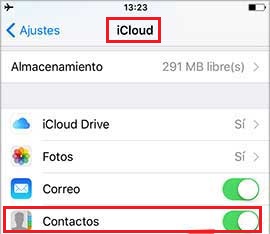
- After this, we slide to the bottom and activate the option “Copy to iCloud.”
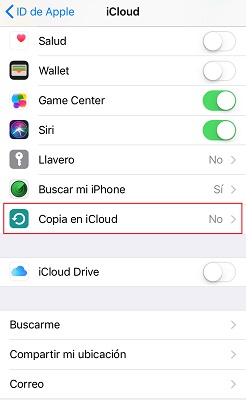
- When activating it immediately we put in process a security copy of the contacts of our device.
- Set up the same iCloud account with the “AppleID” In the new mobile, the option to “Restore last backup.”
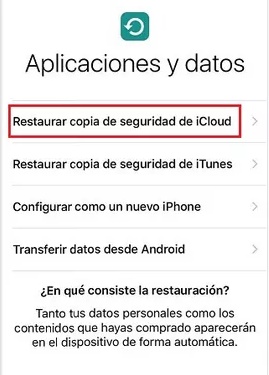
In case the iCloud account has already been configured, we just have to open the cloud and activate the option “Synchronize contacts”. This process may take time depending on the size of the backup and also the speed of the connection. But once finished, we just have to open the contacts tool and update for all the information to appear.
From Google account
One of the main clouds to back up information is Google Drive, and given that the vast majority of us are Google users, regardless of the brand of device we have, then It is an excellent idea to use it for the transfer of information:
- The first thing to do is to activate the option “Contacts” in the iCloud settings on the “old” phone.
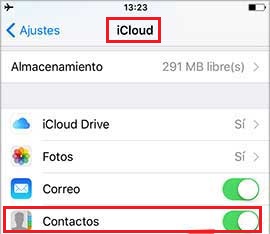
- Then we access our Google account in Gmail, in the options of “Plus” we select “Search contacts”.
- Being there in the left side menu and displaying the previous button we will find the option “To import”.
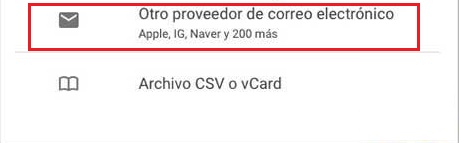
- After pressing, it will ask us to put the email and password, then we will place the email of the iCloud account.
- Done, this starts the import process contacts from your “old” mobile to your Google account.
When we add the Google account on the new device, by entering “Settings” and in “Accounts”, The contacts will automatically be synchronized and will appear on your mobile.
From Microsoft Outlook
To carry out the process from the Microsoft email account, it is necessary that have your desktop or laptop available:
- We will connect via USB the “old” device to the computer and immediately we will open iTunes.
- Once open in the left pane just below “Devices” we will select our “iphone”, and where is the information of the same we will give you in “Sync contacts with” and we choose Outlook.
- We select “All contacts” and apply the process, now it is enough that Enter your Microsoft account on your new device.
- We will do this from “Settings” , “Accounts” and we will see that we have activated the option of “Contacts” as we have already taught in the other methods.
With an external app
Another method that we can use is carrying out the process with iTunes directly. All you have to do is connect the “old” iPhone to your computer and once it’s synced, make a backup of it on your computer.
For this we locate the device in the left side menu, and then we select the computer and click on it. “Back Up Now”.
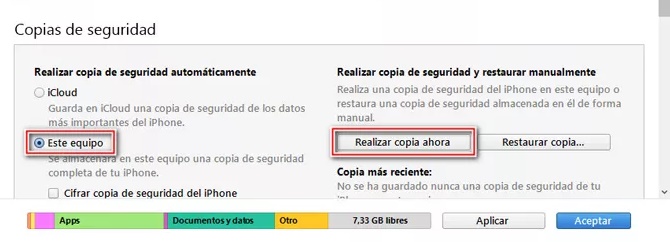
When the copy is ready, we disconnect the mobile from the computer and we connect the new iPhone. When it is already synchronized, we select it again and in the section of “Backups”, we give in “Restore copy”. With this, all the mobile information including the contact list will appear in the new one.
If for any reason we have problems with our accounts email, then it may be necessary to resort to other third-party applications.
Which can make this process a little easier, either through the computer or directly between mobile devices. Since the process may vary depending on the app you use, just below we will show you the different apps that can help you.
List of the best apps to import phone numbers between iPhone phones
Below we will see the various tools that can help us transfer our contact list from one iPhone mobile to another:
CopyTrans
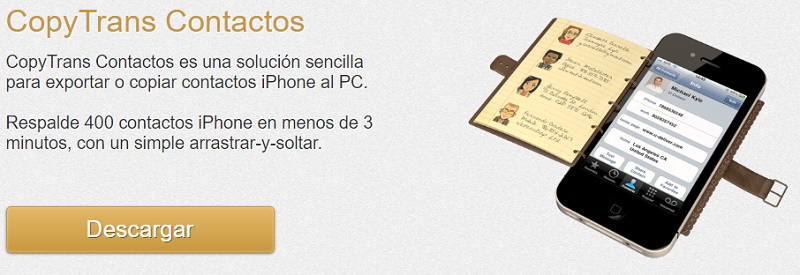
This is an application that easily allows backup contacts to computer to transfer them to another device. It is free and also allows pass the contacts or all the electronic clouds that we already know, which can help facilitate the methods seen above.
Download CopyTrans Windows
Download CopyTrans Mac
Any Trans
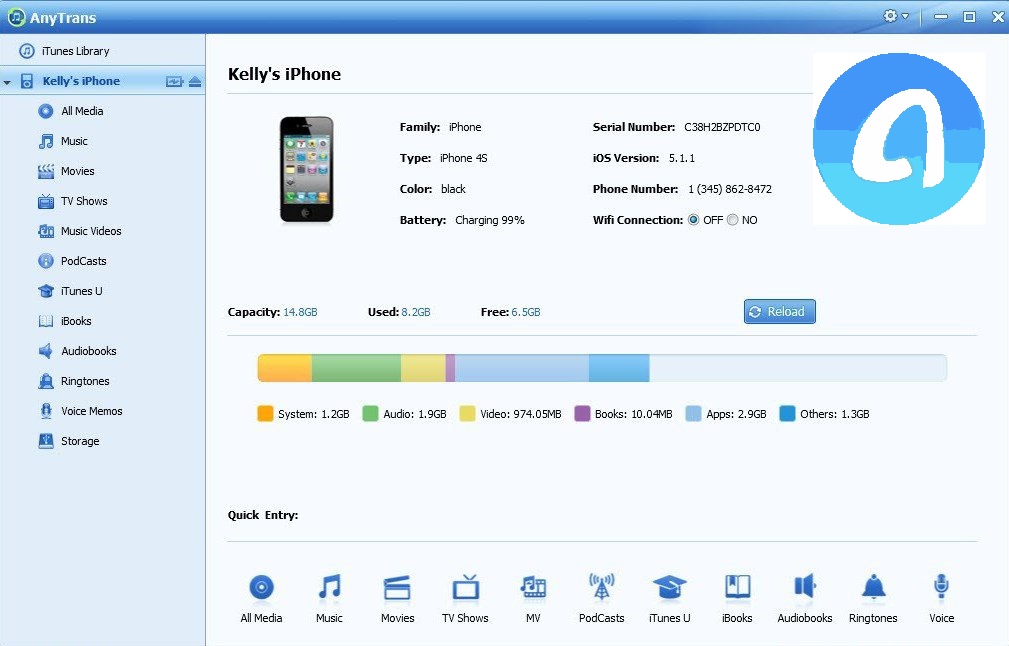
It is an interface for PC or Mac that also allows you to transfer the contact list from one mobile to another while both are connected to the same computer, all without the need to create backup copies or export the contacts to an email.
Download Any Trans Windows
Download AnyTrans Mac
iTransGo
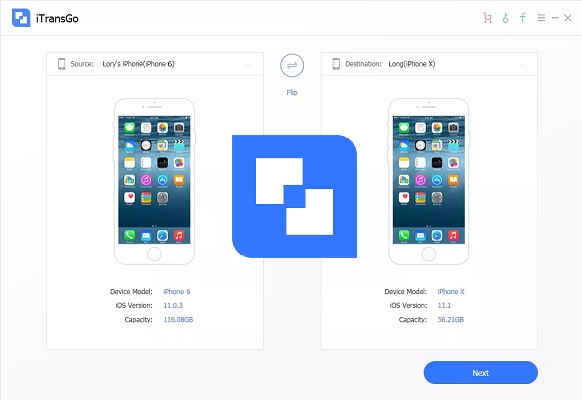
This platform is available for both Windows and Mac, and allows transfer any data between two iPhones that are connected to the computer.
It’s great because allows us to select the data to be transferred separately, unlike iTunes which can only be pass a backup with all the information, without exclusivity.
Download iTransGo Windows
Download iTransGo Mac
Tenorshare iCareFone
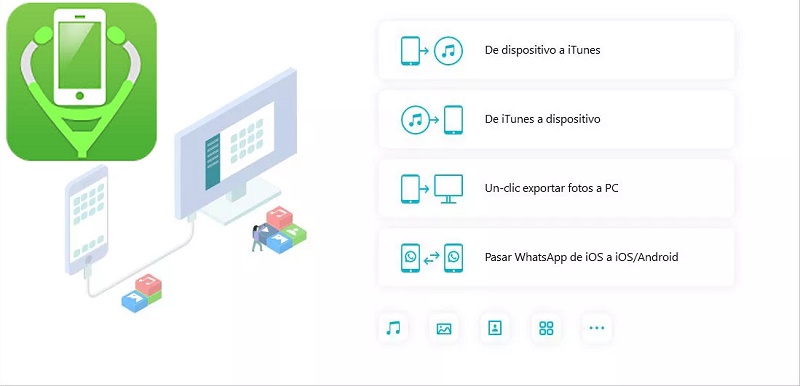
Another excellent file manager, very good for transfer data and backups between iPhone devices. It even works if you need to transfer information to devices of other brands, which gives this program a great advantage.
Download Tenorshare iCareFone Windows
Download Tenorshare iCareFone Mac
Operating systems