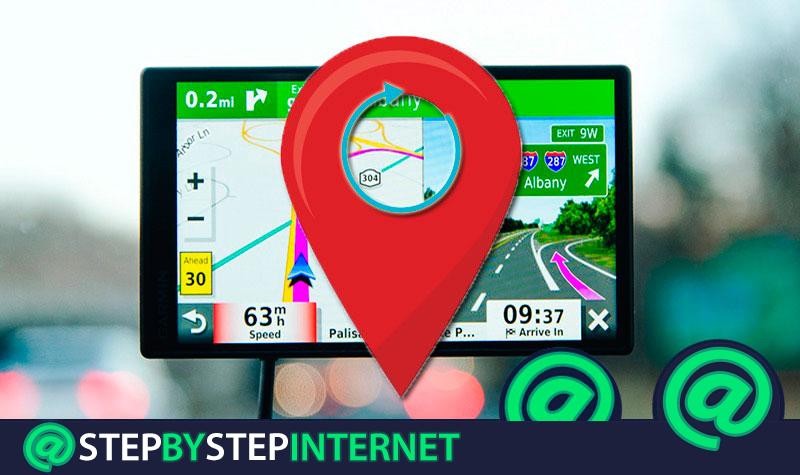
There is always talk about the news and facilities that the Internet offers to people, but there are other fields of technology that also do a lot to make our lives easier. Satellite communication , for example, although it sounds like a procedure worthy of a science fiction movie, it is something that is much more present than we think and that even helps us move around without getting lost.
How? Through GPS navigators . These devices came to the market many years ago to take advantage of this satellite connection and allow its users to move through cities, roads and environments in which they have never been more confident. Its function is nothing more than to help in driving or traveling indicating the routes to follow to reach any established destination, or even to find the fastest ways.
However, the locations are changing. We all know that a work or any construction can change a large part of the street map of a city with amazing ease. Because of this, you have to know how to update a GPS or navigator to incorporate these modifications and not have any kind of problem because you try to drive along a street that has been cut off to traffic or that has simply been completely eradicated.
Index:
In this guide we will explain what you have to do so that your GPS is always up to date and has the most current updates installed . Only in this way you can have the absolute peace of mind of having the latest information and know that, whatever happens, you will always have this device ready to help you anywhere.
The streets, the locations, everything changes at an unstoppable pace with each passing day. In the past, updating a GPS was something that could only be done and had to be done annually or even for longer periods of time; however, due to the increase in connection speeds and the technological revolution, the updates available are now much more frequent.
>
Something necessary too, since the streets of the cities and towns change very often for works or remodeling. That’s why it’s good to know how to have our updated GPS navigator and, here, we will explain all the steps you have to follow to do it. Even so, before we begin, we must specify that there is no universal and concise method .
Major manufacturers and brands such as TomTom or Garmin have procedures that vary slightly and require certain steps that are different. We will establish a general tutorial in which we will add certain annotations for each of these companies. And with that said, pay attention to everything we explain below:
1 – Prepare the equipment
It takes three important elements to be able to perform updates of your GPS navigator:
- First, it is necessary to have a computer with an internet connection
- Secondly, a cable (usually USB) to connect the browser to the computer
- By Last and as is evident, the GPS device itself
If your browser includes the possibility of being updated without the need of any other external device , we recommend that you skip all the steps and go directly to the room.
2 – Enter the company’s website
Now, through your computer, you have to enter the official website of the brand of your browser. Following the two signatures we have chosen, the main and best known and extended in the market (TomTom and Garmin), you can access their official download websites directly from the links we provide to go from your web browser.
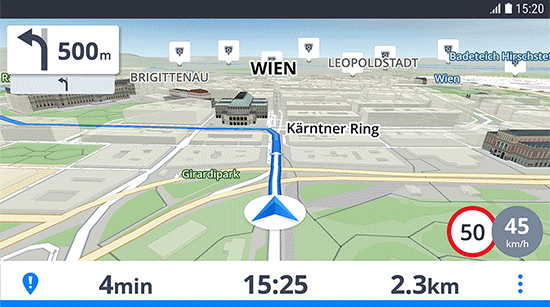
If you have a TomTom GPS navigator:
Download MyDrive Connect latest Windows version
Download TomTom Home latest Windows version
Download MyDrive Connect latest Mac version
Download TomTom Home latest Mac version
You have to choose one or the other depending on your model, since the compatibilities are different. To know the complete guide how to update TomTom GPS click here.

If you have a Garmin GPS navigator:
Download Garmin Express for Windows
Download Garmin Express for Mac
In this case, you have only one download link per operating system, the complete suite with which to manage all the devices of this company through your PC is valid for all Garmin models.
3 – Install the GPS management programs
When you have already downloaded them to your computer, proceed with the installation of the software that corresponds to you . You just have to open the file or files that have been downloaded and look for the installer and then move on with the whole process as if it were any program.
4 – Update your browser
Automatically
Now, in case your GPS navigator can perform the updates completely autonomously, you just have to enter its options menu and look for the updates section . From there, and making sure that is connected to a Wi-Fi network , the rest is to move forward to download the news. Although we warn that you may have to pay in case you want new maps.
Manually
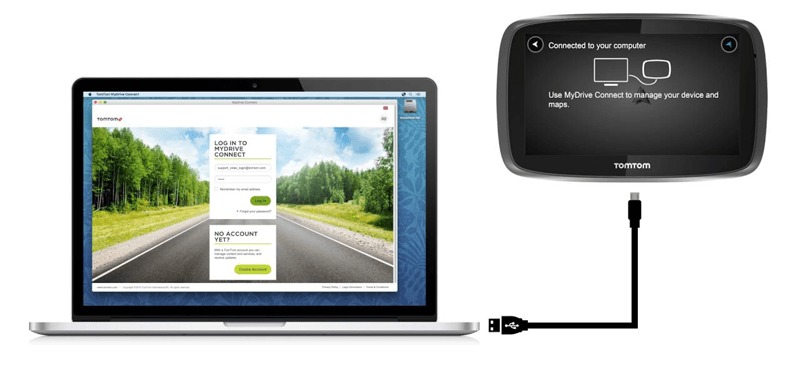
If you need to use the PC for this update , then it’s time to connect your browser to the computer using the USB cable we mentioned at the beginning . When you have done so, open the program you have already installed and wait for it to detect your GPS. It’s something that only takes a few seconds.
Once detected, the following is to look for the updates section and use it . If what you want is to renew the firmware of your browser, you will only have to advance and follow the steps that appear in the program. Otherwise, if you are looking to introduce fully renewed maps , you will probably have to make a prior payment to the company to download them.