
Index:
UPDATED ✅ Do you want to have the latest version of the software created by Windows, DirectX to play the best video games? ⭐️ ENTER HERE ⭐️ and discover how to do it
DirectX ![]() is a collection of resources and API’s created by Microsoft. It is necessary to have this software up to date because many games and multimedia applications require it to be able to take advantage of the hardware that the computers have. But, how can DirectX be updated for free to its latest version so that this is still possible? let’s see it!.
is a collection of resources and API’s created by Microsoft. It is necessary to have this software up to date because many games and multimedia applications require it to be able to take advantage of the hardware that the computers have. But, how can DirectX be updated for free to its latest version so that this is still possible? let’s see it!.
In the year 1995, DirectX ![]() appeared to revolutionize the market and become essential to be able to play or use certain applications on a computer with windows operating system. In order to take full advantage of it, we must make sure that we have all the libraries updated, because they become, as we say, indispensable, it is practically the art of magic; we don’t update and the errors start.
appeared to revolutionize the market and become essential to be able to play or use certain applications on a computer with windows operating system. In order to take full advantage of it, we must make sure that we have all the libraries updated, because they become, as we say, indispensable, it is practically the art of magic; we don’t update and the errors start.
As this software is designed, above all, to improve performance in games, take full advantage of the computer’s hardware and be able to correct errors as much as possible, we need to go reviewing versions and ignore the advice to place only a specific version.
Update DirectX for Windows 10
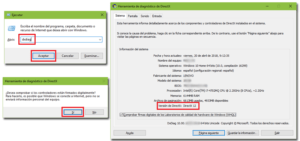
Generally, when Windows system updates are installed through Windows Updatethe updating of the latest versions of DirectX ![]() , which means that it is rare that you need to do it yourself. Although, in any case, the installation can be done manually. We will see how to do it easily and for free.
, which means that it is rare that you need to do it yourself. Although, in any case, the installation can be done manually. We will see how to do it easily and for free.
Today, this operating system needs to have from the DirectX version 12 ![]() and Microsoft has reported that comes installed as standard on all devices that have Windows 10. Even so, we explain the steps to check the version we have.
and Microsoft has reported that comes installed as standard on all devices that have Windows 10. Even so, we explain the steps to check the version we have.
Check the current version
First of all, you have to check the version we have installed on our computer. To find out what it is, we must follow these steps:
- Press on the keyboard the key combination “Windows + R”.

- Write in the bar the command “dxdiag” if the quotes and we give in “To accept“.
- A message appears asking us if we really want to check the version, we click on “Yes“. In many cases we will need to be connected to the internet.
- A window will open where you can see the details of your computer’s hardware. If we search, we will see that the name of the version of DirectX that our team has will appear in the last option of all.
At the moment, the company has not provided a download link for this program, but what it does provide is a link to inform about the downloads that may exist when DirextX 12 is available. If we want to have the latest version, we will have to upgrade version of windows 10 from here.
Update DirectX for Windows 7
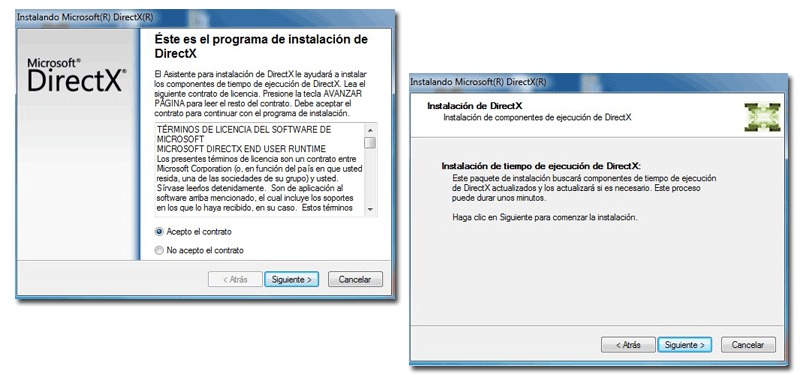
For the operating system Windows 7the latest version exists of DirectX ![]() it’s 11. If you follow the steps that I indicate below, you can have this program compatible with the newest games and applications in a very simple way.
it’s 11. If you follow the steps that I indicate below, you can have this program compatible with the newest games and applications in a very simple way.
- First of all, you need to access the DirectX official website and download the corresponding version. As we have said before, it is necessary download the executable of v.11 since here.
- We locate the executable file that we just downloaded (it will be in your downloads folder by default or in the location that you have chosen) and we double click on it for the installation to begin. In less than ten minutes you will have all the news of this program on your device.
- Don’t forget to accept the Agreements, Terms and Conditions clicking on the button “Yes”.
- You must choose the location where you want the software to be installed although, by default, it will be in the “Program files”. I recommend that you create a specific folder for this, of the type “DirectX versions“.
- The files will be downloaded in a compressed file type .rarso they will have to be removed.
- After doing so, double click on the file “DXSetUp.exe”.
- You will have to accept the Agreements and Terms of the program again by clicking on “I accept the contract”.
- Now click on “Following” to continue advancing between screens.
- Finally, the installation will start and we’ll just have to wait until it’s over.
- When this process is finished, the window will closealthough no further notice will appear.
Download and install the latest version of DirectX for free
As we said, all Windows operating systems include DirectX ![]() by default, each in the maximum version they support at the time of their release. Even so, Microsoft has published updated versions on its online site. If you continue with the steps that I indicate below, you can perform its update on any device or version.
by default, each in the maximum version they support at the time of their release. Even so, Microsoft has published updated versions on its online site. If you continue with the steps that I indicate below, you can perform its update on any device or version.
directx 11 download link
- First of all, you need to access the DirectX official page on the Microsoft website or to the link that we provide you.
- Select the version you are interested in downloading and click on the red button “Discharge”.
- When the download is finished, double click to run the installer.
- From this moment on, you will have to follow the instructions that appear on the screen. These will consist of clicking on the button “Following” either “Yes” until the end of the installation.
- Although the system does not ask you, restart your computer so that the changes are perfectly stored and are made effective without giving rise to conflicts.
Software