
Index:
UPDATED ✅ Do you want to have the new versions of the Explorer browser totally renewed? ⭐️ ENTER HERE ⭐️ And follow this step-by-step guide
Are you interested in knowing how to update to the latest version of Internet Explorer? Certainly yes, since this browser has been one of the most used since the year 1999with a quota peak 95%. Was created by Microsoft in the year 1995, only for Windows operating systems. replaced netscape when he needed to float the losses in his business.
Currently, it has lost some positions due to the reign of Chrome ![]()
It is, as we say, a web browser that, in previous versions such as Internet Explorer 6 SP2 or 7, helps prevent accidents due to malware. In addition, it has a filter against identity theft, it blocks access to sites suspected of containing the aforementioned malware. It even scans all the downloads made to see if they might be infected for some reason.
Update Internet Explorer for Windows Vista, 7 and 10
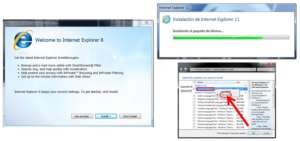
There have been small security holes in this browser, so you have to control the ActiveX used by it. Very often they can be released updates available through the service of Windows Update; although you can also have the “Automatic Updates“, recommended to maintain such security in real time.
Throughout this post I want to show what simple it is to update the Internet Explorer browser ![]()
Internet Explorer Version 8
internet explorer ![]()
Download Explorer 8 for Vista 32 Bit
Download Explorer 8 for Windows XP
- In order to update it to the latest version, you must go to the official Microsoft download website or to the download link that we previously provided (100% secure).
- Next, you need to choose the language what do you want.
- Within the drop-down that appears next to the language, you must check the current version of Windows you have (View or 7). The version for Windows 7 is compatible with higher Windows.
- Click on the button “Discharge” that appears on the right.
- At that moment a download window appears that will start and will put an icon
 on your desktop or in the default downloads folder on your computer.
on your desktop or in the default downloads folder on your computer. - You must press the right button of your mouse and select the option “Execute as an administrator“.
- Now click on the option “Run“.
- In the window of “User account control” Choose “Continue“.
- The update will be done next. once finished will require a reboot to activate the changes made.
Internet Explorer Version 9
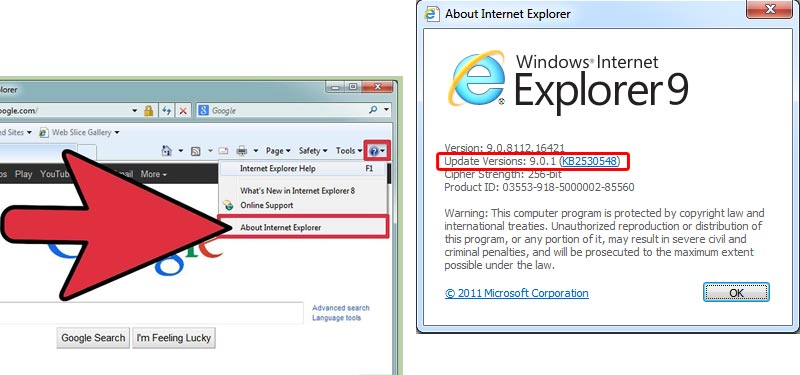
This version has been one of the more revolutionary that were introduced to the market. In order to access the download of its updates you must do it from a device that has installed Windows 7, Windows Vista, or Vista Service Pack 2, or a Windows Server 2008 R2. This browser version it is not compatible with a computer running Windows 10.
In any case, you will be able to check the compatibility of the browser version, since when proceeding with the installation or update a message will appear. warning message where it tells you the version of your operating system and shows you the version of the browser compatible with it. internet explorer ![]() if your OS is compatible, it will come installed by default. Updating it is extremely simple and is done from the system itself.
if your OS is compatible, it will come installed by default. Updating it is extremely simple and is done from the system itself.
To update Explorer in Windows 7 you must follow these steps:
Download Explorer 9 Windows 7 32 Bit
Download Explorer 9 Windows 7 64 Bit
- Click on the “Start“.
- Select the option of “Control Panel“.
- Choose the option of “Big Icons” either “Small Icons” on the list “See for“.
- Now you must click on “Windows Update“.
In Windows Vista you must follow the steps below:
Download Explorer 9 Windows Vista 32 Bit
Explorer 9 Windows Vista 64 Bit
- Open the “Control Panel“.
- Click on the button “Security and maintenance“.
- Now you have to click on the button “Windows Update“.
Internet Explorer Version 10
It is the version that was launched on the market August 1, 2012. This version gives better support to websites in HTML5 and CSS3with improved performance.
Download Explorer 10 Windows 7 (32 Bit)
Explorer 10 Windows 7 (64 Bit)
- As we have said in previous versions, the first step is to access the official Microsoft download website or the download links that we previously provided.
- You must find the version of Internet Explorer 10 compatible with your operating system. You can find support for Windows Vista, Windows 7, 8.1 and 10.
- Mark in the combo the language in which you want the update and click on the button “To update“.
- A dialog box will then open where you must accept the policies and select the location where the update file will be downloaded.
- When the download is complete, go to the selected location and double click on the icon
 .
. - Once the installation (or update) has finished, you will be able to enjoy an improved version.
Internet Explorer Version 11
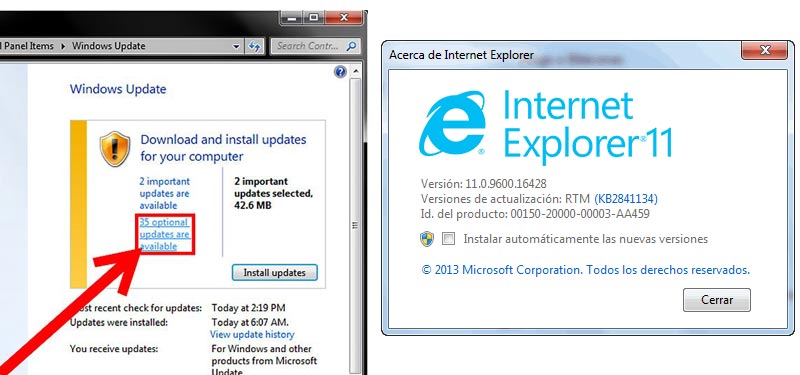
It is the version that appeared the day October 13, 2013 to accompany Windows 7. You can perform the update by following the steps below:
Explorer 11 Windows 7 (32 Bit)
Download Explorer 11 Windows 7 (64 Bit)
- First of all, you must enter the Microsoft Internet Explorer download website or the installation access above.
- You should select language that you want to download on the left side of the web.
- On the right side, next to the language, you must choose your operating system. The Windows 7 file is also valid for Windows 8.1 and for Windows 10. Don’t forget to check if you need a 32 or 64 bit architecture.
- To know this you must access the folder “Equipment“.
- Go into “Properties“.
- Look for the option “Type of system“. On the right you can find the correspondence with this version.
- On your desktop or taskbar, you will have an Internet Explorer settings icon, like this
 . Double click on the icon to open the settings.
. Double click on the icon to open the settings. - A message will appear asking if you want to allow this program to make changes to your computer. You must select “Yes“.
- You must continue with the following instructions, where it will ask you to accept the terms of use, decide where you want to place the new file and if you want to create a shortcut on the desktop.
- Now you must click on the button “End up”. You may be prompted to restart your computer. You must do this for the changes to execute correctly.
Update to the latest version of Internet Explorer 11 on any of the above
It is recommended that you use the latest version of the browser, for this I leave you the download links and the steps to follow to update all versions prior to Internet Explorer 11. Once you have installed and use the version of your choice, you will have to update it periodically to take advantage of its improvements. Doing it is really simple:
- Open the browser explorer
 .
. - Click on the button “Tools” at the top right of the browser.
- Among the options, press “About Internet Explorer” at the bottom of the dropdown.
- The new open web will be that of the Windows browser. Press “Discharge” in her.
- You must double click on the downloaded file and the installation wizard will start. Click on “Following” whenever you have the option to accept each required step.
- Finally the button will be enabled “Install“. Press it and the update of the latest version of Internet Explorer will begin.
- Restart your computer. Clever!
Turn on automatic updates in Internet Explorer browser
To stay in the latest version it is very necessary that we have the update notifications activated. Doing this will only take a few minutes and can help us avoid having a version that is not supported by Microsoft or for which they no longer make updates.
- First of all, you have to open internet explorer
 clicking on the icon of the famous lowercase e in light blue.
clicking on the icon of the famous lowercase e in light blue. - At the top right, you will find an icon that looks like a gray wheel . She presses on him.
- In the drop-down you have to select “About Internet Explorer“.
- You must put the tick in the box “Install new versions automatically“.
- After that, click on the button “To close“.
From that moment your Internet browser it will be updated automatically without having to ask for authorizations; thus, you will update to the latest version of Internet Explorer always and without having to do anything. If the updates finish and you are not prompted to restart the system, you should not believe it. The most recommended is that restart the computer before testing if your new version of the browser works properly.
Applications