
UPDATED ✅ Do you need to download and install the latest version of Office 2016? ⭐ ENTER HERE ⭐ I’ll show you how to do it
If there is something that information technology has facilitated within the work environment, is certainly everything related to office work. Writing documents, sending material, communicating with colleagues, preparing presentations… All of this has gone up several steps in speed and quality thanks to office suites that big companies like microsofthave launched, renewed and improved for even decades.
In case of microsoft is especially striking, since with Microsoft Office has become the great reference for any user, both professional and domestic. Students, children, adults, businessmen, office workers, workers. practically everyone have you ever used Word to write a text or even had to work with PowerPoint to prepare a presentation. The tools in this package have spread almost all over the world thanks to its possibilities and facilities.
Office 2016 it was one of the last iterations of this suite named after a year. The company now chooses a cloud service full of these tools and programs under a system of temporary or lifetime licenses. However, there are those who continue to use the latter in their teams, and even more so thanks to the continuous reviews that land to improve it. That is why knowing how to install and update Microsoft Office 2016 to its latest free version is so important.
How to install Microsoft Office updates in its latest version?
This guide is used to do these updates on both Windows and Mac. It is the only way to continue taking advantage of the entire assortment of microsoft-office and make sure it works as it should, since updates usually land in order to fix bugs, improve performance or even add new and interesting features.
Due to the high utility of all the office suite that makes up Officehaving it fully updated is something of vital importance. Install Microsoft Office updates to the latest version It is the best way to ensure that it always has all the optimized tools and that its performance will be in accordance with the capabilities of your computer equipment and your needs as a user.
Therefore, below we are going to explain everything you must do to download and install all updates on any of your computers. Follow the steps in each section to always be up-to-date with this software:
for Windows
The Office tools themselves (Word, Excel, Access, PowerPoint, etc.)have the option to download updates from the internet and install them to always be updated, this guide is valid for 2013 and 2016 versions. To do it, you must follow these steps what we indicate:
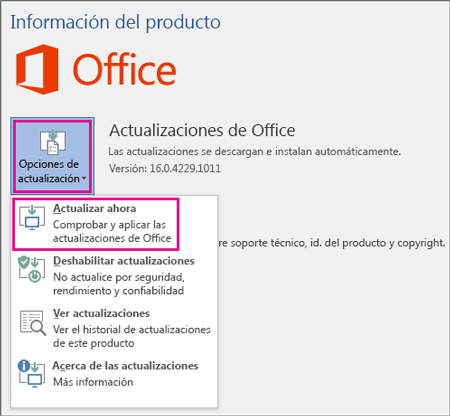
- Open any Microsoft Office application. Let’s choose, for example, Excel.
- Within it, go to the section “File, Archive” and click on it, it’s just on the top left.
- Inside the dropdown that now extends, you need to press “Bill”.
*Note: If you have chosen Outlook, the section is called “office account”.
- Among all the information that appears now and the options, you should go to “Product Information” and, there, click on “Update Options”.
- In this section, you just have to press the button “Update now” to start the download and installation of the update.
- If it doesn’t appear, it’s likely because you’ve disabled the ability to update. You just have to click on “Enable updates” and, if necessary, restart the programrepeat the process and, this time, click on the button from before to proceed with the new version.

Another feasible option is to do everything completely manually.. Microsoft has a download section where you can get hold of the file you need to install Microsoft Office hotfixes.
Next, we explain what you have to do:
- First we will have to access the official website for downloading new updates from Microsoft, you can enter from here, and once we are inside, read carefully the steps that we mentioned.
- By doing so, you will enter the section “Office Updates”, within the Microsoft support website. Just scroll down a bit until you find the table titled as “Latest Office 2016 updates”. In it, he clicks on the link in blue, the text that begins with “KB”.
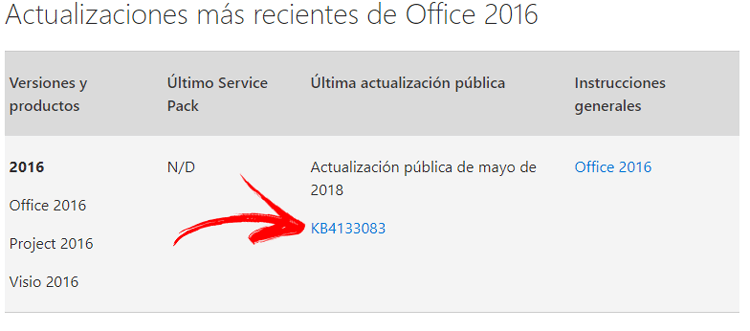
- Now, you will be taken to another page with the list of all the updates of the last month. We look for the table where it says “Microsoft Office 2016” and we choose the one that is higher by clicking on it.
- In another new website, where you have the exact information about its news, scroll down until you reach the links with the text “Download the security update…”. Click on the one that corresponds to your team (32 or 64 bit). On the page that appears now, click on “Download” either “Discharge“.

- When the file is downloaded, open it and continue with the installation so that Microsoft Office 2016 has the latest update installed on Windows. Done!.
for mac
The procedure to update Office 2016 on Mac requires that you first go through the installation of a previous software to be able to carry out all the possible updates of this office suite and any other Microsoft tool: Microsoft Auto Update.

For this reason, this section will begin with the download and installation of this program and, later, with the process of installation of the new version for Microsoft Office. Follow the steps that we indicate from here:
- In the first step we will have to access the official Microsoft download website, you can enter from here, to get the aforementioned program, or if you prefer you can download it safely from the direct link that we provide below for higher comfort.
- If you chose to enter the web you will know that this is the page of Microsoft AutoUpdate. Now, you have to go down a bit until you reach the section “Microsoft Download Center”. When the find, click on the link that appears on it.
- Once the file is downloaded, proceed with your installation as with any other software package on Mac and let the process take place.
Another option that we mentioned is to download the program from the direct links that we provide you, they are 100% safe and free of viruses:
Download Microsoft AutoUpdate for Mac
- Now, open any Microsoft Office 2016 program you have. It doesn’t matter if it’s Word, Outlook or PowerPoint.
- When the application has already been launched, you have to go to the menu at the top and click on “Aid”. Then, in the drop-down menu that opens when doing so, click on the section “Search for updates”.
- A popup linked with Microsoft AutoUpdate will appear. Here you can configure everything related to updates and even make them fully automatic so you don’t have to do anything else for future updates. However, to search for them now and install them, you just have to go to the button “Search for updates” and press it.
- If there are, you will be sent to a page with the necessary files. Download what you need and install it so that Office is completely renewed and, of course, updated. Clever!.
Software